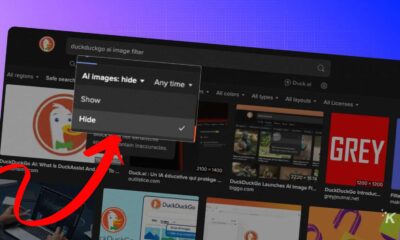How-To
How to clear your Discord cache so your device runs better
Clearing Discord’s cache can free up lots of space on your device.

Just a heads up, if you buy something through our links, we may get a small share of the sale. It’s one of the ways we keep the lights on here. Click here for more.
If you spend a good amount of time on the internet, you are probably familiar with Discord. PC gamers initially adopted the app as a means to communicate while playing cooperative or multiplayer games together.
Since its launch in 2015, Discord has evolved into a platform where groups of people can gather together over any kind of mutual interest.
At the end of the day, Discord is a great app that lets people gather in a community and discuss common interests in voice chats or through text channels.
READ MORE: 4 easy ways to get more people to join your Discord server
Because of the community aspect of the app, a lot of data is shared, and the app uses its cache to store some of this data to help with load times and efficiency of the app.
With Discord, you can be in multiple channels, and your cached data can get pretty bulky over time. While the purpose of the cache is to increase performance on that particular app, it can ultimately lead to bloating and slowing down your device.
For that reason, it’s a good idea to clear your cache every once in a while to ensure maximum performance. Here’s how you do it.
How to clear cache in Discord
Because Discord is available on multiple platforms, it can be a little complicated to figure out the correct steps to get your cache cleared. But don’t worry, we’re going to walk through how to clear your Discord cache on any device, starting with Windows and Mac:
How to clear Discord cache on Windows
If you’re using Discord for Windows, you’ll have to head into the system files to clear the program’s cache:
-
Open the Start menu and search for %appdata%

-
Open the %appdata% folder and find Discord

-
Select the Cache, Code Cache, and GPUCache folders
-
Right-click and select Delete

You’ll then need to empty your Recycle Bin to completely clear this data from your device. This will get your Discord cache clear on Windows and may help your device to run smoother. If you’re using macOS, follow these steps:
How to clear Discord cache on macOS
The process for clearing your Discord cache on macOS is very similar to the Windows process. Again, you have to start by digging into the Discord system files:
1.Open Finder and select the Go dropdown
2. Select Go to folder and enter ~/Library/Application Support/discord/
3. Select the Cache, Code Cache, and GPUCache folders
4. Right-click and select Move to Bin
Like Windows, you’ll then have to empty your Mac’s trash bin to completely get rid of Discord’s cached data. And that covers how to clear the cache on the Discord program that you can download on your computer.
How to clear cache on browser
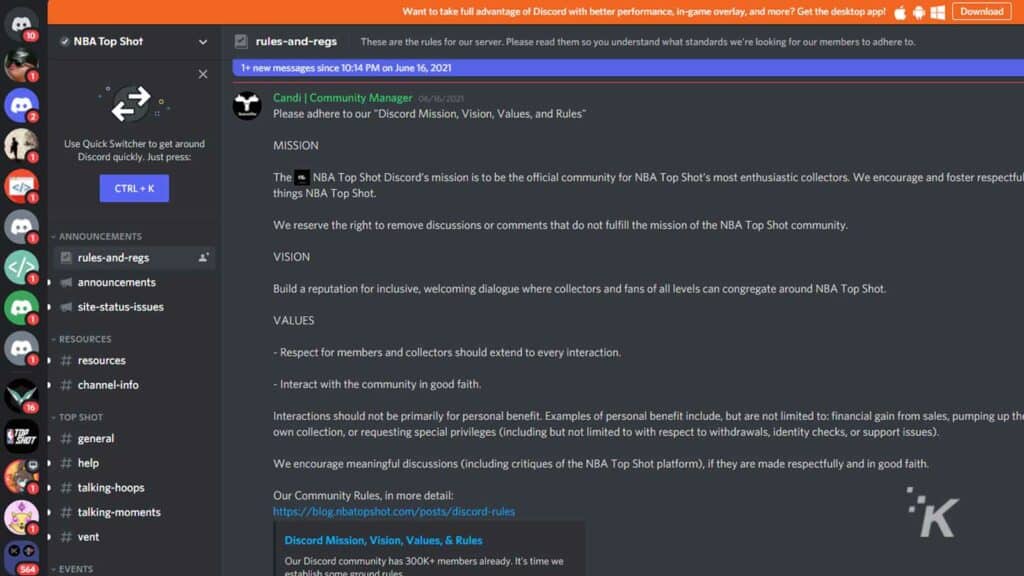
There’s also an additional option for Discord users on the computer. If you don’t want to download the Discord client to your computer, you can always use the app from a web browser. However, Discord will still store cached data via your browser to try and help load up some media faster the next time you come back.
Depending on your chosen web browser, clearing your cached data may take a different form. For Google Chrome users, press Control, Shift, and Delete at the same time on your keyboard to open up the option to clear your browsing history. If you’re using Safari, you can use a similar shortcut. Press Command, Alt, and E at the same time to clear your cache on Safari.
Firefox is a bit different. Firefox requires you to go through the settings menu in the toolbar to clear your cache. Navigate to Options>Privacy & Security>Cookies and Site Data to access and clear your cache. For more help with Firefox, check out our full guide here.
How to clear Discord cache on mobile devices
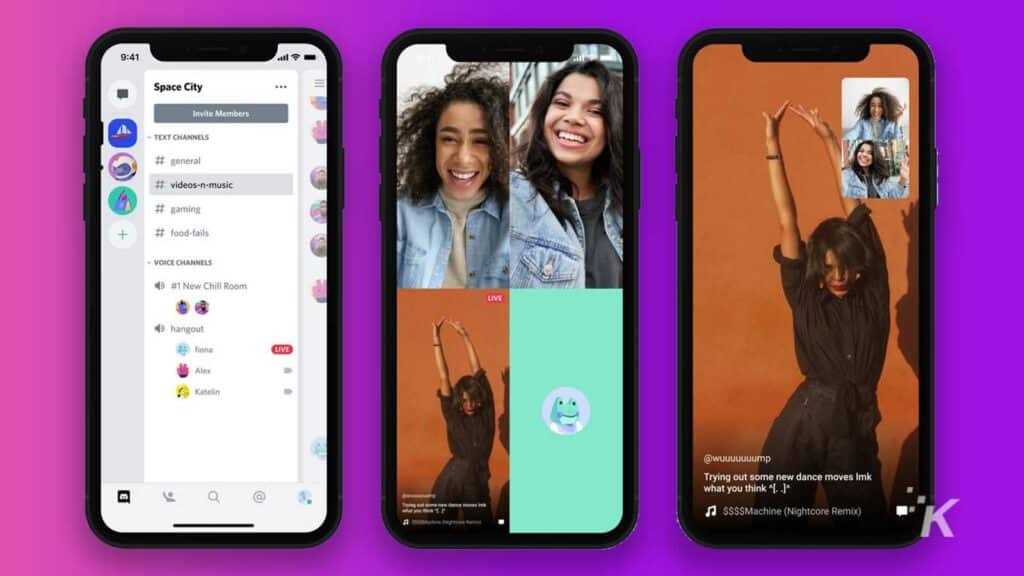
The last thing I want to cover is mobile devices. Because Discord has become such a versatile platform, it has developed a popular mobile app to help people stay connected with their groups on the go. The mobile app also uses cached data to potentially help with load times, but, much like on computers, this data can sometimes slow your device down overall.
Fortunately, there is a way to also clear your cache on mobile devices. However, in the case of iOS devices, that method may not be too attractive. Unfortunately, iOS doesn’t give users the express option to clear the cache of any app on the device. The only way that you can clear Discord’s cached data on iOS devices is to delete the app and download it again.
If you have an Android device, deleting your Discord app’s cache is a bit easier. Android devices have the ability to clear the cache from any app, just by going to the device’s app settings. Within your device’s app settings, you’ll have the option to clear each individual app’s cache with just a few simple steps. Check out our full guide here.
Why is clearing your cache necessary?
So that covers just about every possible way that you can clear your Discord cache. So why would even need to do so in the first place? While it’s not super necessary, it can actually help a device’s overall performance while using other apps or programs.
Discord is akin to a public forum, with thousands of different groups that people can gather in. Because of the massive size of Discord and its user base, a lot of media is uploaded and passed around various Discord channels, as people share their interests with others. The program uses cached data to store pieces that digital media so that they don’t take as long to load after the first time.
While Discord’s cache definitely helps with load times for certain aspects of media within the Discord platform itself, too much cache can be built up over time, causing your device to slow down in other areas. For that reason, it’s a good idea to periodically clear your Discord cache (as well as the cache for other programs) to ensure your device maintains its full performance potential.
Have any thoughts on this? Let us know down below in the comments or carry the discussion over to our Twitter or Facebook.
Editors’ Recommendations:
- Which PlayStation subscription is right for you – PS Plus or PS Now?
- Do you need an Xbox to use xCloud game streaming?
- Why does my Xbox One keep turning itself off?
- How to enable text-to-speech and speech-to-text on Xbox