How-To
How to set up and manage your profiles on HBO Max
You can save up to five profiles on a single HBO Max subscription.

Just a heads up, if you buy something through our links, we may get a small share of the sale. It’s one of the ways we keep the lights on here. Click here for more.
HBO Max is one of the biggest streaming platforms on the market today. The platform offers tons of movies and original TV shows you can’t get anywhere else.
And, you can set up different HBO max profiles, so the content you enjoy gets pushed to the top of the platform.
Whenever you subscribe to HBO Max, you can create up to five different profiles for different users. So if you’re sharing that subscription with a couple of friends (thanks, Josiah) or you want to make a separate profile for when your kids are using the app, you can definitely do that.
Each profile builds up its own preferences. That means if you start watching a TV show on your profile, you can pick up wherever you left off as long as you have the same profile selected. And other users’ profiles won’t be affected by the things you watch on your own.
So how do you set those profiles up? The process is thankfully pretty quick, but it can be hard to find if you don’t know where to look. No need to worry, though. We’ve got you covered.
How to create a new HBO Max profile on desktop and mobile
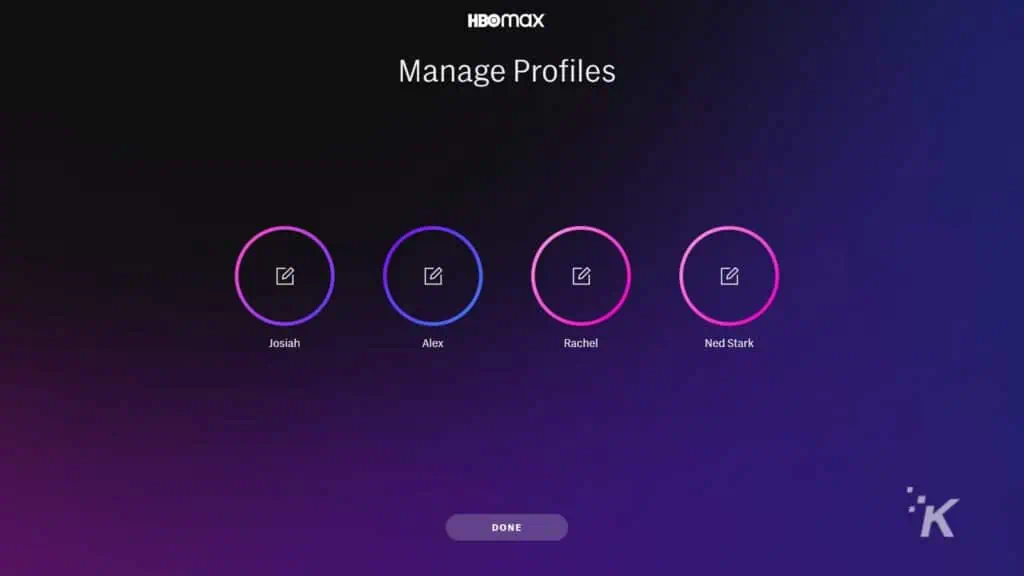
First, we’ll look at creating the profiles initially. You can do this either on the HBO Max mobile app (Android and iOS) or on a computer. And the processes are very similar.
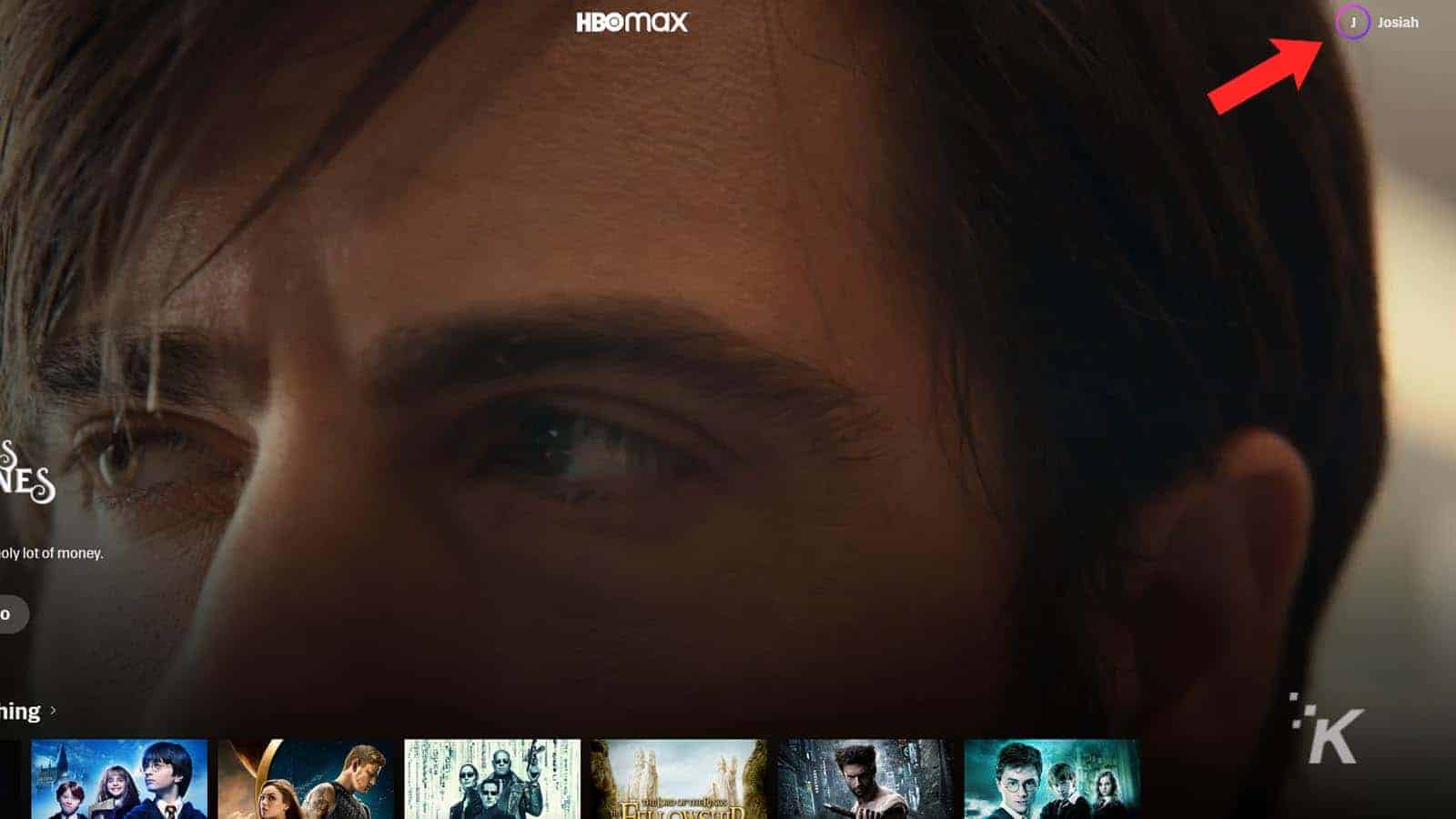
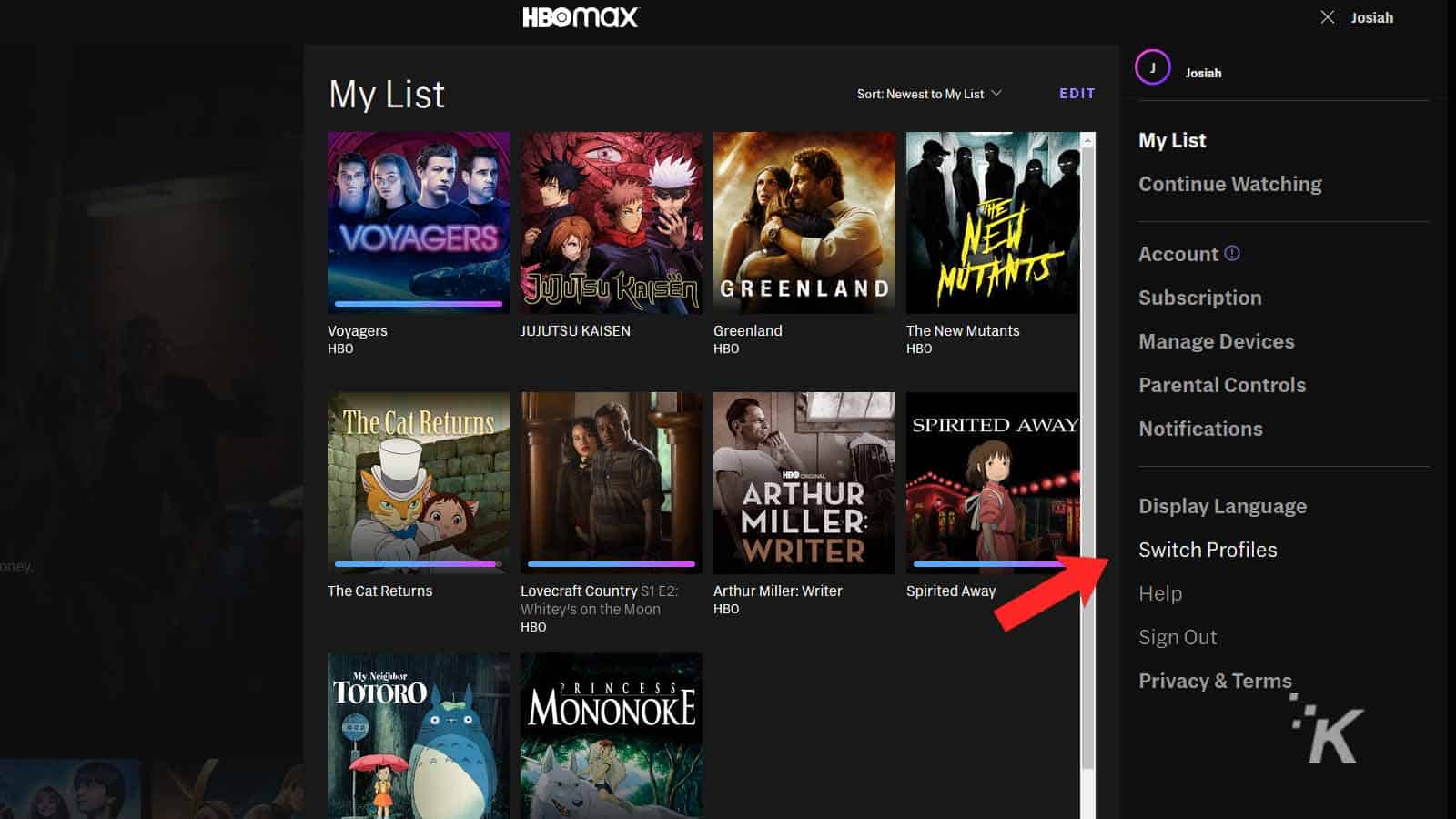
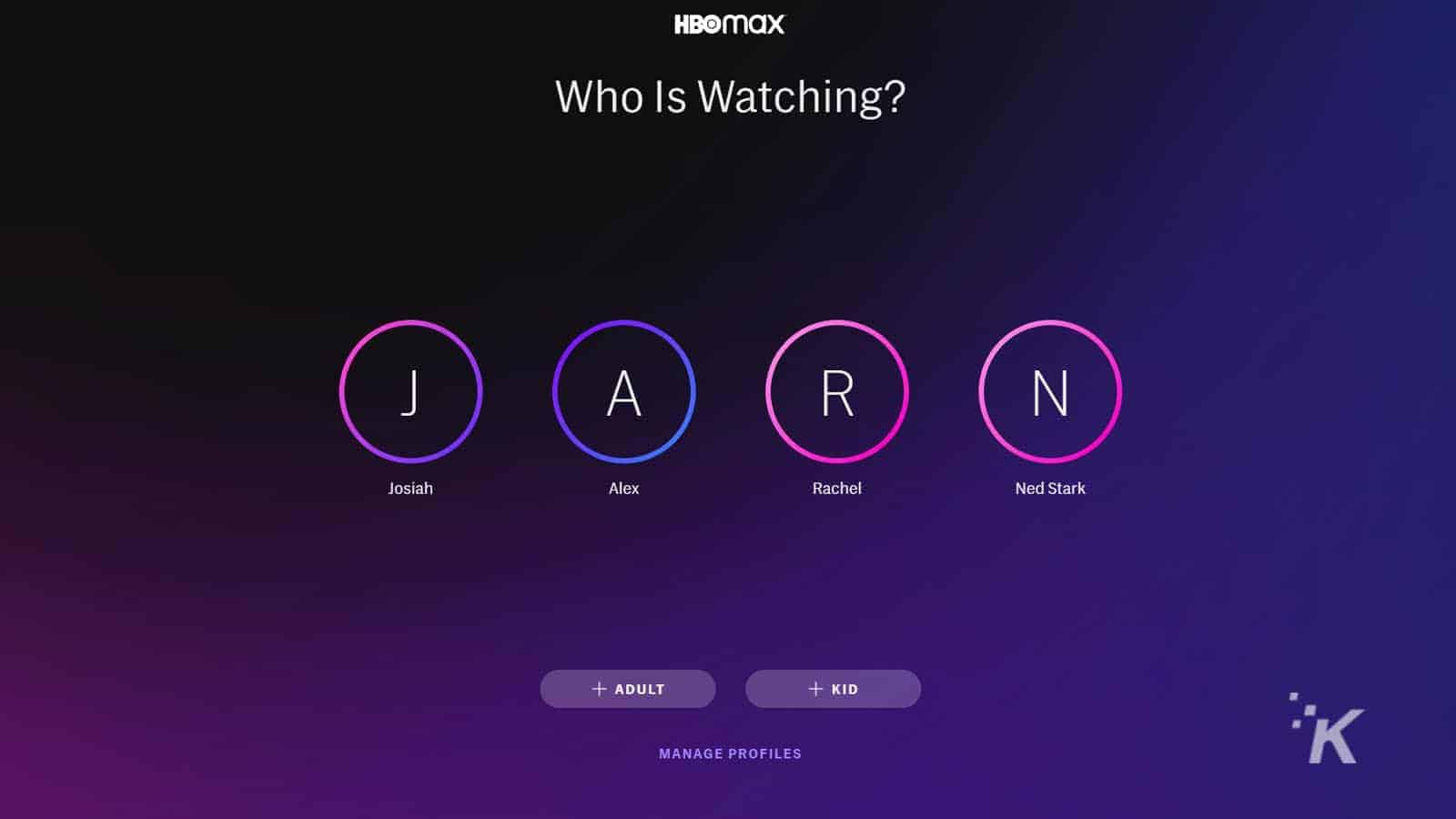
And that’s how you can create a new profile on HBO Max. Then, whenever you want to switch profiles, you can follow steps one through three and select the profile that you’d like to switch to.
Further options when creating a kid account let you choose the maximum ratings that the child can watch for both TV shows and movies. You can also set a PIN code that you’ll have to enter whenever you want to switch from a child-restricted profile to a different one.
How to manage profiles
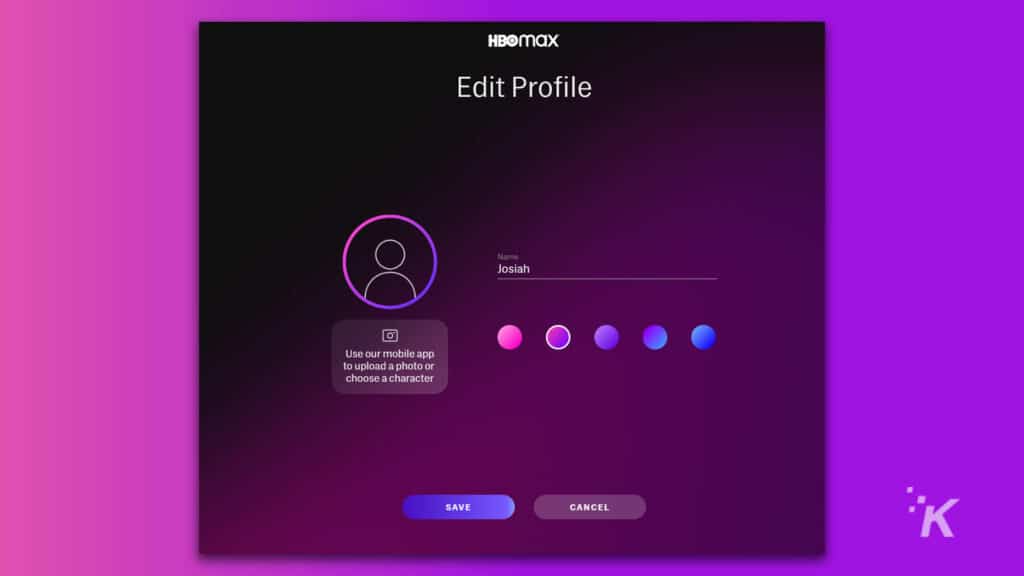
Over the course of your HBO Max subscription, you may also want to manage the existing profiles that you have already created. Don’t worry, the platform makes that a pretty simple process as well.
- Select the same profile button (top-right on a computer, bottom-right on mobile)
- Once again, select switch profiles
- Select manage profiles at the bottom and choose which profile you want to manage
- The profile icons will now switch an edit symbol to show they are ready for editing
- Select the desired account
And that will bring up all of your profile management options. From here, you can change the profile name, picture, and color palette. Or if you need to make room for another, this is where you can delete a profile outright.
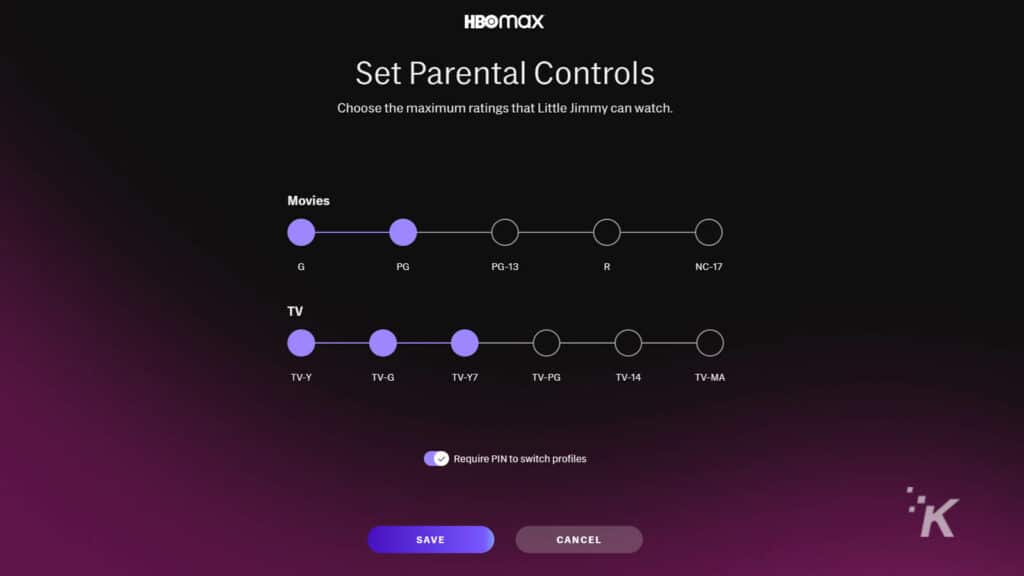
Additionally, this is how you would adjust the ratings settings for kids’ profiles on the app. But remember, you’ll need to use the four-digit PIN code to edit a kid’s profile, assuming you set one up in the first place.
And that covers everything you need to know about creating and managing profiles on HBO Max. If you have multiple people that utilize a single HBO Max subscription, I highly suggest creating separate profiles.
That way, you can have all of the content that you like watching on the platform at the top of the page without being bombarded by all the shows and movies that you have no interest in.
Have any thoughts on this? Let us know down below in the comments or carry the discussion over to our Twitter or Facebook.
Editors’ Recommendations:
- How to cancel your Netflix subscription after the latest price hike
- Canceling Spotify? These tools can transfer music playlists from one service to another
- Tesla vehicles now support Tidal’s music streaming service
- How to cancel Spotify Premium






























