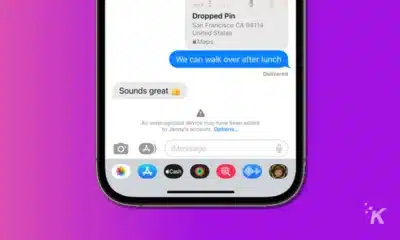Apple
How to enable the iPhone’s App Privacy Report in iOS 15.2
Now you can easily see which sensors and hardware your apps are accessing.
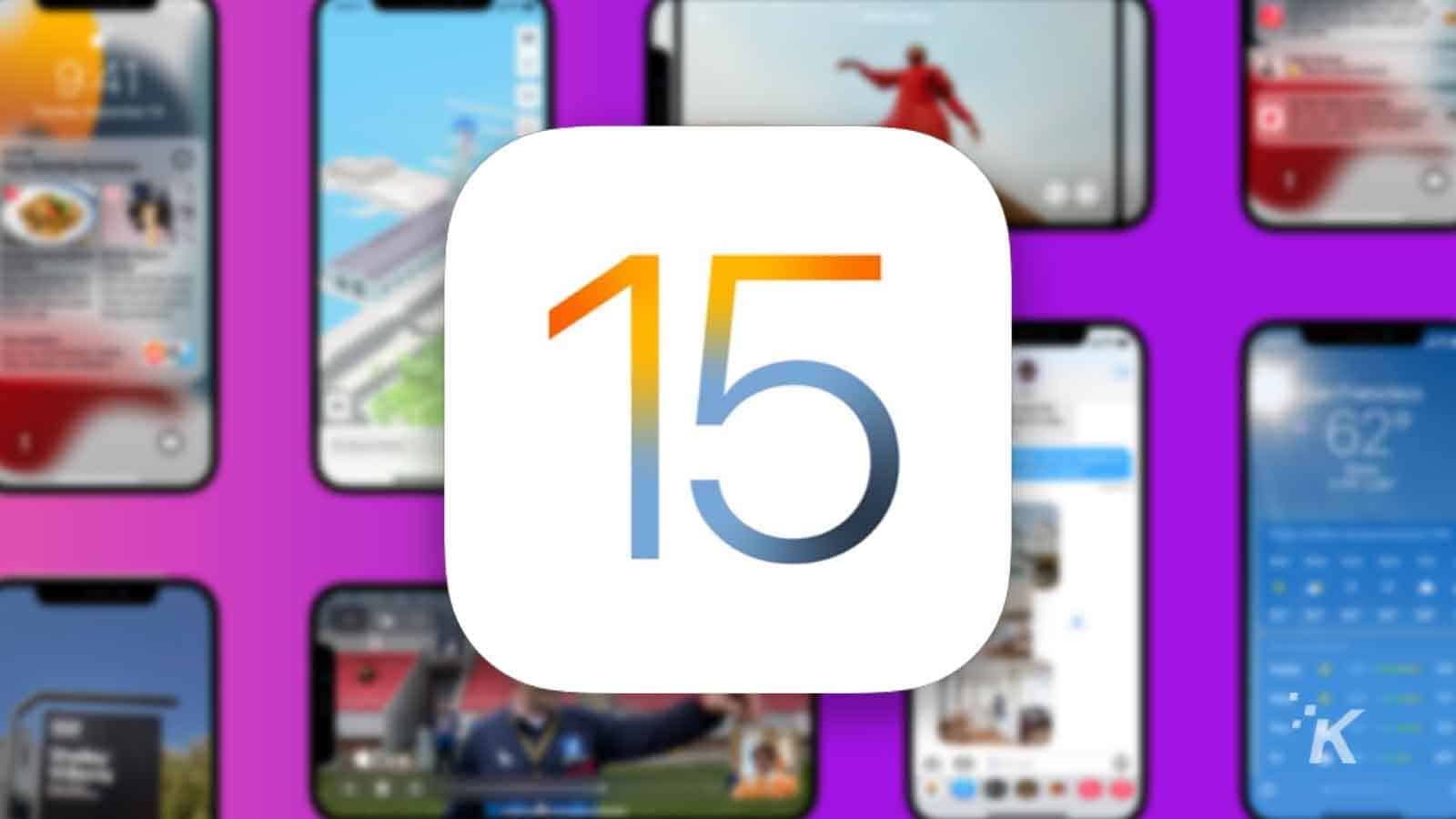
Just a heads up, if you buy something through our links, we may get a small share of the sale. It’s one of the ways we keep the lights on here. Click here for more.
Apple’s latest mobile operating system, iOS 15, promised to be more secure and private than ever. Features like easy-to-use burner emails, a passwordless future, and an App Privacy Report to see what data and permissions apps were using were all unveiled.
That last feature launched but didn’t let you see what apps were doing. With iOS 15.2 and newer, you can see the feature’s results.
It transparently shows you what the apps on your iPhone are doing, and it’s awesome.
Now you can easily see which sensors and hardware your apps are accessing and the myriad web domains they talk to. That last point is important, as it was difficult to do it alone.
Those web domains are probably being used to build up advertising profiles on you, so you can see why you’d want to know about them.
Thankfully, Apple’s iOS App Privacy Report is here to help.
Here’s how to set up the iOS App Privacy Report on your iPhone
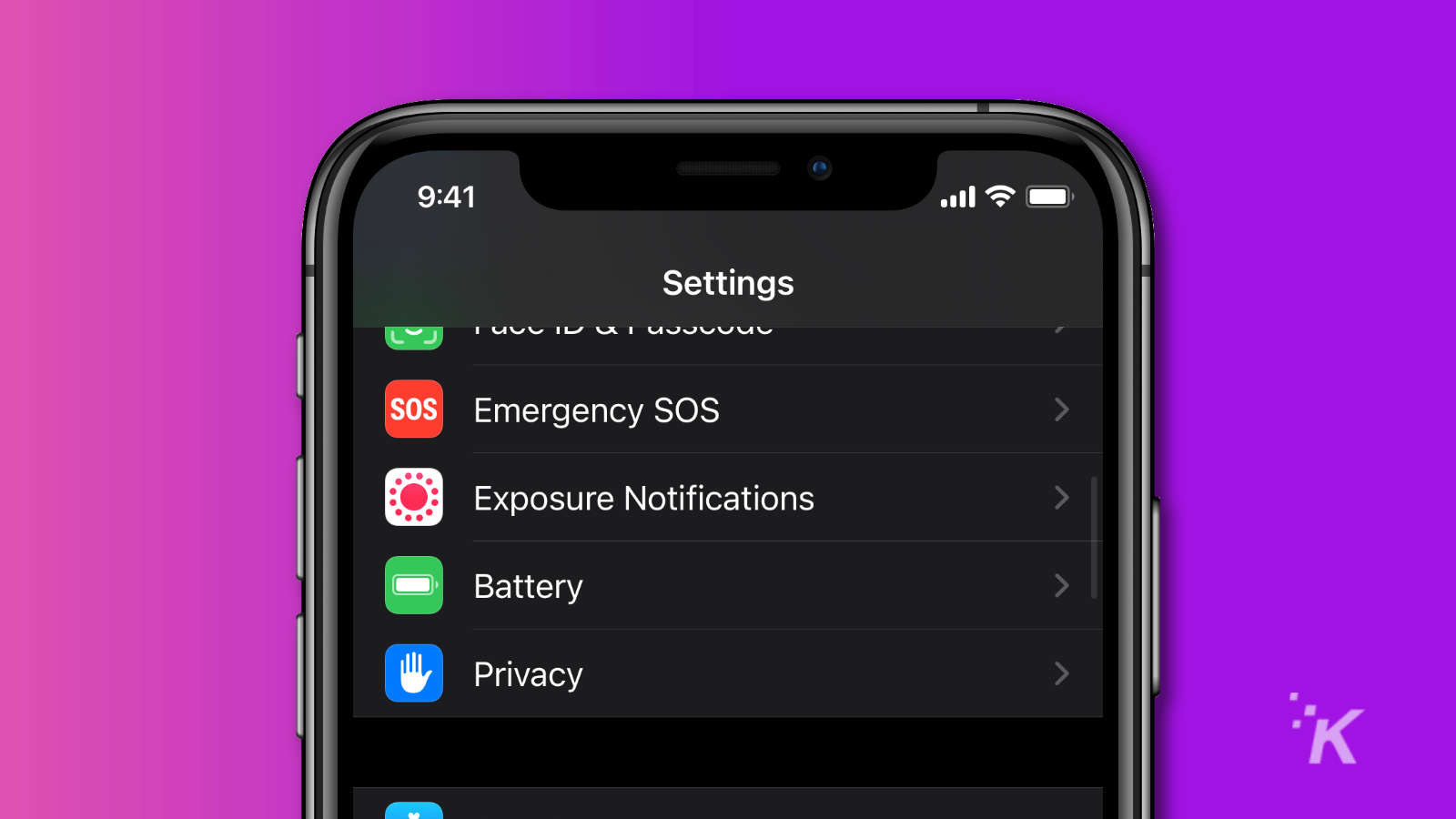
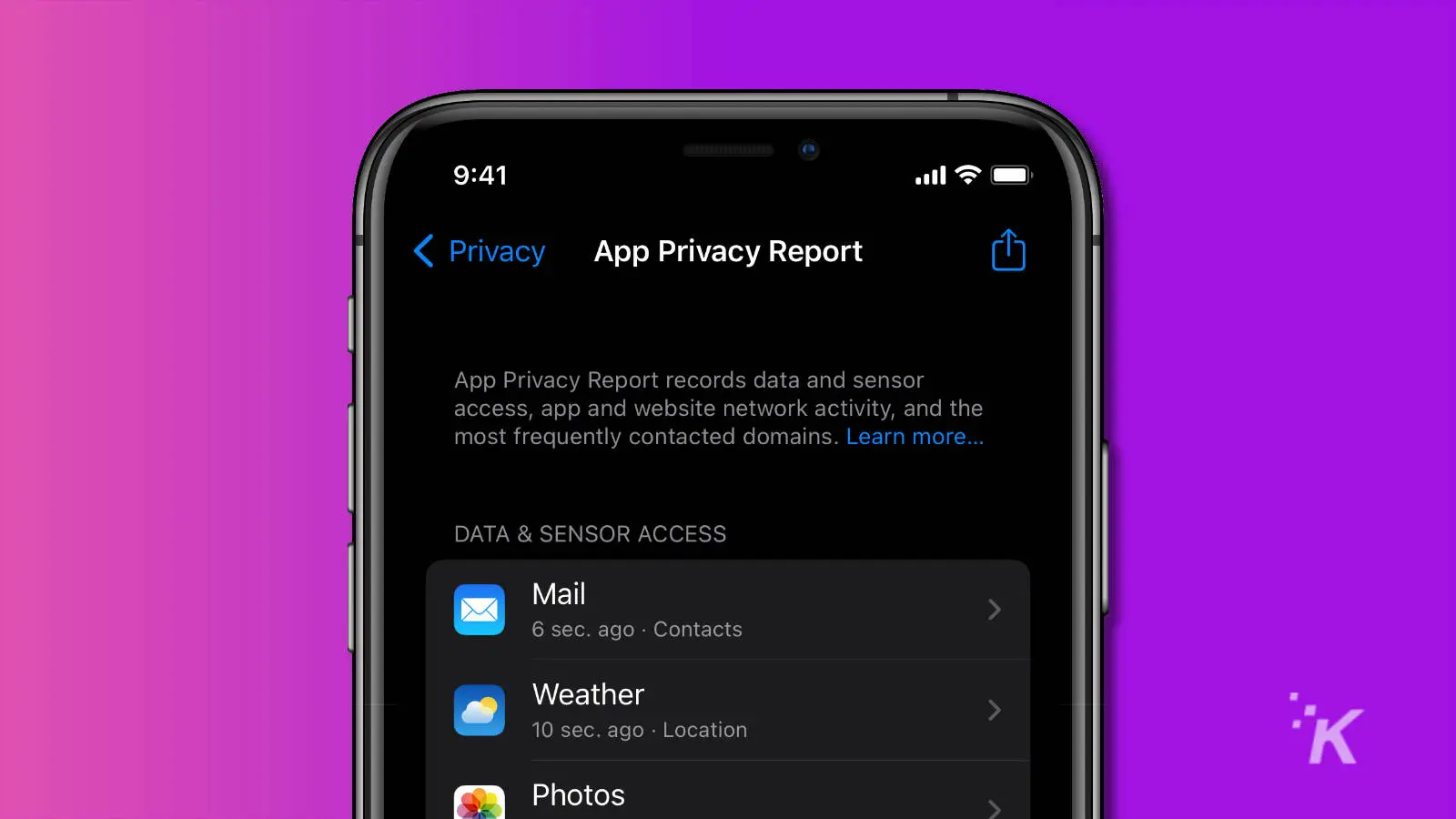
You need to know a few things about the data in the report. First, only the last seven days are shown with Apple not keeping any older data.
You’ll get data on four main categories:
- Data & Sensor Access: This shows which apps access sensors or hardware on your iPhone.
- App Network Activity: Any internet domains your apps are dialing out to will appear here. It’ll probably be mostly advertising domains and big players like Facebook.
- Website Network Activity: This shows which domains your browsing has visited.
- Most Contacted Domains: The most frequently accessed domains from your apps or web browsing will appear here.
Every entry in the report is tappable, so you can see exactly what each app is up to.
If you see something you don’t want happening, like an app accessing Location or Microphone data that it shouldn’t be, you can go to the app in Settings and revoke its access.
The report also shows you the third-party domains your apps are accessing, which is very useful. If you want any of them to be blocked, you can do some other things.
Some options include blocking them at your router or getting popular firewall devices like Firewalla to block things before they hit your device.
Apple’s App Privacy Report is now available in iOS 15.2 and iPadOS 15.2, and every version of iOS since.
Have any thoughts on this? Let us know down below in the comments, or carry the discussion over to our Twitter or Facebook.
Editors’ Recommendations:
- Apple will let you pick who gets your iCloud data if (when) you die. Here’s how to set it up
- Apple’s new Android app will sniff out hidden AirTags
- 6 best iOS home screen widgets for news
- You can now use dark mode on the iOS version of Google Maps – here’s how
Just a heads up, if you buy something through our links, we may get a small share of the sale. It’s one of the ways we keep the lights on here. Click here for more.