How-To
How to turn on YouTube dark mode
If you’re tired of YouTube’s bright white screen, here’s how to turn on dark mode.
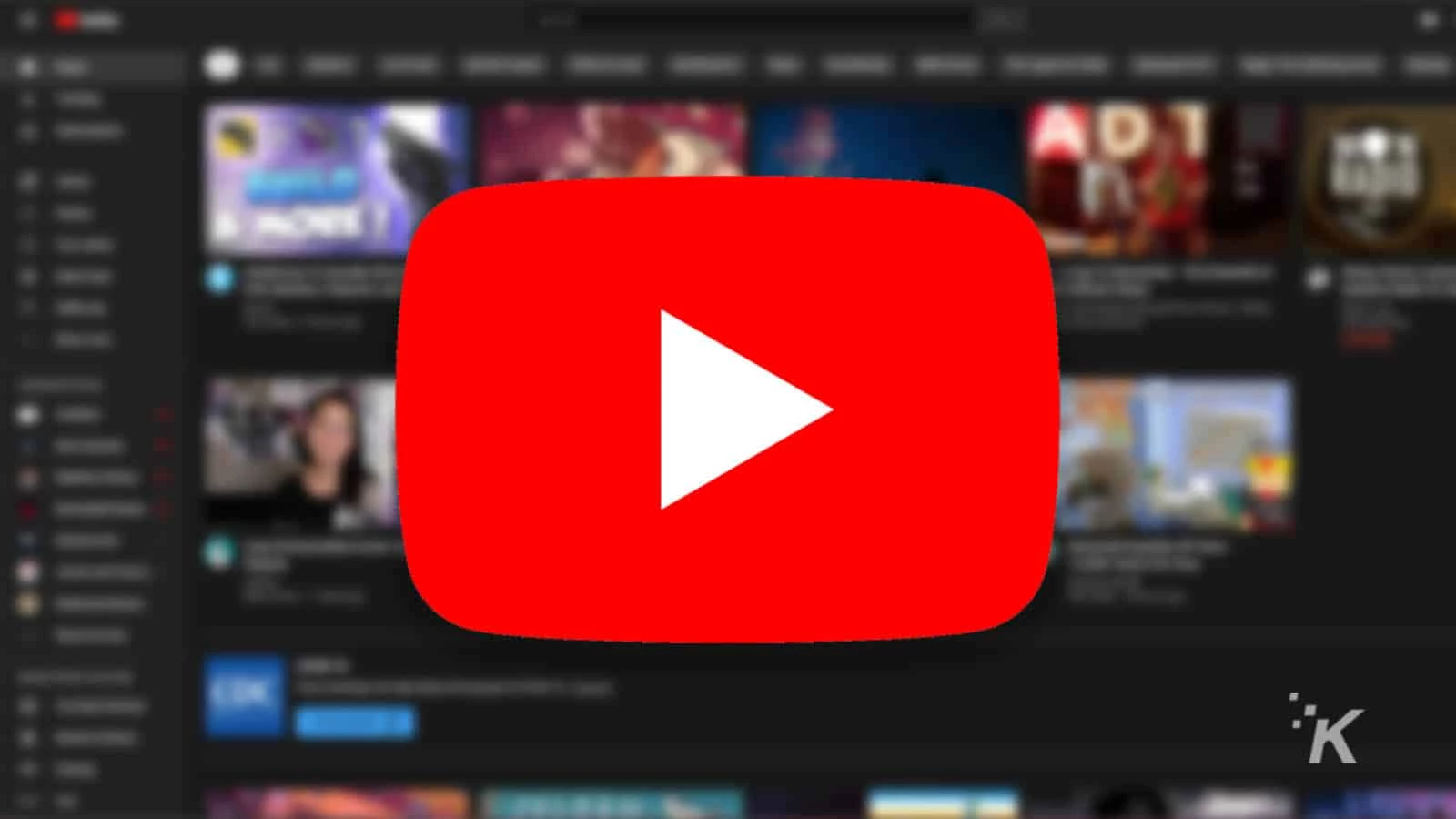
Just a heads up, if you buy something through our links, we may get a small share of the sale. It’s one of the ways we keep the lights on here. Click here for more.
Like many other websites and apps, YouTube has a dark mode for those of us who prefer a darker theme. YouTube dark mode strays away from the bright whites that can sometimes cause eye strain when you look at it too long.
I’m personally a huge fan of dark mode on every website or app where it’s available. Like many others, I’m guilty of spending a little too much time looking at a screen and I find that dark mode at least makes that screen time more comfortable.
But YouTube dark mode isn’t necessarily the easiest thing to find. Whether you are on a computer or on the YouTube mobile app for either iOS or Android, you will have to navigate through a couple of settings windows to find dark mode. Fortunately, we’ve got you covered.
How to enable YouTube dark mode on a computer
First, we’ll take a look at how to turn on YouTube’s dark mode on your computer. Start by heading over the YouTube website on your chosen browser.

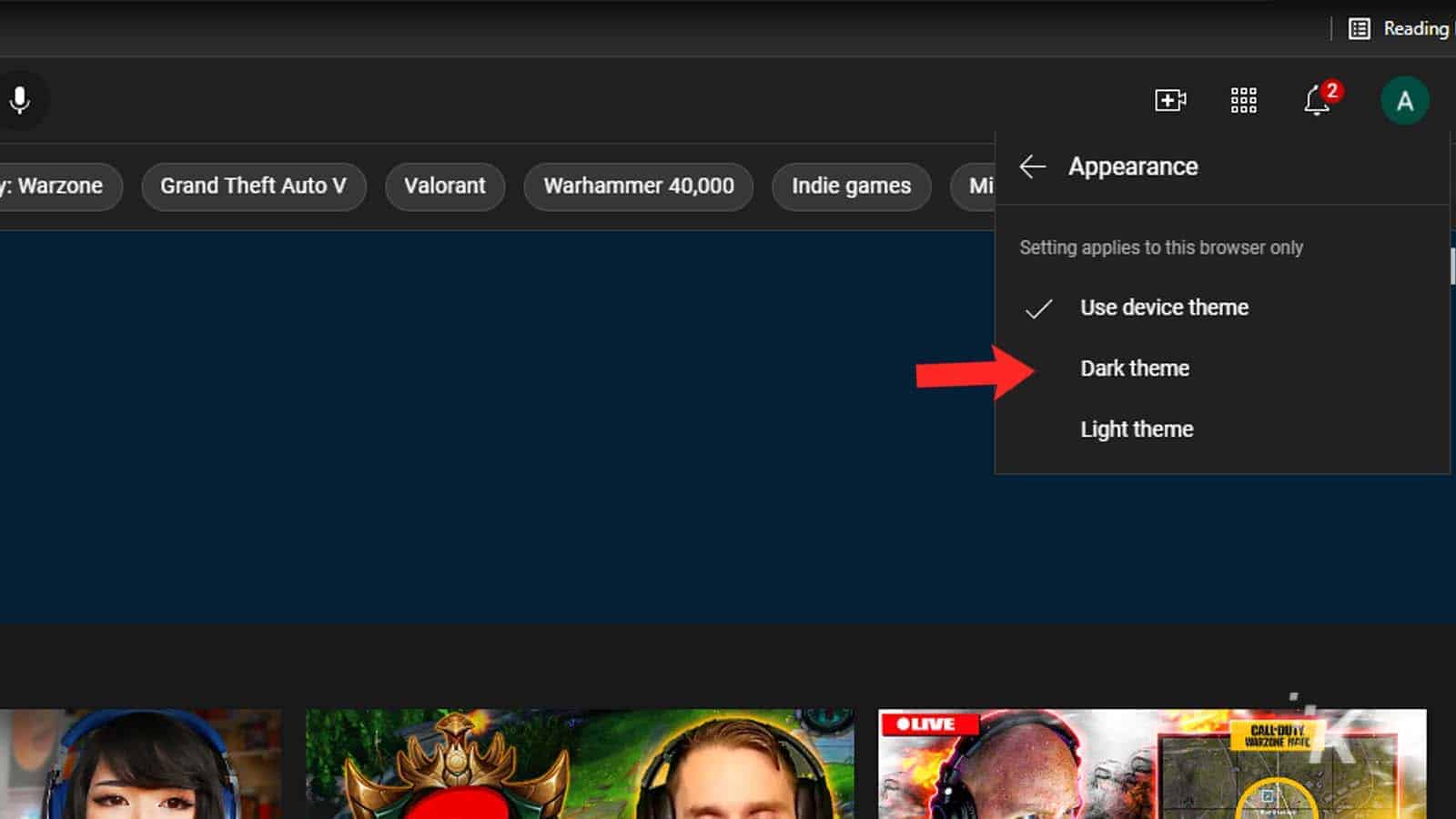
That will switch your YouTube display from the bright white background to the much easier on the eyes dark mode. As a note, switching YouTube to dark mode only applies to the browser that you are currently using. So you’ll have to switch it again if you visit the site using a different browser.
READ MORE: How to watch YouTube ad-free on Android now that Vanced is gone
You can also choose to have YouTube change its display type based on your device’s theme. I’ve got my Windows 10 PC set to the dark theme in the Windows settings, so I use the device theme option for YouTube. Now let’s see how to change it on mobile.
How to toggle on dark mode on iOS
First, let’s take a look at how to enable dark mode on YouTube within the iOS mobile app. If you ever spend a good amount of time watching YouTube on your iPhone or iPad, then dark mode can be a great way to ease the potential strain on your eyes.
Here’s what you need to do:
- Open the YouTube app on your iOS device and tap the Profile icon in the top right of the screen
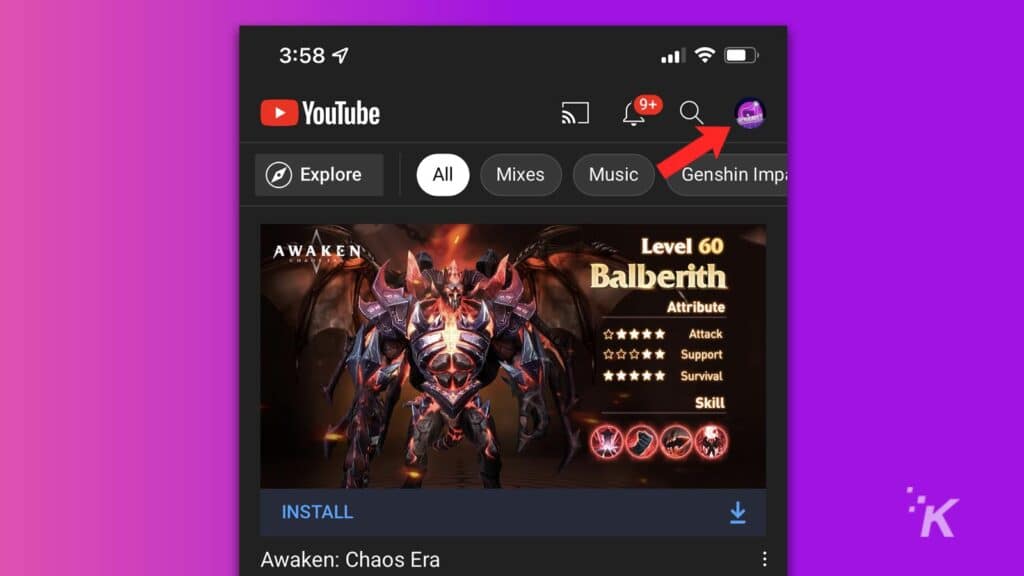
- Select Settings from the menu that opens up
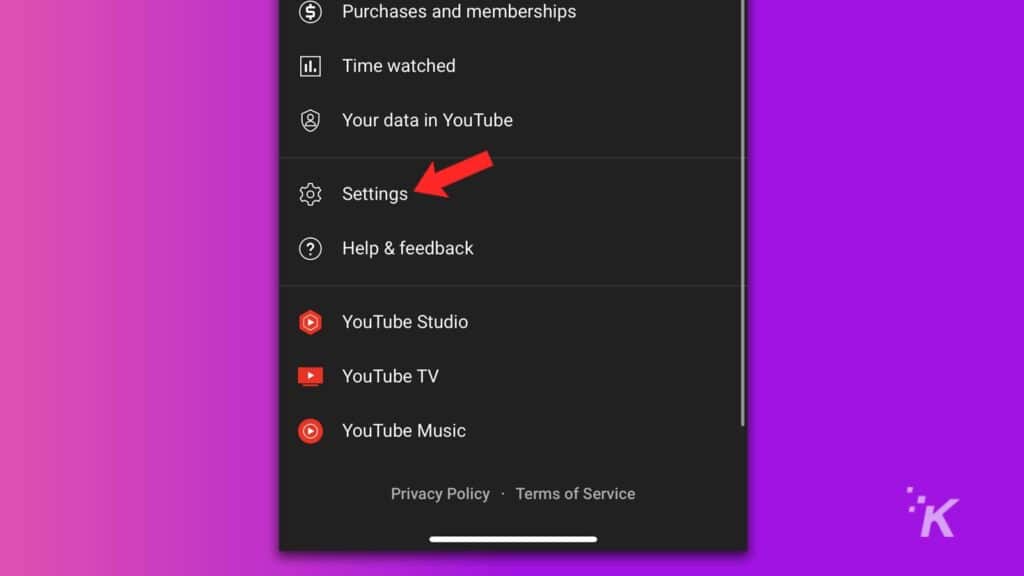
- From there, tap General
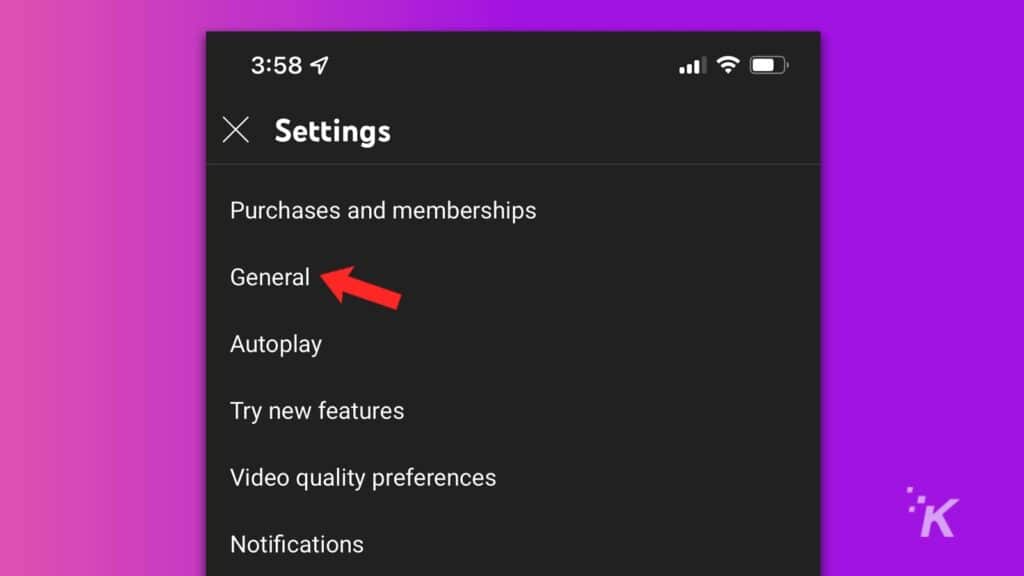
- Toggle the dark mode switch to the on position
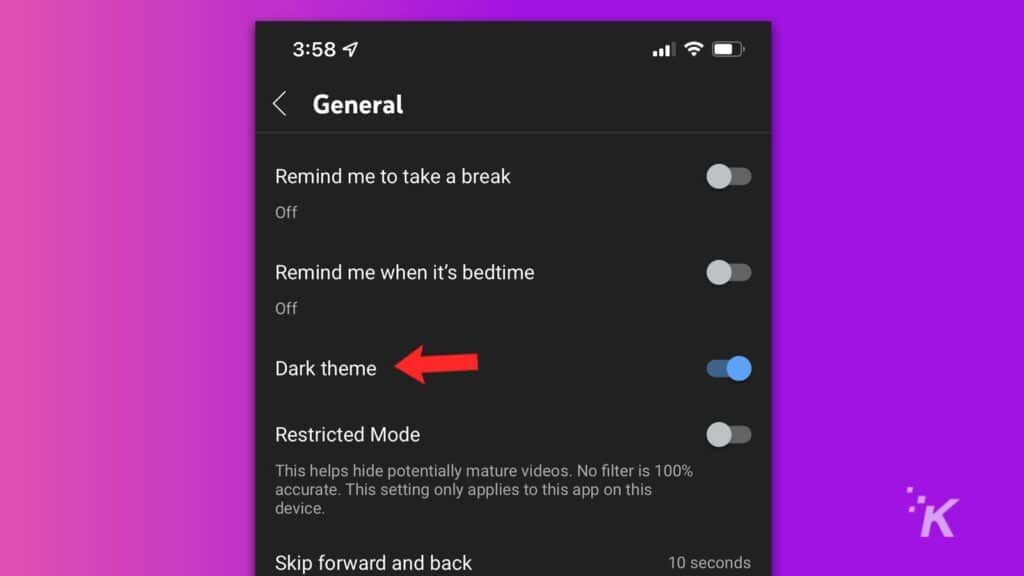
READ MORE: How to rent or buy movies on YouTube
And that’s how you can toggle the app’s dark mode on your iOS device. Of course, you can come back to this menu whenever you’d like to toggle back to the original version, though if you’re anything like me you’ll be very happy with using dark mode on a regular basis.
YouTube’s dark mode really does help avoid eye strain when you’re spending a good amount of time on the app. That bright white screen that comes with the normal, light theme of the app is just glaring and hard to look at for a long time.
There’s one more option that we want to cover here. Let’s see how to toggle on dark mode using YouTube’s Android app.
How to enable dark mode on the YouTube Android app
Turning on YouTube’s dark mode on the Android app is actually pretty similar to the process on iOS. Anyone with an Android device can change the YouTube app to a dark theme, right from inside the app’s settings.
Give it a try. I bet you won’t regret it:
- Open the YouTube app on your Android device
- Tap the profile icon in the top right of the screen and then Settings
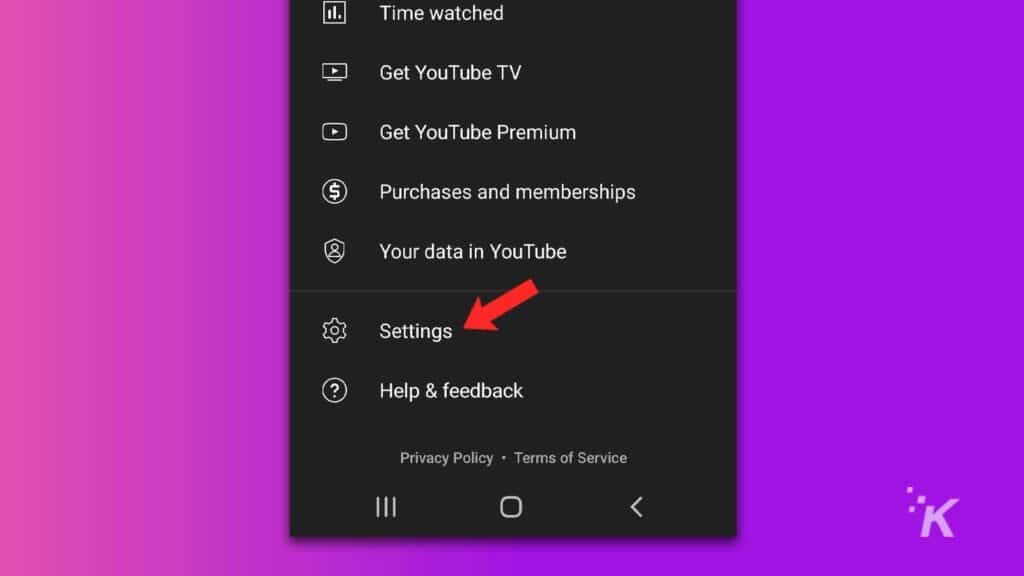
- From there, tap General from that menu
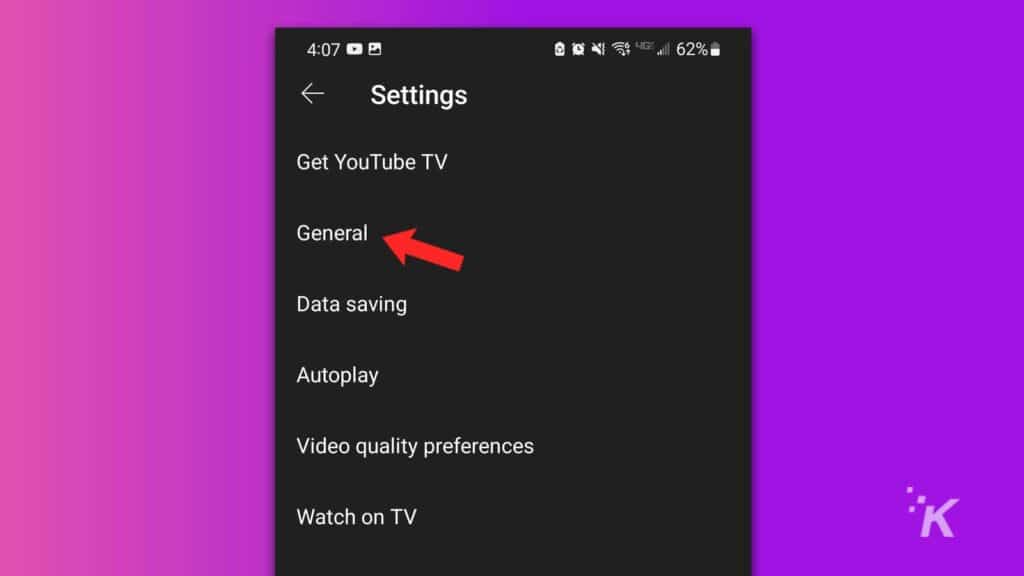
- Select appearance
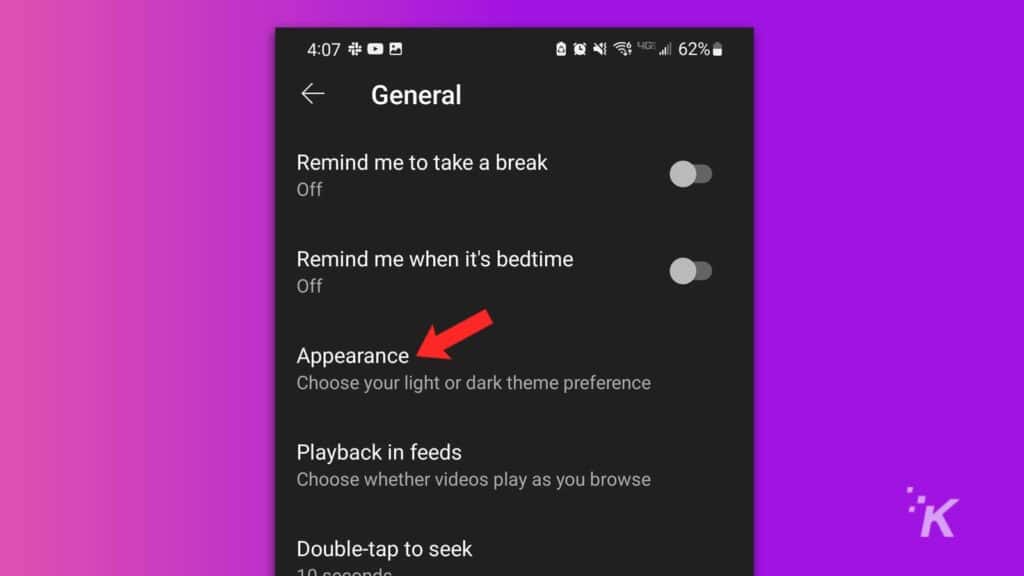
- Select the option titled Dark theme
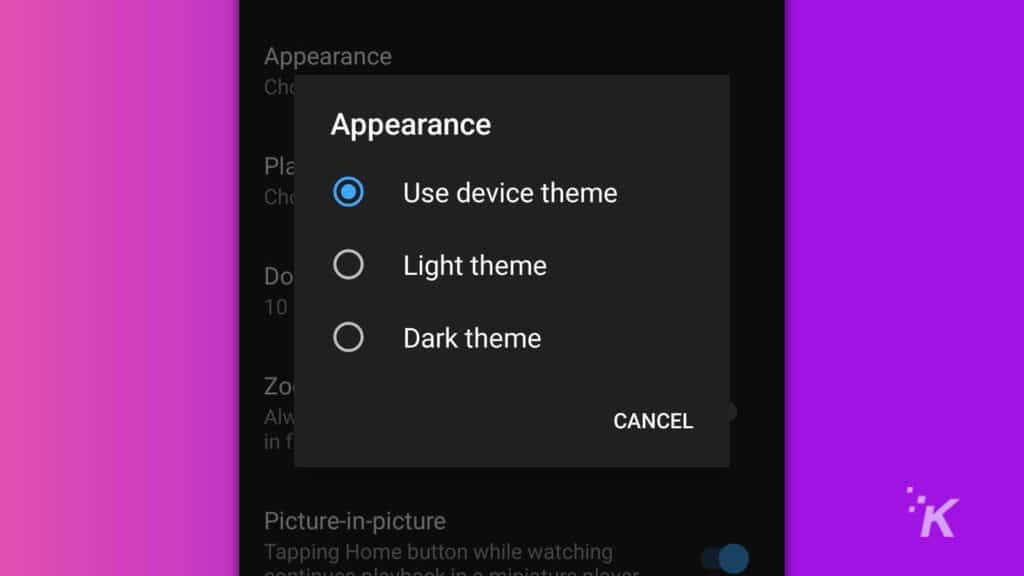
And that will give you that nice dark background on the YouTube app on your Android device. Like the desktop version, you can also choose to have the Android app follow the same theme that your device is set to. That way, if your device is set to a dark theme, then the YouTube app will follow automatically.
But the safest bet is to just set it to the dark theme from there in the app itself. That way, even if your device is reverted to a light theme, the YouTube app will remain in dark mode. And you can always revisit this menu to change it back if you do end up changing your mind.
And that covers the different options for YouTube’s dark mode. Whether you’re on the website on your computer, on the iOS app, or the Android app, there’s a relatively simple way to make set YouTube to its dark theme.
Do yourself a favor and give the YouTube dark mode a try. Your eyes will thank you, even if your device isn’t saving as much battery as you might think.
Have any thoughts on this? Let us know down below in the comments or carry the discussion over to our Twitter or Facebook.
Editors’ Recommendations:
- YouTube TV’s new referral program could save you up to $200
- New Microsoft Edge feature lets you follow YouTubers for some reason
- YouTube’s AI-powered live captioning is now available to everyone
- How to link to a specific timestamp on YouTube





























