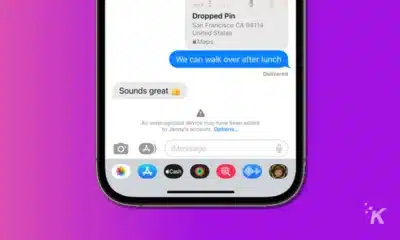Apple
What is the latest macOS version
The latest version of macOS improves on Apple’s desktop OS in many ways, but what is it called?

Just a heads up, if you buy something through our links, we may get a small share of the sale. It’s one of the ways we keep the lights on here. Click here for more.
Quick Answer: The latest version of macOS is macOS Sonoma 14. Apple announced Sonoma in June 2023 and launched it publicly on September 26, 2023.
If you haven’t updated your Apple computer or laptop in a while, you may wonder what the latest macOS version is.
It’s important to keep your Mac device updated. An updated Mac can access Apple’s computer operating system’s best features, performance, and security.
Security features and security measures are important right now. A Mac still running the older version of its operating system is at risk of getting hacked.
So, what’s the latest macOS version
Short answer: The current macOS version is Sonoma.
Apple announced Sonoma at its WWDC conference in June 2023 and launched it publicly in September 2023.
So, what are the top features of macOS Sonoma? How do you know if your Mac device is compatible with Sonoma? And how do you download Sonoma? Read on to find out.
What are the top features of macOS Sonoma
Short answer: There are many great features
Like any new version of macOS, Sonoma has features that’ll radically improve how you use your Mac device.
With macOS Sonoma, you add Widgets to your desktop, just like how you can on iOS and iPadOS.
In fact, Continuity means you can use your iPhone widgets on your Mac’s screen and interact with them so that they update in both places.
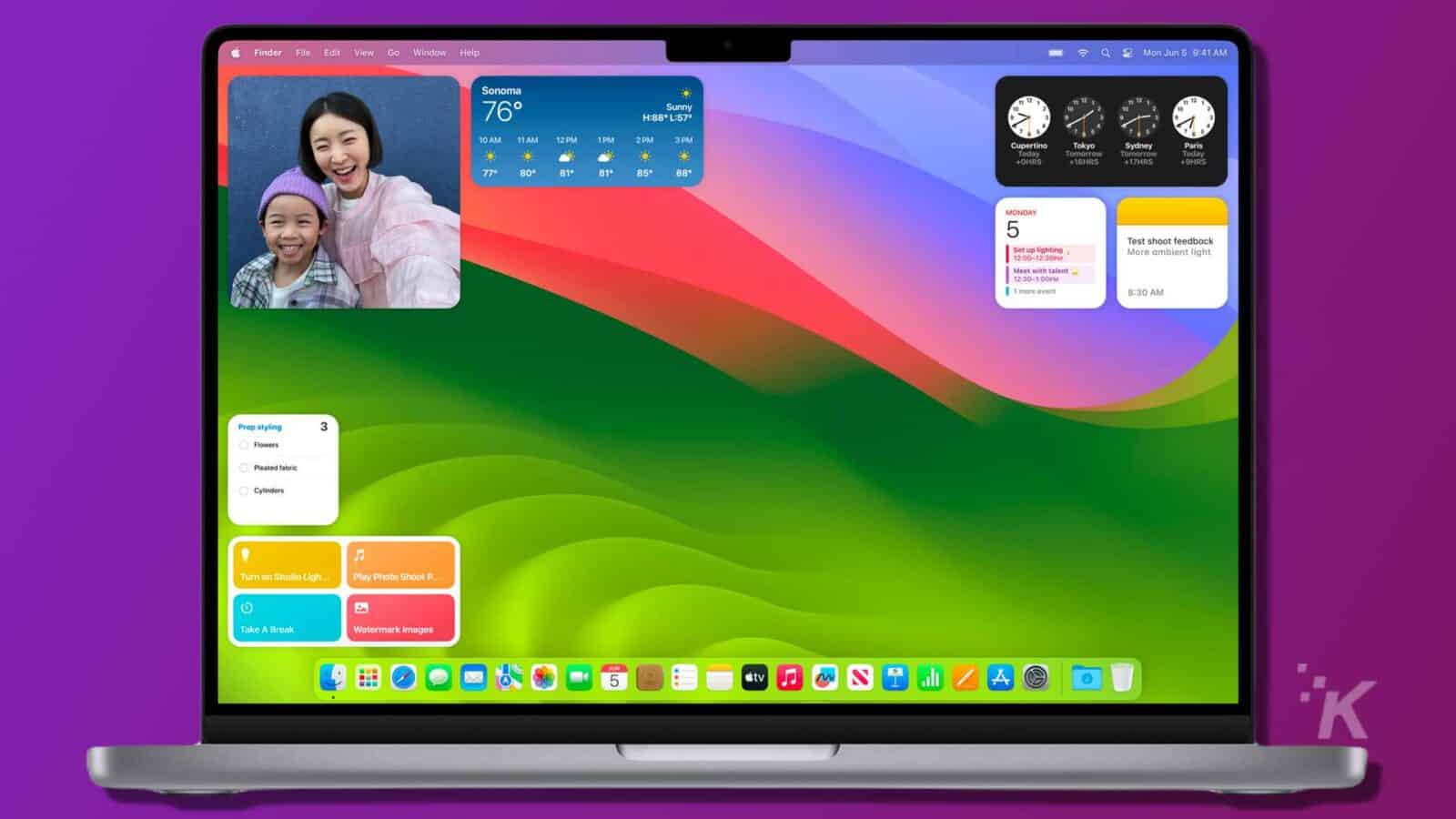
The most visible change is before you even get to the desktop, as Apple has moved the password entry field to the bottom of the login screen, from the middle.
Apple Music now has the ability to easily mark Favorites, and to create collaborative playlists. Personal Voice is a new feature that lets you train your Mac to use your voice for text to speech duties.
Gaming on Mac is getting a boost, with a new Game Mode that gives games the highest priority for using system resources. And more games should be coming, with a new Game Porting kit that makes it easier for developers.
Video conferencing gets a few new tricks like Presenter Overlay that uses AI to put your face over the presentation that’s on screen, and a way to add reaction emoji to the feed.
Safari gets a few quality-of-life improvements but the biggest is the ability to share Passkeys and Passwords with family or friends via iCloud Keychain. 2FA codes will also get auto-filled from SMS or email and then deleted.
And PDF users get a new AutoFill feature that ties in with Contacts to fill out PDF forms more quickly.
Will my Mac work with macOS Sonoma
Short answer: It should, if it was released in 2018 or later
If you own a Mac model released in 2018 or after, you can upgrade to macOS Sonoma without any issues. Apple published a definitive list of devices compatible with macOS Sonoma: macOS Sonoma hardware compatibility.
Some features will only work with certain Macs getting the update. They’re limited to Macs running Apple’s M1, M2, or M3 processors.
How to check if you have the latest version of macOS
Short answer: Click on “About This Mac“
Determining whether your Mac device runs the latest macOS version is easy. Just click the Apple logo in the top corner of your screen, and press “About This Mac” in the dropdown menu.
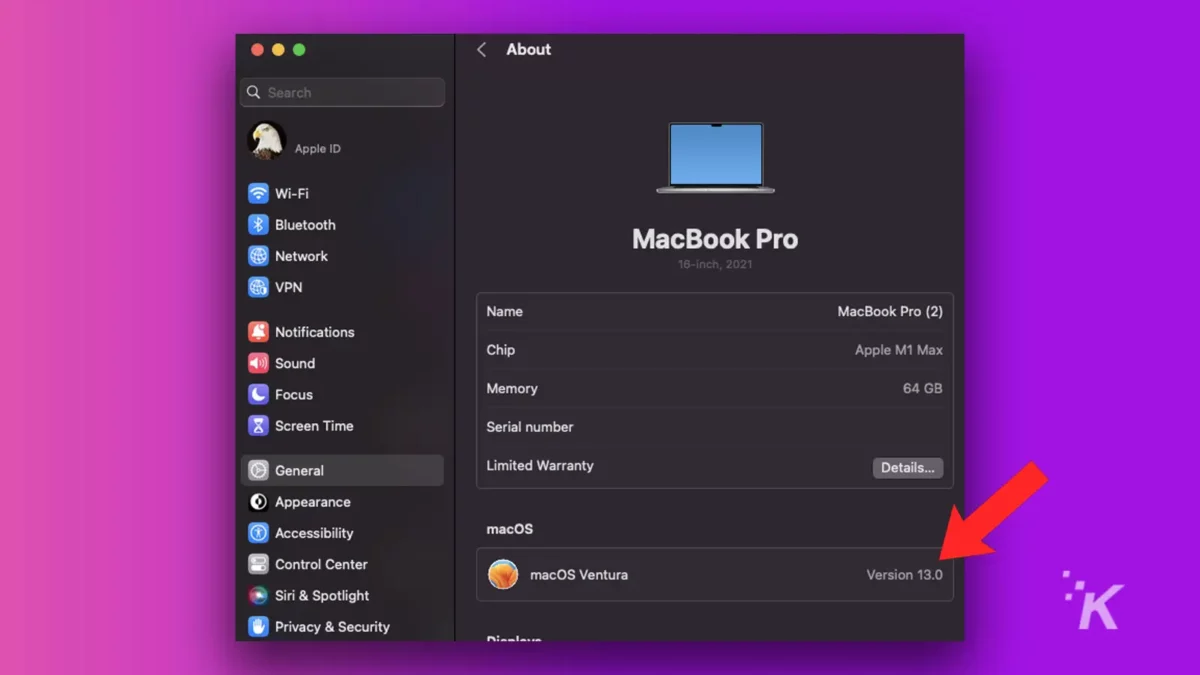
A small box will then appear on your screen, and if it doesn’t say macOS Sonoma, your Mac is using an outdated operating system.
How to update to the latest version of macOS
Short answer: Head to System Preferences > Software Update
Before you can update to macOS Sonoma, you’ll need to ensure you have enough storage. For Macs running on macOS Sierra or newer, 26GB of free storage is required.
Meanwhile, older versions of macOS will need 44GB of free storage for you to upgrade to macOS Sonoma successfully.
We’d also recommend checking that your WiFi connection is stable and backing up your files to the cloud before the update.
So, how do you perform the update?

Well, if your Mac runs on macOS Mojave or newer, it’s pretty simple: head into System Preferences and click Software Update.
To make things easier, here’s a step-by-step guide in getting your Mac up and running on the latest macOS. Before you update your macOS, it’s always a good idea to do a Time Machine backup of your Mac. Once that is complete, follow along below.
Note
Before updating your macOS, it’s always a good idea to create a Time Machine backup of your Mac. Once completed, follow the instructions below.
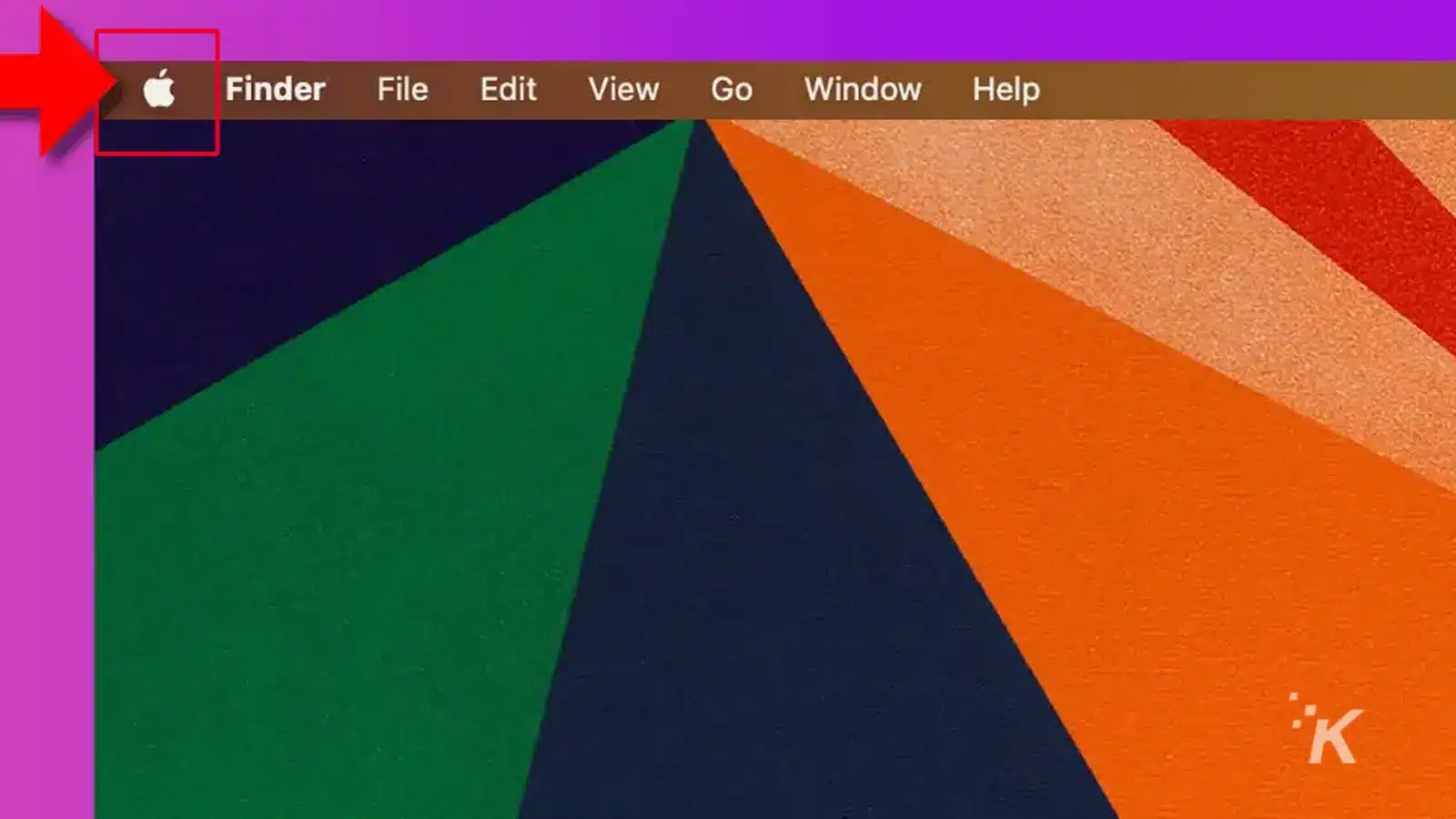
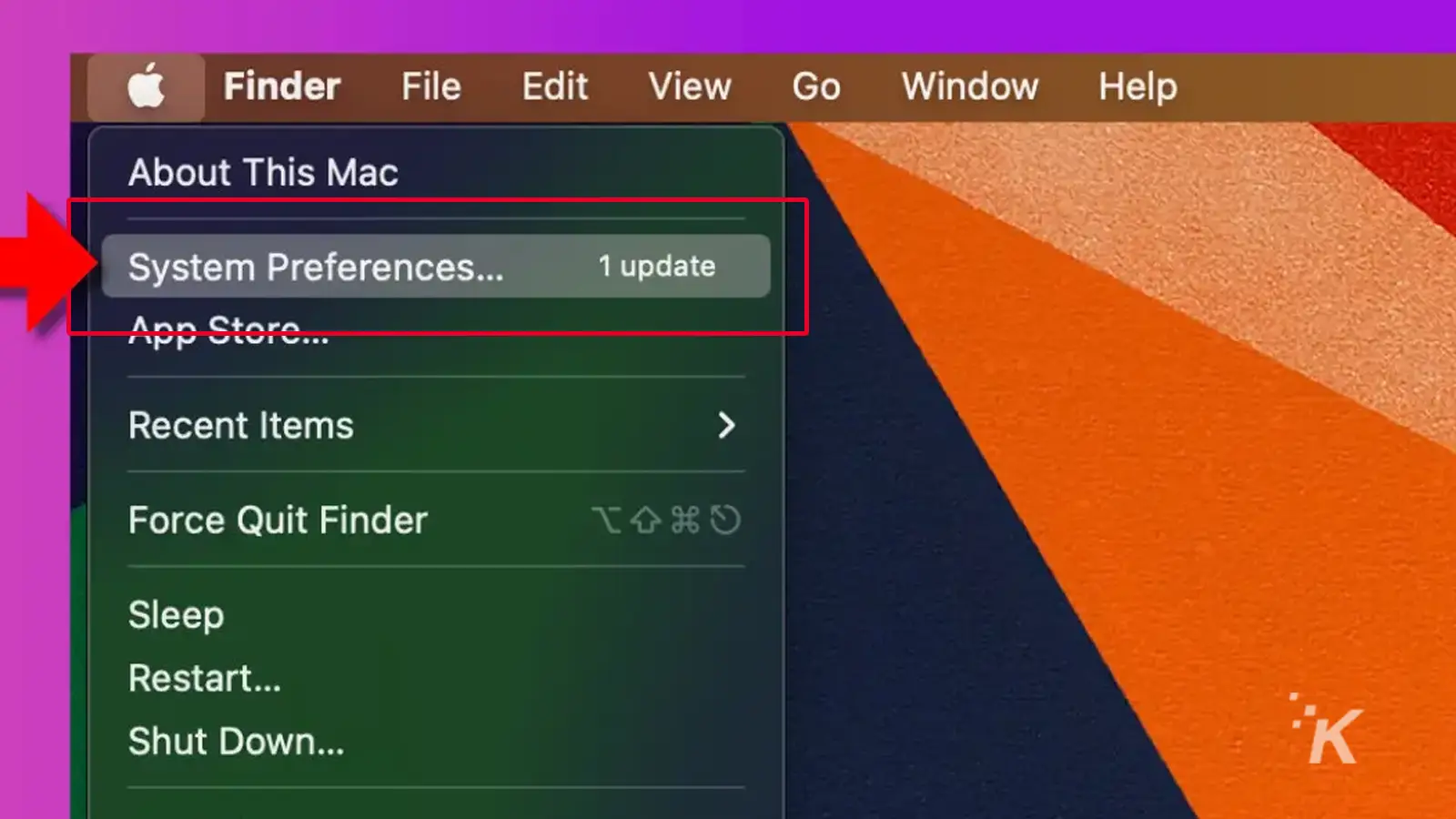
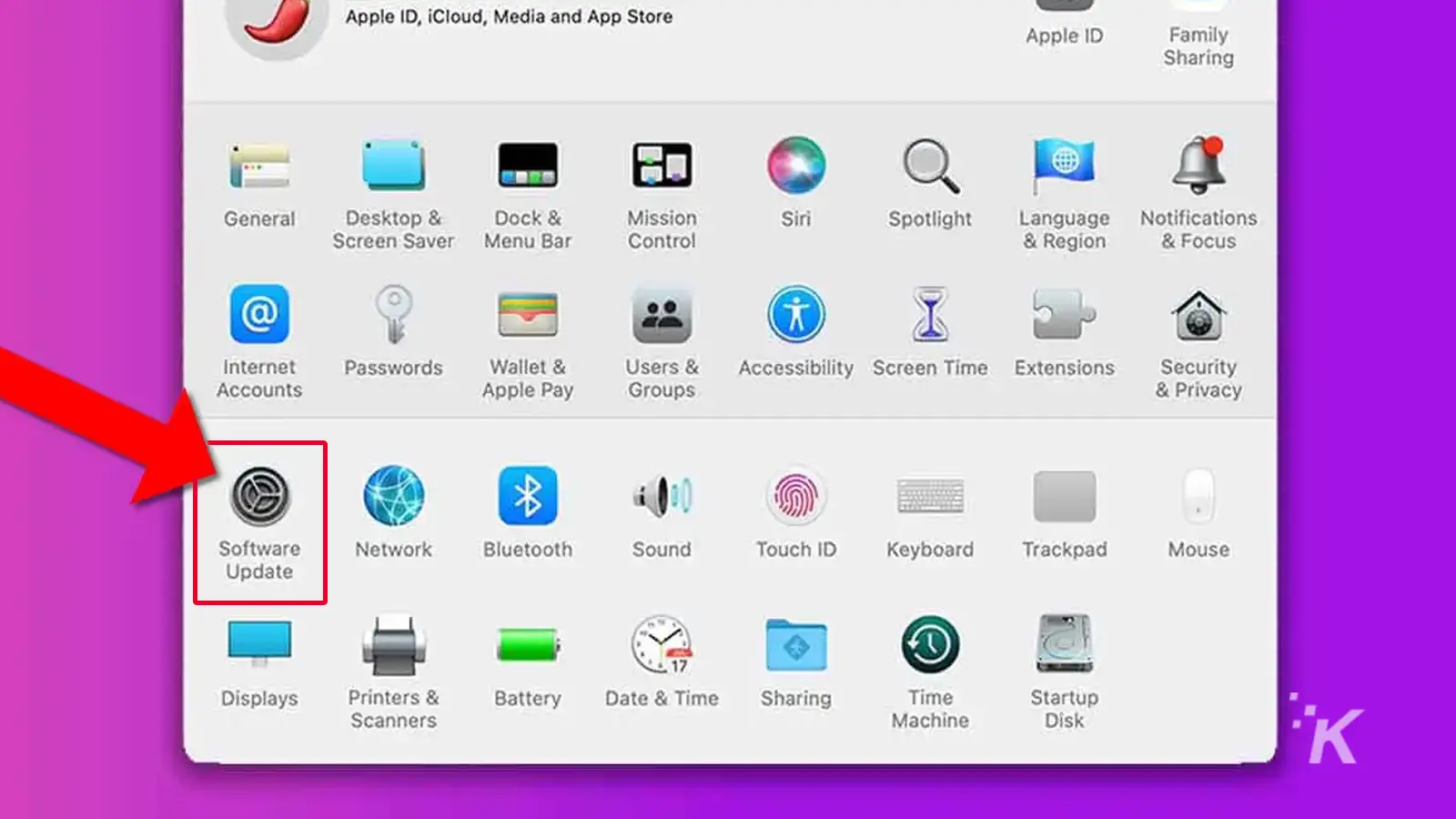
If you have an update, you’ll see one of two messages
Update Now
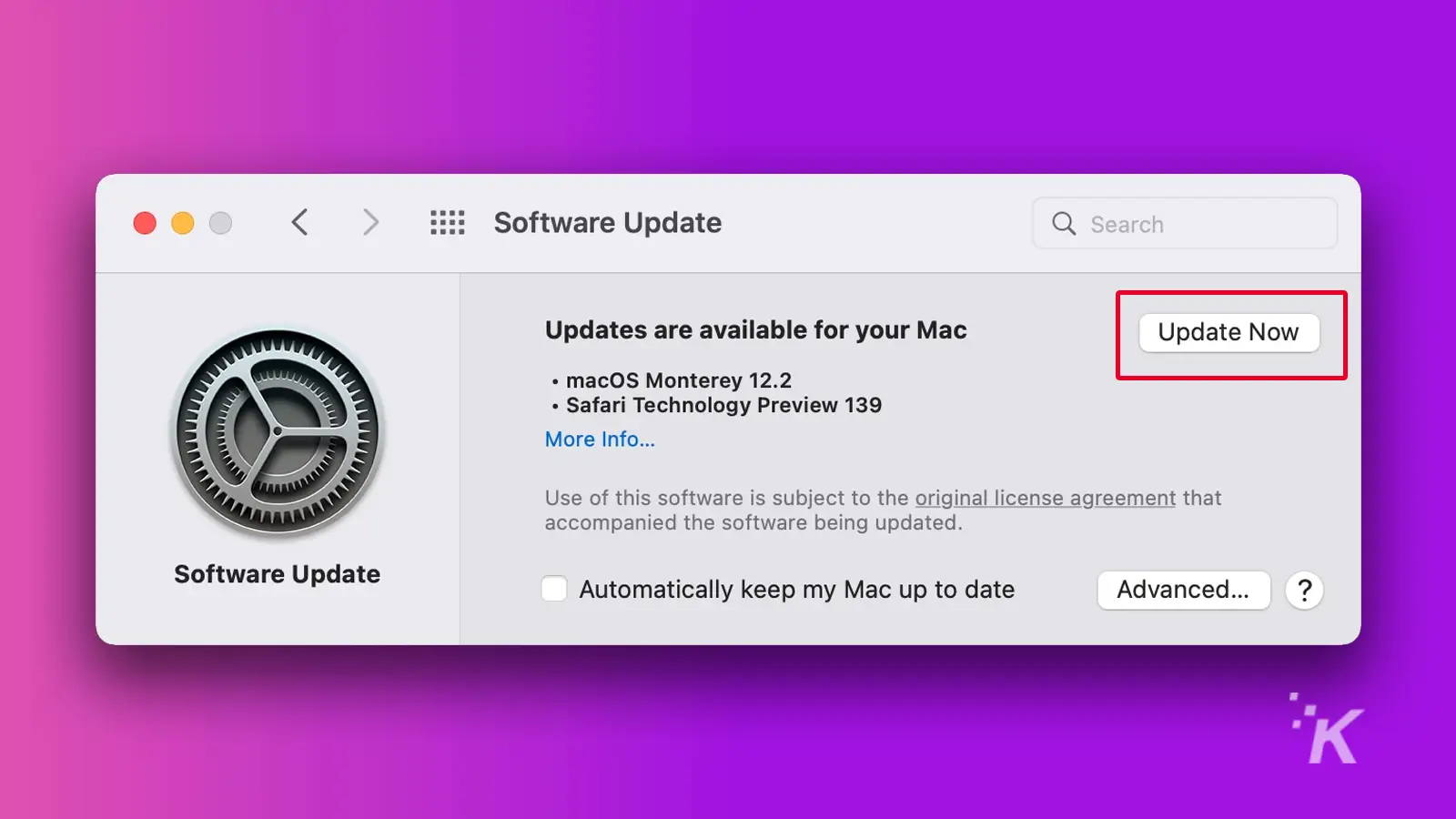
Upgrade Now
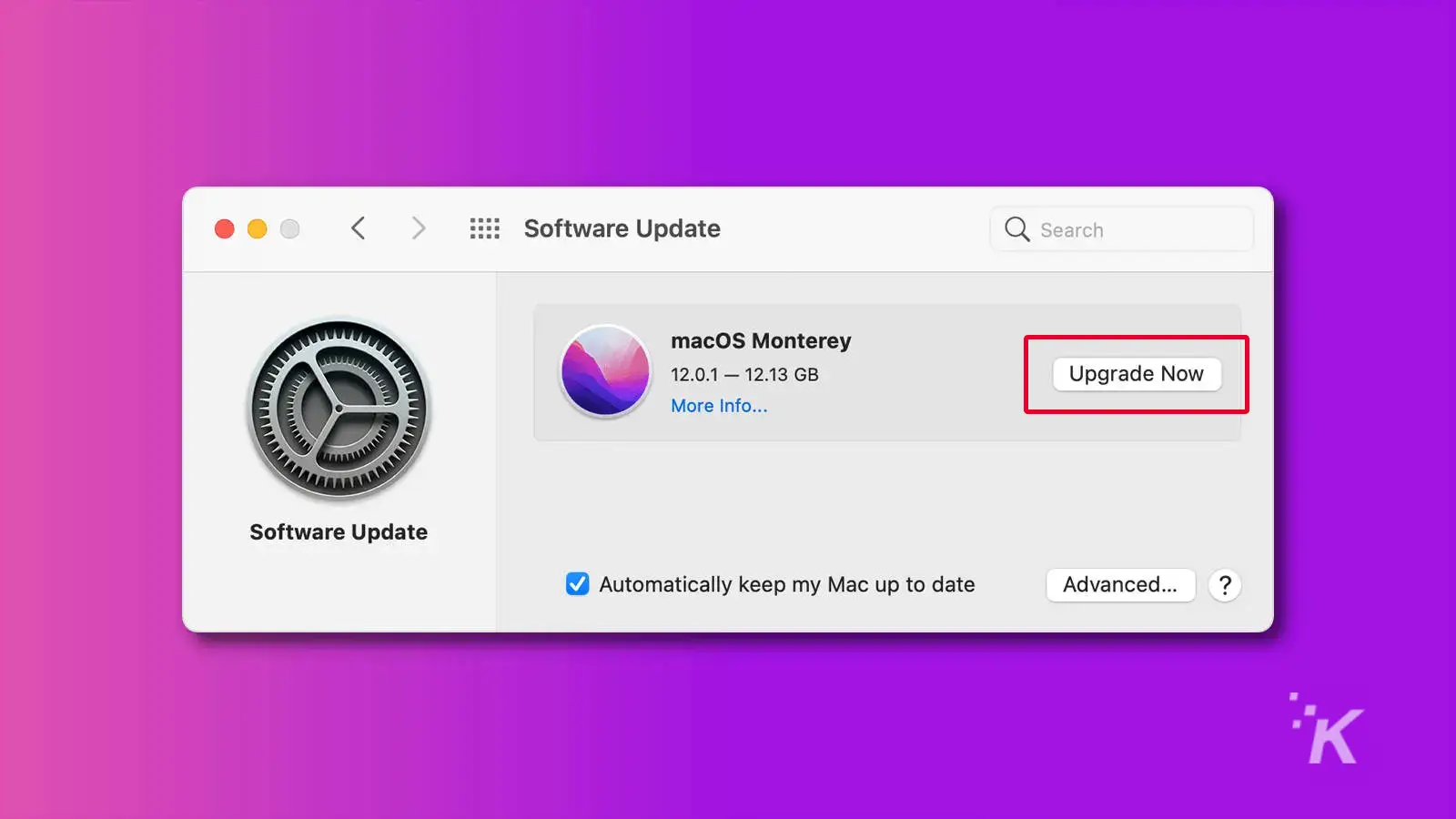
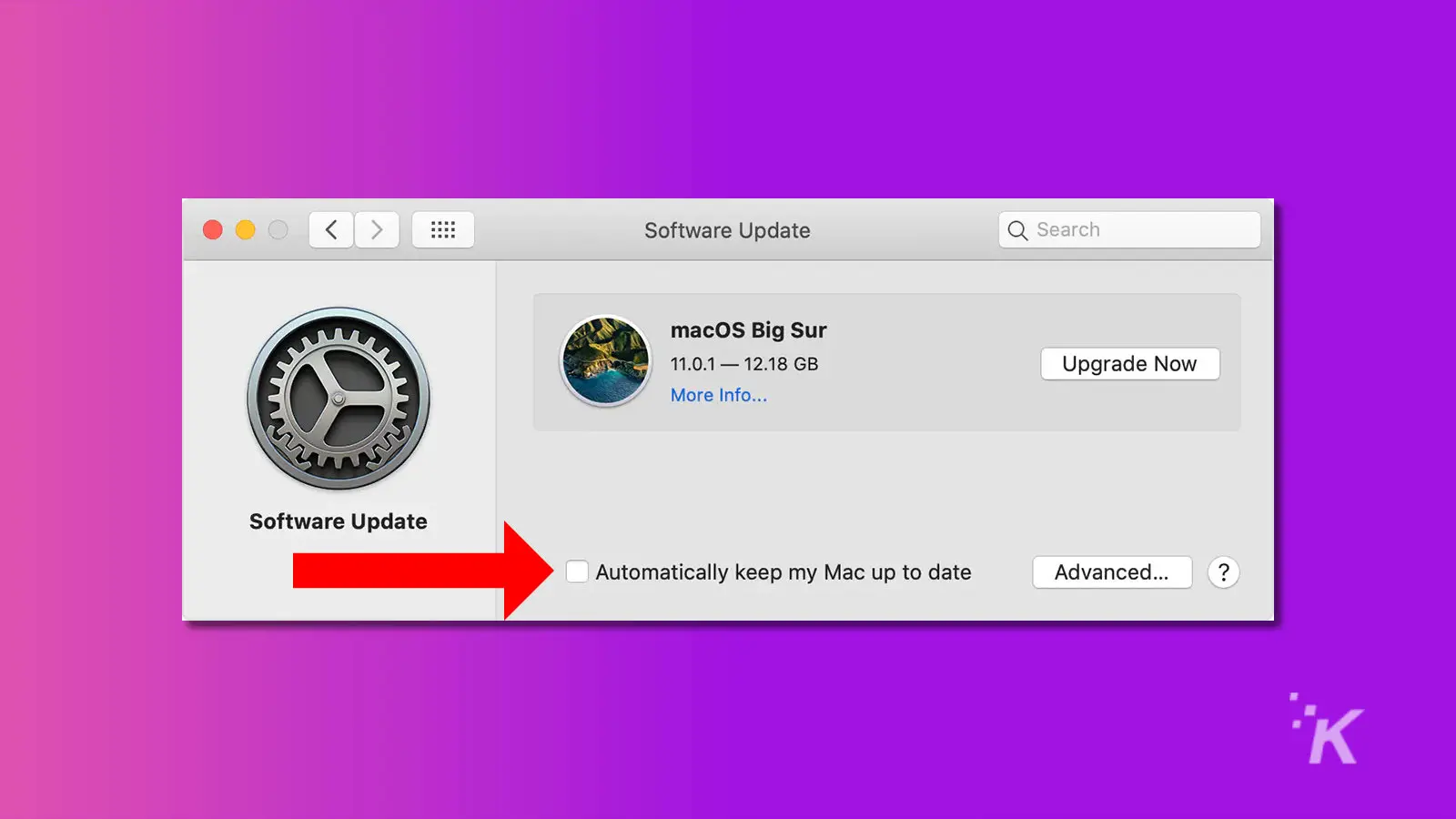
That’s it. Here’s the full guide on how to update your Mac to the latest version of macOS: How to update your Mac.
Apple continues to improve macOS
macOS continues to improve as the years go by, and Apple shows no signs of slowing down. Each major update to Mac brings new features, security updates, and more. The same goes for the latest build, Sonoma.
Now publicly released, macOS Sonoma boasts lots of exciting new features. You’ll want to update your Mac if it’s compatible.
Have any thoughts on this? Let us know below in the comments, or carry the discussion to our Twitter or Facebook.
Editors’ Recommendations:
- How to add a printer to Mac
- How to use Apple’s stolen device protection feature for iPhone
- How to find saved WiFi passwords on Mac
- Here’s how to take a screenshot on any iPhone