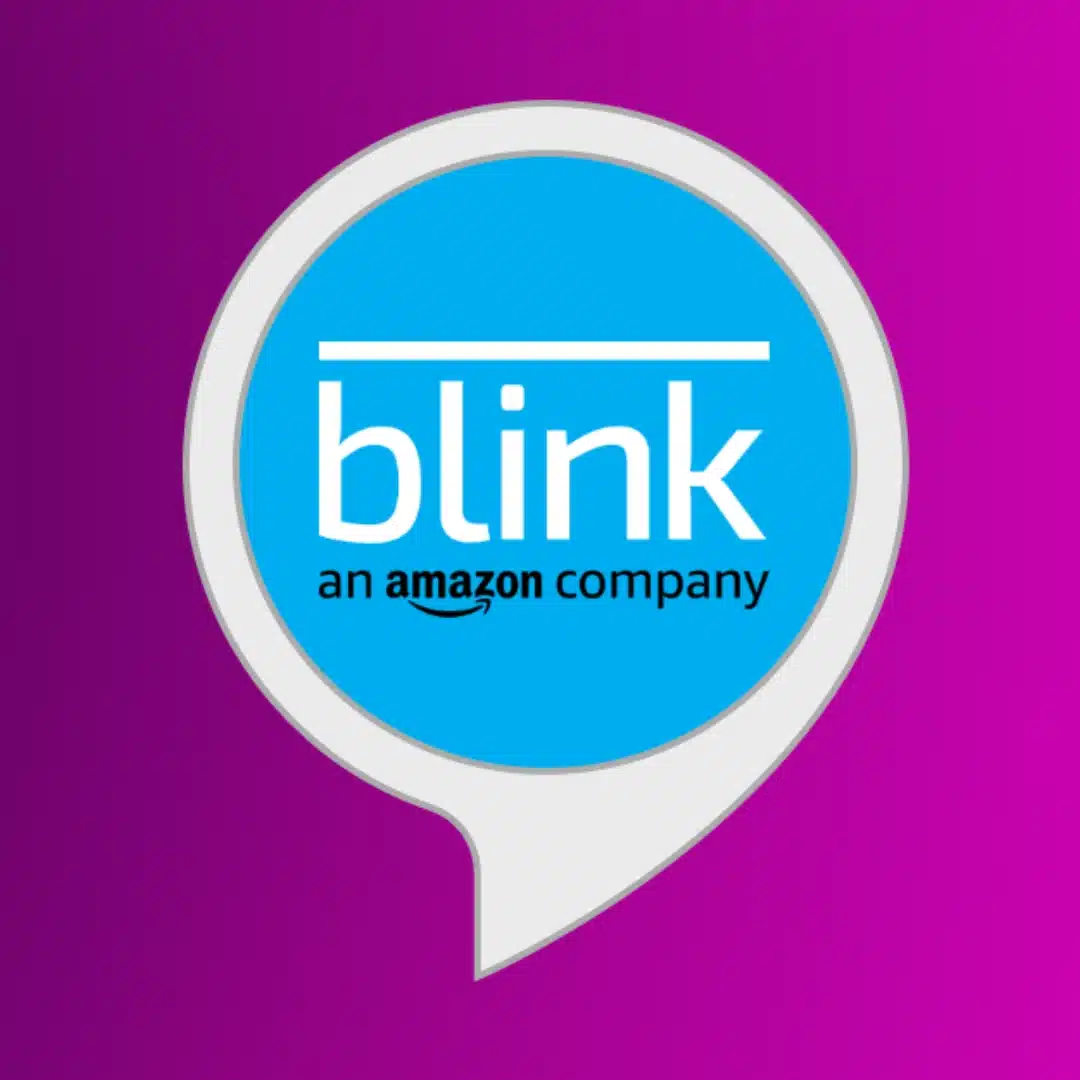How-To
Why won’t my Blink camera’s blue light turn off?
You might have noticed the bright blue light on your Blink camera. Here’s why it’s on, and what to do if you prefer it dark.

Just a heads up, if you buy something through our links, we may get a small share of the sale. It’s one of the ways we keep the lights on here. Click here for more.
Blink is one of the best low-cost home security camera brands, with a growing range of affordable cameras. To cut costs, most use a simple LED light system to communicate states and issues.
You’ve recently noticed the blue light on your Blink camera. It’s always on, and you’re asking, “Why?”
Well, that blue LED serves an important function–it lets you know that the camera is recording or that someone is live viewing the feed.
However, this can be a nuisance, especially in a dark room. Also, it can give away your camera’s location.
If it’s an outdoor camera, you might prefer it to remain discreet. That’s difficult when blue LEDs are the brightest overall.
Thankfully, you can disable the light so it won’t turn back on. We’ll show you how.
Turn off the blue light on Blink Indoor, Outdoor, and Mini Cameras
Blink Home Monitor is the home monitoring app for Blink home security camera systems. It's got everything you need to keep an eye on your home from anywhere with a cellular signal.
To disable the blue LED on these models, you need to tweak the settings via the Blink app. Here’s how to do it.
Open the app
Open settings
Find the LED settings
Choose your setting for the LED
Now, your Blink camera won’t use the LEDs for any notifications, keeping them dark at all times.
Turn off the blue light on Blink XT and XT2 cameras
If you have a Blink XT or XT2 camera, the LED can’t be disabled remotely. Instead, these models have a physical switch in the battery compartment to disable the blue LED status.
Here’s how.
- Remove the battery cover from your camera. Just press down the arrow and pull up the cover.
- Look for a switch labeled REC.LED next to the serial number inside the battery compartment.
- Use a small screwdriver or your nails to move the switch to the off position. Avoid applying too much pressure, as it can damage the switch.

- Once you’ve turned off the switch, replace the battery cover.
Turn off the blue light on the Blink video doorbell and Gen-1 Indoor Cameras
Unfortunately, if you have a Blink Video Doorbell or a first-generation Indoor camera, there is currently no option to disable the blue LED light.
On these cameras, you can cover the blue LED with a piece of tape to block it. If you want a cleaner look, we recommend using a small amount of liquid electrical tape painted on the LED.
Now you know how to reduce the glow
Your Blink camera’s blue light isn’t without purpose. It tells you when it’s recording or live. But for some folks, it can be bothersome.
In this guide, we’ve shown how to turn off this light. For the latest models, you can do it with the Blink app. For others, like Blink XT or XT2 cameras, it’s a bit more hands-on. You’ll need to switch it off manually.
Unfortunately, you can’t switch off the Blue light on first-generation Blink Cameras or the Video Doorbell.
Have any thoughts on this? Drop us a line below in the comments, or carry the discussion to our Twitter or Facebook.
Editors’ Recommendations:
- How to connect Blink cameras to Alexa?
- How to view Blink Camera on a TV?
- How to share Blink Camera access?
- How to set up your Blink camera