How-To
How to bookmark tweets on Twitter
Bookmarking on Twitter is a great feature that’s often overlooked. Here’s how to use it efficiently.
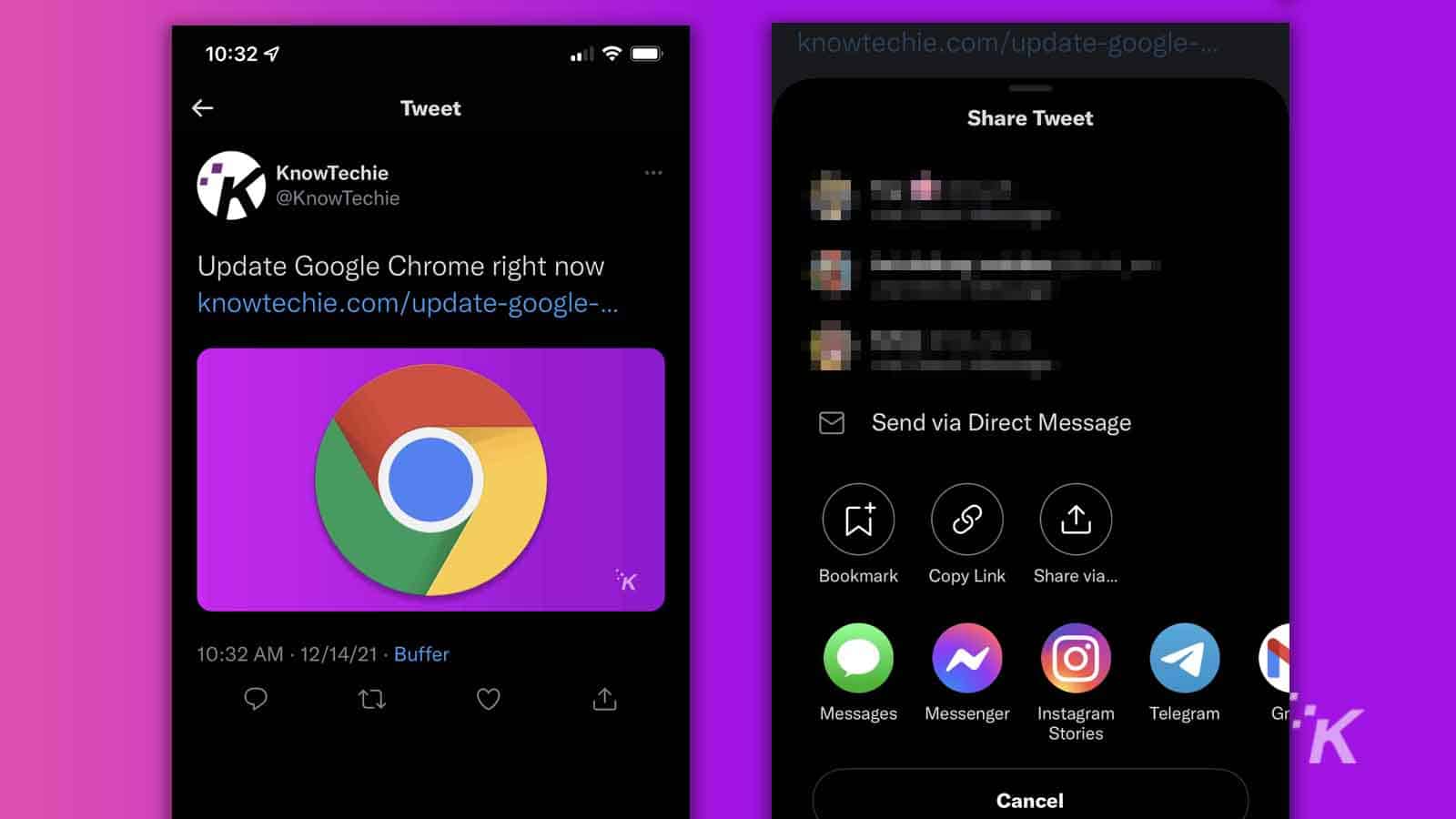
Just a heads up, if you buy something through our links, we may get a small share of the sale. It’s one of the ways we keep the lights on here. Click here for more.
In the age of the internet, bookmarks are one of the simplest yet most useful features, as they enable you to save some of your favorite web content for later.
This function is also available on Twitter, and in this article, we’ll show you how to bookmark tweets on both your phone and web browser.
While you can always take screenshots or favorite tweets for later reference, bookmarking tweets allows you to better organize tweets on your devices.
Twitter is one of the mainstream social media apps where people share thoughts and opinions; however, the app has become a reliable source that monitors public opinion in recent years.
In addition, Twitter users can save their favorite tweets on bookmarks to revisit them later.
Why do you need bookmarks on Twitter?
While you can create different lists depending on their topic, audience, and other factors, there is only one bookmark folder. In addition, you can choose if you want the lists to be public or private.
Also, the bookmark folder is entirely private. You cannot create different categories inside your Twitter bookmarks, either (this feature is only available in Twitter Blue, Twitter’s premium subscription service).
Therefore, bookmarks are most valuable when you want to save a specific tweet for revisiting later. Then, you can add a comment, like, retweet, or add the tweet to your lists.
Saving tweets to your Twitter bookmarks on Android
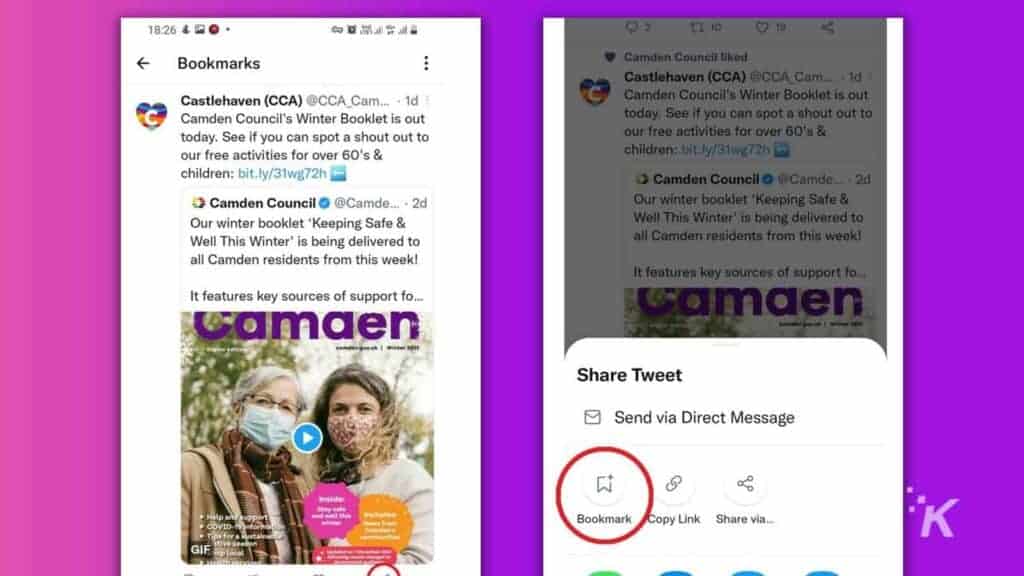
You can quickly transfer your favorite tweets to bookmarks using your Android phone.
First, open the Twitter app on your phone, then follow the instructions below:
- Go to the tweet you want to bookmark
- Under the tweet, select the Share icon as demonstrated above
- When the sharing options appear, tap on the bookmark icon in the Share Tweet section
- Now the tweet is successfully saved to your bookmarks
Bookmarking Tweets on iOS device
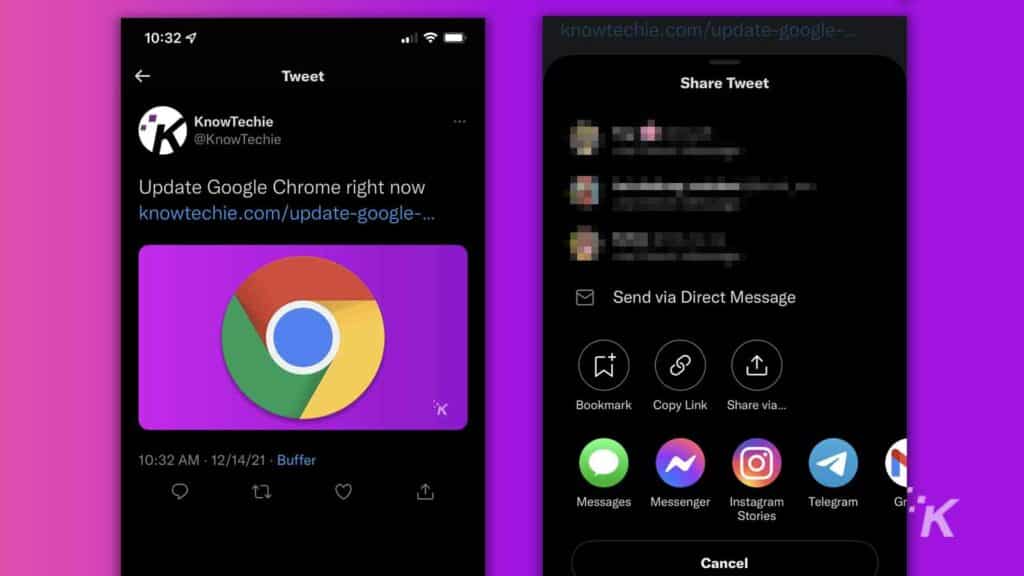
The procedure is precisely the same on Apple devices like the iPhone and iPad.
- Go to the tweet on the Twitter app
- Select the sharing button below the tweet
- Next, tap on bookmark
How to bookmark tweets in a web browser
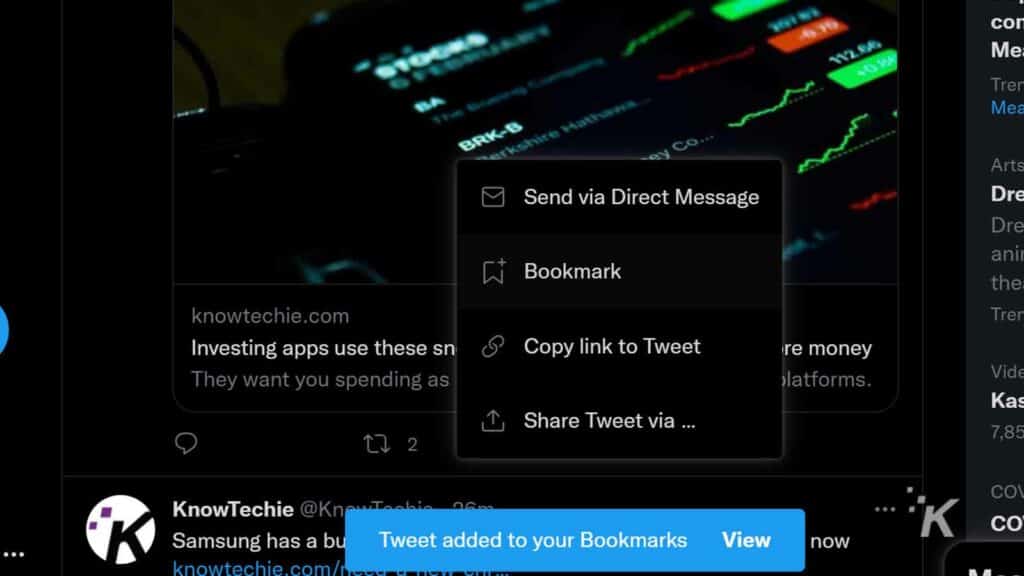
As an alternative method, you can bookmark tweets on your PC, Mac, or Chromebook. All you need is a web browser and internet access.
- On your web browser, log in to Twitter
- Scroll down or search the tweet that you want to add to your bookmarks
- Click on the sharing icon below the tweet, as shown in the picture above
- Click on Bookmark to add the post to your Twitter bookmarks
How to revisit bookmarked tweets on Twitter
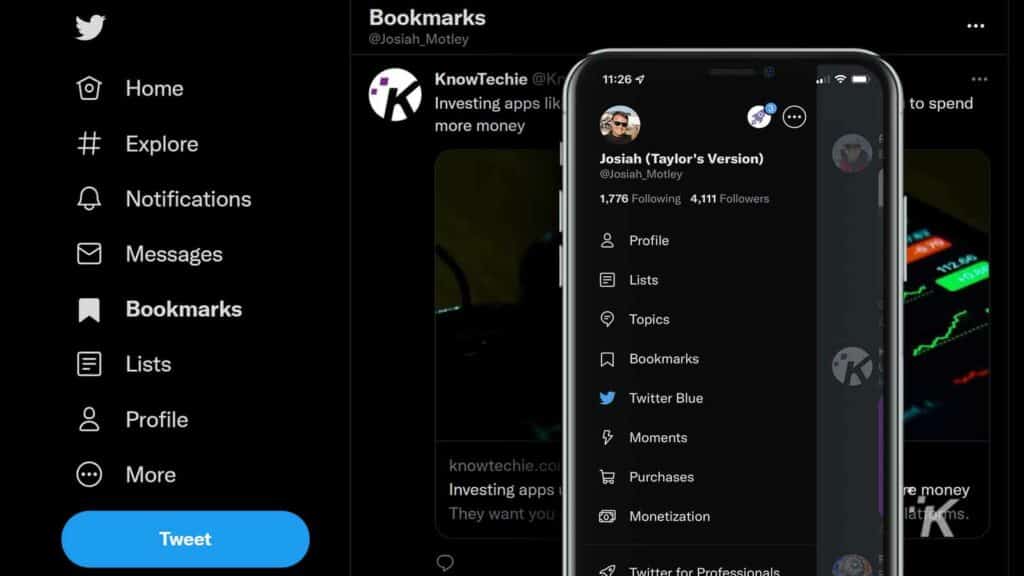
Now that you have saved the tweets in your bookmarks, you need to go to the bookmark tabs to view them again.
You can also like, retweet, or share those tweets if they aren’t removed from Twitter.
- Tap on your Account Icon at the top left of the Twitter application
- Now select Bookmarks to view the previously marked tweets
Removing bookmarks on Twitter
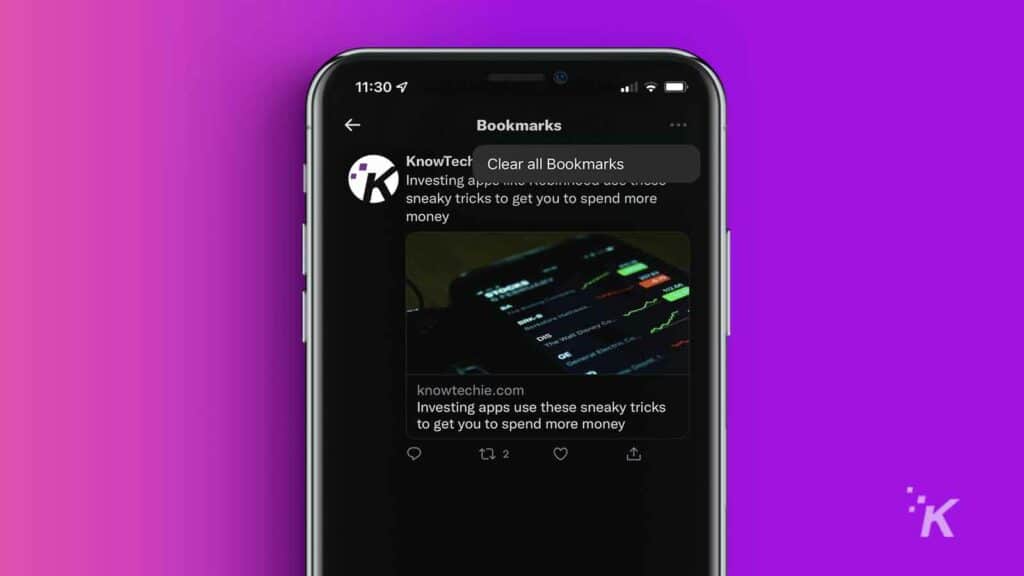
Now that you are done with adding bookmarks, you can also clear your bookmarks to keep the folder nice and tidy.
This works the same on both the app and desktop versions of Twitter.
- Go to your bookmarks as we discussed under the previous section
- Tab the icon at the top right of the app
- Select clear all bookmarks
That’s how you can remove all your bookmarks and make room for new ones.
Removing a tweet from your Twitter bookmarks
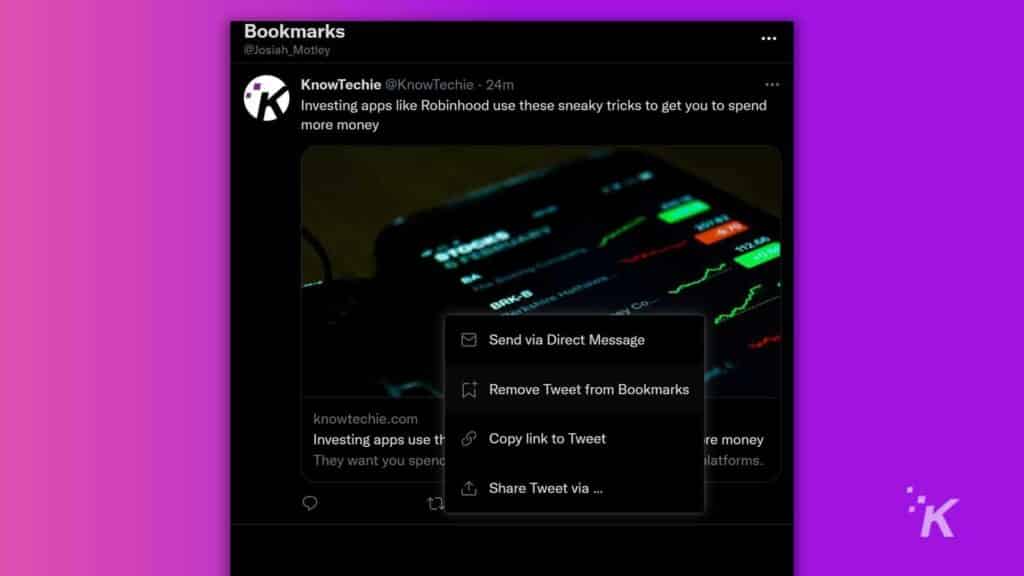
However, sometimes you just need to clear some, not all, of the bookmarks. To manually remove the bookmarks follow the steps below:
- Go to your bookmarks on your Twitter application or the website
- Scroll down to the post that you want to remove from your bookmarks
- Select the sharing button below the tweet
- Click or tap on Remove Tweet from Bookmarks
You can do this either from the bookmarks section (which is probably easier) or if you see the tweet in your feed, you can do it from there as well.
READ MORE: How to save a GIF from Twitter on desktop and mobile
And there you have it! There’s everything you need to know about Twitter’s bookmarking feature.
Do you plan on using them? If you haven’t been utilizing this, you now have all the ammo you’ll need to get started.
Have any thoughts on this? Let us know down below in the comments or carry the discussion over to our Twitter or Facebook.
Editors’ Recommendations:
- How to remove yourself from a Twitter List
- How to host a Twitter Space on iOS and Android
- How to block someone on Twitter
- How to change your username on Twitter
- Twitter Circle is rolling out for everyone – here’s how it works
































