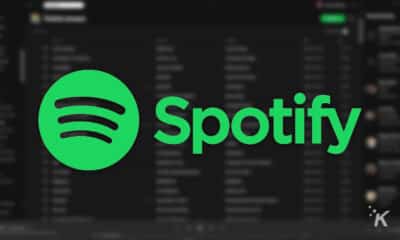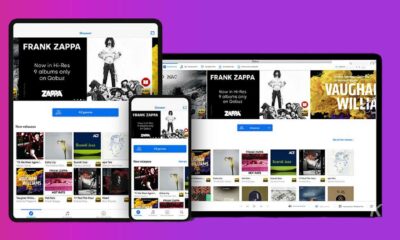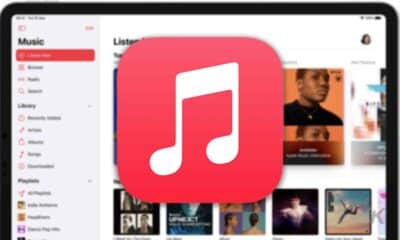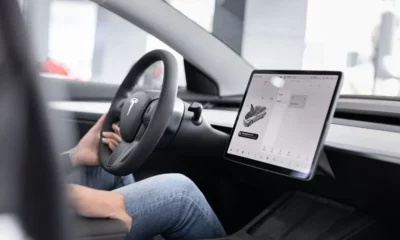Apple Music
How to bundle all of your Apple subscriptions together using Apple One
Apple One takes your current Apple services and makes it so you can pay one monthly payment to cover all of them.
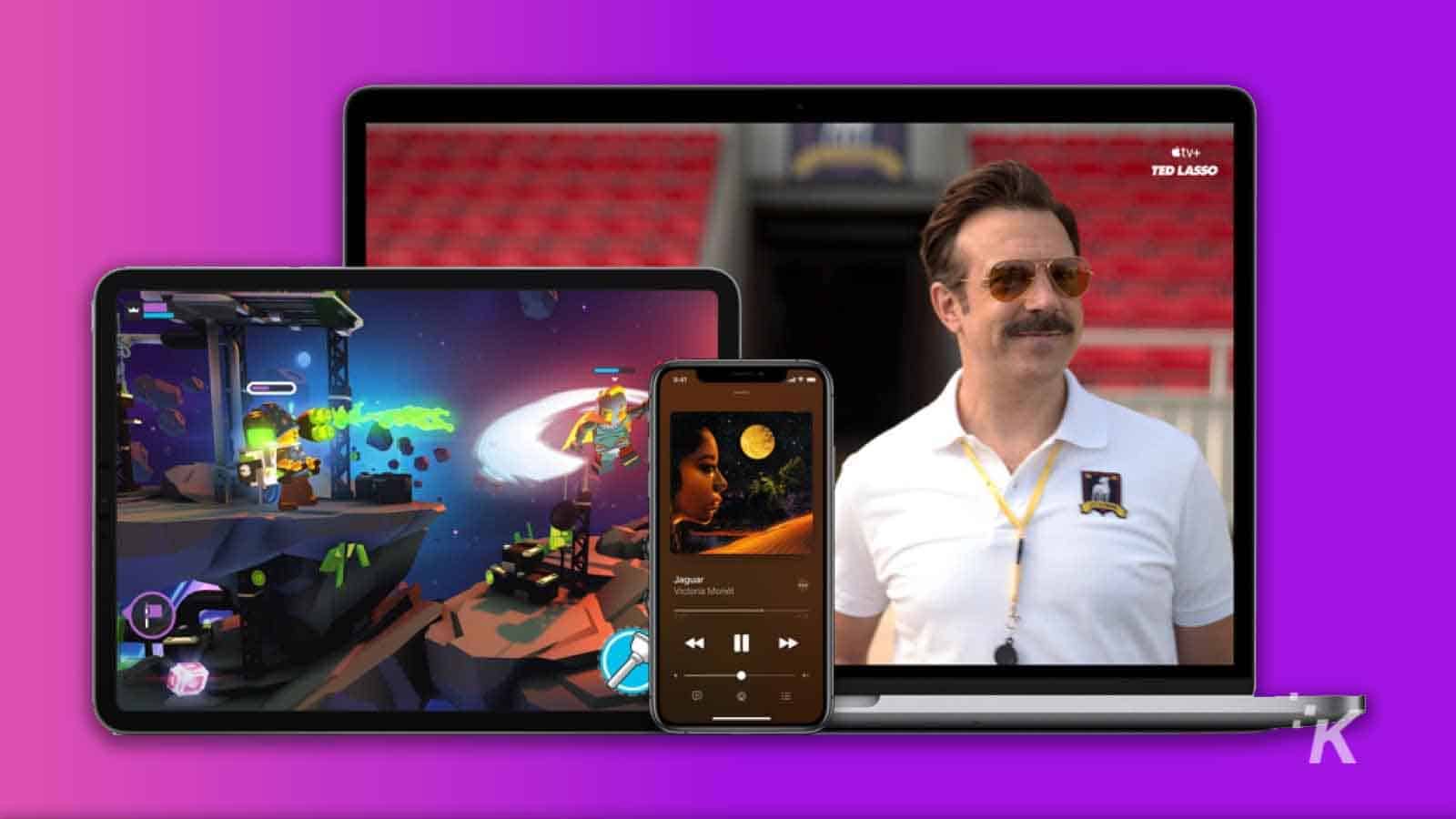
Just a heads up, if you buy something through our links, we may get a small share of the sale. It’s one of the ways we keep the lights on here. Click here for more.
If you’re an Apple fan, chances are that you’ve got at least a couple of subscriptions. The company offers a large number of services and keeping track of which ones you have to pay and when can be difficult.
However, there is a better way to handle all of your subscriptions. That is Apple One, which is a service from the company that bundles various subscriptions, all while saving you a little bit of cash.
If you are interested in signing up for Apple One, we’ve got you covered and will show you how to do that below. If you want to know everything Apple One has to offer, hop over to this link.
What is Apple One?
Apple One is a subscription that enables you to bundle up all of your services into one.
Once you subscribe to it, you can take your existing paid services, like Apple Music and
How to sign up for the service
To subscribe to Apple One, you will have to have a Mac that uses macOS Sur 11.1 or later. If you use a mobile device, it will have to run iOS 14 or later.
Subscribing on an iPad or iPhone
If you are subscribing from your iPhone or iPad, you’ll first need to make sure you have some of the recent software updates before subscribing to Apple One. We’ll walk you through the full process below.
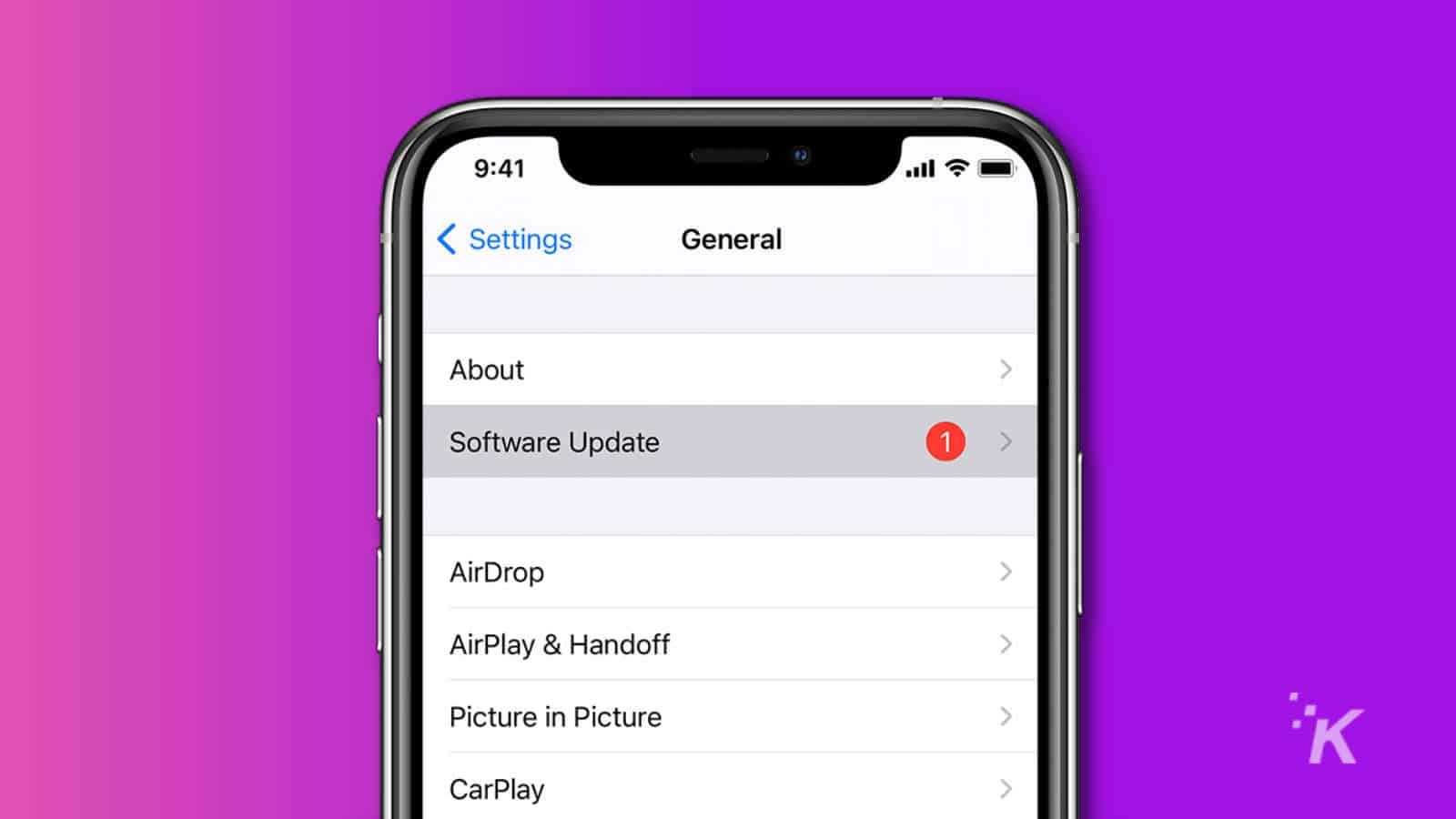
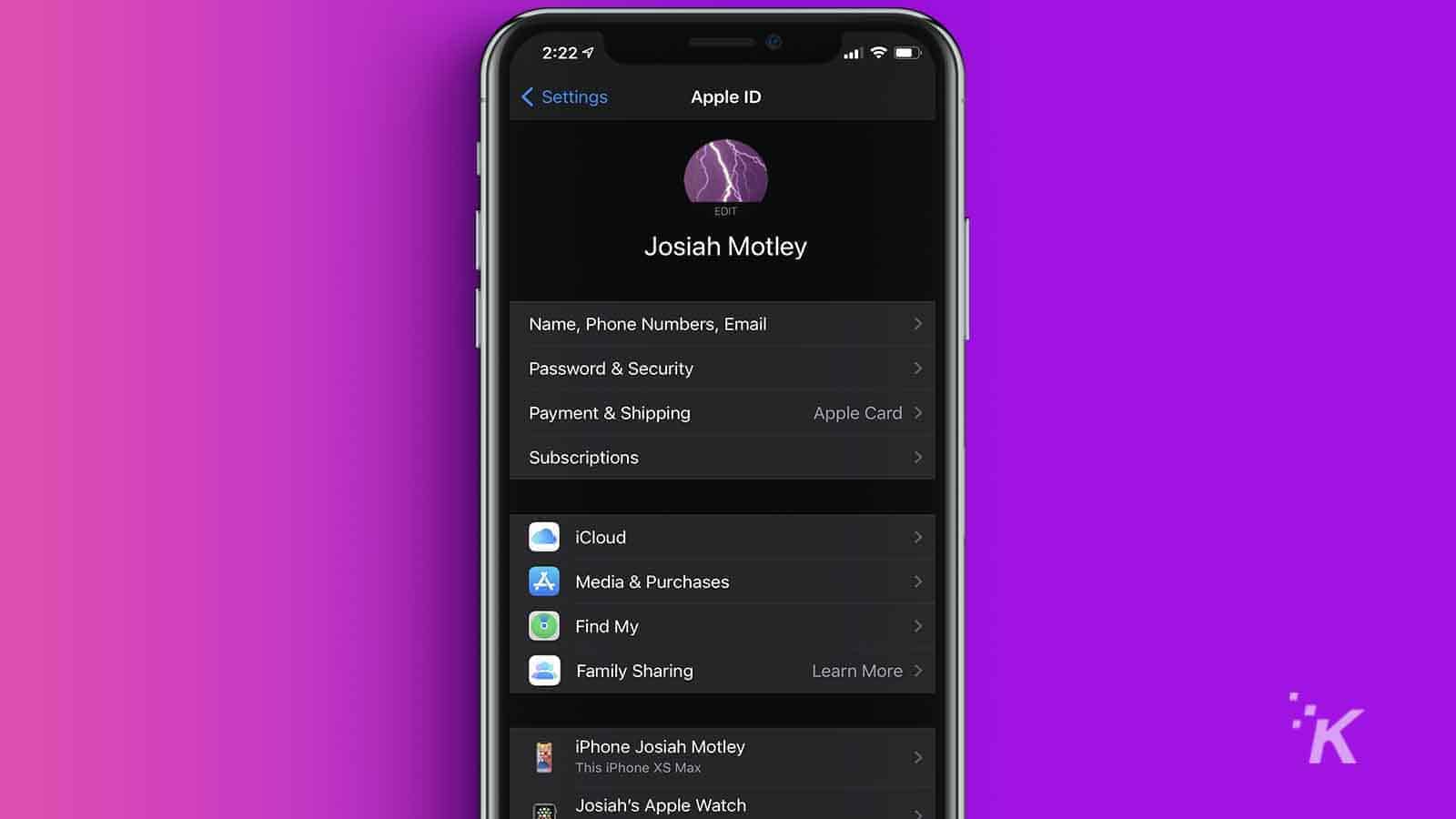
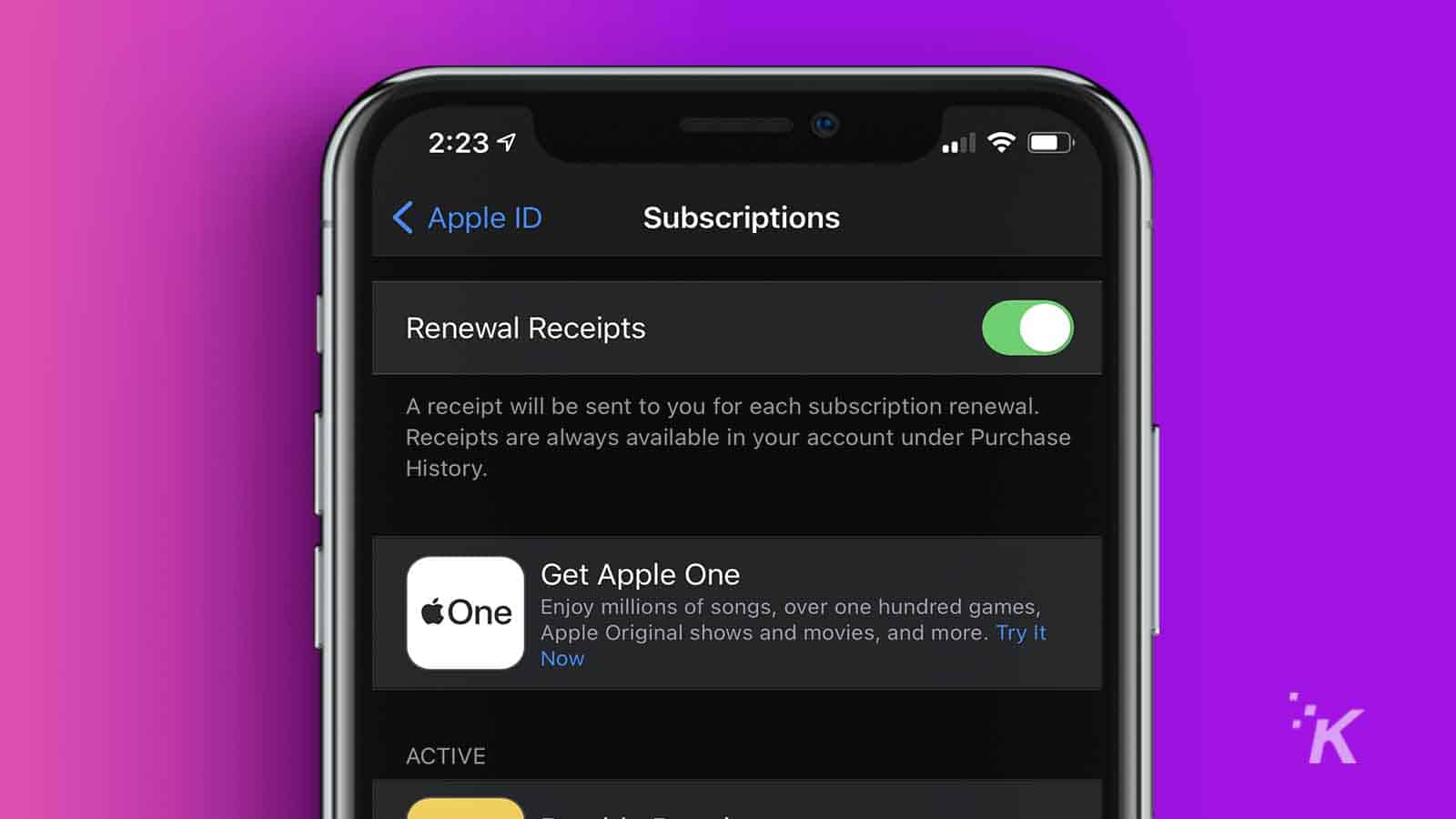
There you go, a quick guide to getting started with Apple One through your iPhone or iPad.
Subscribing to Apple One on a Mac:
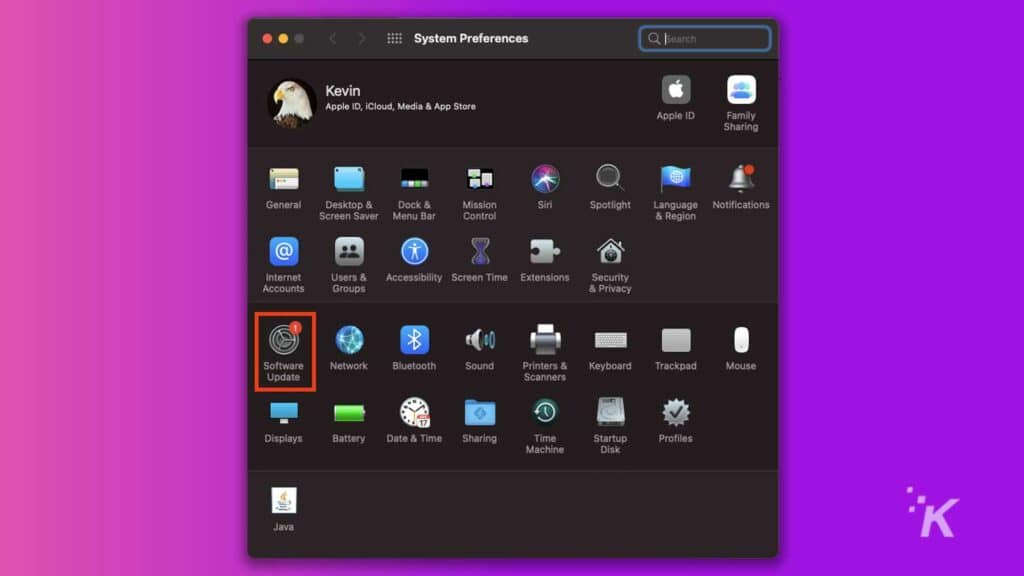
- Click the Apple icon at the top of the screen
- Select System Preferences
- Click on Software update followed by Update now
This will update your computer to the latest supported macOS version. Once the process is completed, go back to System Preferences
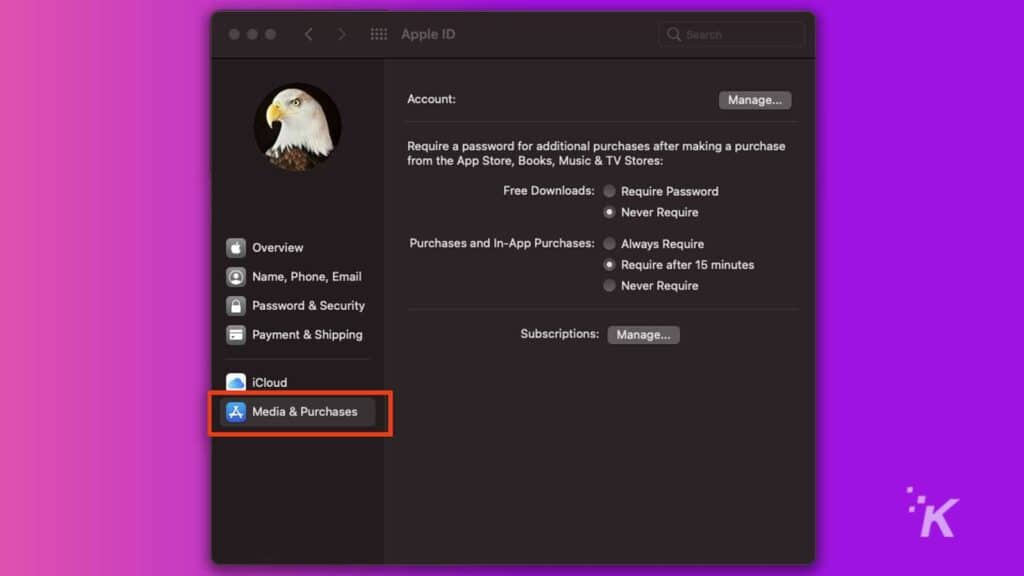
- Click on Apple ID
- Go to Media and Purchases
- Press Manage, next to Subscriptions
- Press Try now beside Apple One
- Select your plan and hit Start free trial
- Confirm by hitting Subscribe and entering your Apple password
This will start the subscription’s trial version. Once this ends, you will automatically be billed every month.
One payment for all your subscriptions
Apple Now is designed to take all of your paid services and manage them as a bundle. Once you get the subscription, all of your service monthly costs will be replaced with a single fee.
Have any thoughts on this? Let us know down below in the comments or carry the discussion over to our Twitter or Facebook.
Editors’ Recommendations:
- How to set your iPad’s external keyboard to have an escape key
- How to blur the background of your video call with Portrait Mode in iOS 15
- The new MacBook Pro’s notch breaks some menus, but you can fix it – here’s how
- How to prevent emails from tracking you