How-To
How to check how much space a Steam game needs before installing it
A game’s file size is much easier to find now. Here’s how.
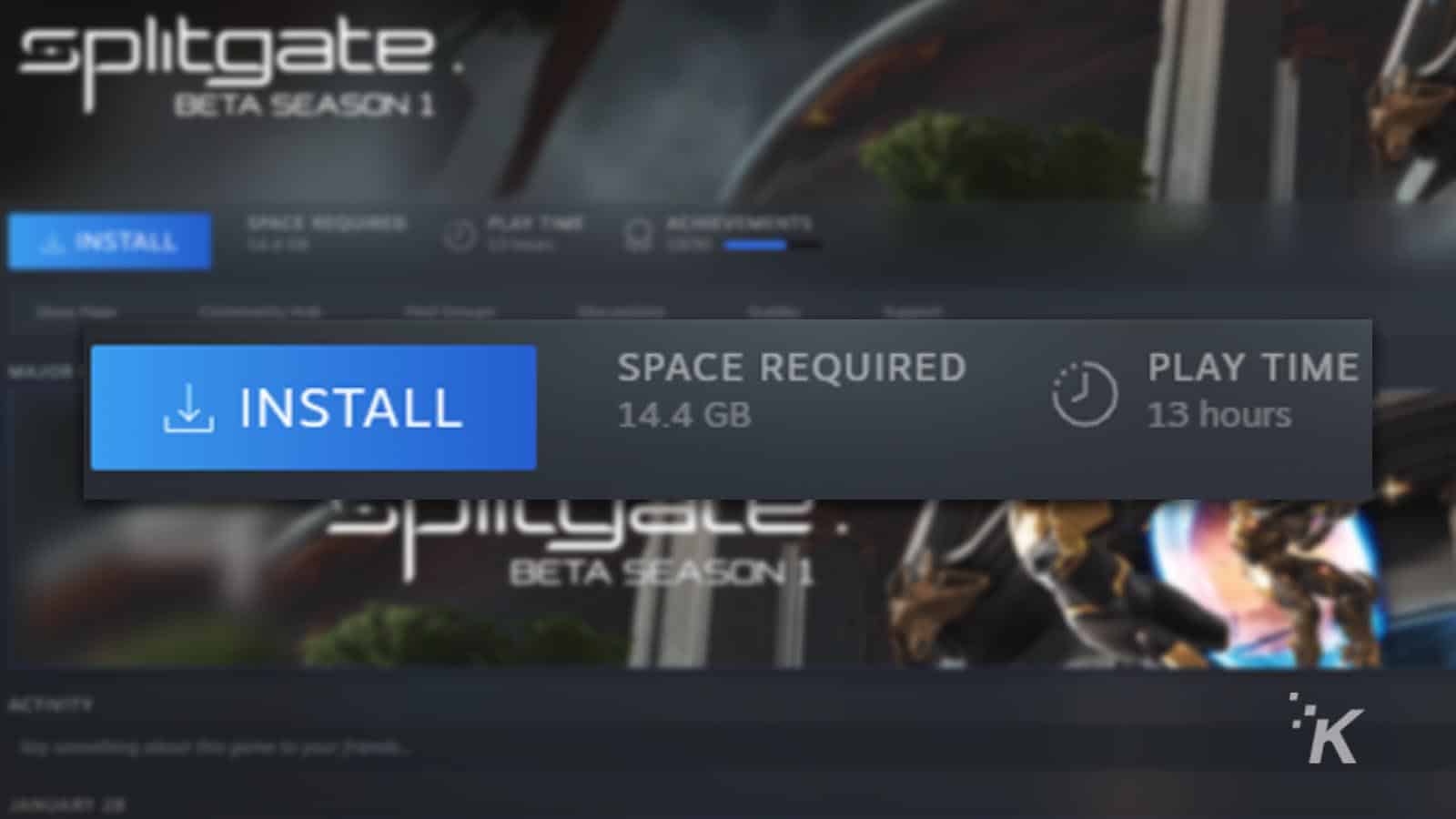
Just a heads up, if you buy something through our links, we may get a small share of the sale. It’s one of the ways we keep the lights on here. Click here for more.
Steam lets you check how much space a game will take on your hard drive before you begin the download process. If you’re tight on space, you’ll want to know how this works.
Previously, if you wanted to see how much storage space a game in your library would take up, you’d first have to start the installation process.
This brought up a window that finally told you how big a game was and if your system had enough storage. But no more.
However, some gamers might not have seen the new feature on the Library page of their Steam games.
That’s because it is currently only available to beta members. Don’t worry. Steam beta isn’t all that exclusive, and it’s pretty easy to sign up. Here’s what you need to do.
How to sign up for Steam beta access
Steam has a beta program that its users can opt into. Steam’s beta program lets users test out new features and tools before they’re generally released to the community. Looking to get in on that action? Here’s how to opt-in:
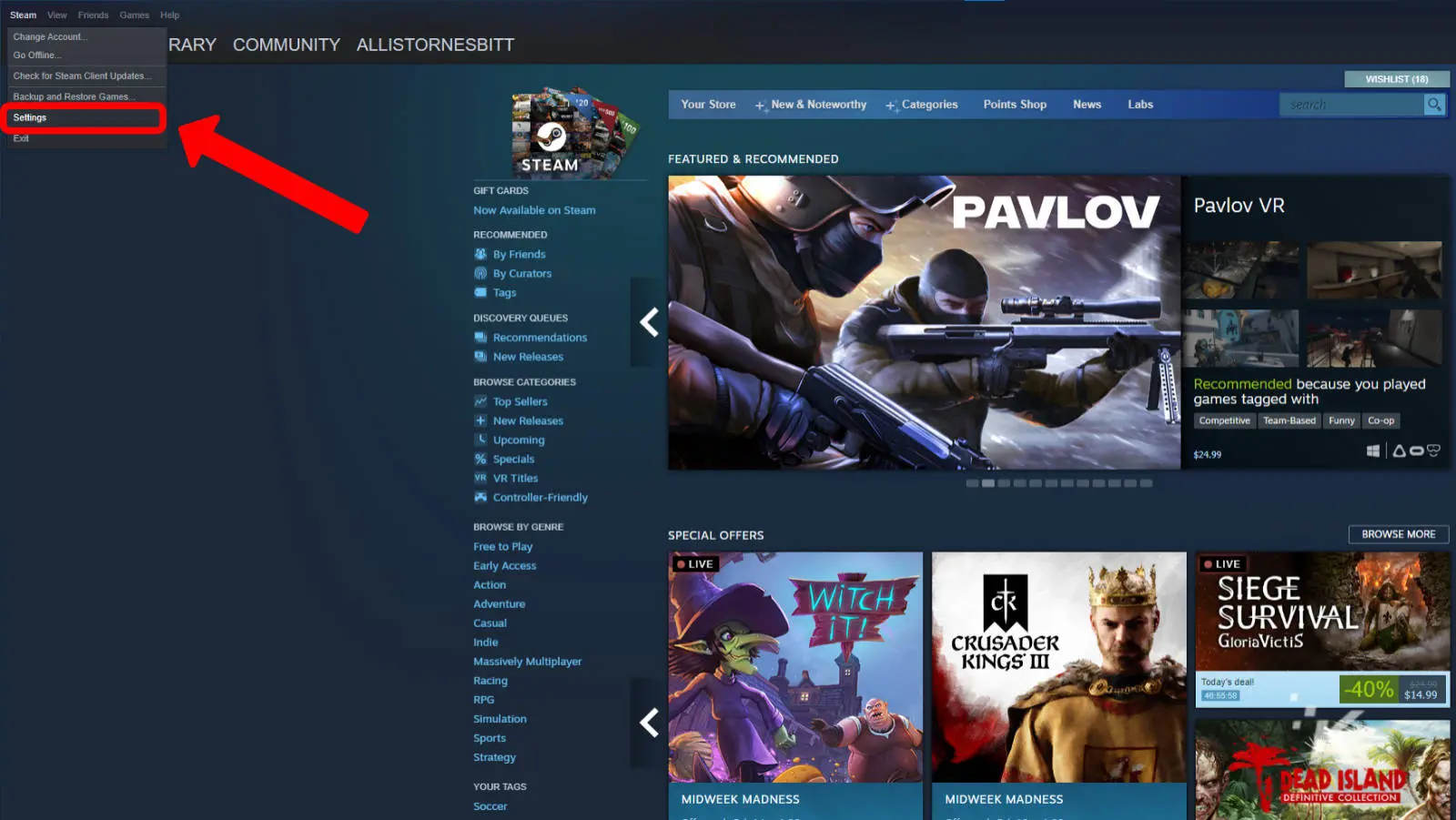
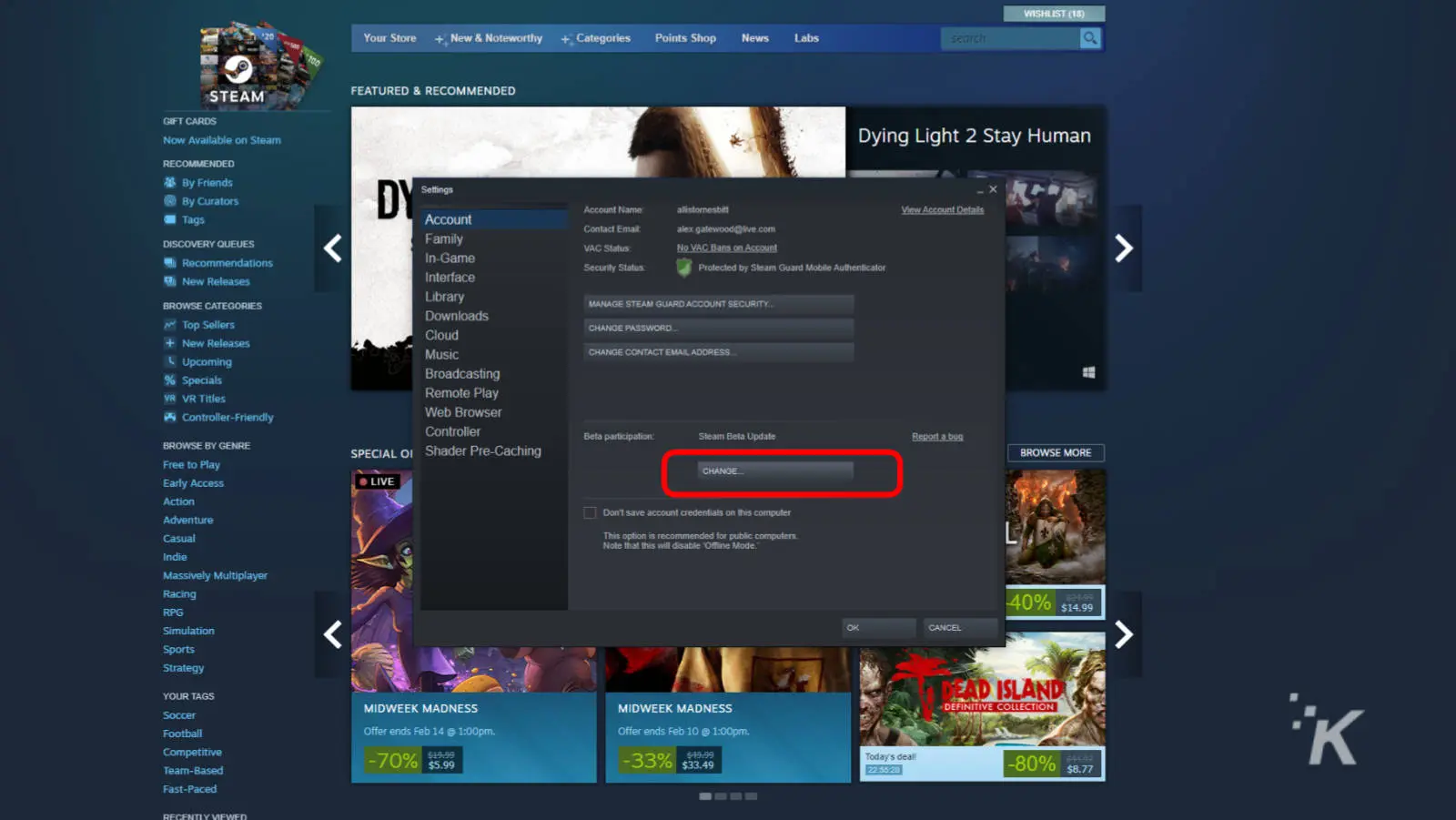
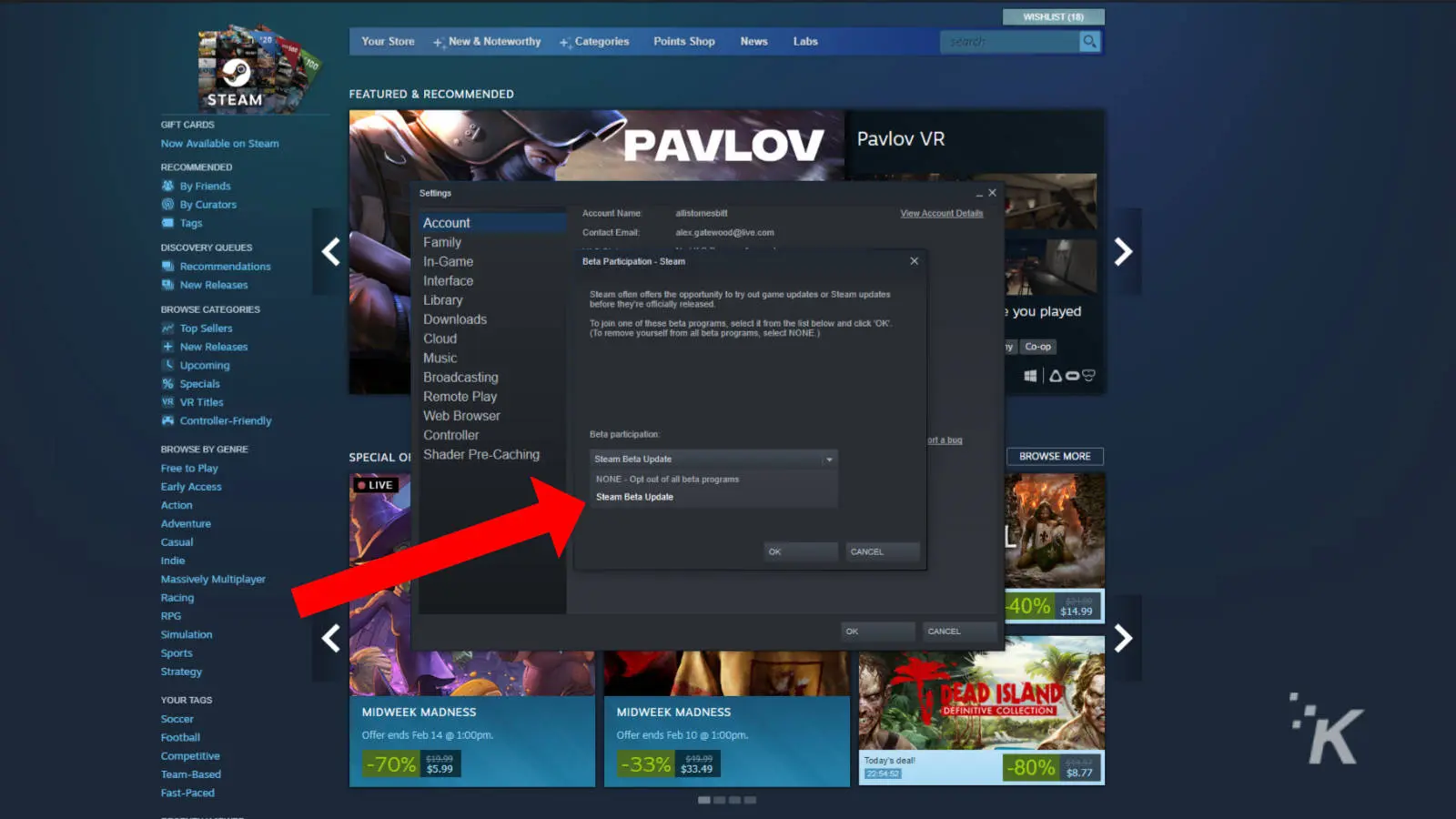
READ MORE: How to get free Steam credit by selling Steam Trading Cards
Once you do that, consider yourself signed up for Steam’s beta program.
From here, you’ll need to download Steam’s beta client. You can download the latest update by clicking the Steam menu option again.
This time, click Check for Steam Client Updates. The app will then update to the latest beta version.
READ MORE: How to refund a game on Steam
Now, keep in mind: as this is a beta program, you may run into some bugs or features that aren’t fully functional.
But Valve is pretty good with its beta program, and most of the features they ship out typically work as advertised. But again, that’s not always the case.
How to check how much space a Steam game needs before installing it
And now, on to the coolest feature from this particular Steam update. Seeing how big a game will be is so much easier now with this new feature. Here’s all you need to do.
- Select that game to view it’s Library page
- Look next to the Install button to see the Space Required section
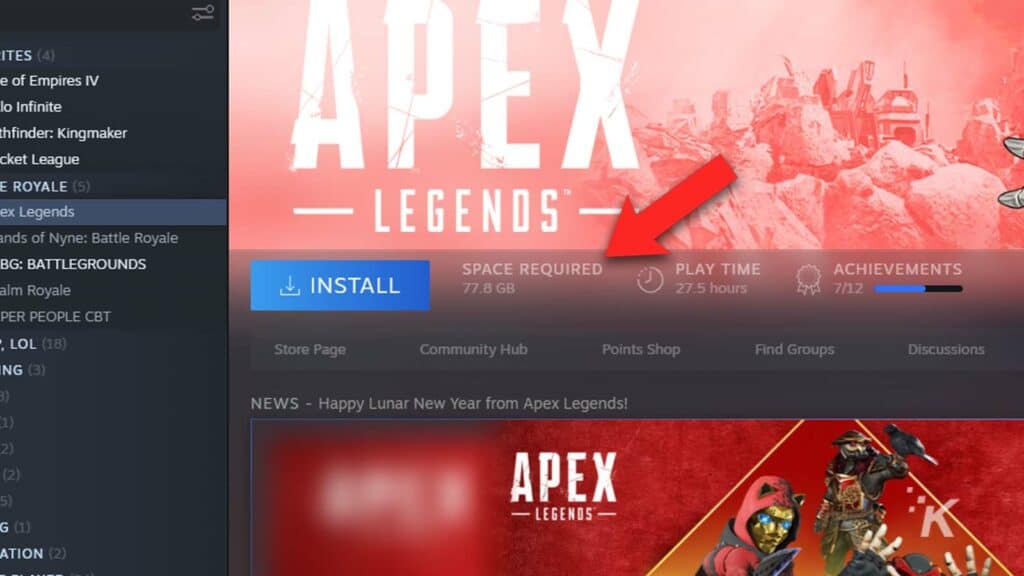
And that’s it. That’s all you have to do to find out how big a Steam game is before downloading it.
This update is a much better way than the previous method, which required you to start a game’s download before you could see how big it is.
Of course, this method only applies to games you own in your library. You’ll still have to rely on Steam’s Store page for games you don’t yet own.
On the Store page of any Steam game, you can scroll down to the section labeled System Requirements. That section will tell you the minimum amount of storage that you’ll need to download the game.
Hopefully, this guide helps you manage your PC’s storage space, especially as games seem to be getting exponentially bigger with every new release.
This much-needed Steam update should make your time spent allocating storage space on your gaming PC much more straightforward.
Have any thoughts on this? Let us know down below in the comments or carry the discussion over to our Twitter or Facebook.
Editors’ Recommendations:
- A new Steam feature makes switching from the Steam Deck to PC super easy
- Does the Steam Deck have expandable storage?
- Can I use the Oculus Quest 2 with Steam games?
- How to appear offline on Steam
- Steam now lets you transfer games over your home network
Just a heads up, if you buy something through our links, we may get a small share of the sale. It’s one of the ways we keep the lights on here. Click here for more.
































