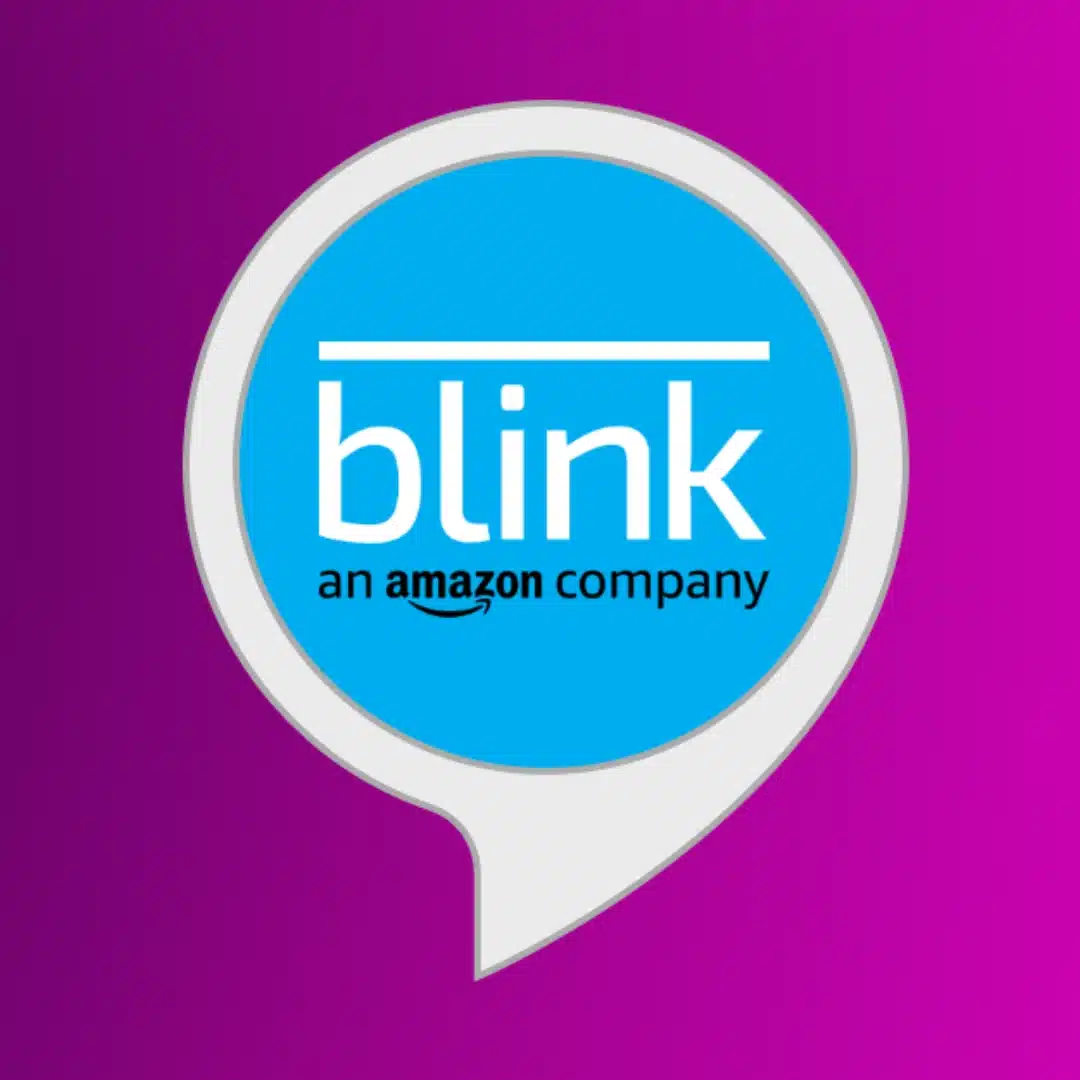How-To
How to connect Blink cameras to Wi-Fi?
Blink cameras need Wi-Fi connection to stream their video. Here’s how to get them online.
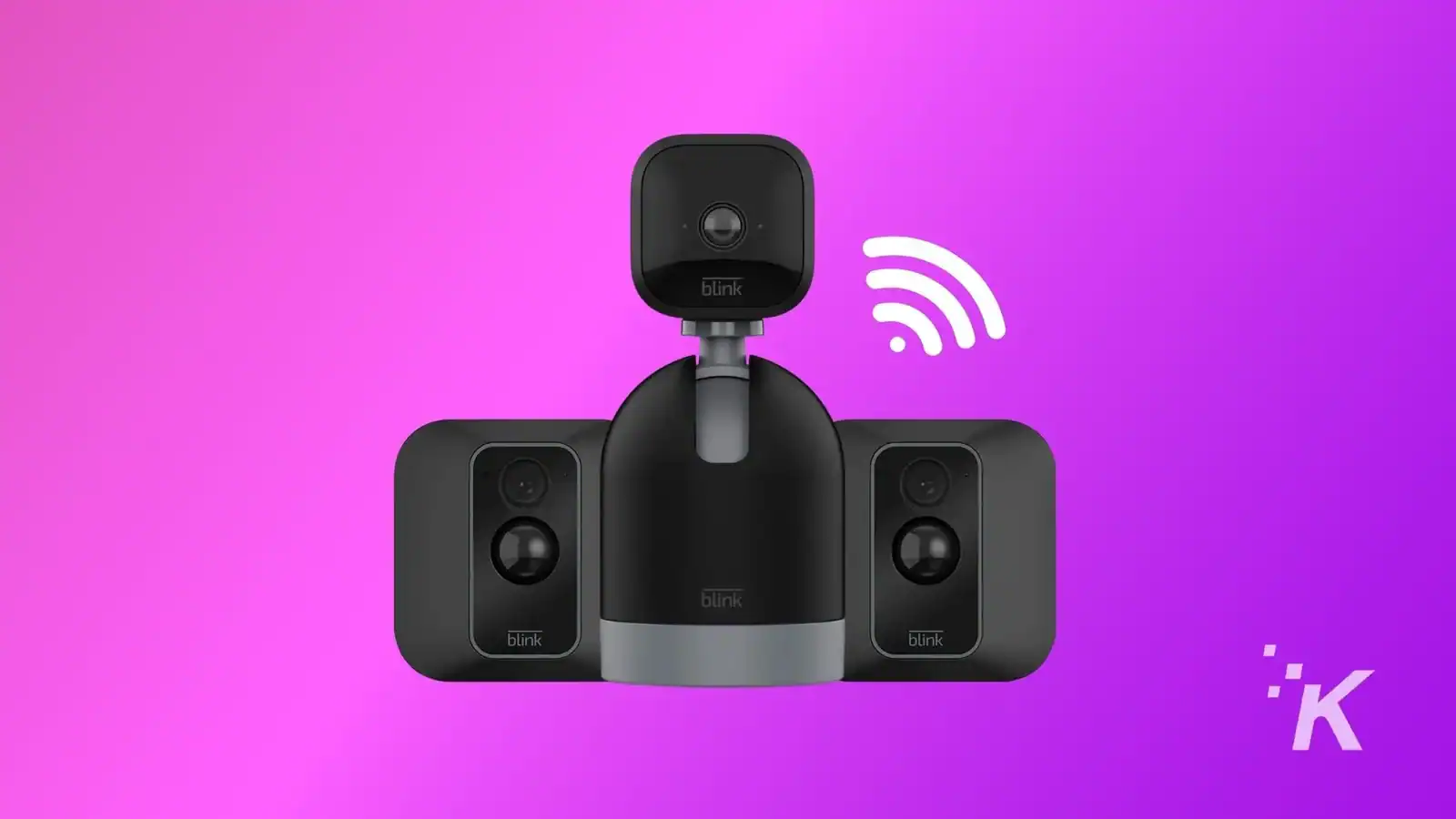
Just a heads up, if you buy something through our links, we may get a small share of the sale. It’s one of the ways we keep the lights on here. Click here for more.
Blink cameras require a stable Wi-Fi connection to work. That’s because the home security cameras, Sync Module, and the app all need internet access.
That connectivity enables users to access the camera remotely, receive alerts, and manage settings through the Blink app or web portal.
Before you can get your Blink cameras connected to Wi-Fi, it’s worth checking the specs of your existing network.
Blink recommends at least 2 Mbps upload speed, a stable 2.4 GHz Wi-Fi signal, and security protocols like WEP, WPA, and WPA2. Most routers should meet these requirements,
That done, let’s get on with getting your cameras connected to Wi-Fi so they can start protecting your home.
Connect your Blink cameras to Wi-Fi
Secure your home with the Blink Mini 2, a compact indoor plug-in security camera. It offers 1080p HD video, night vision, motion detection, and two-way audio for interactive surveillance.
- Affordable price for reliable home security.
- Easy installation and setup process.
- Compact design fits any space.
- Clear 1080p HD video quality.
Most Blink cameras use the Sync Module to handle connectivity, whether they are made for indoor, outdoor, or doorbell use. We’ve got a longer guide for that to get those cameras connected to Wi-Fi.
The Blink Mini doesn’t need a Sync Module, so the process is different. You do need the Blink Home Monitor app installed before we start and easy access to your Blink Mini.
Blink Home Monitor is the home monitoring app for Blink home security camera systems. It's got everything you need to keep an eye on your home from anywhere with a cellular signal.
Head to the Blink Home Monitor app
Select the camera
Scan it
Select a system
Follow the on-screen instructions
Pair the camera
Select your home network
Confirm the connection
That’s it, your Blink camera is now successfully connected to your home Wi-Fi network.
How to change Wi-Fi networks on a Blink Camera
If you wish to change the Wi-Fi network for one of your Blink mini cameras, first make sure they are not part of any system.
Here’s how to do that.
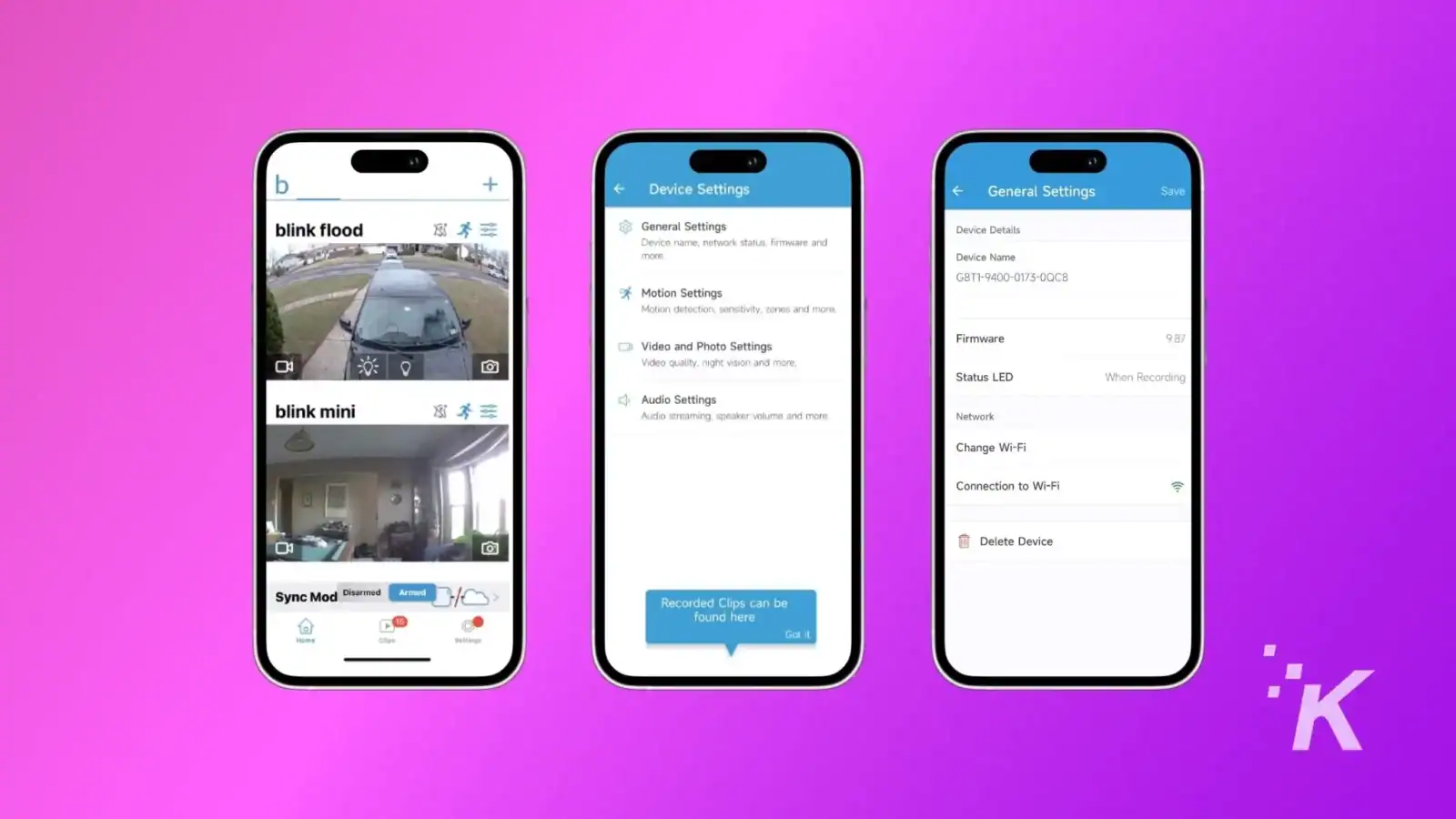
- Open the Blink app.
- Tap on Device Settings next to the Camera name.
- In the Device Settings menu, tap on General Settings.
- Now, under Network, tap on Change Wi-Fi.
- On the next screen, follow the on-screen prompts and wait for the blue and solid green light to flash on the camera.
- Once the light pattern appears, tap on Discover Device, select the Wi-Fi network, enter credentials, and finally tap Done.
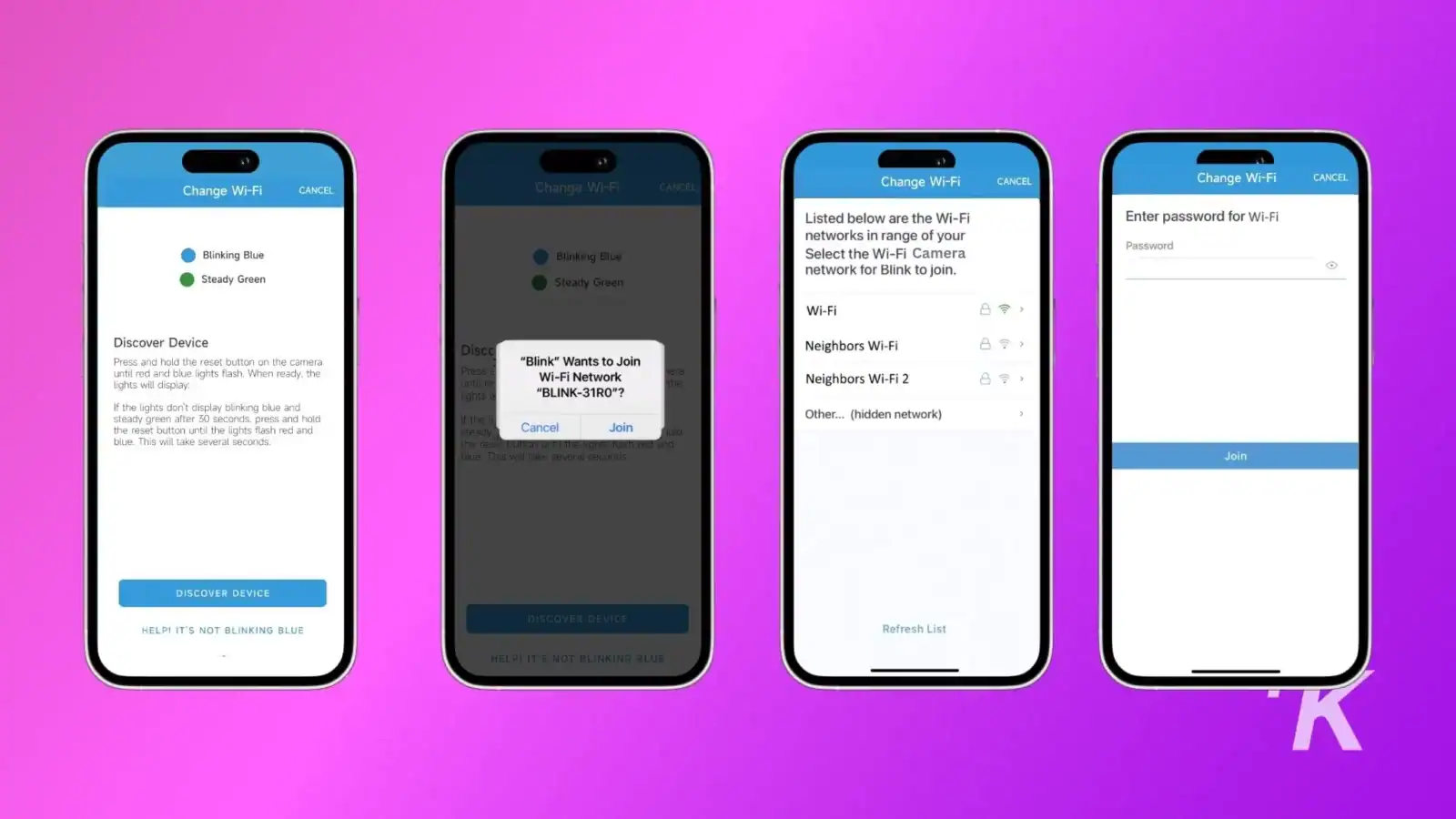
That’s it, your Blink Mini camera is now successfully configured with a new Wi-Fi network.
Changing the Wi-Fi network on other Blink cameras is slightly different. Here is how to change Wi-Fi on a Blink Indoor and Outdoor camera or any other camera that uses the Sync Module.
- Open the Blink app.
- On the Home Screen, tap on the Sync Module icon located at the bottom of the screen.
- After this, select Change Wi-Fi.
- Follow the on-screen instructions.
- Once you see the flashing blue light with a steady green light on the Sync Module, tap on the Discover Device button.
- Select the Wi-Fi network, enter your credentials, and tap on Done.
Now your Blink cameras should be connected
If your Blink cameras aren’t connected to Wi-Fi, you’ll know immediately. You might see them in the app, but you won’t get a feed from them.
Reconnecting the Wi-Fi is a quick task, and then your system will be running smoothly again.
Have any thoughts on this? Drop us a line below in the comments, or carry the discussion to our Twitter or Facebook.
Editors’ Recommendations:
- How to set up your Blink camera
- How to do a Blink Camera reset
- How to share Blink Camera access?
- How to view Blink Camera on a TV?