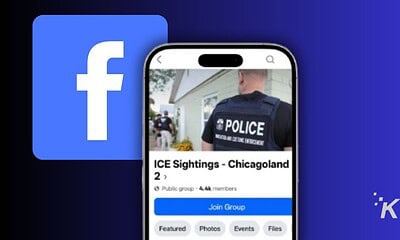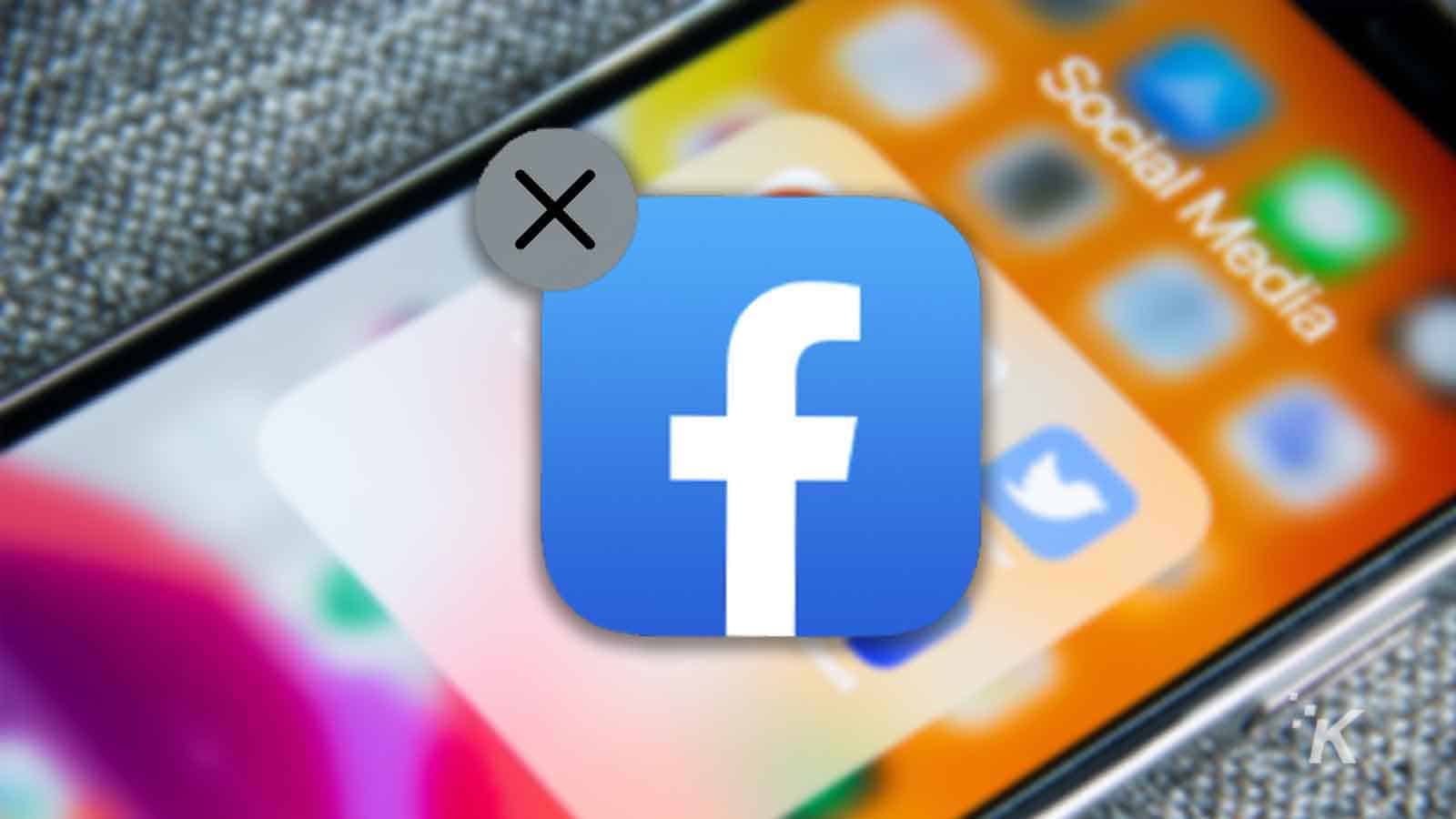
Just a heads up, if you buy something through our links, we may get a small share of the sale. It’s one of the ways we keep the lights on here. Click here for more.
As you browse various social media platforms, like Facebook, you come across all kinds of people. So, naturally, you’ll want to know how you can mute someone’s Facebook profile.
There are those old friends from high school or those people you met during your time spent overseas. Facebook is one of the best ways to keep up with people you’ve met along your journey.
It’s also full of insufferable imbeciles who’ve been given a platform with a sense of anonymity who say and do things online that most sensible people recognize as insane. Fortunately, Facebook has a few tools to handle these types of people.
READ MORE: How to unlink Facebook and Instagram
In addition to blocking people on Facebook, the platform gives users the ability to mute someone’s profile either for a 30-day period or until they chose to see them again.
Muting profiles let you remain friends with that person, so they won’t have to know. This feature is very useful but isn’t necessarily that easy to find. Luckily, we’ve got you covered.
How to mute a profile on Facebook (mobile)
Facebook’s mute tool is a great way to get rid of those posts from your annoying uncle and his outrageous political views without having to worry about any backlash at the family reunion.
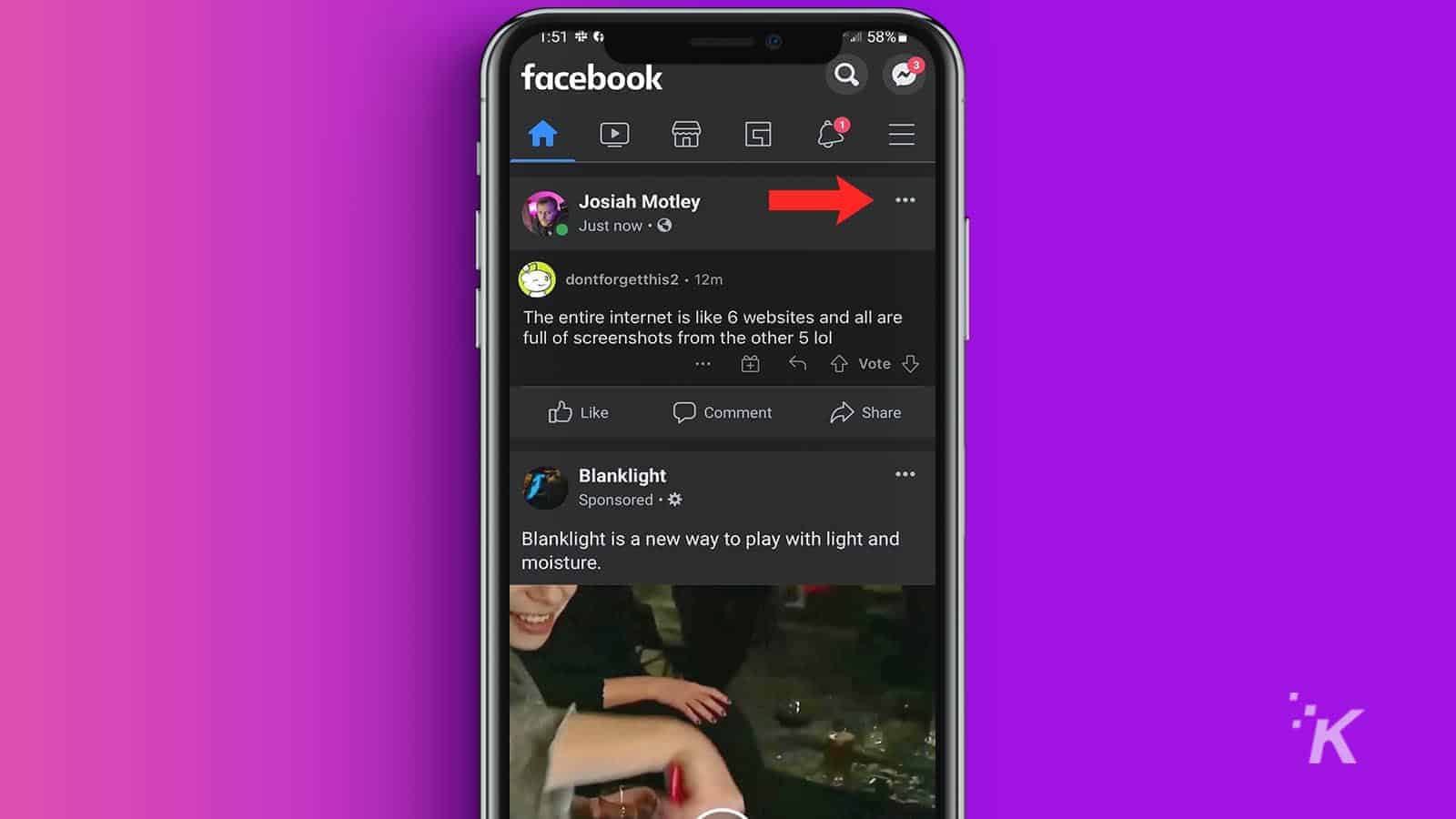
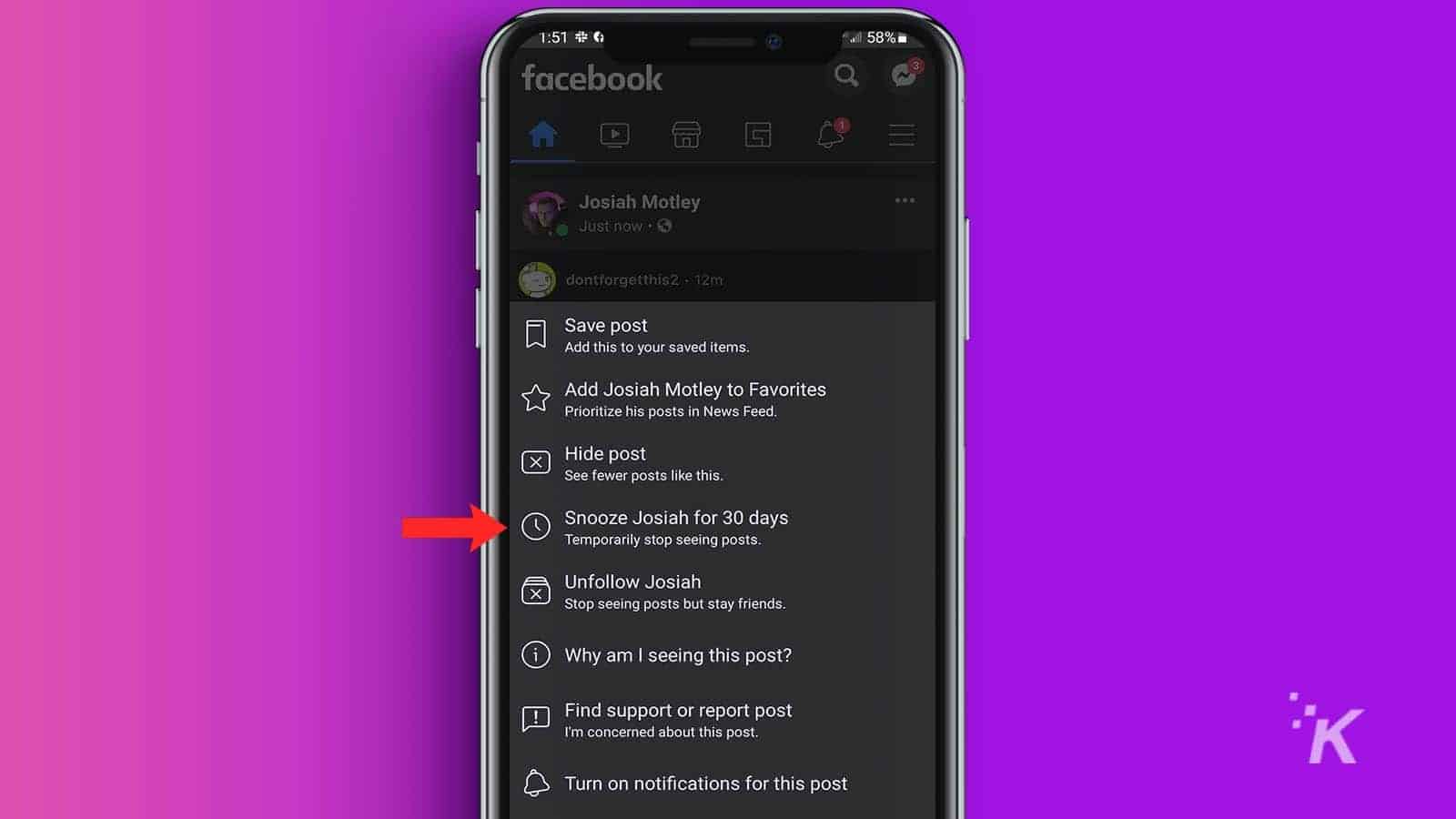
And that’s it! The snooze for 30 days option will mean you will see posts from that person again in 30 days.
The unfollow option will require you to re-follow before you see posts from that person in your Facebook News Feed again.
How to mute a Facebook profile (desktop)
The other method you can use to mute a person’s profile is through the Facebook website on your computer. And the steps are pretty similar to the method used on the mobile app:
- Find a post from the profile you wish to mute on your News Feed
- Click the three-dot menu at the top right of the post
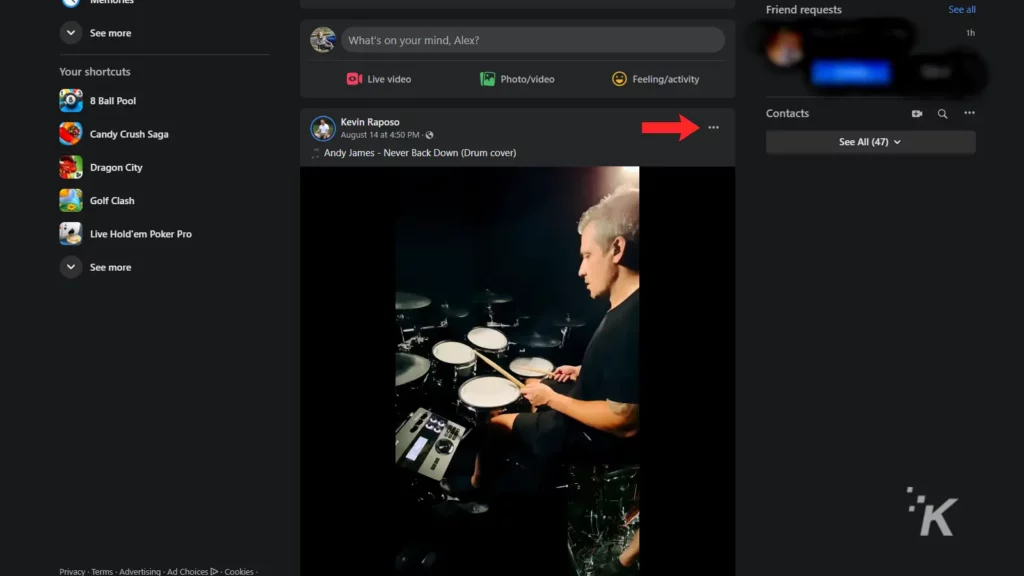
- Choose snooze for 30 days or unfollow
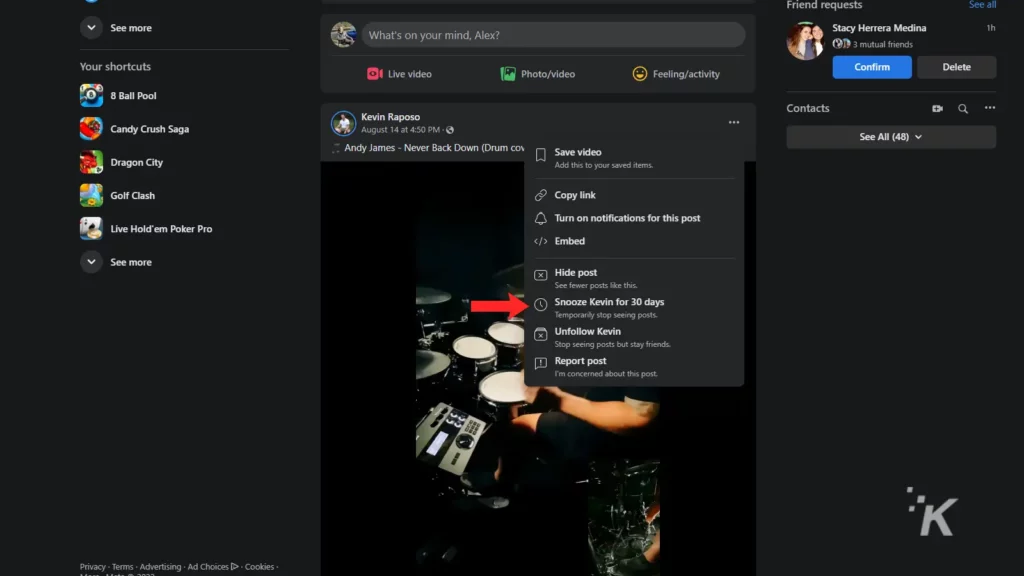
That’s all it takes. Again, choose the snooze option if you want to take a 30-day break from someone’s posts. Click unfollow if you want to hide their posts permanently without letting them know.
Use the mute feature to give you some peace of mind

Neither of these options will notify the owner of the Facebook profile that you chose to mute, so there’s no need to worry about any potential drama.
You can also easily undo the mute from that same post if you accidentally mute the wrong profile.
READ MORE: How to mute someone on Instagram (and why you should)
But they will give you a little extra peace of mind when you’re browsing social media. Most of us have friends on Facebook that can get pretty annoying with their posts from time to time.
Just use that snooze option to mute them for 30 days to give yourself a break from the agony. Or even go a step further and unfollow them completely.
That way, no one’s feelings get hurt and you don’t have to put up with unwanted content any longer.
Have any thoughts on this? Let us know down below in the comments or carry the discussion over to our Twitter or Facebook.
Editors’ Recommendations:
- How to change your name on Facebook
- How to set up Facebook Pay
- Facebook has a new tool for transferring your posts to another service – here’s how to use it
- How to use Facebook Live for livestreaming


![This image is showing a person taking steps to protect their online information after discovering that their email address was found on the dark web. Full Text: 9:30 9:30 - Dark web report Dark web report Your info was found on See if your Gmail address is on the dark web the dark web a Run one-off scans to see if your email address (relaxanderwatsonfille@gmail.com) Set up two-step authentication to is on the dark web. Learn how it works. protect your Google Account Add another layer of security when you sign Take action to protect yourself with in to your devices. guidance on what to do if your info is found. [2] Turn on Get reminder emails to run scans. Want to scan for more info? With a Google One Summary of your results membership, you'll get notified whenever info like your phone number, and more is found on the dark 15 data breaches leaked your email address to the web, Explore plans. dark web. View details and take action to protect yourself. View all results İK Not now Run scan](https://knowtechie.com/wp-content/uploads/2023/05/google-dark-web-monitoring-80x80.jpg)