Airpods
How to replace the default gesture controls on your AirPods
If you want to change what tap controls do with AirPods, you can. Here’s what to know.

Just a heads up, if you buy something through our links, we may get a small share of the sale. It’s one of the ways we keep the lights on here. Click here for more.
There are many reasons why people are so attached to their AirPods. One of the most prominent reasons is the phone-free experience they enjoy while listening to music, podcasts, and more.
Because Apple’s earbuds have gesture and touch controls, you can leave your phone in your pocket while still being able to pause music, skip songs, and more.
But what if you don’t like the default controls Apple uses with them? Thankfully, you can change how gesture controls work. Here’s how.
How to change gesture controls with Apple’s AirPods
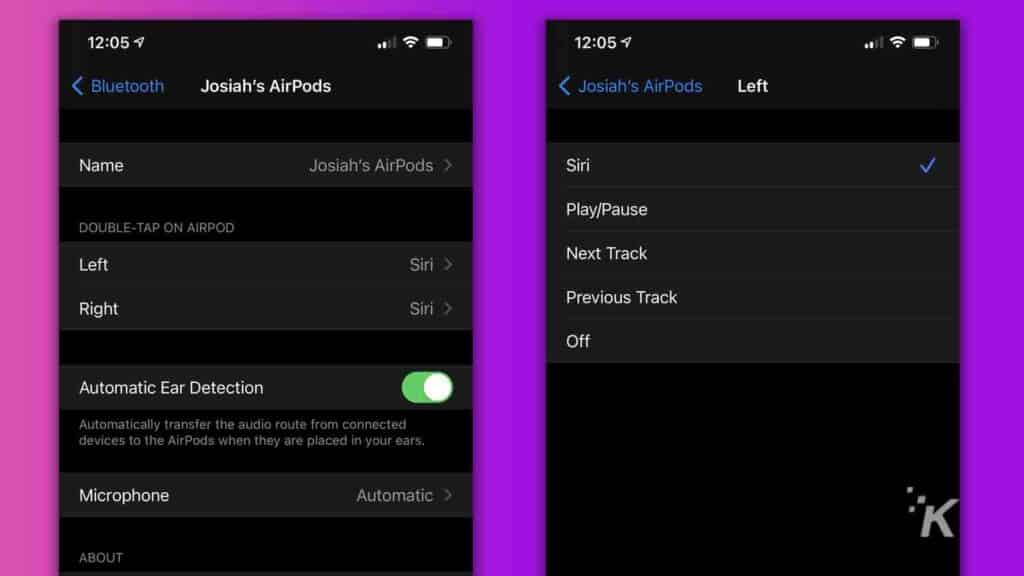
To make changes to your AirPods, go ahead and grab your iPhone, as you’ll need it to make these changes. You’ll also need your AirPods close by, either in your ear or with the case open so it recognizes them.
- First of all, you need to ensure that your AirPods are properly connected to your smartphone
- Now, you need to go to Settings
- Press Bluetooth and then find your AirPods in the device list
- You will notice an ‘i’ button next to your AirPod’s name
- Press the ‘i’ button – That will open the settings
- You can choose either Right or Left. The user has the option to select what double-tapping will do to each AirPod. The options are previous track, next track, pause/play, activate Siri, or completely turn off the gestures options
Automatic Ear Detection is also available if you want your AirPods to stop playing music/audio once you remove them from your ears.
Once you put them back, the music/audio will continue. If you prefer to do that manually, you can turn Automatic Ear Detection off.
If you have AirPods Pro, the process is the same, but you will also get additional options, like noise cancelation and transparency.
Have any thoughts on this? Let us know down below in the comments or carry the discussion over to our Twitter or Facebook.
Editors’ Recommendations:
- If you refuse to use your charging case for storage, you can slap your AirPods on a MacBook screen
- How to find your AirPods in case you lose them
- How to turn off Apple’s annoying auto-switching feature on AirPods
- Your iPhone has a built-in document scanner – here’s how to use it
- Can I use bleach on my AirPods?
Just a heads up, if you buy something through our links, we may get a small share of the sale. It’s one of the ways we keep the lights on here. Click here for more.
































