Alexa
How to set Alexa reminders to play across all of your Echo speakers at the same time
Still surprised this wasn’t included from the beginning.
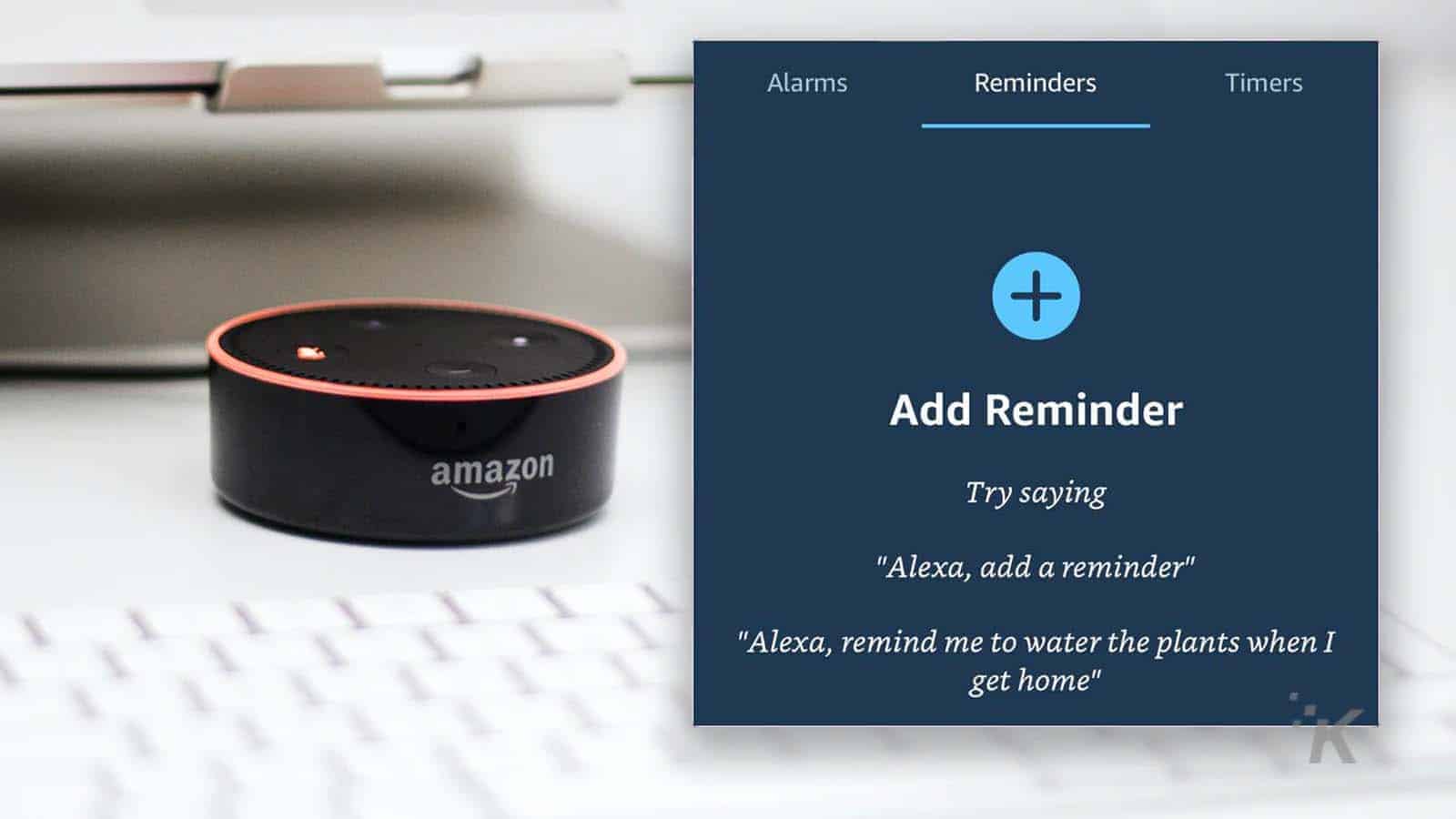
Just a heads up, if you buy something through our links, we may get a small share of the sale. It’s one of the ways we keep the lights on here. Click here for more.
Amazon’s Alexa-enabled Echo smart speakers are super handy for hands-free reminders when you’re unable to write something down, but they had a huge problem. See, only the Echo speaker that you created the reminder on would read it aloud when it was time to remind you.
That’s an issue if you have multiple Echo devices throughout your home and it means you have to remember which speaker you set the reminder on, so you could actually get reminded. Useless, right? You could get around this by setting a new reminder on every. single. one. of. your Echo devices, but who has time for that?
Well, now Amazon has fixed that issue, by letting you set reminders on Alexa to broadcast to every Alexa-enabled device you own. Now you don’t have to remember whatever it is you have to do, or the location of the speaker that you set the reminder on. Nifty.
Here’s how to set Alexa reminders to play across your Echo speaker
If you want to use Alexa to send reminders throughout your Echo speakers, you can do this in just a couple of steps.
- Open the Alexa app on your phone

Image: KnowTechie
- Navigate to Reminders & Alarms from the menu

Image: KnowTechie
- Tap Reminders
- Then tap on Add Reminder

Image: KnowTechie
- Type out what you want Alexa to remember, and select the Time and Date you want to be reminded

Image: KnowTechie
- Tap Announces From then tap on All Devices

Image: KnowTechie
There you go, now Alexa will remind you on all of your Echo speakers at once, so you don’t even have to remember which room you set the reminder in. Nice.
What do you think? Plan on using this method in the future? Let us know down below in the comments or carry the discussion over to our Twitter or Facebook.
Editors’ Recommendations:
- How to change the language or accent of your Alexa-powered device
- How to enable Alexa devices to play radio stations
- ‘Hey Siri, I’m getting pulled over’ – how to have your iPhone automatically record the police
- PSA: There’s a widespread tech support scam targeting Alexa and Echo device users
Just a heads up, if you buy something through our links, we may get a small share of the sale. It’s one of the ways we keep the lights on here. Click here for more.



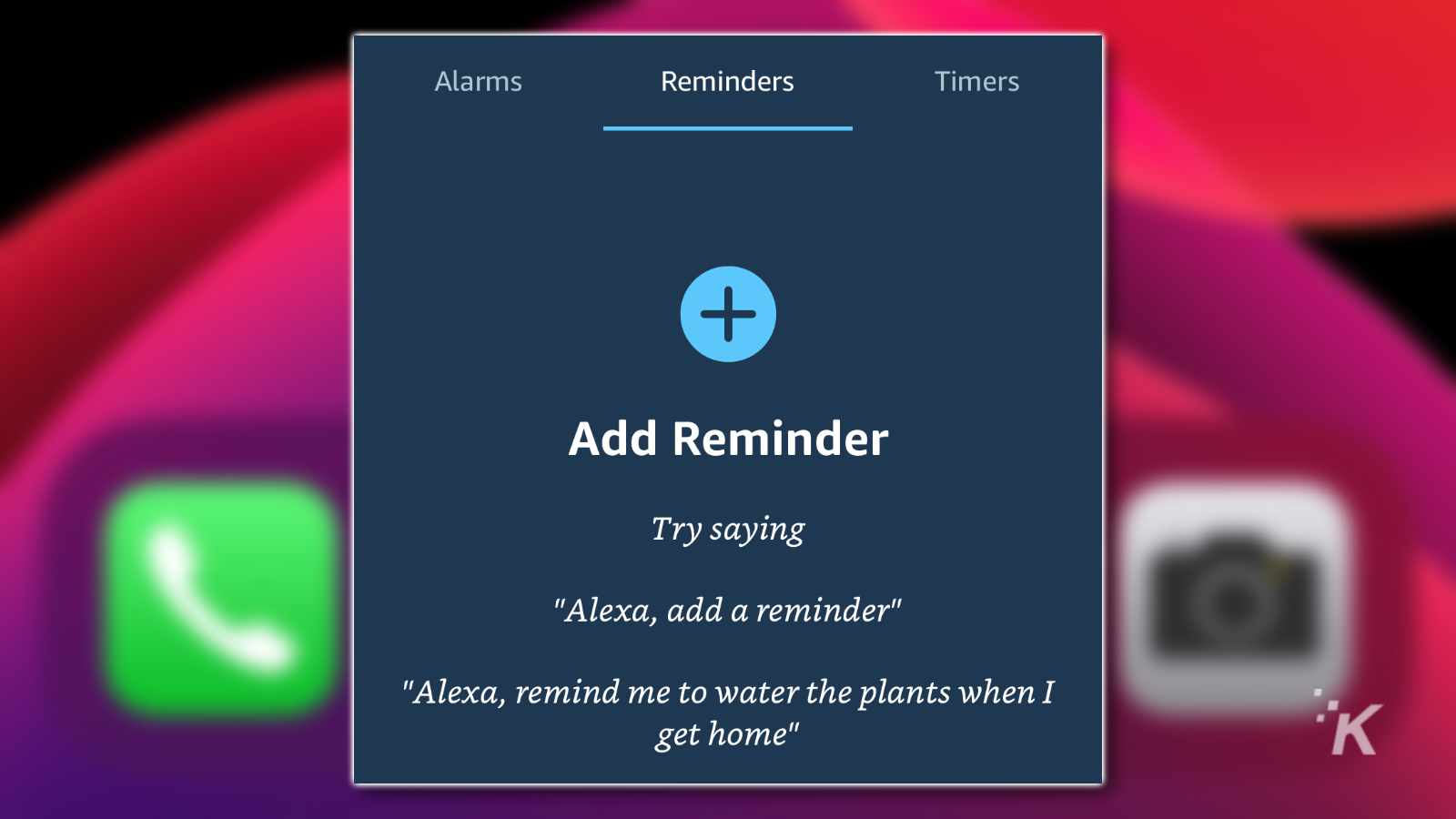




























Don T Bother
March 13, 2023 at 12:52 pm
Search with Bing got me here. Query: “can alexa set a timer on multiple echos”.
And this was the first result even though it is barely relevant to the query.
I’ve found that both Google and Bing seem to ignore the initial query or swap the word around to give the highest PAID answer.
And they both ignore most of the ‘original’ search operators, like NOT or- and quotes.
Why don’t you write about how the “search” engines are now completely oriented on making money?
Kevin Raposo
March 14, 2023 at 7:03 am
Hey there, thanks for the comment! I totally get why you’re annoyed. Google, in particular, is the real culprit. Whatever Google does, Bing usually follows suit. And Google’s algorithm changes almost daily. So what worked for you yesterday might not work today.
But to answer your original search query, we hope this post answered your question. If not, here’s an alternative route to take:
Open the Alexa app on your smartphone or tablet.
Tap on the “Devices” icon in the bottom right corner of the screen.
Tap the “+” icon in the top right corner of the screen to create a new group.
Select “Smart Home Group” and give your group a name, such as “Living Room.”
Select the Echo devices you want to include in the group.
Tap “Create Group” to save the group.
To set a timer on the group, just say “Alexa, set a timer for [X minutes] on [group name].”