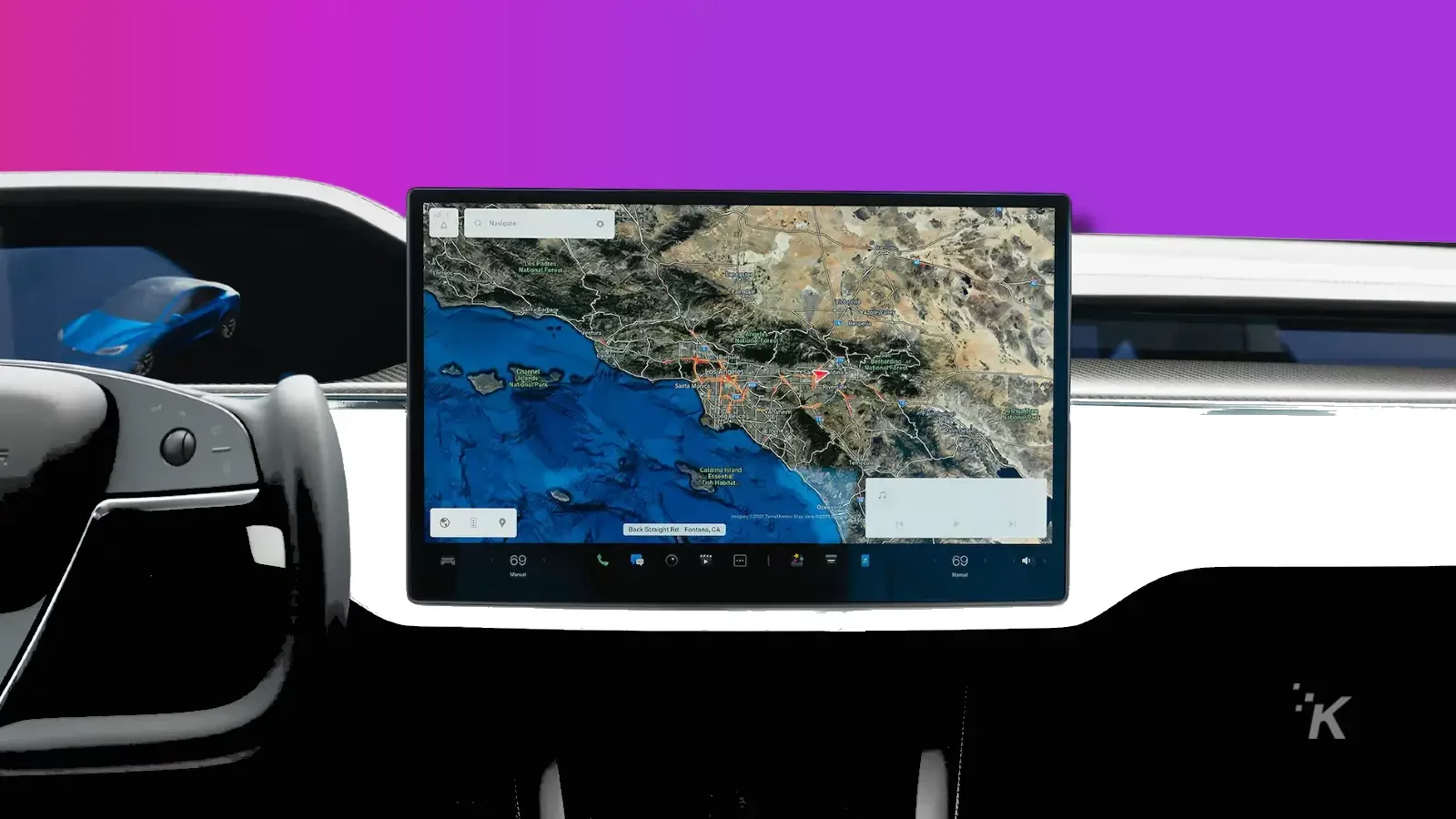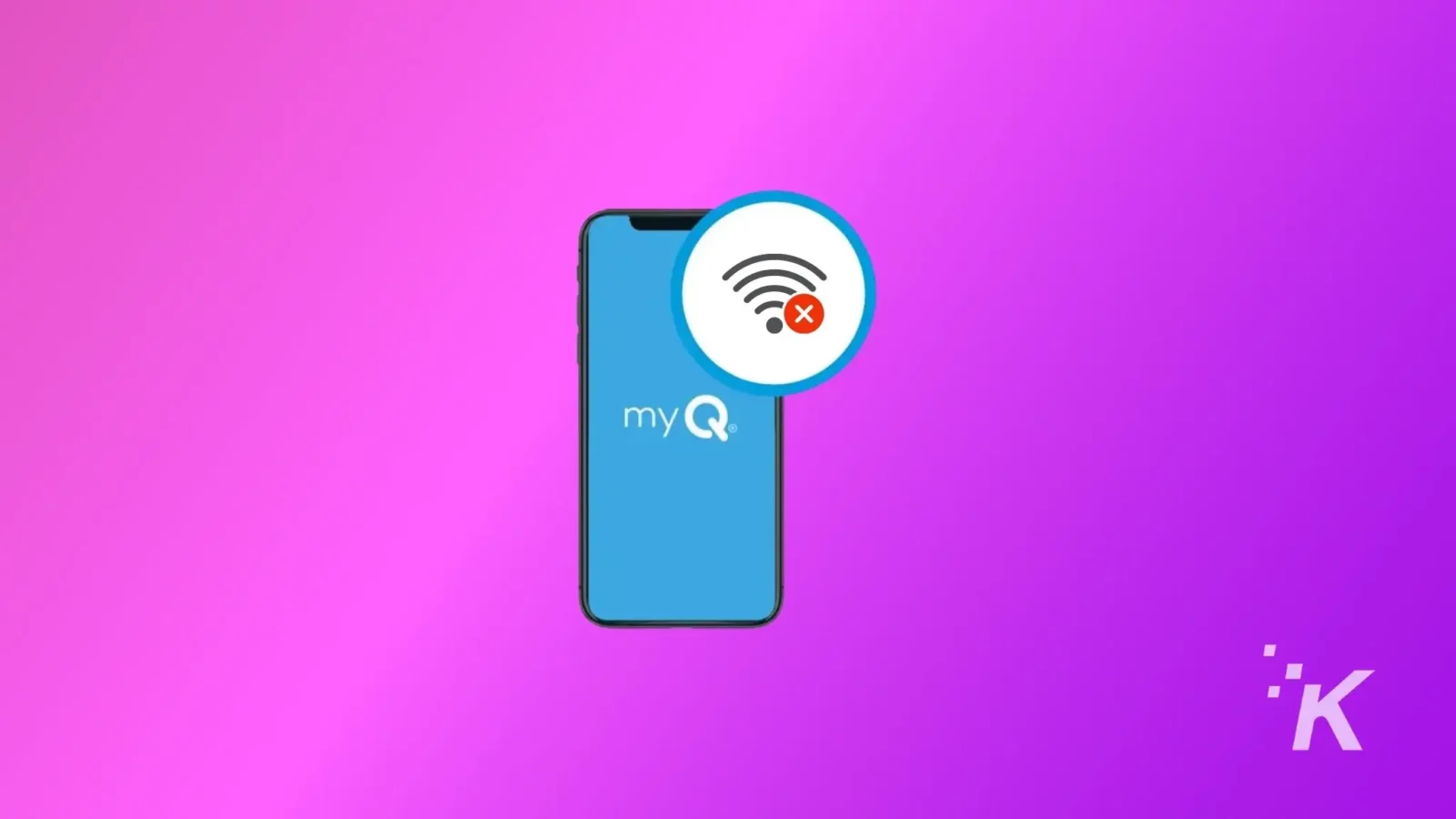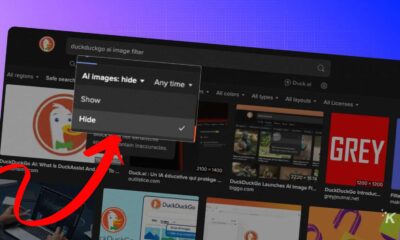How-To
Tesla myQ errors–quick fixes
We’ll walk you through how to troubleshoot your Tesla myQ errors.
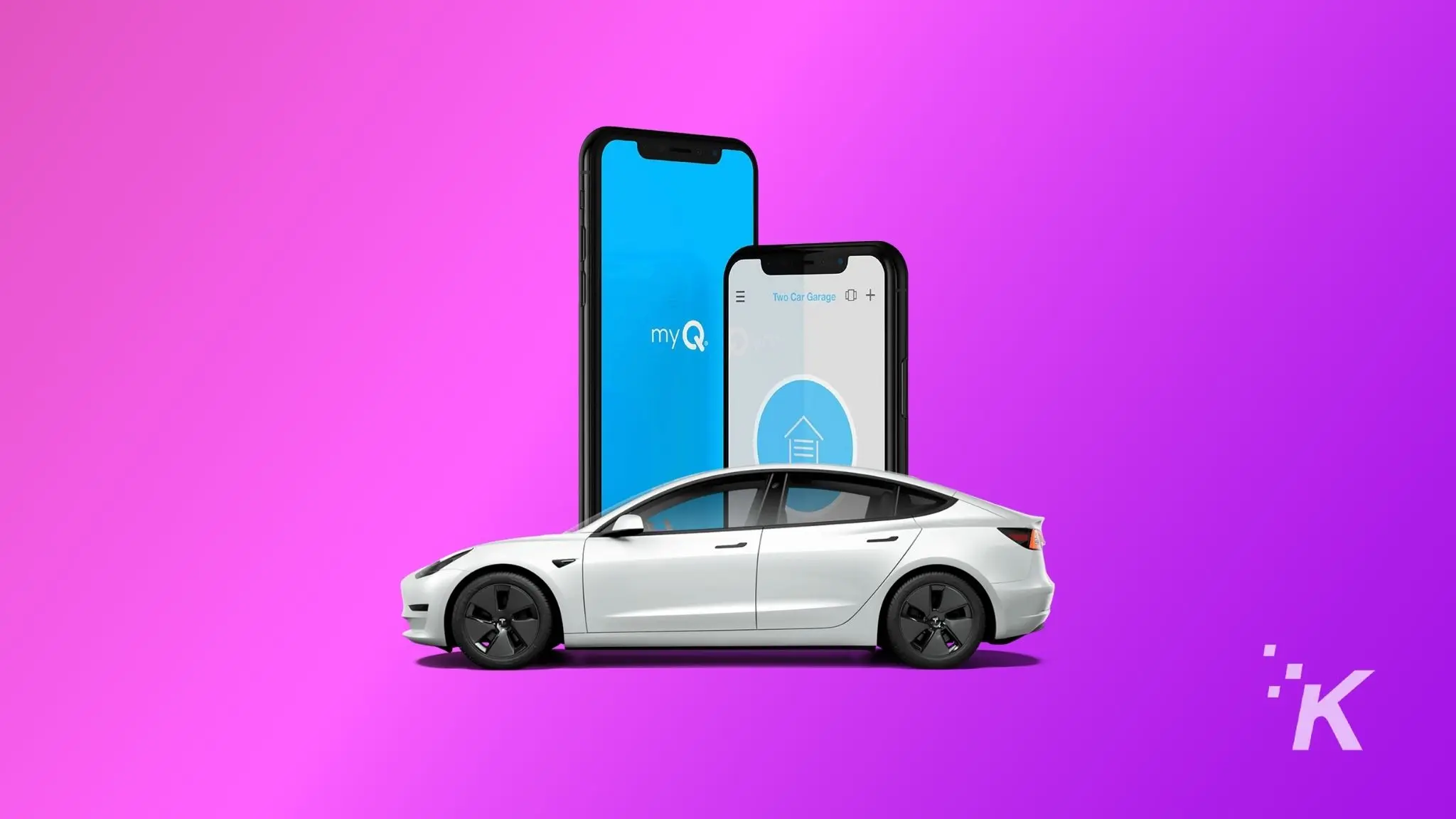
Just a heads up, if you buy something through our links, we may get a small share of the sale. It’s one of the ways we keep the lights on here. Click here for more.
At the end of 2022, Tesla and myQ partnered up so that the popular automatic garage doors could be controlled from any Tesla infotainment screen. That’s pretty cool, making the ungainly remote controls unnecessary.
At least while it was working correctly. Shortly after, Tesla owners started complaining about myQ errors. It seems that the original service was for a 30-day free trial, and the trial had ended.
Chamberlain, who makes myQ garage doors, ended up extending that trial to work out some bugs. Now the extended free trial is over, which could be a possible reason you’ve got issues.
If you’re still seeing errors on your Tesla infotainment screen, we’ve got some troubleshooting tips for you.
Possible solutions to Tesla myQ errors
The myQ Chamberlain smart garage control can make any garage door opener into a smartphone-controlled one. Signing up for a Tesla myQ integration 30-day free trial also gets you a free smart garage control for $0.99 to cover handling costs.
Your subscription is over
You cannot use myQ garage doors with Tesla without a subscription.
There is a one-year ($45), 5-year ($179), and 10-year ($299) subscription plan that you can easily find on the official myQ website.
The best part is that you get a 30-day free trial if you haven’t already been enrolled. As soon as the trial ends, this advanced feature will stop working unless you subscribe or purchase the premium plan.
Unlink and relink myQ account
Park inside your garage
Use the infotainment screen
Find the Locks menu
Look for myQ
Unlink your account
Confirm
Relink account
Finish linking
Your Tesla is now connected to your myQ garage door opener. Set your garage location, and set the geofenced distance from your garage you wish it to close or open automatically.
We suggest a distance that is at least as long as your driveway so the garage door opener has time to work.
Update or reboot your Tesla firmware
Tesla and myQ consistently add new features to their devices via software updates. Sometimes, a new update breaks more things than it fixes.
If so, report it as a bug and wait for the next firmware update. Or you can reset the Tesla screen, which might clear the error.
Forget your home Wi-Fi
Sometimes, the screen won’t show an error message, but you’ll notice that your garage door stays open as you drive away.
This could be from your Tesla’s internet connection transitioning from home Wi-Fi to cellular LTE.
Turning off the Wi-Fi connection and switching to LTE on your Tesla can do the trick.
Your myQ system also requires a stable Wi-Fi connection for it to work. If you’re having router troubles, your Tesla won’t be able to control the garage door.
Change myQ smart garage control’s battery
Many myQ garage door openers have a battery backup in case power goes out. This has a few-year lifespan and, like all batteries, needs replacing when it wears out.
You will get a notification on the myQ app when a battery needs to be replaced. There’s also a second battery you have to worry about in the remote control.
Replacing these batteries could resolve your Tesla myQ error.
If you’re still seeing Tesla myQ errors
In most cases, the solutions discussed above will fix the error.
If you’ve tried all these solutions and your myQ garage door is still acting up, don’t hesitate to contact Tesla or myQ support for further assistance.
What do you think? Is this something you’d use? Let us know down below in the comments or carry the discussion over to our Twitter or Facebook.
Editors’ Recommendations:
- How much is the cheapest Tesla?
- How to reset Chamberlain garage door openers?
- Why is my Chamberlain garage door opener beeping?
- Is your garage door opener light not working?