How-To
How to fix a Wyze cam not recording to its microSD card
Noticed that your microSD card in your Wyze camera isn’t recording? We’ll show you what to do to get it working as intended.

Just a heads up, if you buy something through our links, we may get a small share of the sale. It’s one of the ways we keep the lights on here. Click here for more.
Wyze cameras record to their microSD card, and can generally be depended on to record any events without issue. Even when recording continuously, they usually have no problems.
But, sometimes, they can glitch while recording. Often, a power cycle of the cam can get them working again, but if not, you’ll have to do some troubleshooting.
We’ll walk you through the most common reasons why your Wyze camera isn’t recording, and what you can do to fix it.
How to fix a Wyze Cam not recording to its microSD card
Whether the issue with recording is because of a damaged microSD card, or one that’s too slow for recording, we’ll get you back on track.
Troubleshoot the microSD card
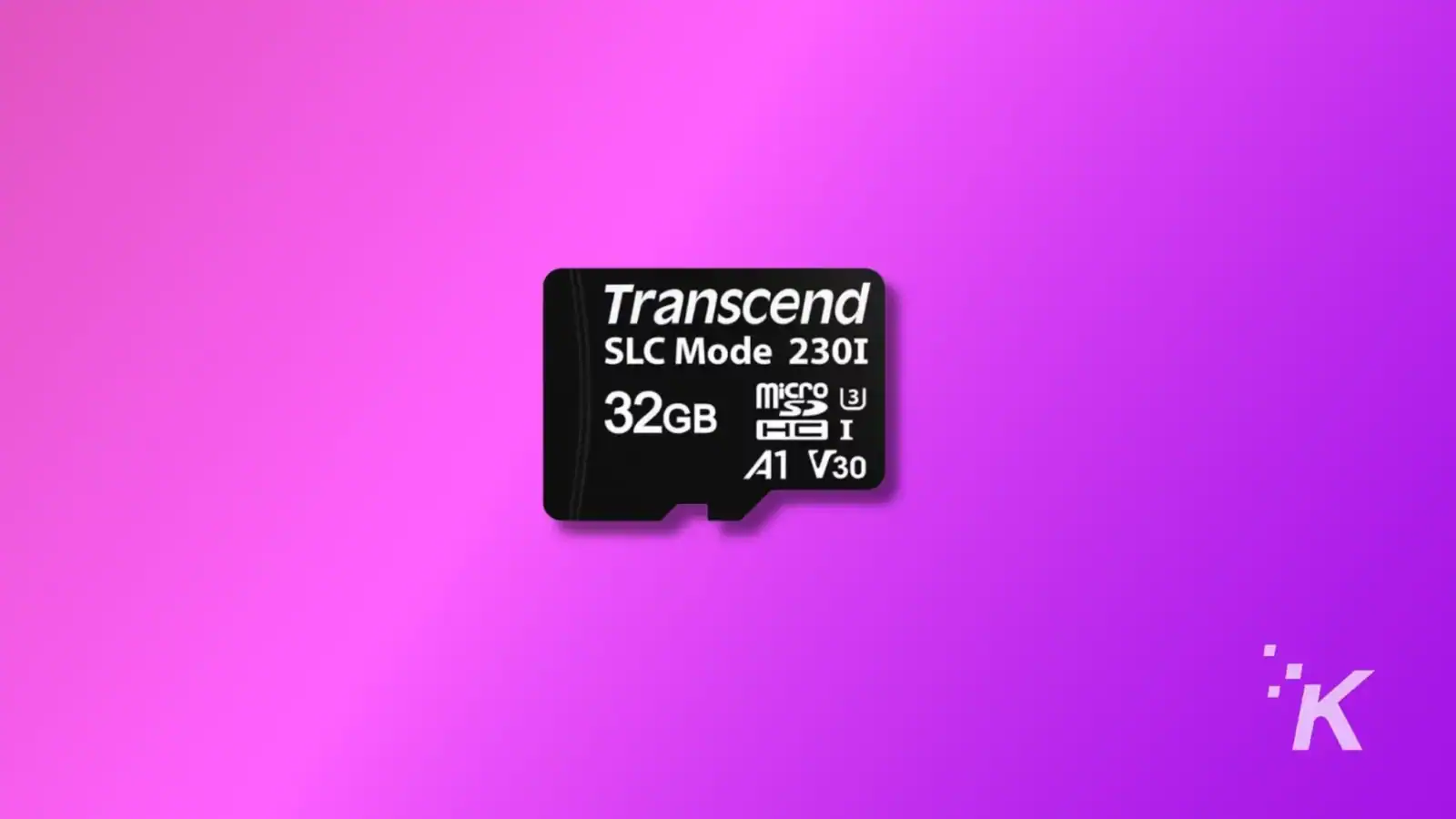
The first thing to check is any physical damage, so pop the microSD card out of the camera and look for anything out of the ordinary.
If it’s fine, pop it back in and see if the recording works again. Sometimes just reinserting the card can fix things.
Wyze also has minimum specifications for recording to work optimally. These include:
- Formatted to either FAT32 or exFAT.
- Class 10 certified (Most cards these days are Class 10 or better, but older cards might not be).
- Wyze cameras can use microSD cards with capacities of 8-256GB if using exFAT, or under 32GB if FAT32.
Though not mentioned by Wyze, high-endurance SD cards should be preferred.
If you are using a Wyze-branded microSD card, these already meet all of the requirements. For third-party cards, double-check that they meet the needs.
If the microSD card meets requirements and is still not recording, make sure it is inserted correctly and the camera is set up for recording events.
Go to Settings
Enable recording
Now enable motion detection
That sets your Wyze camera up for recording any motion it detects. If those are set, and the recording still isn’t working, try toggling them off and then on again.
Wipe the microSD card
Next, you can try factory resetting the card. There are two ways to do that:
Through a PC
Use a card reader to insert the card into your PC. Create a backup of all its files. Format the card to either FAT32 or exFAT.
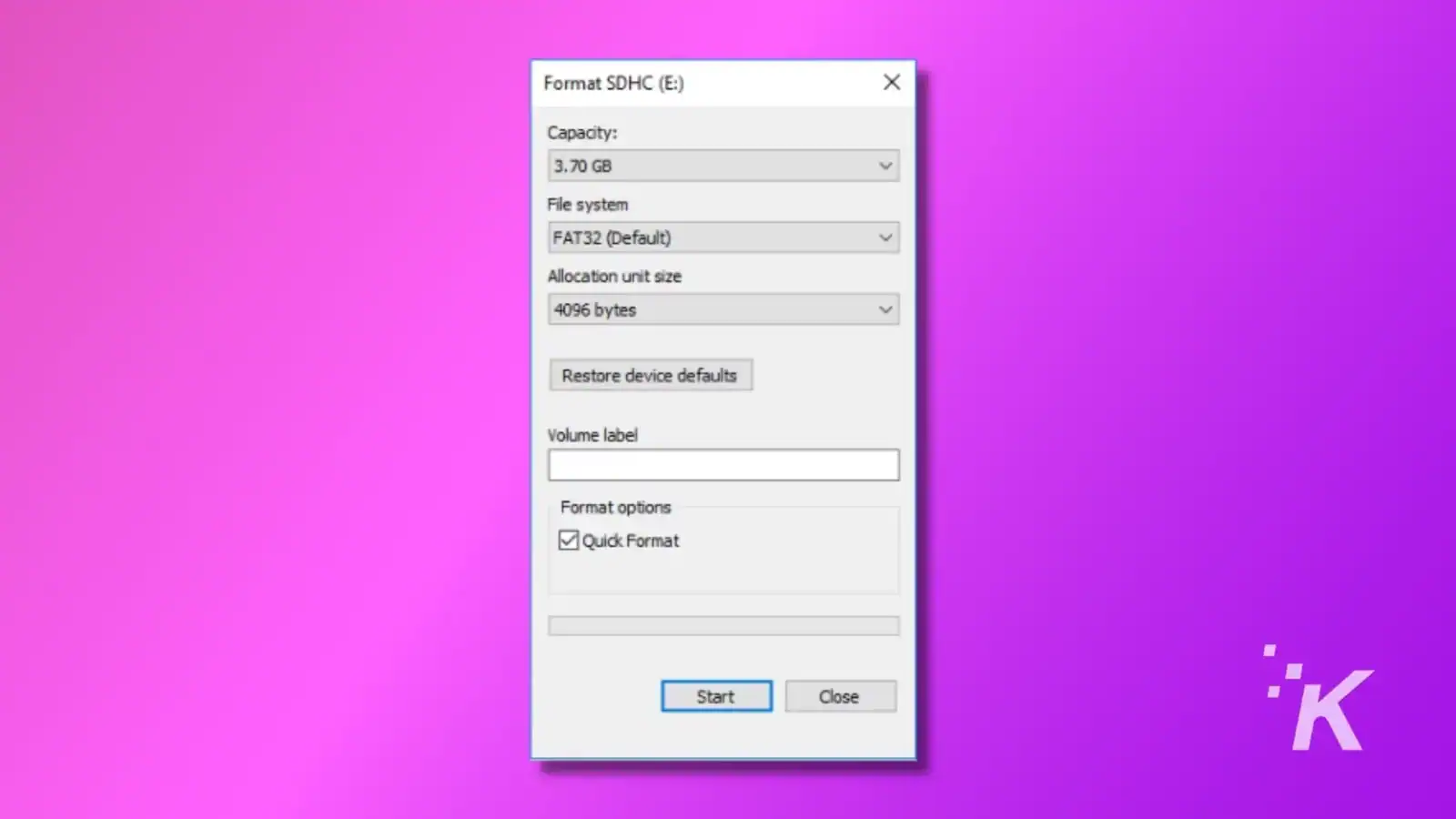
Through Wyze App
Head back into Advanced Settings as before, then tap on Manage microSD Card, and then tap on Format SD Card.
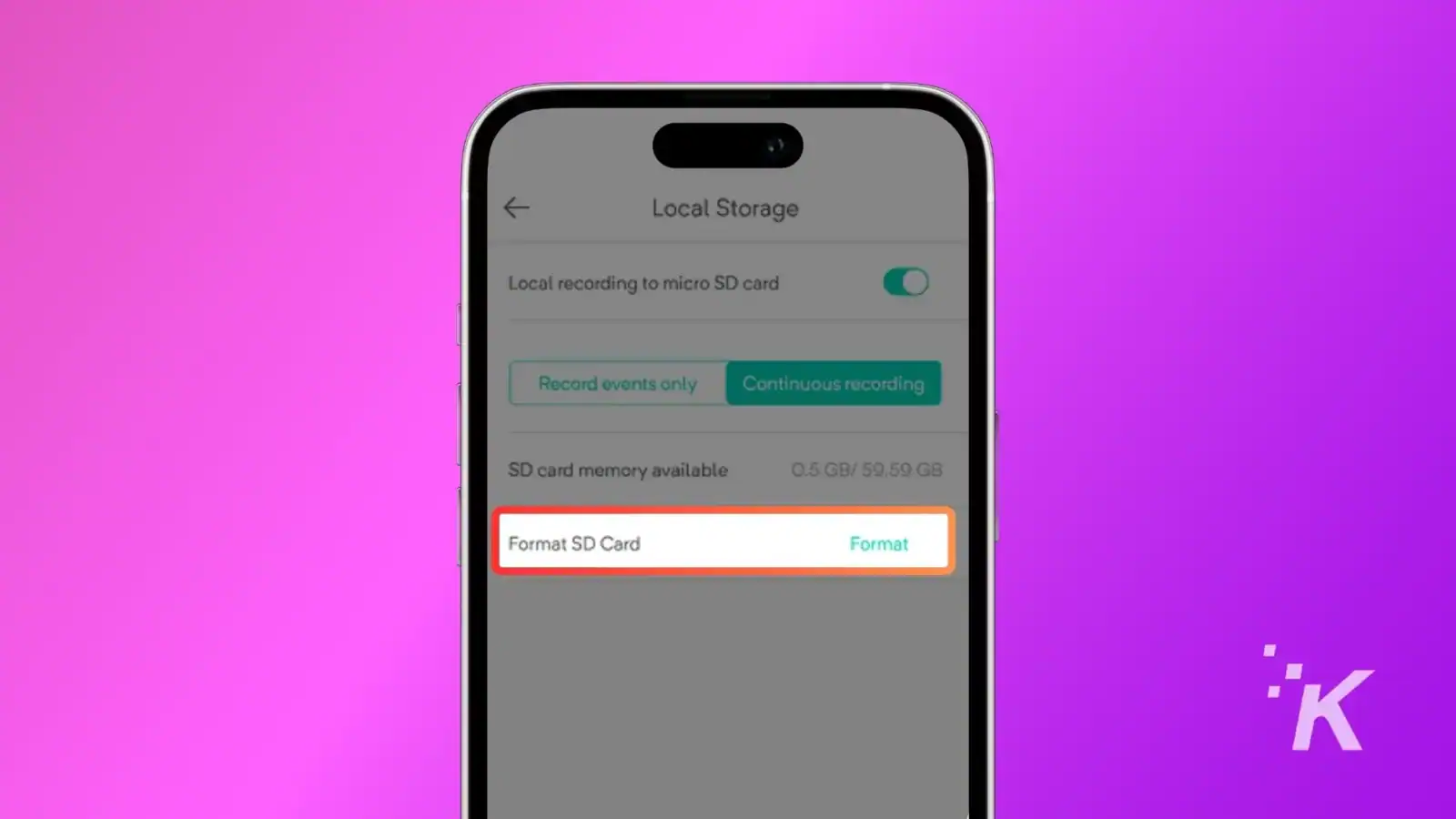
This can often fix issues with recording on Wyze cameras. If the issue keeps coming back, it might be that your microSD card is wearing out, and it’s time to replace it.
Troubleshoot the Wyze camera
Sometimes, the Wyze camera could be the issue, and restarting it will get the recording working again. Unplug the camera, and remove the microSD card.
Wait about 15 seconds, then insert the microSD card and plug the camera back in.
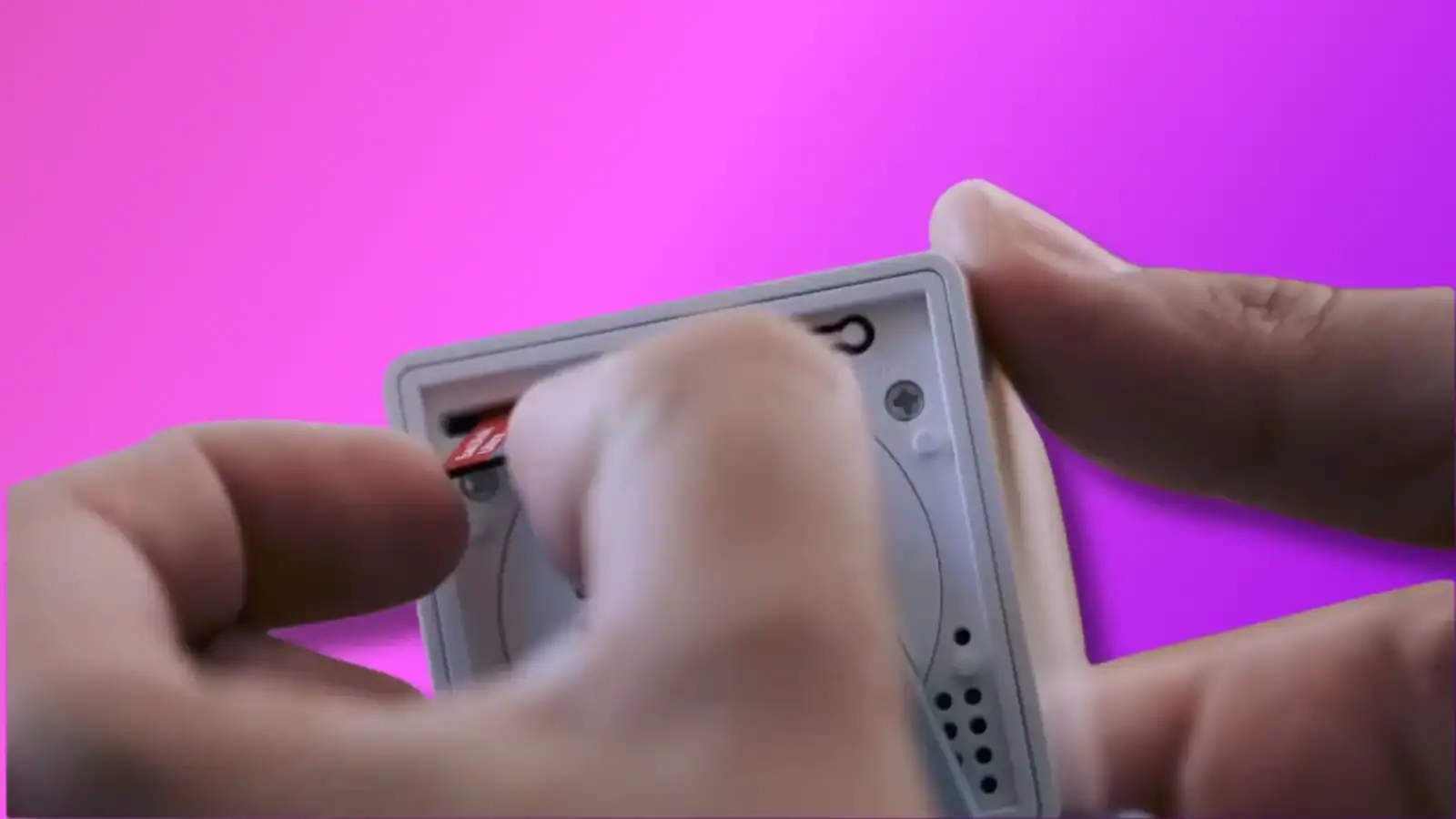
You can restart the camera through the app. Open the app, and select the camera, then Settings. Tap on Restart Camera and wait a few minutes.
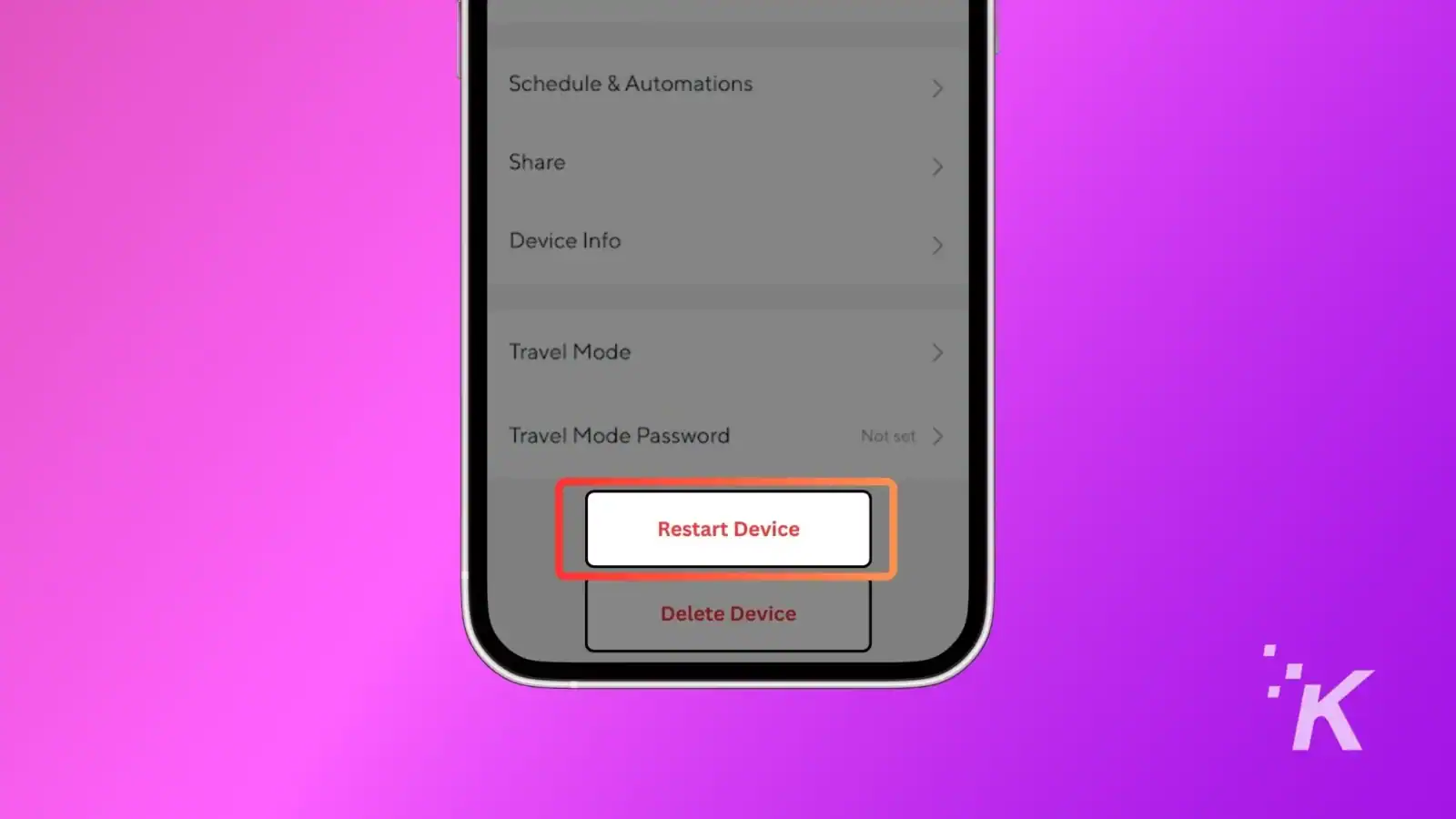
If this doesn’t fix the issue, check for the latest firmware updates. Your Wyze Cam and Wyze app should both be running on the latest version.
- Update Wyze App: Search the Wyze App on your Phone’s app store (Google Play store and App Store). Update if there is an option available.
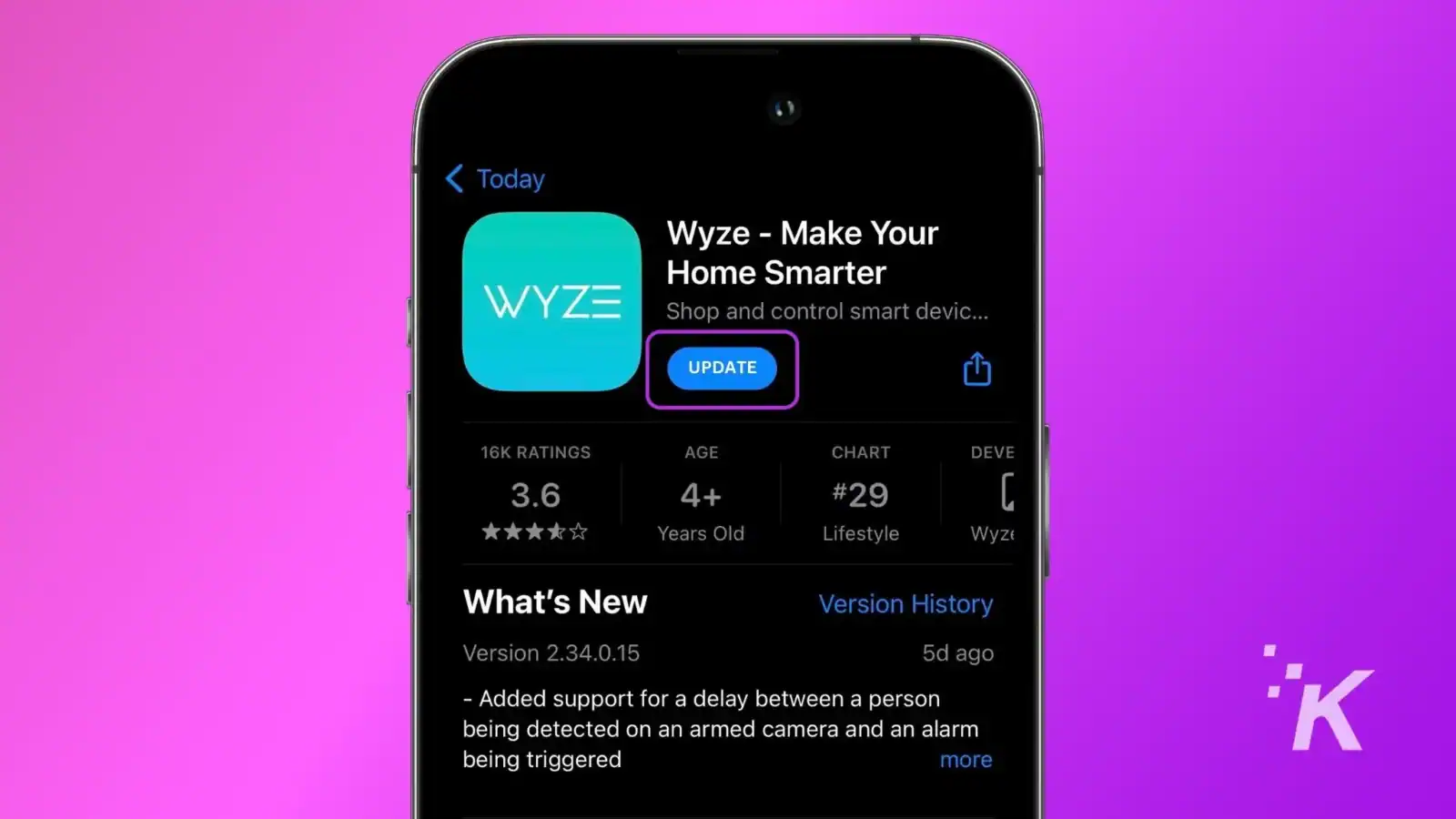
- Update Wyze Cam: Open the app and head to Account, Firmware Update. Select your camera and update if there is an option available.
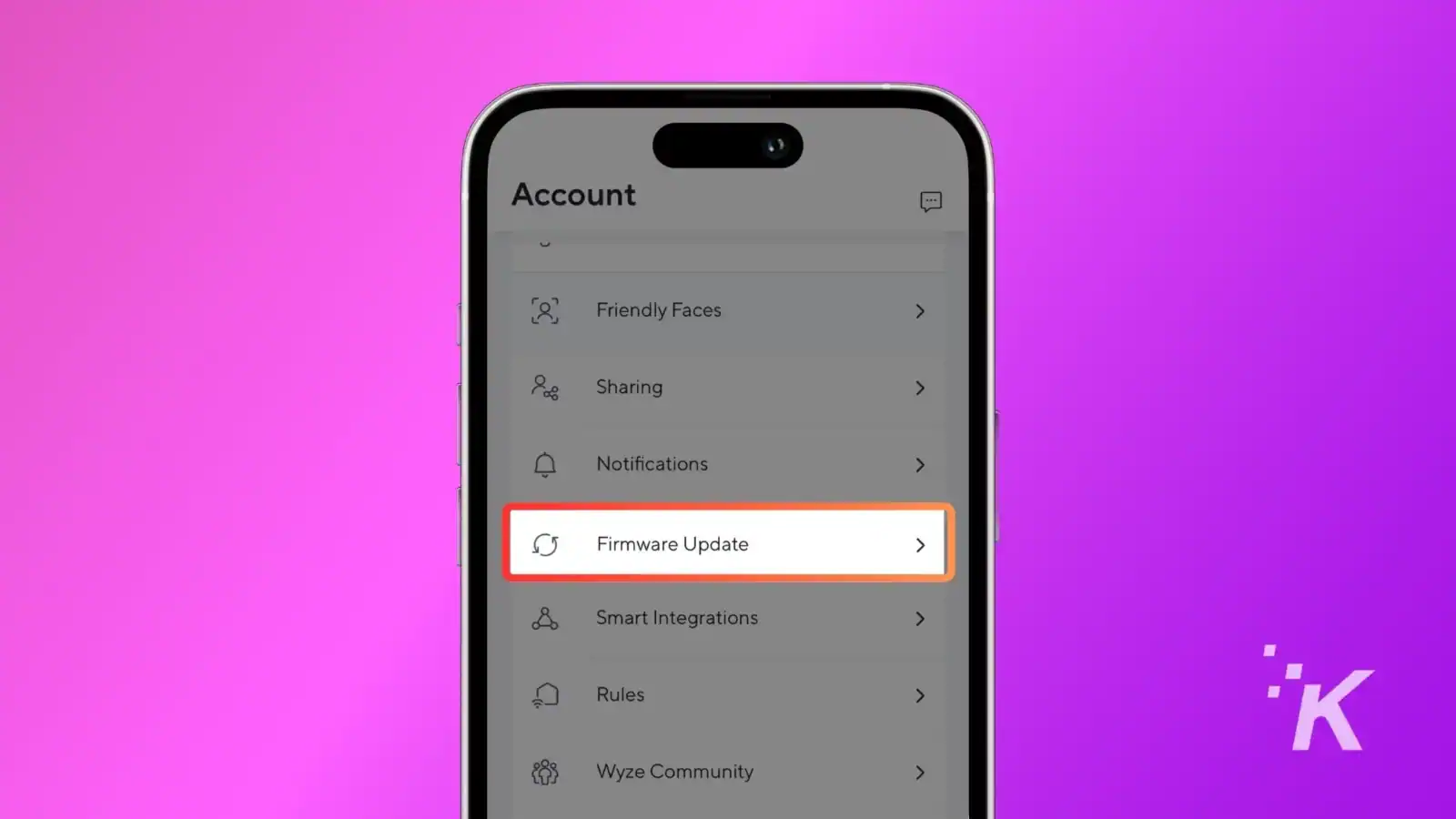
At this point, you should start considering a factory reset of your Wyze cam. We have a separate guide for it that covers all the Wyze cam and guides you through the setup process when the reset is finished.
It might be time for a new microSD card for your Wyze camera
If there is an issue with the card, and these troubleshooting tips won’t help, replacing the microSD card is the only viable option.
We recommend you buy the card directly from Wyze. The branded Wyze microSD card meets all the requirements, so it’s one less thing you might have to troubleshoot.
On the other hand, if the Wyze Cam is acting up, we recommend you contact customer support after you are done trying troubleshooting yourself. It could mean your camera is faulty.
Have any thoughts on this? Drop us a line below in the comments, or carry the discussion to our Twitter or Facebook.
Editors’ Recommendations:
- How to transfer a Wyze camera to a new owner
- How to connect a Wyze Camera to Wi-Fi
- How to fix Wyze error code 90
- How to view Wyze Cam on a smart TV































