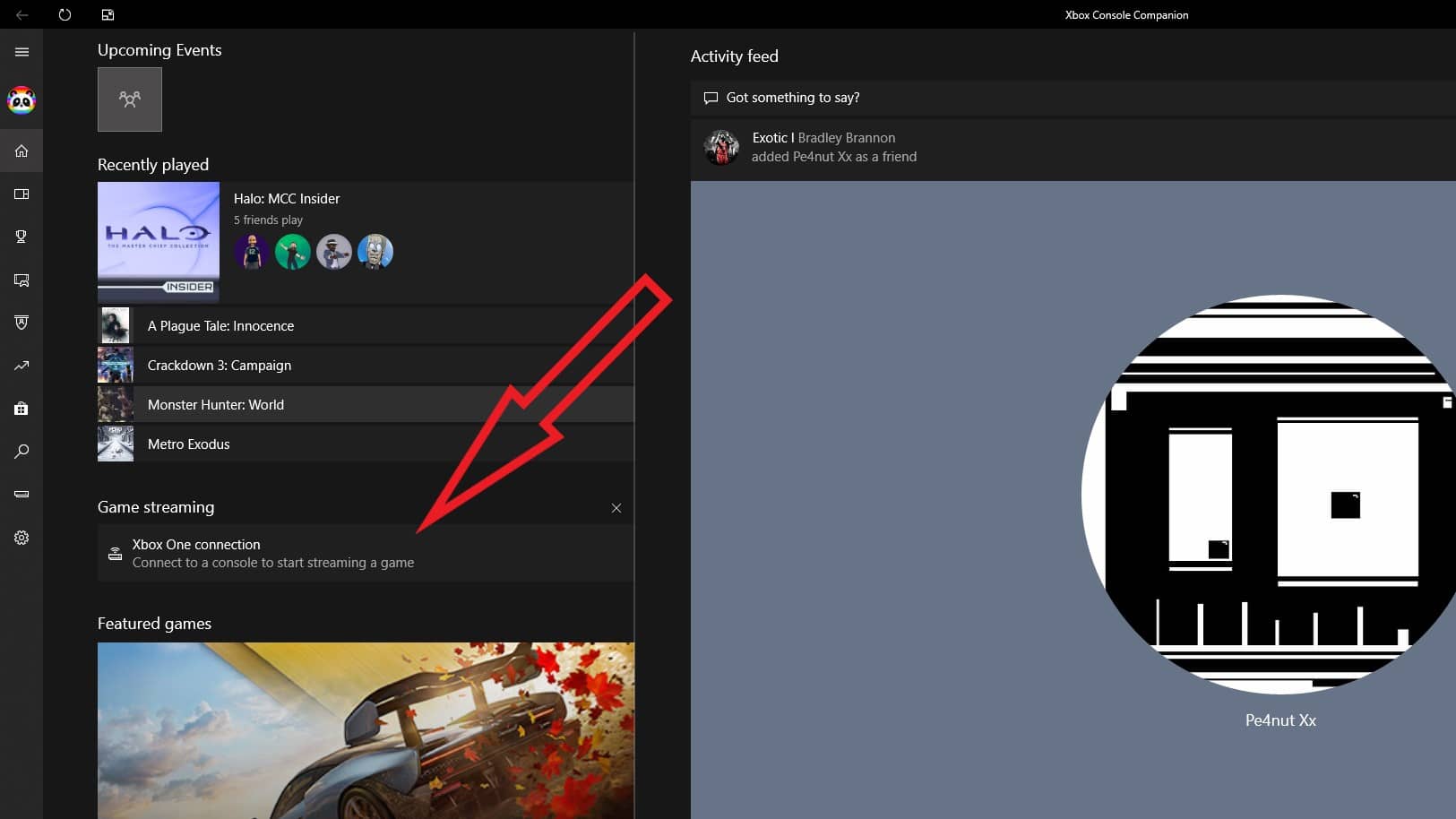Gaming
How to stream Xbox games on Windows 10 or 11
Now, you’ll just need to figure out how to stream games to your work PC.

Just a heads up, if you buy something through our links, we may get a small share of the sale. It’s one of the ways we keep the lights on here. Click here for more.
It’s no secret that Microsoft’s Xbox consoles and Windows 10 or 11 PCs play well together. After all, both have inbuilt support for Xbox controllers, and multiple ways to play together.
You can game-stream from the Xbox console to your PC, which is great for those work breaks when you don’t want to move from your office.
It also lets you play on the high-refresh, color-matched gaming monitor you bought instead of your laggy TV.
The only snag? You have to be on the same network as your console to be able to stream, so you can’t Remote Play like your PS5-owning friends.
There’s also Xbox Game Pass for PC, which brings a selection of Xbox One games to your Windows 10 or 11 PC without needing more hardware.
Open up the Xbox Console Companion App
If you have a Windows 10 or 11 desktop or laptop, the Xbox Console Companion app is probably preinstalled. It’s a one-stop-shop for all things Xbox related on your PC, so if you don’t have it already, grab it from the Windows Store.
- Open the app, sign in to your Microsoft account (which is also your Xbox account), then find the button in the screenshot above called Xbox One connection.
- Then click Add a device in the app window that pops up, add the Xbox that you want, and click Connect.
- You can also stick the IP address of the console you want to add in this window if Windows has trouble finding it on your network.
To find that on your Xbox, go to Settings > Network > Network Settings > Advanced Settings, or you can see this in your router’s settings pages.
Once connected, your console will appear in the Now Playing section in the Console Companion app. Clicking on it will bring up a direct feed on your PC monitor.
If you find your gameplay lagging
Depending on your network speed, you might find yourself lagging while using Xbox streaming. You could always run an Ethernet cable if that’s an option, or you can do a couple of tweaks in-app.
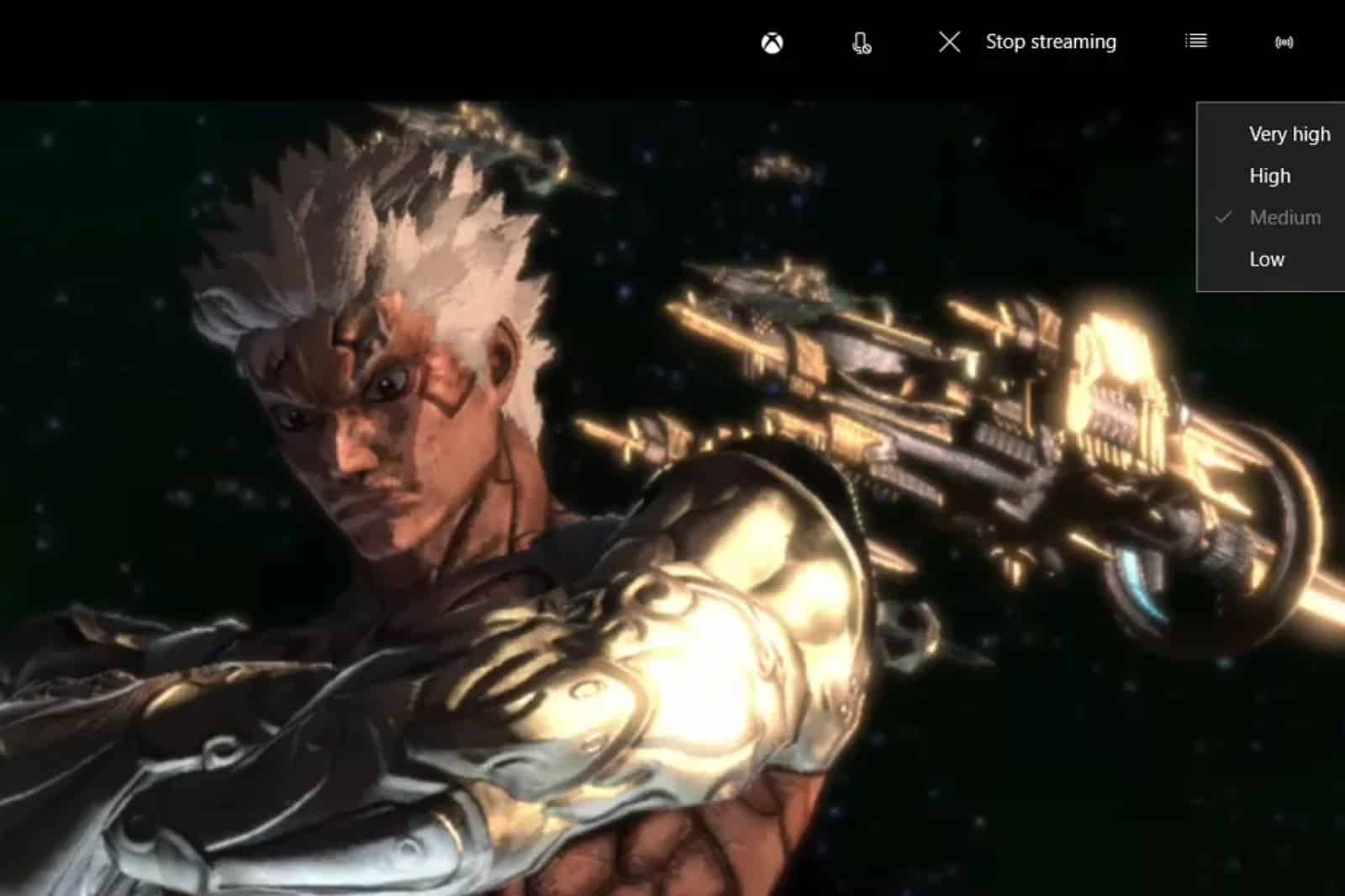
- Click on the Menu button on the top right of the screen, and change the settings between Very High, High, Medium, or Low, according to your network speed.
- You’ll lose some graphical fidelity the lower you set this, but you’ll gain back framerate, which will make for a better play session.
You can also see the hard metrics of the stream by hitting the button at the bottom-left part of the screen, such as bitrate and bandwidth use.
Grab yourself some Game Pass
Microsoft has you covered if you want to play games on your PC, but don’t own an Xbox to stream from.
Xbox Game Pass Ultimate gives on-demand access to dozens of great Xbox games on PC, all for a small monthly fee. It also lets you use Xbox Cloud Gaming to stream Xbox console exclusives to your device.
If you decide to get one, it’ll also let you play a selection of Xbox games on an Xbox console.
Download the Xbox app
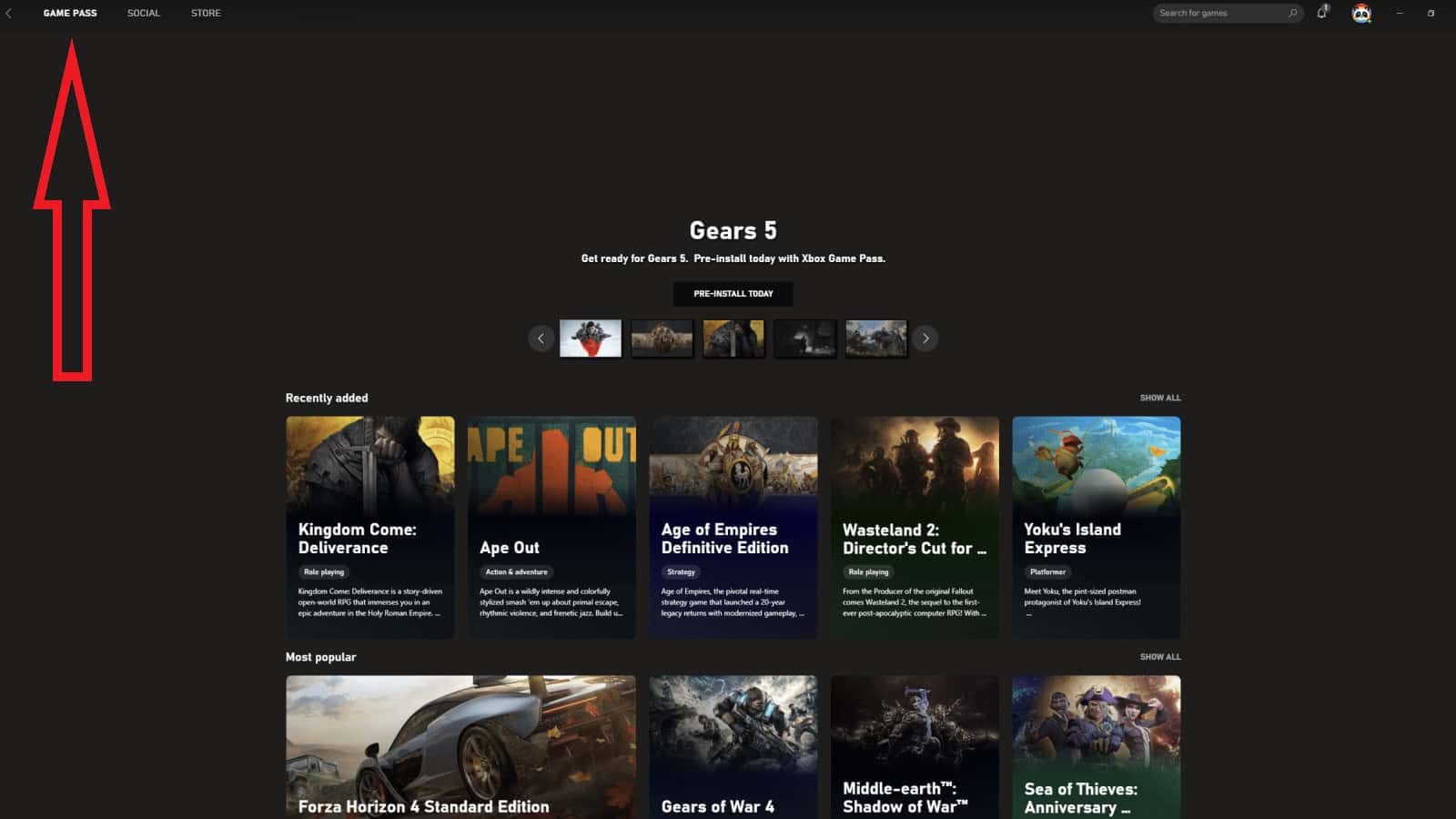
You’ll want the Xbox app from the Windows Store to start. While you can find individual games straight from the Windows Store, the Xbox app puts all of the Game Pass games together, so you don’t have to search.
Once you install a game you want to play, you can start them via the same app, or through the Start Menu shortcuts made during the installation.
It’s worth mentioning that Windows 10 is technically end-of-life, and will lose security update support in 2025. It’s time to think about transitioning to Windows 11.
What do you think? Plan on using this feature between your console and PC? Let us know down below in the comments or carry the discussion over to our Twitter or Facebook.
Editors’ Recommendations:
- Microsoft offers Windows 10 extra security updates!
- How to get free Xbox Live in 3 simple steps
- Microsoft is reportedly banning Xbox third-party controllers
- Can the Xbox Series X lay on its side?