Apple
How to update your iPhone to get end-to-end encryption
Not even Apple can see your stuff when it’s on their servers, and the cops can’t get to it even with a warrant.
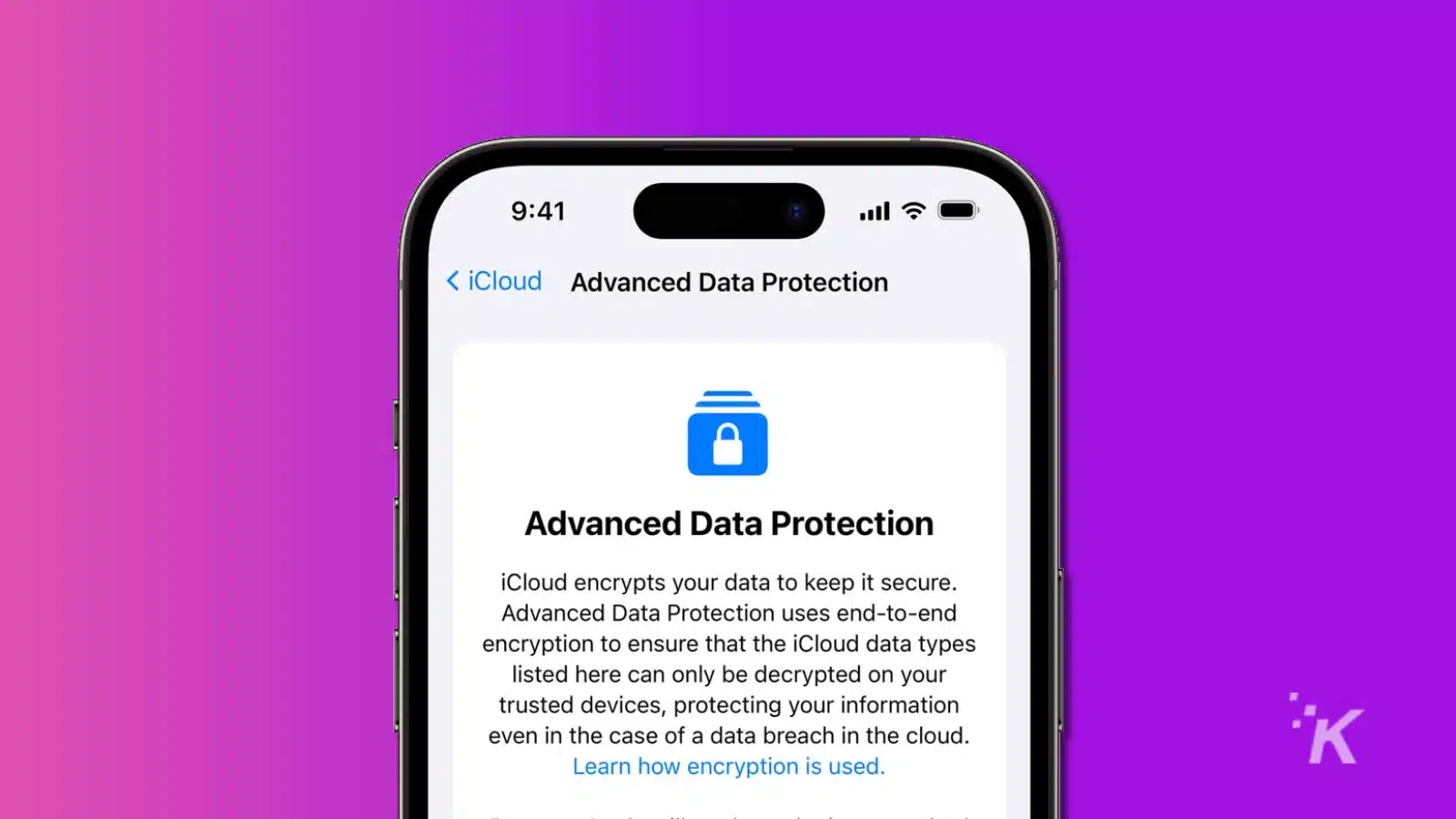
Just a heads up, if you buy something through our links, we may get a small share of the sale. It’s one of the ways we keep the lights on here. Click here for more.
Apple released a new iPhone, iPad, and Mac update that offers users even more privacy for data stored on iCloud, thanks to end-to-end encryption.
The update includes a new feature called Advanced Data Protection. Users can now encrypt Apple Photos, Notes, iMessage conversations, and iCloud backups kept in the cloud.
If you turn on this feature, most of what you put in iCloud is only accessible to you. And if someone hacks iCloud, your data is safe.
Not even Apple can see your stuff when it’s on their servers, and the cops can’t get to it even with a warrant.
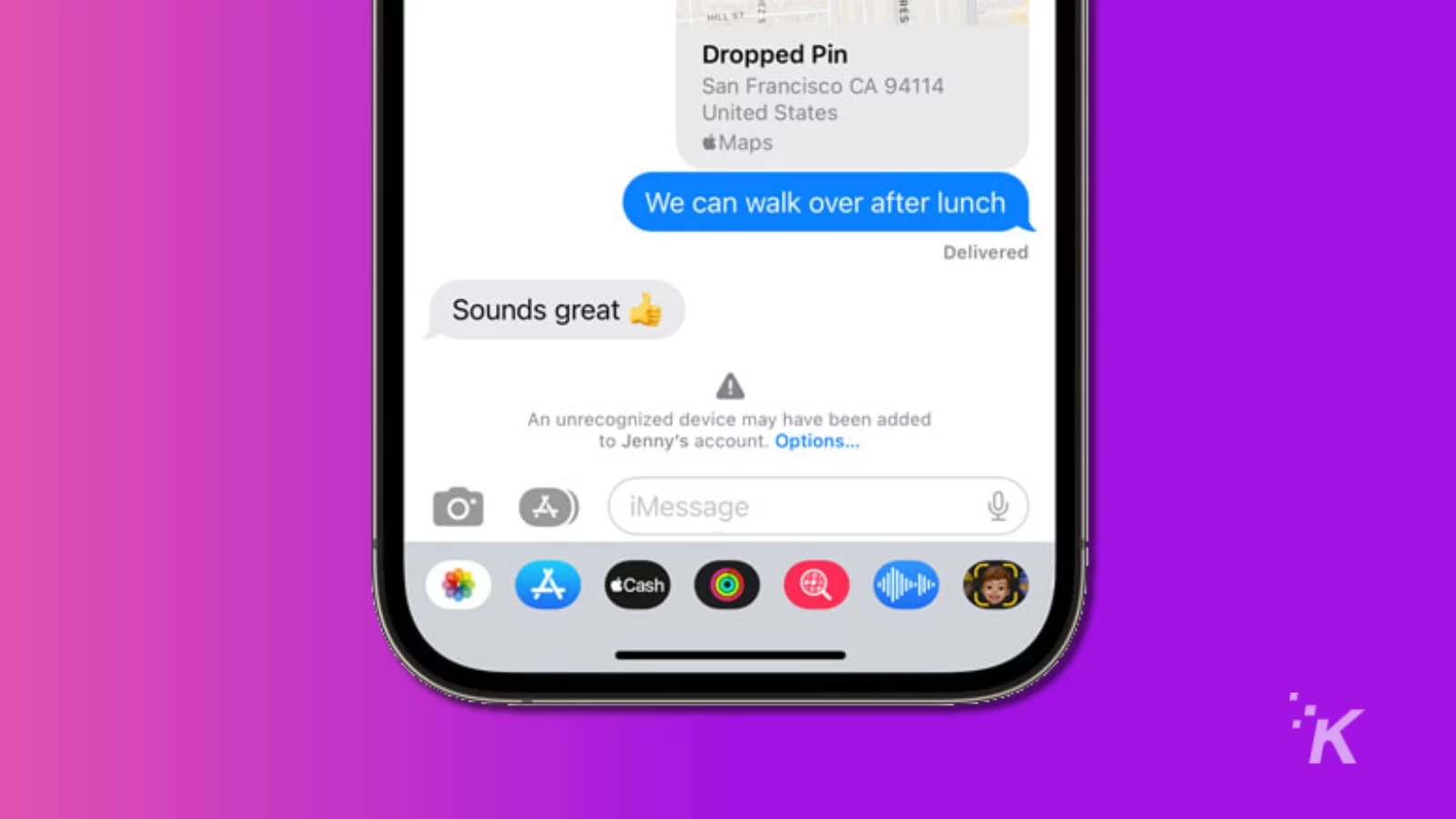
But since Apple won’t have the keys to your stuff anymore, you’ll have to set up another way to get it back if you lose access to your account.
READ MORE: Can I delete multiple iPhone contacts quickly? It’s super easy
Advanced Data Protection means users are on their own when recovering their data if they lose access. So, no more trips to the Genius Bar and no more easy backups in the case of an emergency.
If you find yourself locked out of your account, Apple says you’ll need your device password, recovery contact, or recovery key to get your iCloud data back.
How to set up Advanced Data Protection on your iPhone
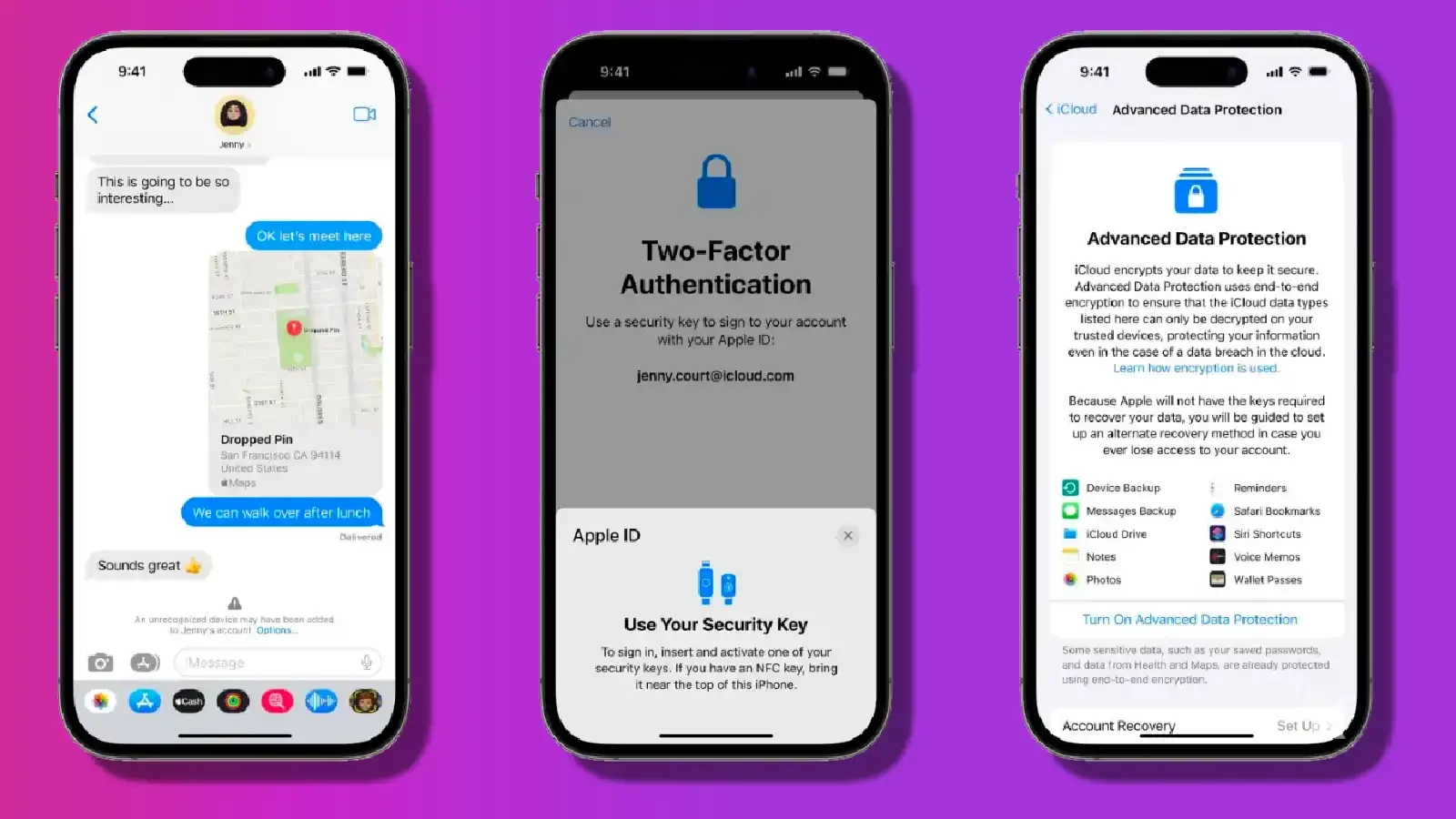
First, update all your Apple products. This includes updating your iPhone, iPad, and Mac to the latest version of their operating systems.
After updating your Apple devices to the latest version of their operating systems, you’re ready to proceed.
There you go. You have now enabled Advanced Data Protection on your iPhone.
A couple of things to remember with Advanced Data Protection
Remember, if you don’t have your recovery key stored safely or a recovery contact set up – you’re screwed. Your data is as good as gone.
Don’t say we didn’t warn you.
A couple of things to note, as pointed out by MacRumors Joe Rossignol: iCloud Mail, Calendar, and Contacts are still not end-to-end encrypted.
Have any thoughts on this? Carry the discussion over to our Twitter or Facebook.
Editors’ Recommendations:
- iPhone Crash Detection and Emergency SOS credited in rescue
- When was the iPhone 14 released?
- This simple iPhone trick gives you better volume control
- iPhone 15: News, rumors, leaks, pricing, and release date






























