How-To
The 5 most effective ways to keep your messy inbox clutter-free
Here are some easily attainable tips you can take to regain control of your inbox.
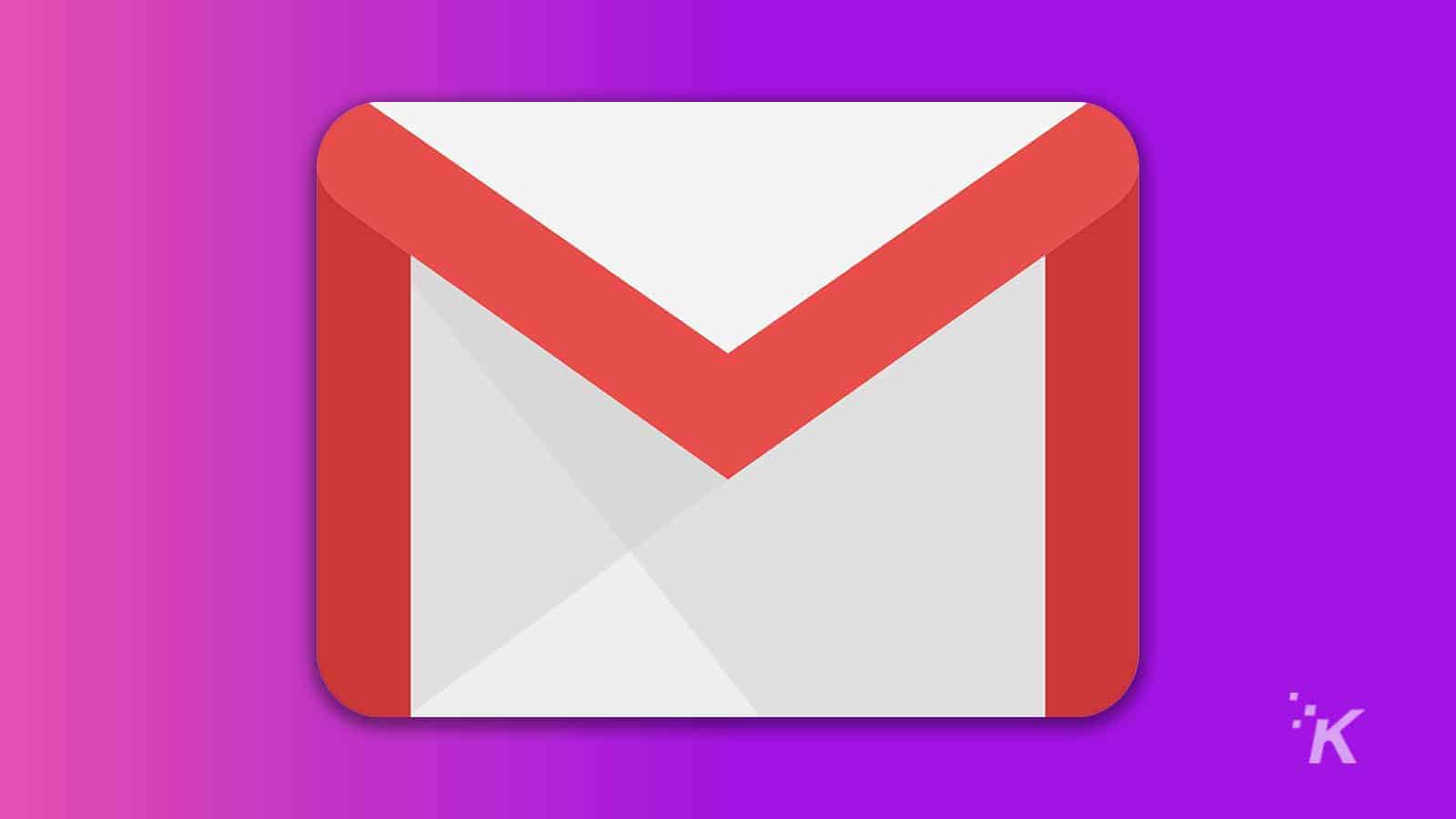
Just a heads up, if you buy something through our links, we may get a small share of the sale. It’s one of the ways we keep the lights on here. Click here for more.
I usually loathe New Year’s resolutions. Not because I don’t think they’re worth doing – but because I typically pick something wildly unattainable that I end up feeling defeated when I break two weeks in. (Here’s looking at you, ‘no more ice cream.’)
But this year – I’ve decided to commit myself to be more productive and organized at work. It’s easy to let the lines muddle when working remotely. Homelife slips into work life and vice versa, and it can quickly get chaotic.
That is why we’ve compiled five simple things you can do to organize your email and keep your inbox clutter-free. Luckily, you can perform each one using Kiwi for Gmail.
1. Create a color-coded system for sorting your inbox
Gmail long ago added a labeling system that you can use to sort emails for whatever reason quickly. In turn, you can assign colors to these labels. More on that below in the next tip.
2. Use filters to automatically sort specific types of incoming mail into their appropriate folder
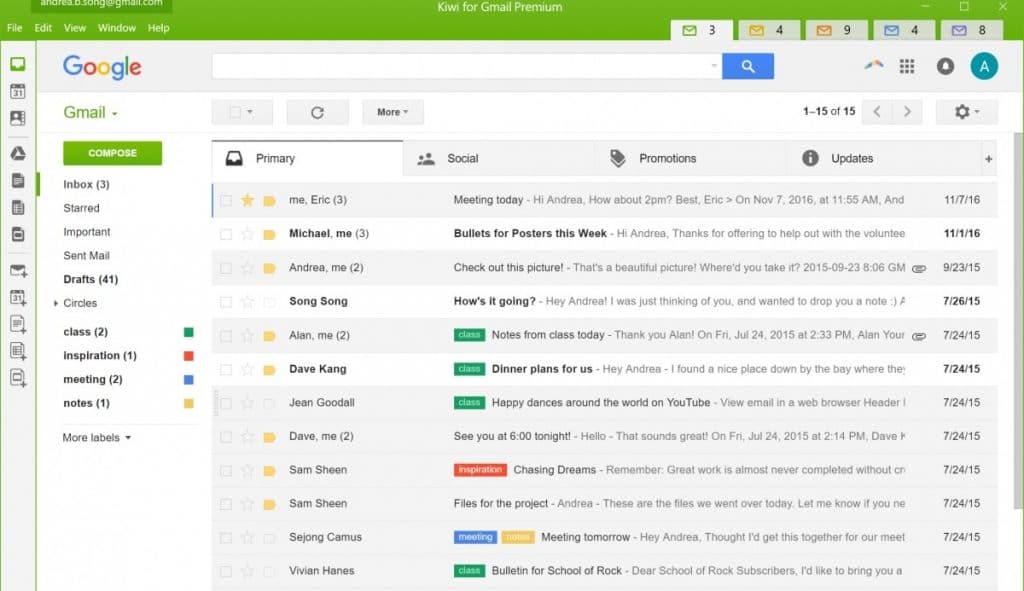
For example, perhaps you’re going on a vacation this summer, and you want to group emails from the travel site and airline. In another scenario, you create a label to store messages about a work project.
You can also apply a filter to push this further, so incoming emails automatically get added to a new label/folder.
Perhaps, for example, you want to group emails from one or more individuals or those messages that contain specific words in the body.
Gmail even makes it possible to sort previously received emails that match the same criteria. Hence, you have a color-coded system for sorting the inbox!
For something even easier, consider using the Kiwi for Gmail Focused Inbox. On the fly, you can now whittle down messages by day or week, separate those marked in “Important,” including only those with attachments, and more.
3. Use a separate email account for newsletters and other bulk emails

After spam, there’s nothing worse than receiving useless newsletters and other bulk emails after visiting an online store or other sites. Unfortunately, it’s not always easy to stop getting these emails once they begin arriving.
Consider creating separate email accounts for newsletters and similar email types as a solution. This way, they are kept separate from more critical messages you might receive personally and professionally.
The best part of this solution? If you ever grow tired of getting bulk emails, simply delete your email account and move about your day.
4. Unsubscribe from any unwanted or unnecessary emails
If you’ve grown tired of receiving newsletters and other shopping emails, there’s another solution: unsubscribing.
Look at the bottom of those pesky emails, click the unsubscribe link, and follow the directions. Any reputable company will take you off their mailing list once and for all.
For all others, consider marking the emails as spam. That way, even if you are sent future emails from a company or organization, they’ll be removed from your inbox.
5. Save all attachments as documents on your computer or in an online storage site like Dropbox or Google Drive
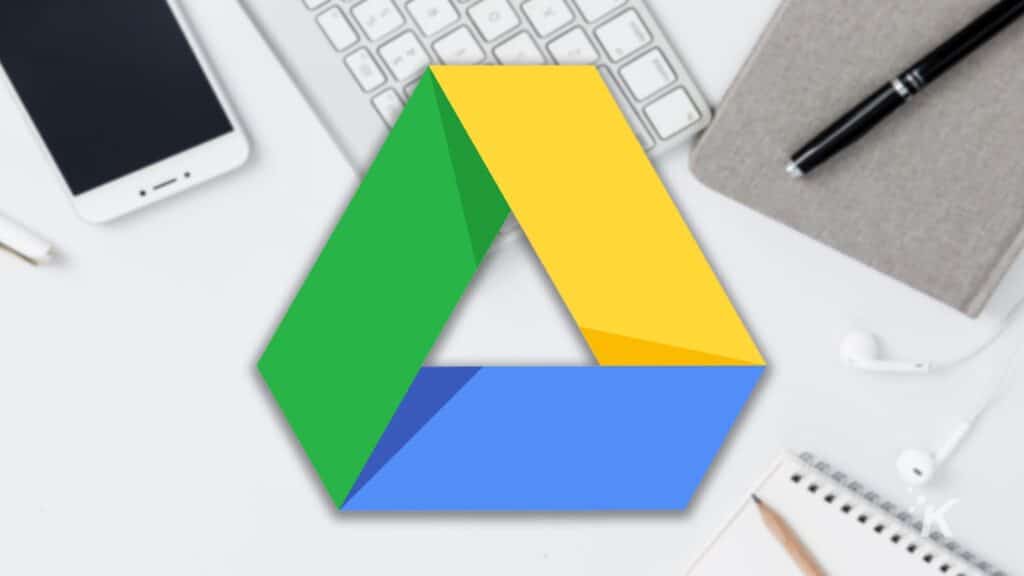
Finally, I have a solution for better organizing email attachments. Instead of keeping these attachments solely in Gmail, where they are often difficult to find, use a storage service.
Google Drive, Apple iCloud, Microsoft OneDrive, and many others offer storage space for any type of computer file. Store your most essential attachments this way, so they’re centrally located and accessible, regardless of your device.
That’s it! Five quick, easily attainable actions you can take to regain control of your inbox. And save time for ice cream.
Editor’s Note: Amanda Marcotte is the VP of Growth and Marketing for Kiwi for Gmail, a desktop application that enhances the features we love and depend on in Gmail and Google Workspace and separates them outside the browser.
Have any thoughts on this? Let us know down below in the comments or carry the discussion over to our Twitter or Facebook.
Editors’ Recommendations:
- 6 Google Workspace features you’ll be thankful for
- 7 Google Workspace mistakes to stop doing so you save more time
- How to stop LinkedIn notifications from blowing up your inbox
- Miss Inbox by Google? This Simplify browser extension brings some of its best features back





























