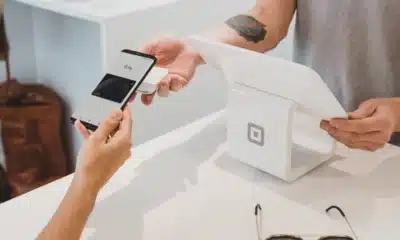6 Google Workspace features you’ll be thankful for
If you spend most of your time navigating Google Workspace and Gmail, here’s a quick list of Gmail or Workspace hacks to save you time.
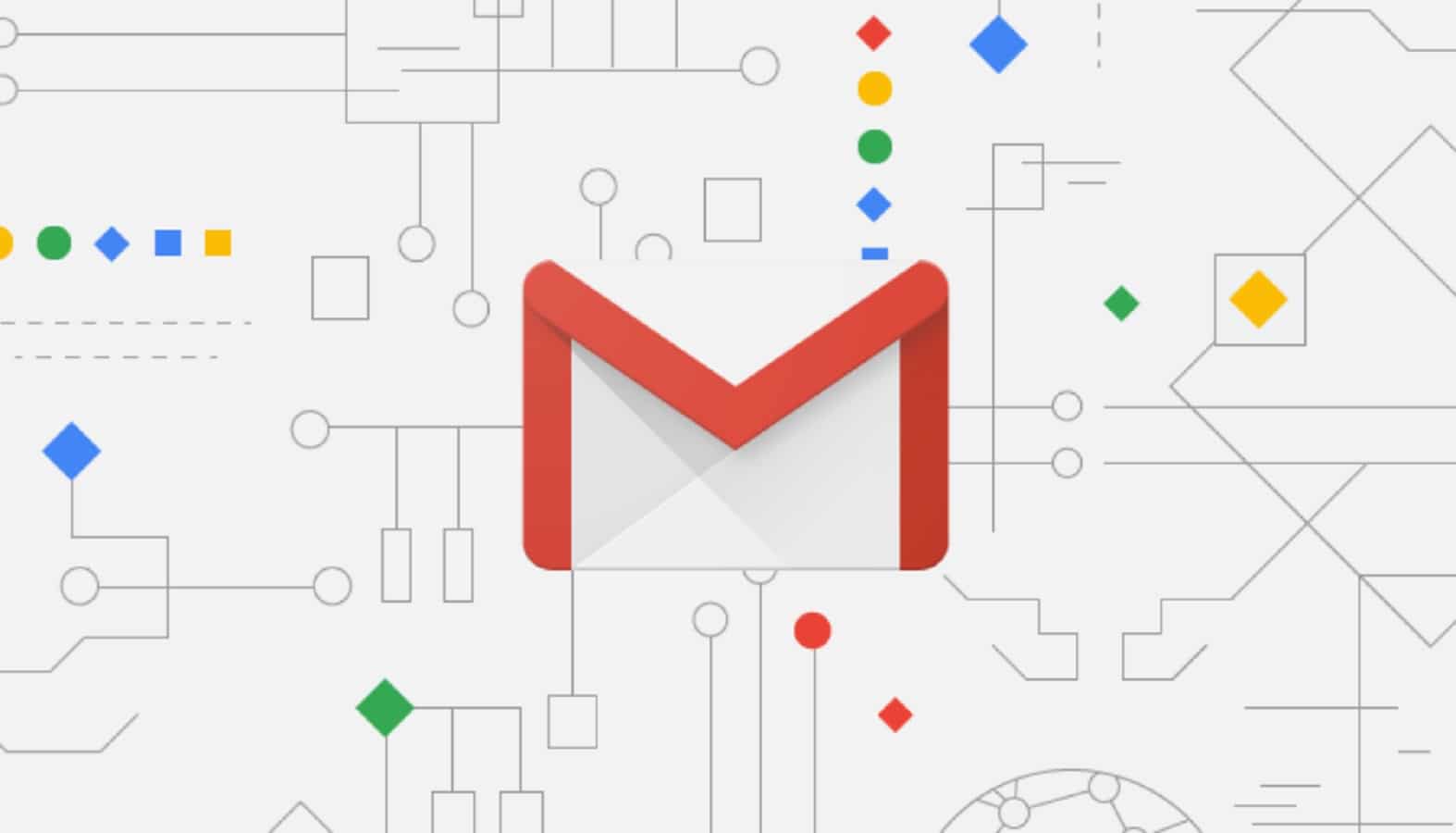
Just a heads up, if you buy something through our links, we may get a small share of the sale. It’s one of the ways we keep the lights on here. Click here for more.
If you know me, you know I am a fan of time-saving hacks. Anything that will land me a competitive edge, give me a few extra minutes with my kids, or save me time deciding what to eat – I’m all for it.
And the people I surround myself with are no strangers to productivity hacks – my boss, for example, spent a year on a liquid diet just to minimize the time spent “deciding” what to eat. (Not kidding.)
While I love food and won’t settle in that category – I am a BIG fan of time-saving shortcuts. Since I spend most of my time navigating Google Workspace and Gmail, I thought I’d whip up a quick list of Gmail or Workspace hacks to save you time.
1. The ability to snooze emails until later
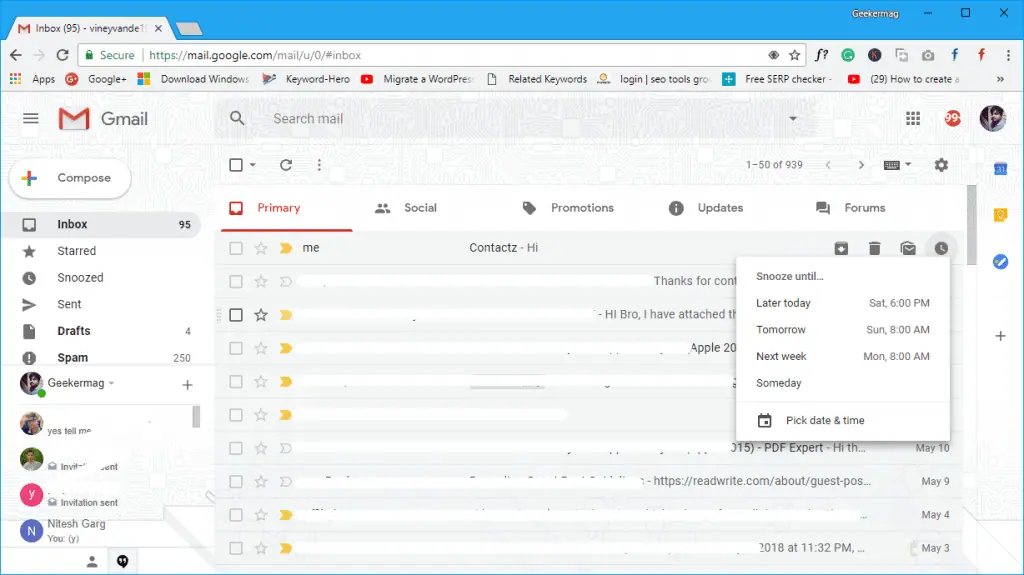
This is number one for a reason. If you are like me, you have hundreds of emails coming in throughout the week.
READ MORE: Notion AI is a digital sidekick that supercharges your productivity
Turning off your notifications entirely doesn’t work – you may miss something or forget to turn them back on (guilty) – but also, how aggravating is it when you’re inbox chimes go off 75 times during a conference call?
Snoozing e-mails in one-hour blocks gets you through your meetings uninterrupted and keeps you focused.
2. Labels for organizing your inbox
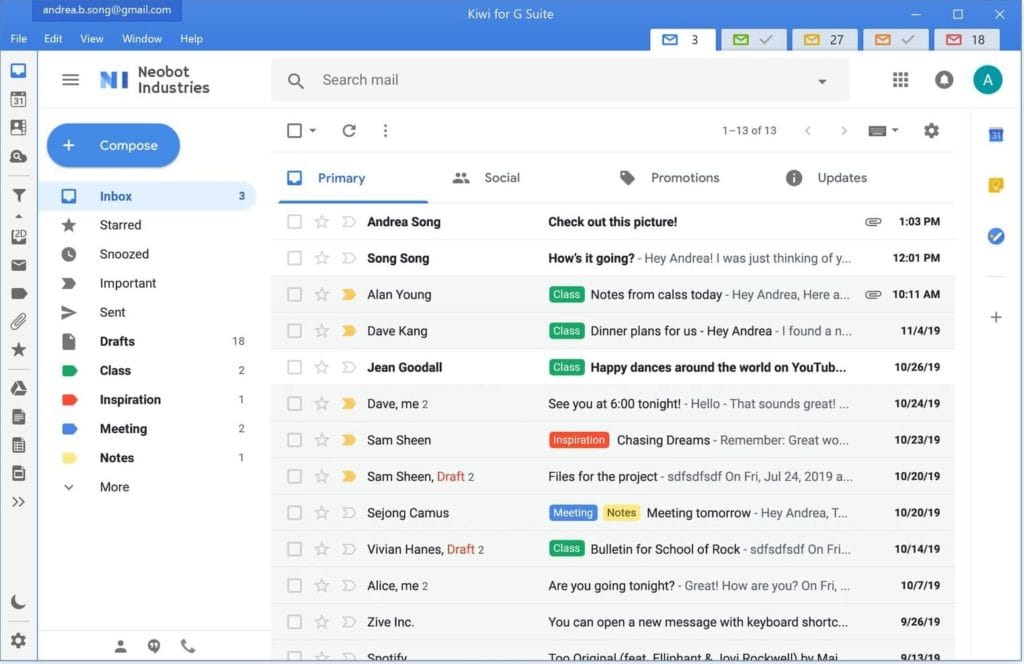
I.Love.Organization. Organization makes my busy brain happy. I will label whatever I can get my hands on, whether it’s my pantry, bathroom closet, shoe collection – you name it. There is such satisfaction from labeling my e-mail and helps me narrow down my focus.
(Pro Tip: Kiwi for Gmail takes this organization a step further by allowing me to organize ALL of my inboxes, personal, work, side-hustle; into a coherent and beautiful organized masterpiece.)
3. Send and archive button to quickly finish up an email chain
This falls in line with organization, but having the ability to send an email and archive it, just helps that process along.
4. Keyboard shortcuts that save time when composing emails or working in Workspace

Note, these keyboard shortcuts will not work unless you have them turned on. (You can learn more about that here.)
You’d be amazing at how much quicker you move around in Gmail and the rest of Google Workspace by using Shortcuts. Honestly, until I started using Kiwi for Gmail – I hadn’t given shortcuts a single thought.
READ MORE: The best Windows and macOS keyboard shortcuts
Now, I have very clearly reduced the time it takes to send emails, modify text in Google docs, find and message colleagues in chat… the list goes on. Some of my most frequently used shortcuts are:
| Action | Shortcut |
| Compose | c |
| Compose in a new tab | d |
| Search mail | / |
5. Undo send for those moments when you accidentally hit “send” too soon

So this hack falls under the “THANK GOD THIS EXISTS CATEGORY”. The number of times I’d send an e-mail from my work account, thinking I was in my personal account, only to realize I definitely just sent my box a shared photo album of my cat…. (Seriously it happens more often than it should.)
I am eternally grateful for the ability to “unsend” my mistakes before my cat is posted all over the virtual lunch room. (Kiwi solved this problem for me, too. It keeps all of your accounts, emails, and drives SEPARATE. Aka, no cats.)
6. Google Sheets “Chart Wizard” Tool.
I work in Marketing, and I am living in Google Sheets. But – sometimes the lack of coffee kicks in and I can’t determine WHICH sort of graph best suits my data.
Before finding out about Chart Wizard, I would toss data sets into graphs hoping they’d make sense. Not anymore. Chart Wizard will select applicable displays based on the data you’ve used. No more trial-and-error; just more coffee.
That’s it! Thanks for reading. Now go seize the day. (But, take the shortcut.)
Editor’s Note: Amanda Marcotte is the VP of Growth and Marketing for Kiwi for Gmail, a desktop application that enhances the features we love and depend on in Gmail and Google Workspace and separates them outside the browser.
Have any thoughts on this? Let us know down below in the comments or carry the discussion over to our Twitter or Facebook.
Editors’ Recommendations:
- 7 Google Workspace mistakes to stop doing so you save more time
- You can now use Google Workspace and Google Chat without an enterprise account
- Google Meet’s new backgrounds make it seem like you’re actually in a coffee shop, local weather and all
- How much time do you spend in meetings? Google Calendar’s new ’Time Insights’ tool now shows you
- How to use Google Docs without an internet connection