Airpods
5 troubleshooting tips for Apple AirPods and AirPods Pro
Don’t run out to buy a new pair before trying these steps.

Just a heads up, if you buy something through our links, we may get a small share of the sale. It’s one of the ways we keep the lights on here. Click here for more.
Apple AirPods are pretty impressive pieces of technology, but that doesn’t mean they’re perfect. You can still run into some problems with your AirPods and AirPods Pro. All tech is prone to occasional problems, and how you use it can affect its performance, too.
The good news is, most issues you’ll come across are easy to fix. Here are five common things you can experience, and how to troubleshoot AirPods if you do.
How to reset your AirPods
You’ve probably used the “turn-it-off-and-back-on-again” technique with other devices before. Resetting your AirPods will take this to the next level. If you’re not sure what’s causing problems with your AirPods, resetting them should be your first step.
To reset your AirPods, follow these steps:
- Put both AirPods back in the charging case and keep the lid open
- Find the button on the back of the case and hold it down for 15 seconds
- Once the light between the AirPods flashes white and then yellow, release the button
- Put your case with the lid open near your phone to pair them again
To reset a problem with your AirPods Pro:
- Put both AirPods in their case and close the lid
- Wait for 30 seconds, then open the lid
- On your device, open your settings and under Bluetooth, tap the “i” icon next to your AirPods Pro
- Tap “Forget This Device” and confirm
- Open the case lid and follow the above steps for resetting your AirPods
Fixing connectivity issues

If your AirPods are having trouble connecting to your device, one of several issues could be to blame. Try resetting them first, and if that doesn’t work, check their battery levels. Low or differing charges could stop them from connecting.
If charging doesn’t fix it, your AirPods could merely be dirty. AirPods and AirPods Pro have tiny sensors in them that detect whether or not they’re in your ears. If your AirPods are dirty, earwax could be blocking these sensors, causing them to turn off.
To clean your AirPods, first, scrape out all the gunk you can with a small edge like your phone’s SIM removal tool. Then, go over everything with a softer surface like a cloth or cotton swab. You can moisten your cloth with rubbing alcohol for a better clean, but don’t get any openings wet.
Addressing charging issues
To troubleshoot AirPod charging issues, look at more than just your AirPods themselves. If your AirPods aren’t charging, you should check your charging cable first. Plug it into your phone to see if that works. If it does, the problem isn’t with the cable.
If the lightning port on your case is dirty, the debris can block electrical currents. Take the same approach as cleaning your AirPods, using your SIM removal tool to scrape out any dust. Be sure you don’t use any liquids, as water can corrode electronics if it gets inside.
After cleaning, leave your AirPods plugged in for 15 minutes to see if they’ll charge. If your AirPods are still having charging problems, you may want to contact Apple for advanced tech support. For an in-depth guide on how to clean your AirPods, click here.
Fixing poor battery life
Sometimes your AirPods or AirPods Pro recharge just fine, but don’t hold it for very long. There’s a myth that this can happen from overcharging, but you can’t overcharge most modern tech like AirPods. Faulty battery life comes from overuse, battery aging or factory defects.
The most straightforward way to improve battery life is to take steps to use less power. Open your Bluetooth settings, tap the “i” icon next to your AirPods and disable Automatic Ear Detection. Turning off this function will save some electricity, giving your AirPods a longer battery life.
While you can’t overcharge your AirPods, they do age with more recharging cycles. With repeated use, lithium-ion batteries age and lose some efficiency. If you’ve had your AirPods for a while, they could be at the end of their lifecycle.
Finding lost AirPods

One of the most common problems with AirPods is losing them. The lack of wires is convenient and comfortable, but it does make it easier to misplace these little devices. Thankfully, Apple devices come with an app for that: Find My.
If you lose one or both of your AirPods, open the Find My app on your iPhone or iPad. Tap on the “Devices” tab and select the AirPod(s) you want to locate. You should then see your AirPods’ location on the map.
You can only see one location at a time, so refresh the app after you find one. If you’re close enough to it to connect by Bluetooth, you can also tap “Play Sound” on the app. The lost AirPod will play a sound that gradually gets louder, helping you find it.
The best AirPod tools
If you want help preventing AirPod problems, you can turn to extra accessories. Here’s a list of some of the best ones and what they can do for you.
- Catalyst AirPod Case: A rugged, waterproof alternative cover for you AirPod charging case
- EarBuddyz 2.0 Ear Hooks: Silicone hooks that make your AirPods fit better in your ears
- Tile: A small tracking device you can attach to your AirPod case
Making the most of your AirPods
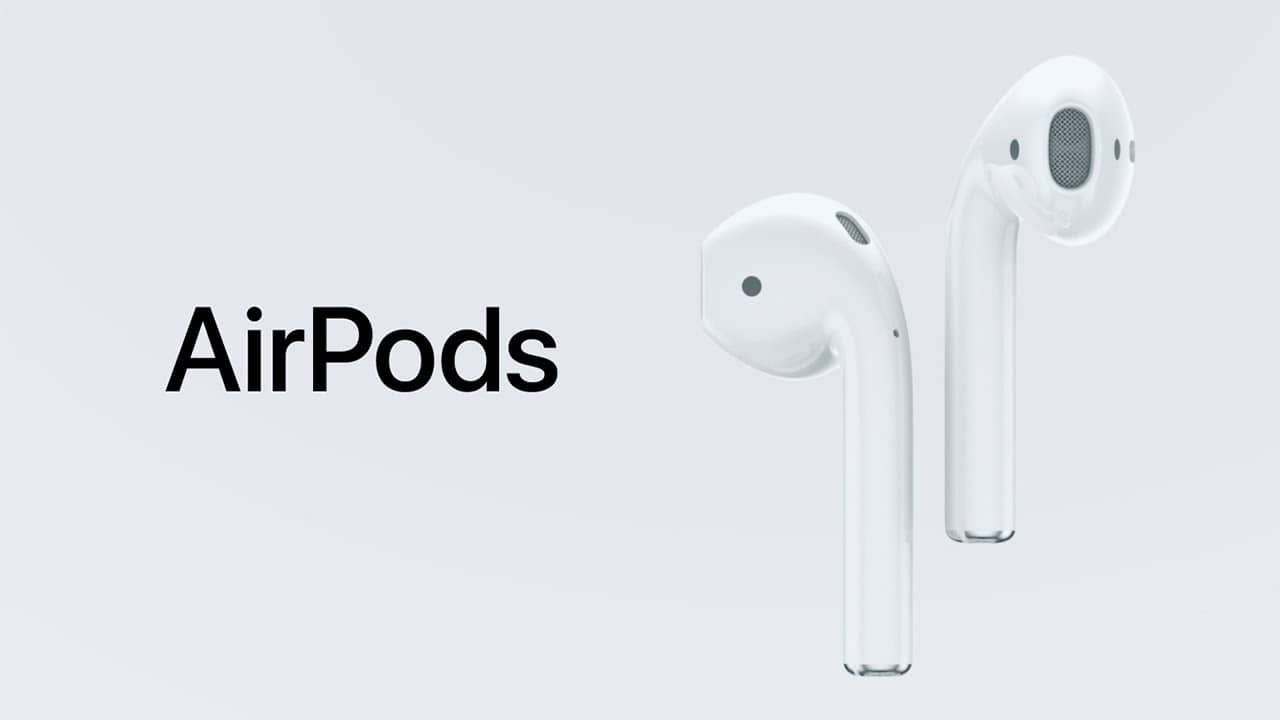
The best way to solve problems with your AirPods or AirPods Pro is to use them gently. Sometimes, even with great care, troubles arise. When that happens, follow these tips to troubleshoot AirPods, get things back to normal and avoid spending any money on unnecessary repairs or purchases.
If none of these solutions work for you, reach out directly to Apple for help.
What do you think? Ever had issues with your AirPods? What did you do to troubleshoot your AirPods? Let us know down below in the comments or carry the discussion over to our Twitter or Facebook.
Editors’ Recommendations:
- Can you use AirPods on in-flight TVs?
- Can Apple AirPods be tracked if you misplace them?
- How to record your screen on an iPhone or iPad
- Can I use my Apple AirPods with my gaming console?
Just a heads up, if you buy something through our links, we may get a small share of the sale. Click here for more.
































