How-To
How to use Google Docs without an internet connection
You can activate the offline version by making a few modifications to your Google Drive settings. Here’s how to do it.
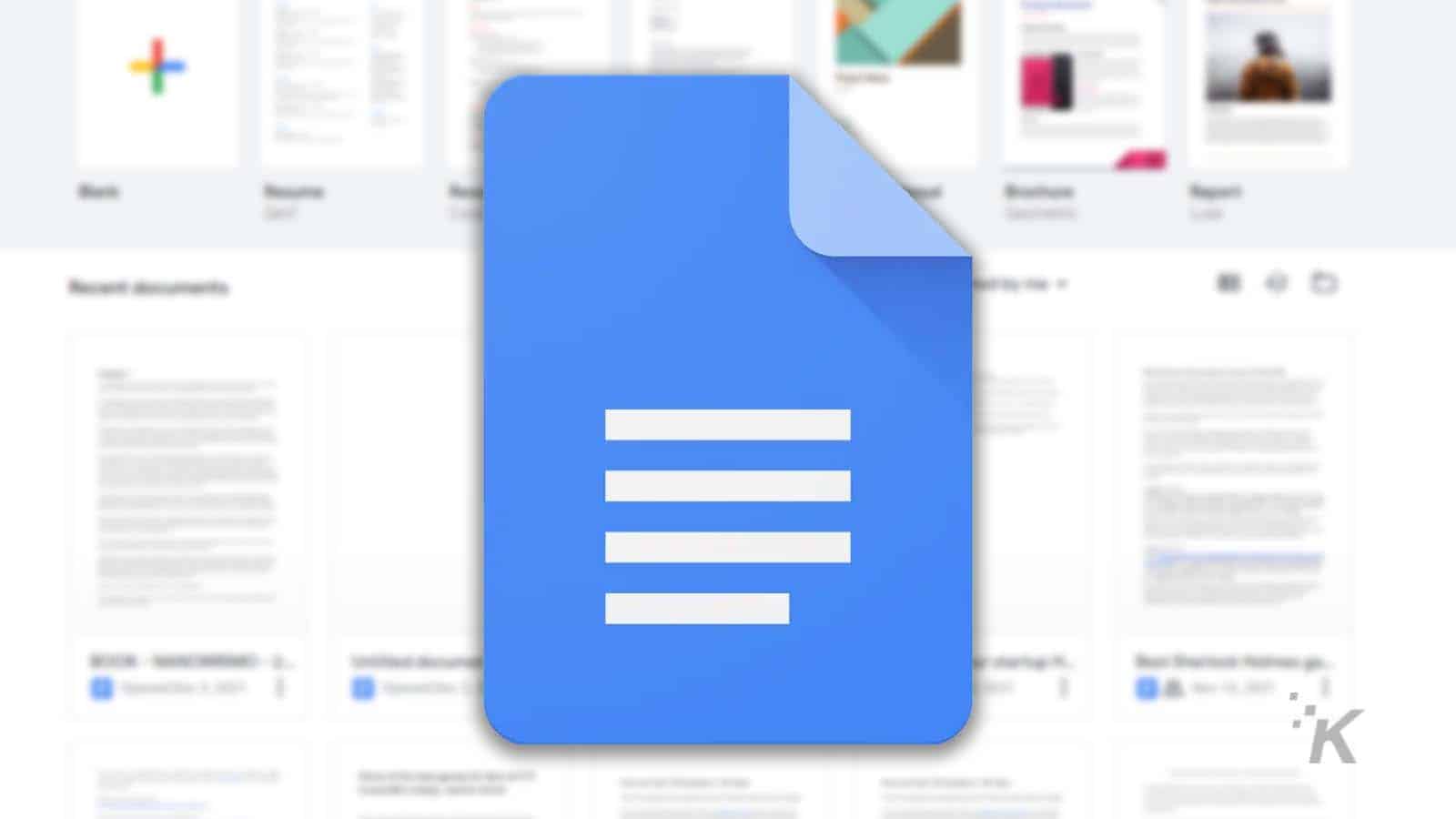
Just a heads up, if you buy something through our links, we may get a small share of the sale. It’s one of the ways we keep the lights on here. Click here for more.
Did you know that Google Docs can be used and edited offline by activating its offline option?
Users who prefer creating and editing documents on Google Docs can continue developing their content even with no internet connection.
Google Docs is a powerful word processor that caters to millions of online users. However, many users prefer to work offline or at least have the option to access their documents when not connected to the internet.
To begin, let’s look at some of the advantages of utilizing Google Docs over other word processing applications.
Google Docs advantages over alternative applications
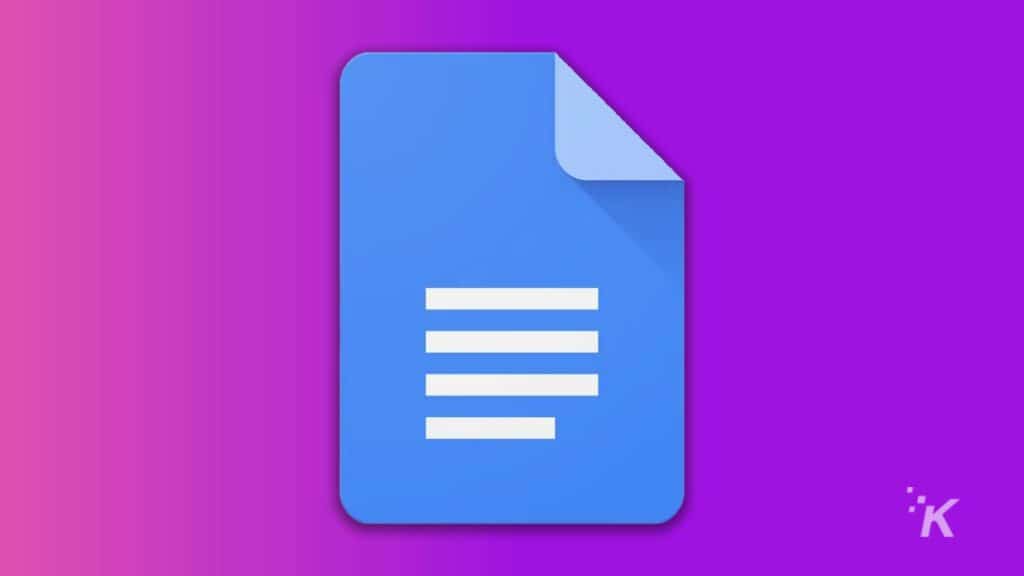
READ MORE: How to add a summary in Google Docs
Admittedly, word processing apps are not that different in typical writing and editing features. However, Google Docs offers some great features that make the application one of the most popular apps in its niche.
The following are some merits of using Google Docs as your word processor:
- Google Docs is free
- It has a user-friendly interface
- You can enjoy using various add-ons such as grammar checkers and collaborative tools
- You can share your work with others and refer to previous version history
- Google Docs stores your files on Google Drive, Google’s cloud-based storage service
- Users can choose many free templates
- The app supports universal sign-in
- Google Docs is in sync with other Google tools, such as Google Translate and Voice Typing
Thus, if you can also use the writing tool offline, Google Docs has the potential to be the ultimate word processing tool. Plus, you will save time by not having to export your work to another application such as MS Word.
READ MORE: How to send emails directly from Google Docs
This feature also eliminates the time-consuming step of uploading your work back to Google Docs.
How to use Google Docs offline
Google Docs users can save time and avoid further troubles by activating the offline mode. In addition, starting the offline version will allow you to use Google Sheets and Google Slides offline. So, without further ado, let’s demonstrate how to use Google Docs without internet access.
Offline version requirements
- First, you have to open Google Chrome. Note that the only way to use Google Docs offline is on the Google Chrome browser. Also, you can’t activate the offline application when using a private internet connection.
- Second, you need an internet connection for activating the offline feature. But when the extension is up and running, you can disconnect your PC or Mac from the internet.
- Finally, make sure you have enough disk space to store your specific files on your computer.
Enable offline Google Docs in Google Drive
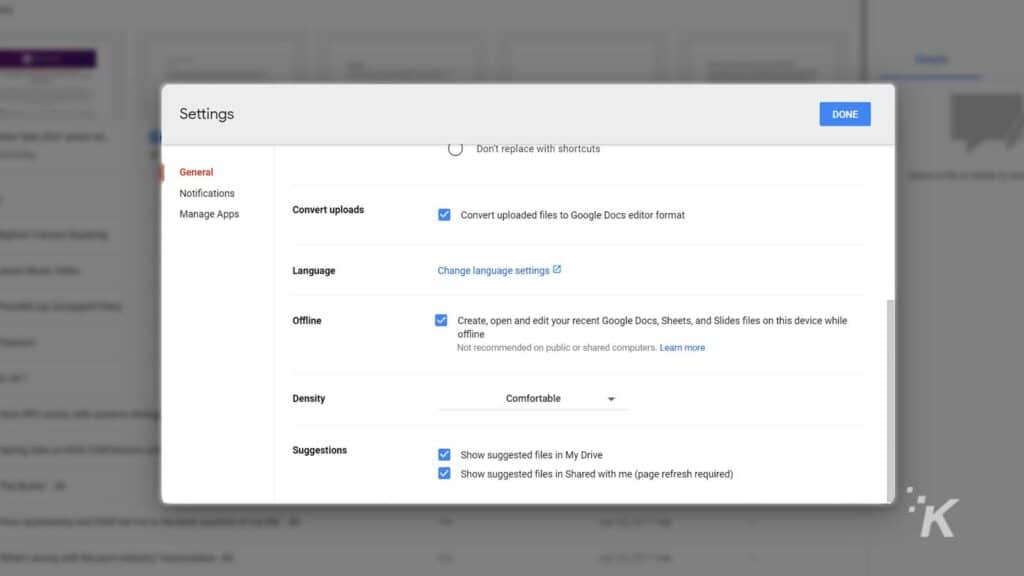
To enable offline mode on Google Docs, follow these steps:
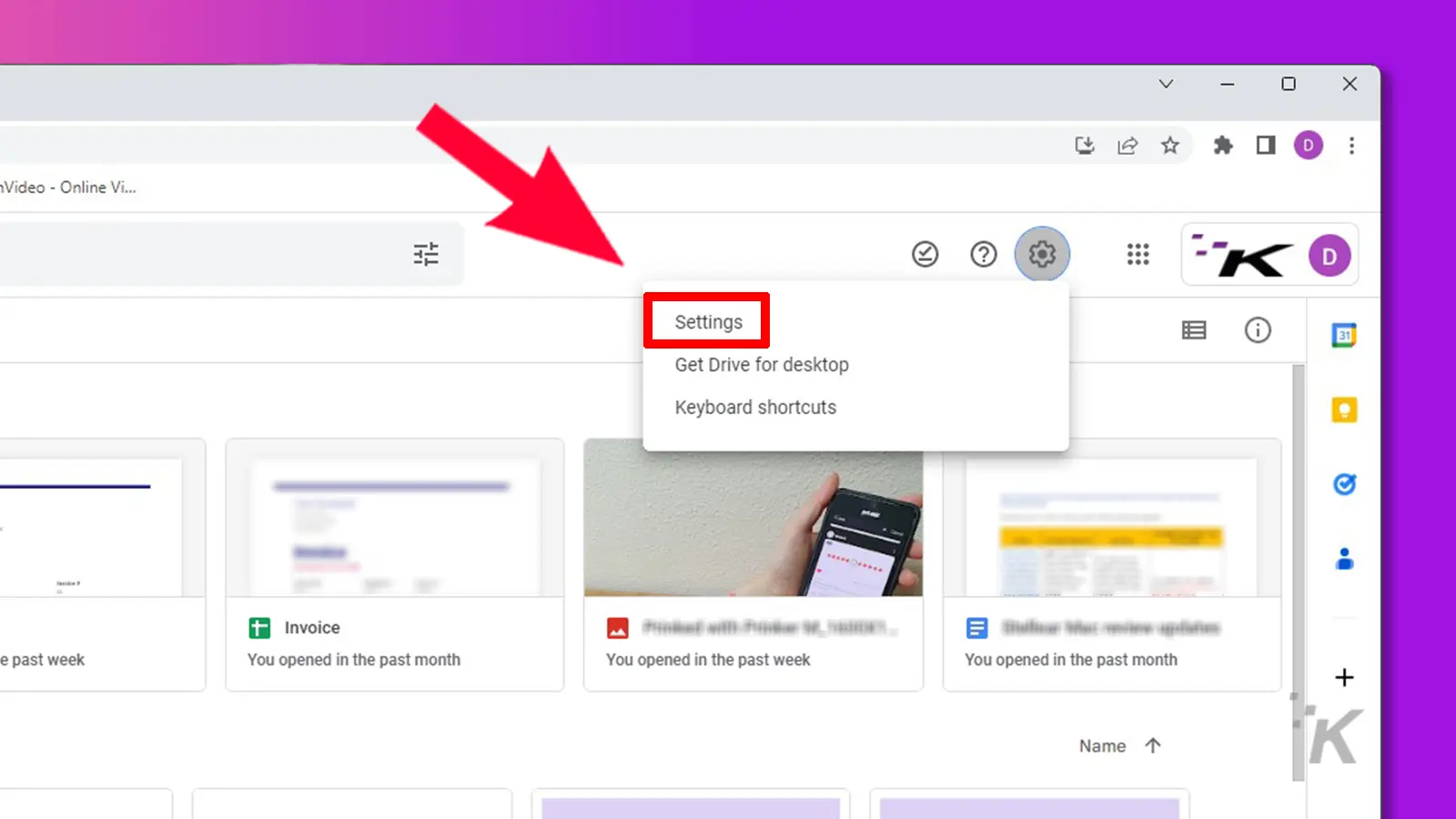
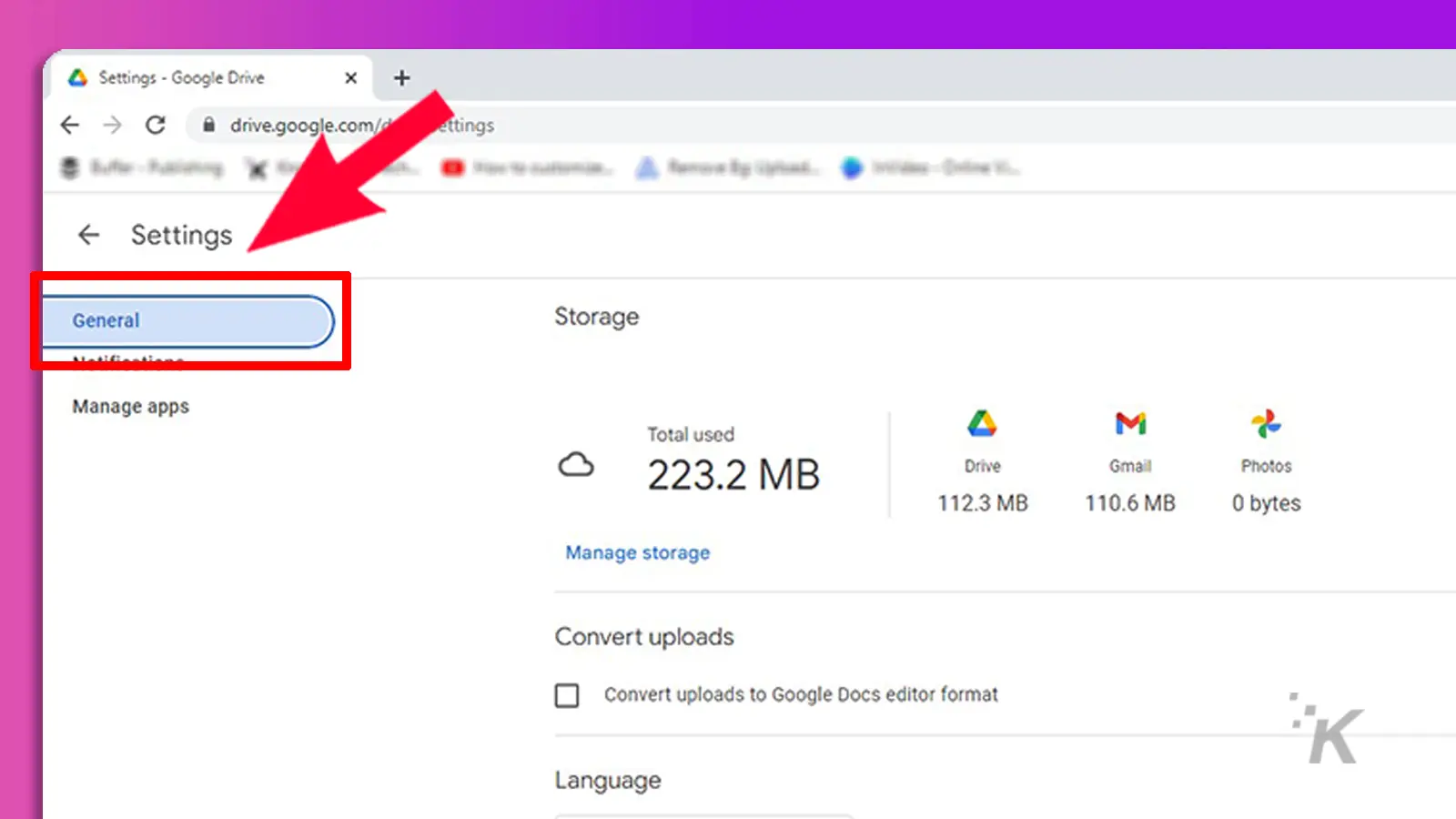
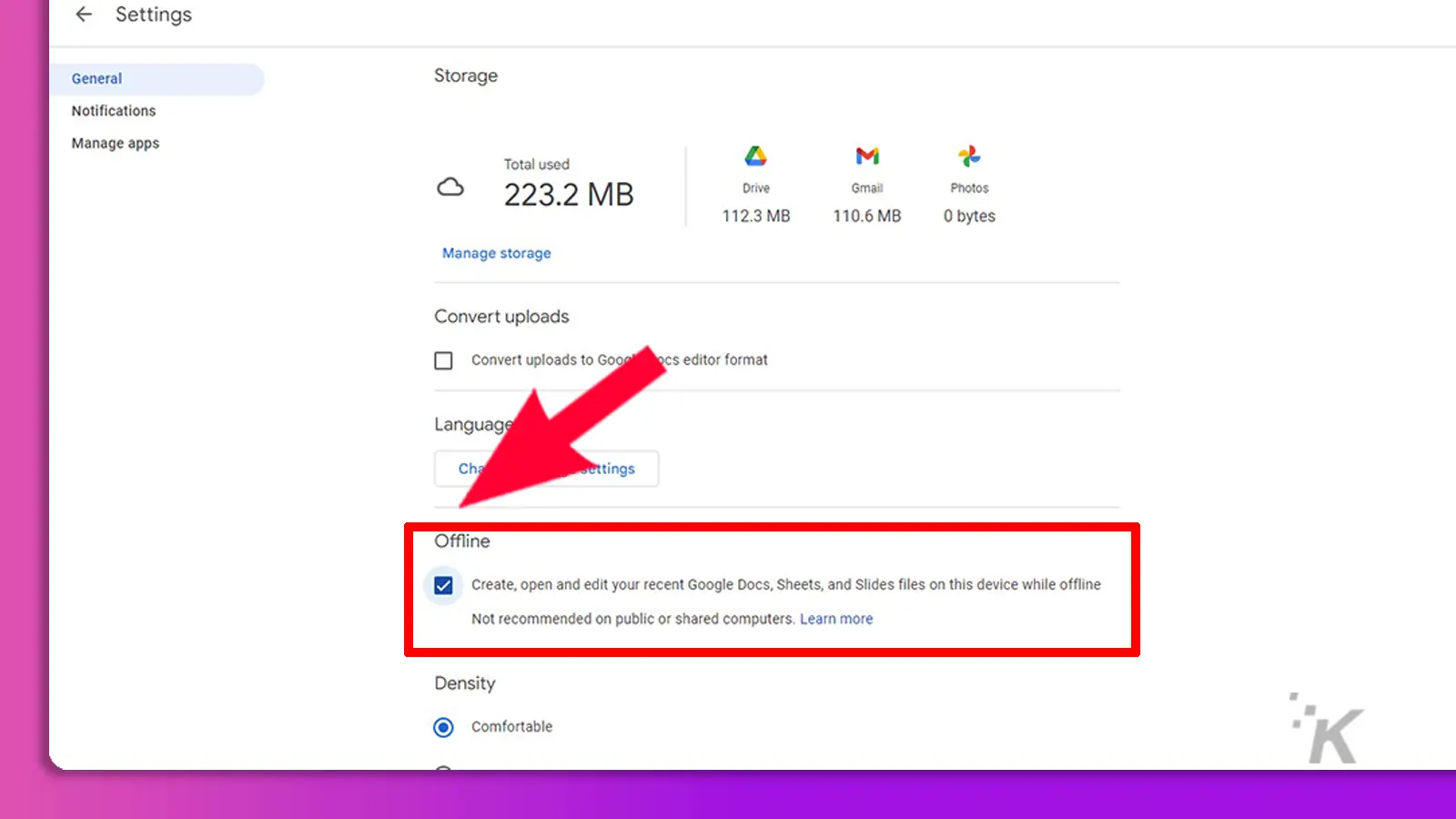
That’s it. You’ve now successfully enabled offline editing in Google Docs, Sheets, and Slides. Continue reading to learn how to use the feature.
Selecting offline files for editing
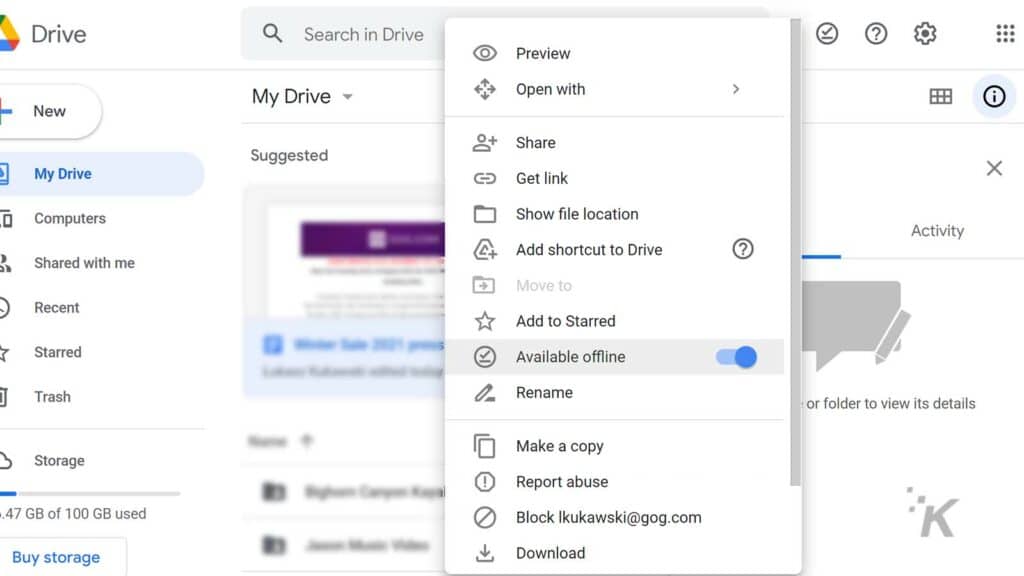
Now, you have to pick the files you want to edit and save them on your computer. This allows you to access and modify them offline.
However, your Google Drive files will automatically sync with the latest version when you turn on your internet. Of course, Google Docs keeps the version history of your documents.
- Go to your Google Drive
- Select the files that you want to access offline
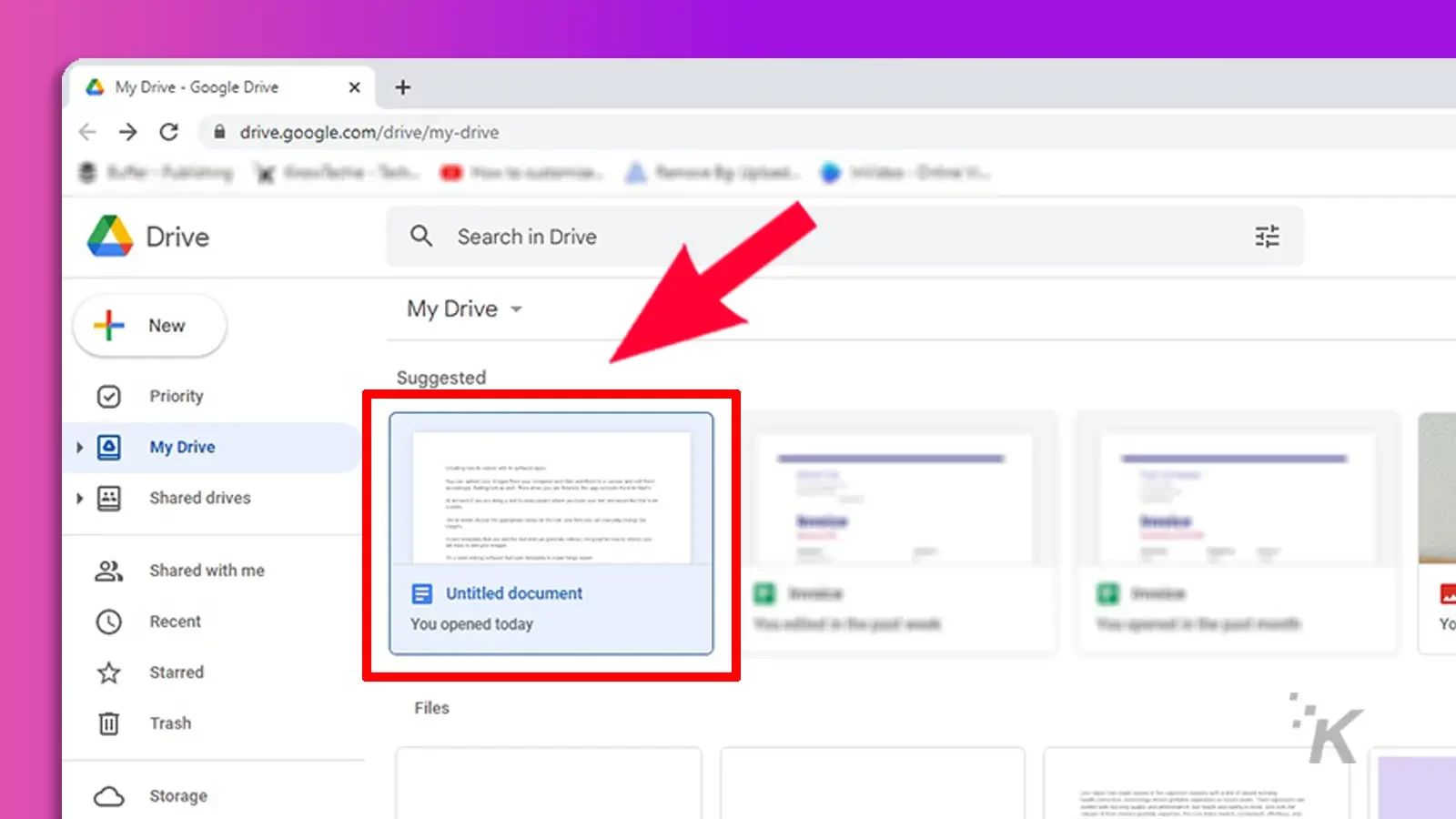
- Right-click on one of the selected files
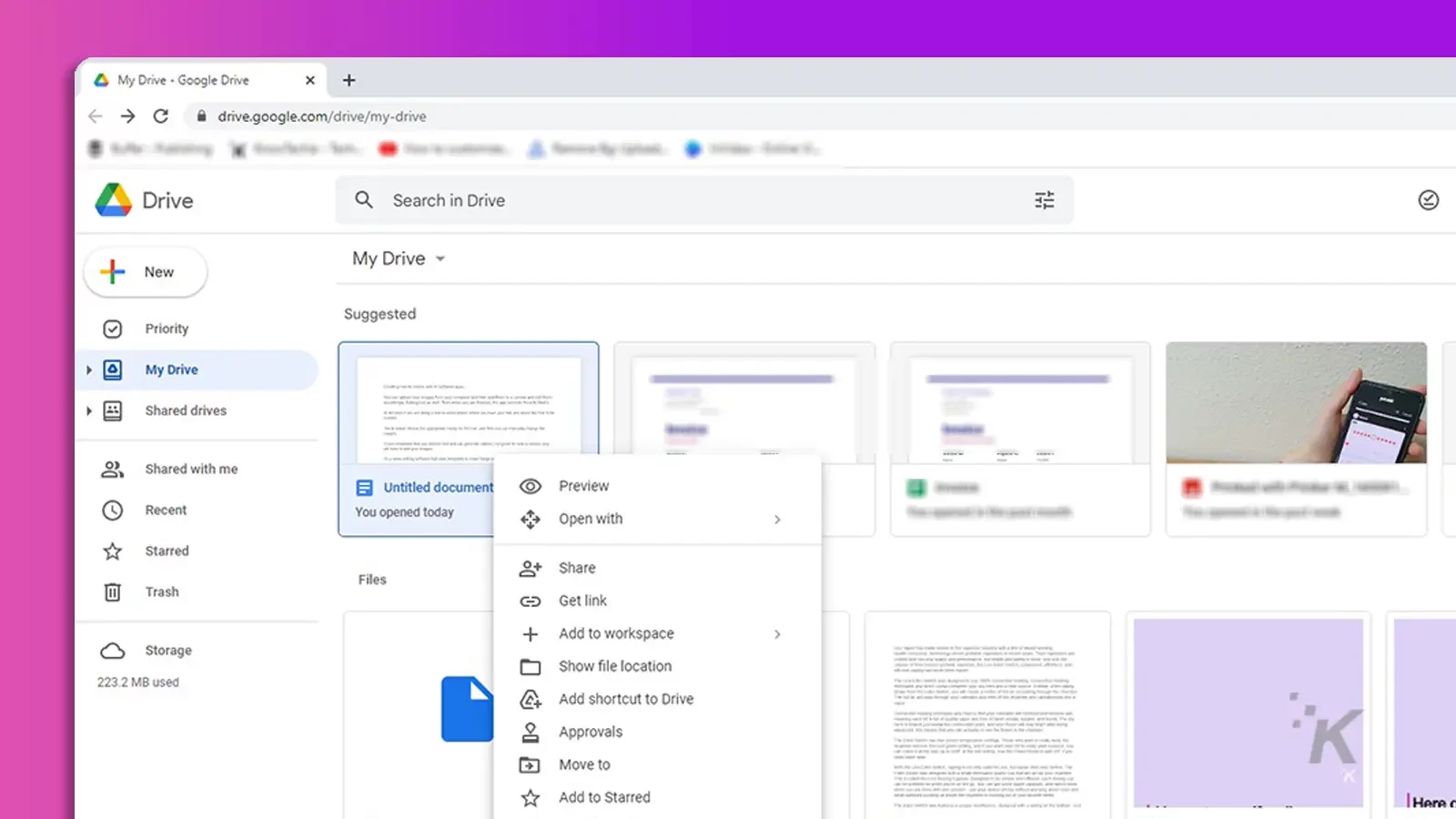
- Toggle the available offline switch to download the file on your PC
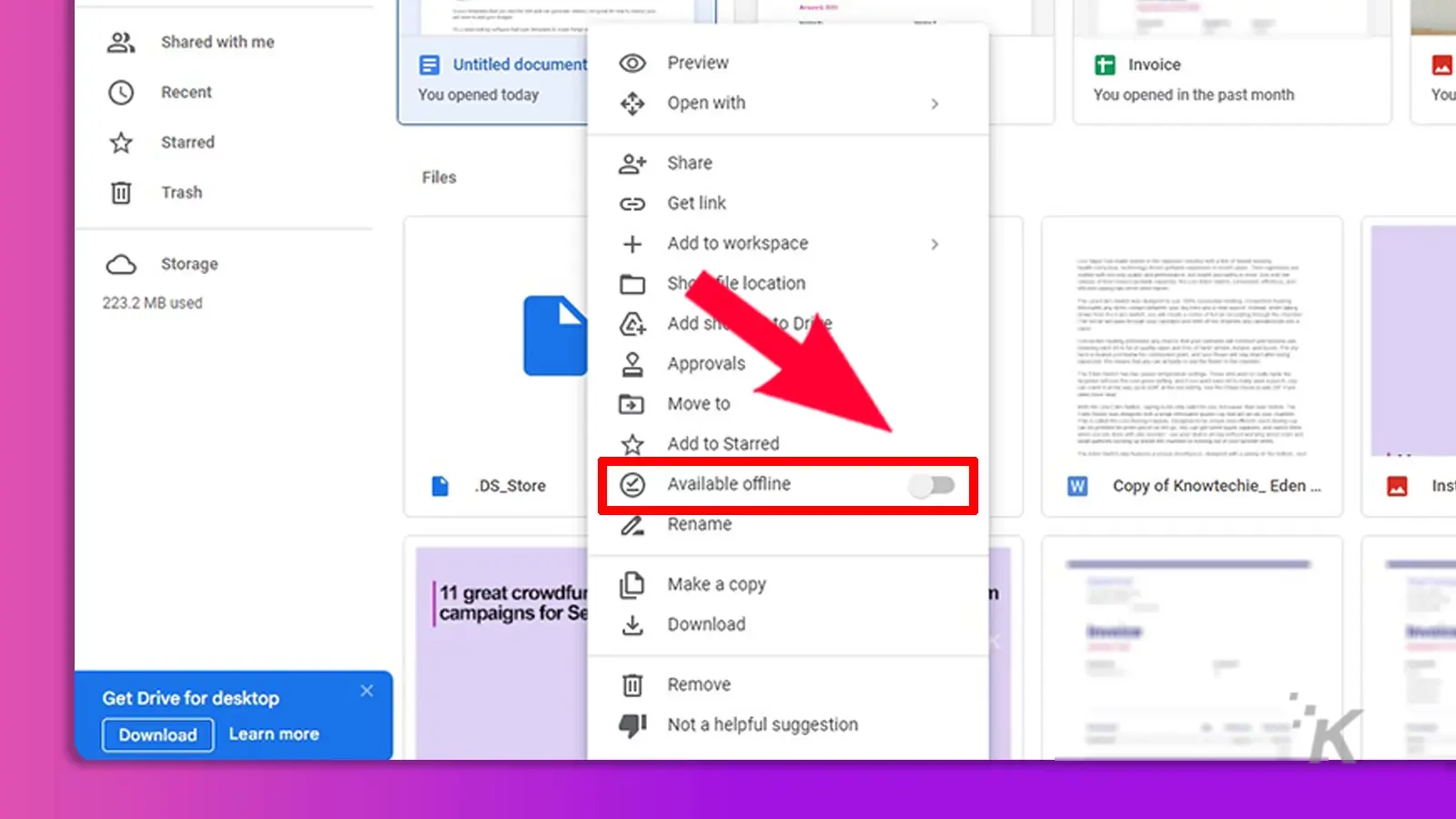
- At the top of your Google Drive window, click on the checkmark icon on the right. Then toggle to Offline Preview
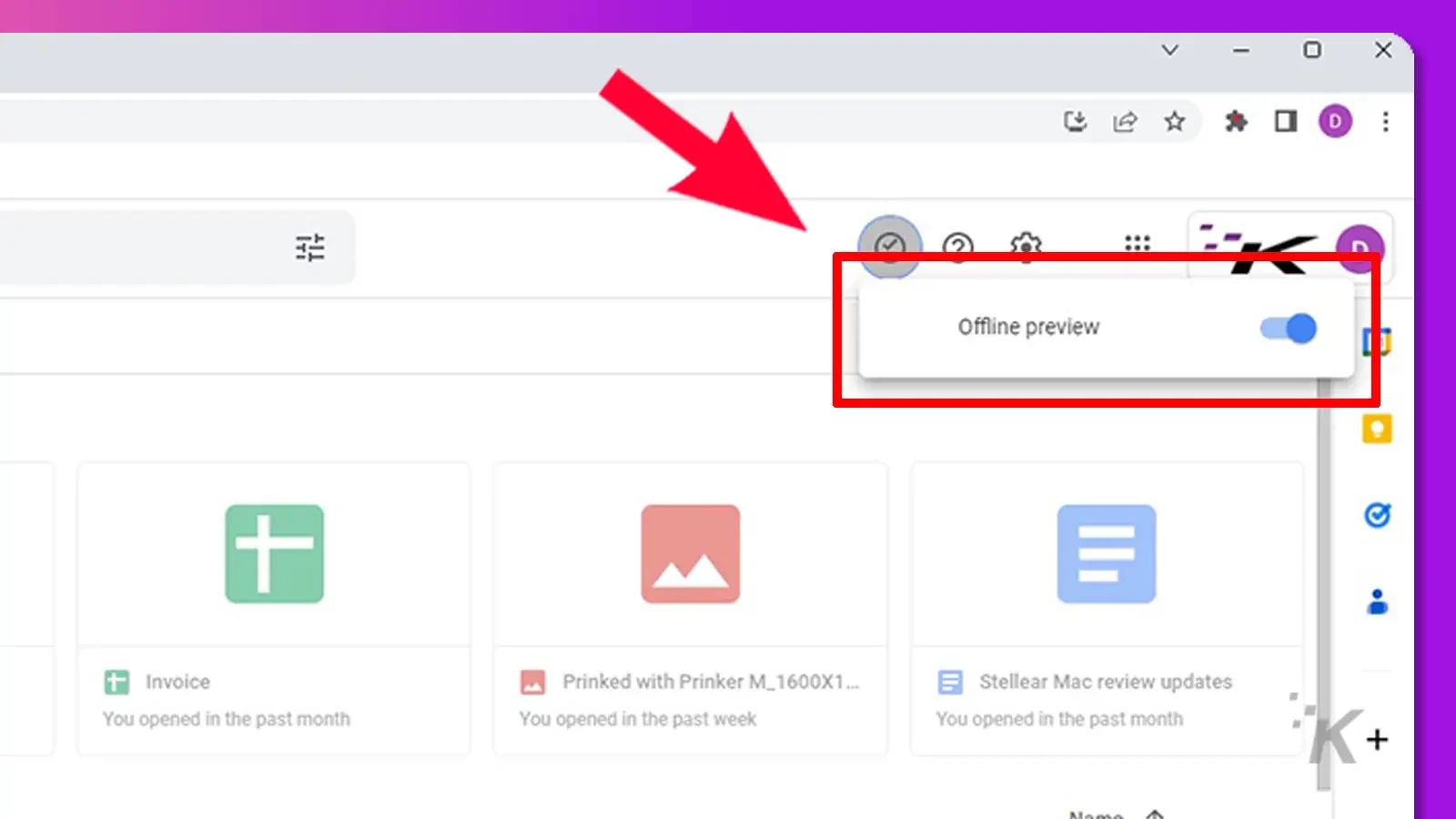
- The downloaded files will appear in full color when you have switched the offline preview
Install the Google Docs Chrome extension
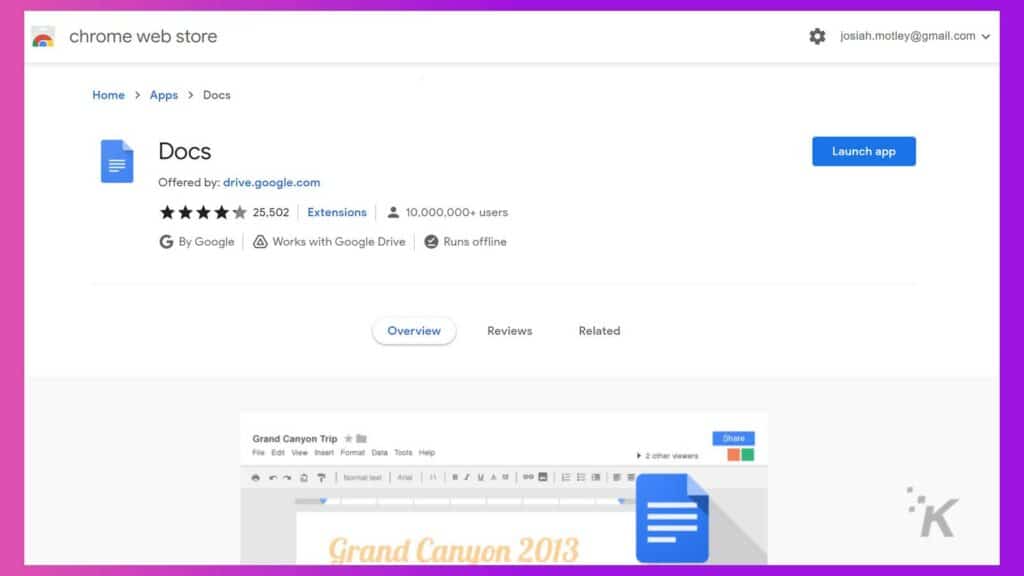
- Download the Google Docs browser extension here
- Then, click on the “Add to Chrome” button to add the feature to your Chrome application
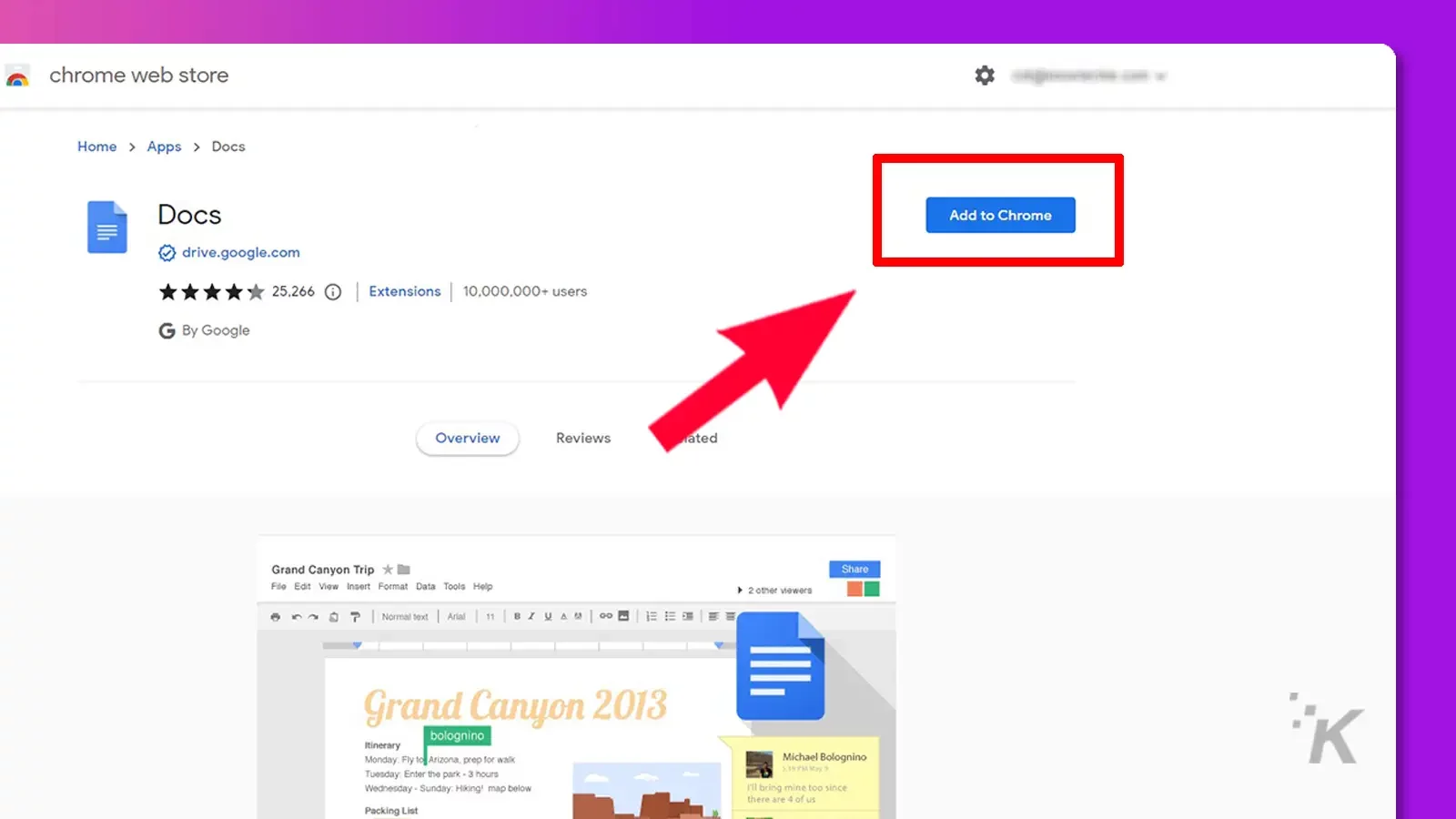
- Now, the chrome extension will appear in the extension tab of your browser. Click on the puzzle icon on the toolbar to go to extensions and make sure the extension is active
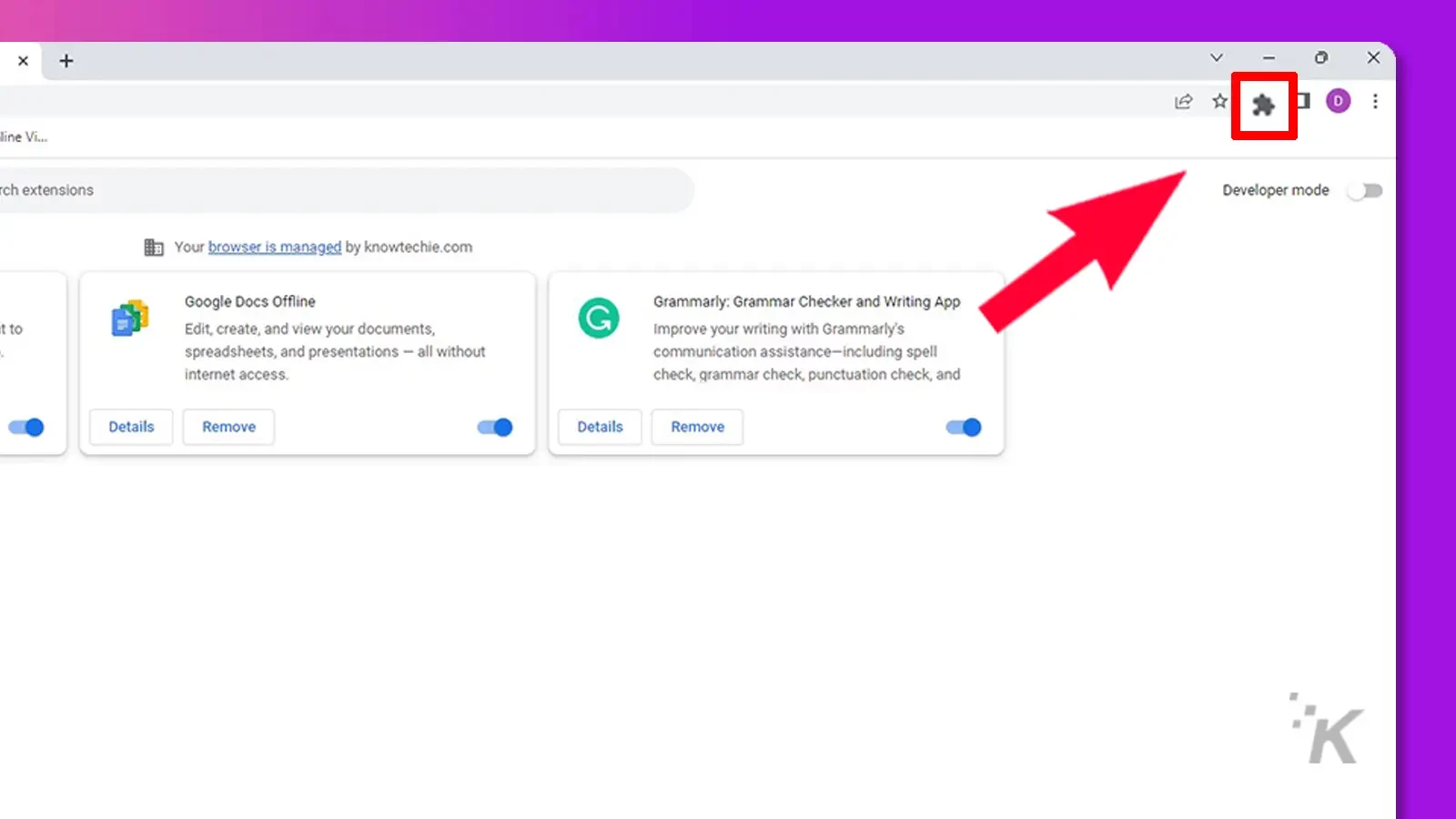
Congratulations, offline access is now enabled! Now you can access the files that you have downloaded from Google Docs.
READ MORE: How to add a watermark in Google Docs
It’s worth noting that if you’re a frequent user of Google services, we recommend that you familiarize yourself with Google Docs shortcuts to boost your efficiency.
Offline editing is a handy feature
In short, Google Docs is a great word processing application. The offline version gives it even more functionality, allowing you to view and edit literally anywhere.
Also, make sure you install the Chrome browser extension for quick access to Google Docs documents.
Have any thoughts on this? Let us know down below in the comments or carry the discussion over to our Twitter or Facebook.
Editors’ Recommendations:
- Download these Chrome Extensions, they’re Google’s favorites for 2021
- Miss Inbox by Google? This Simplify browser extension brings some of its best features back
- How to delete learned words from your Google Android keyboard
- You can now use dark mode on the iOS version of Google Maps – here’s how































