Gadgets
How to block text messages on Samsung Galaxy phones
Stopping all of those annoying spam messages is actually pretty straightforward.

Just a heads up, if you buy something through our links, we may get a small share of the sale. It’s one of the ways we keep the lights on here. Click here for more.
With all the communication channels available, it can be difficult to completely block unwanted contacts. Thankfully, you have options when you want to block text messages on your Samsung Galaxy phone.
If someone has your phone number and you don’t want them contacting you, one of the best places to start is by blocking that number so they can’t send you text messages anymore.
Fortunately, Samsung makes it pretty easy to block text messages from unwanted numbers on your Galaxy smartphone.
Whether the number you wish to block is saved in your contacts list or not, blocking text messages is pretty straightforward – once you know where to look.
How to block text messages on a Samsung Galaxy
When it comes to blocking text messages on a Samsung Galaxy (S21, S22, S23, etc.), you have multiple options. You can also quickly unblock a number if you need to, as well.
If this is something you are interested in, we’ll walk you through the various processes below.
Block text messages from contacts

One of the easy ways that you can block messages from a specific phone number is by saving and blocking that contact on your device.
If you get a text message from an unwanted contact, you can then save that information and block the number to make sure you don’t see any of those messages again.
Of course, you’ll need to start by saving the number into your phone’s contacts. But if the number is already saved on your phone, you can skip these steps.
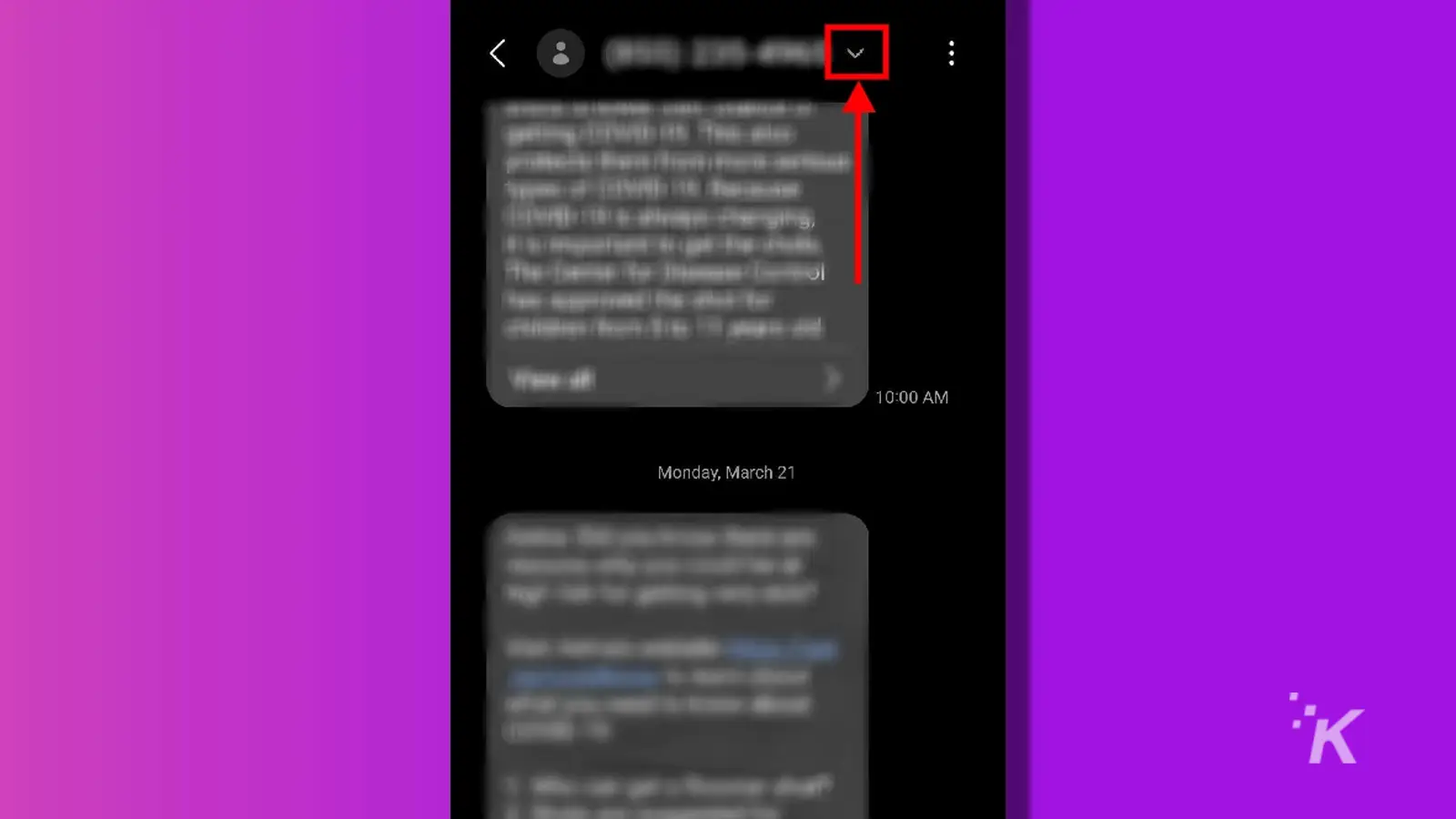
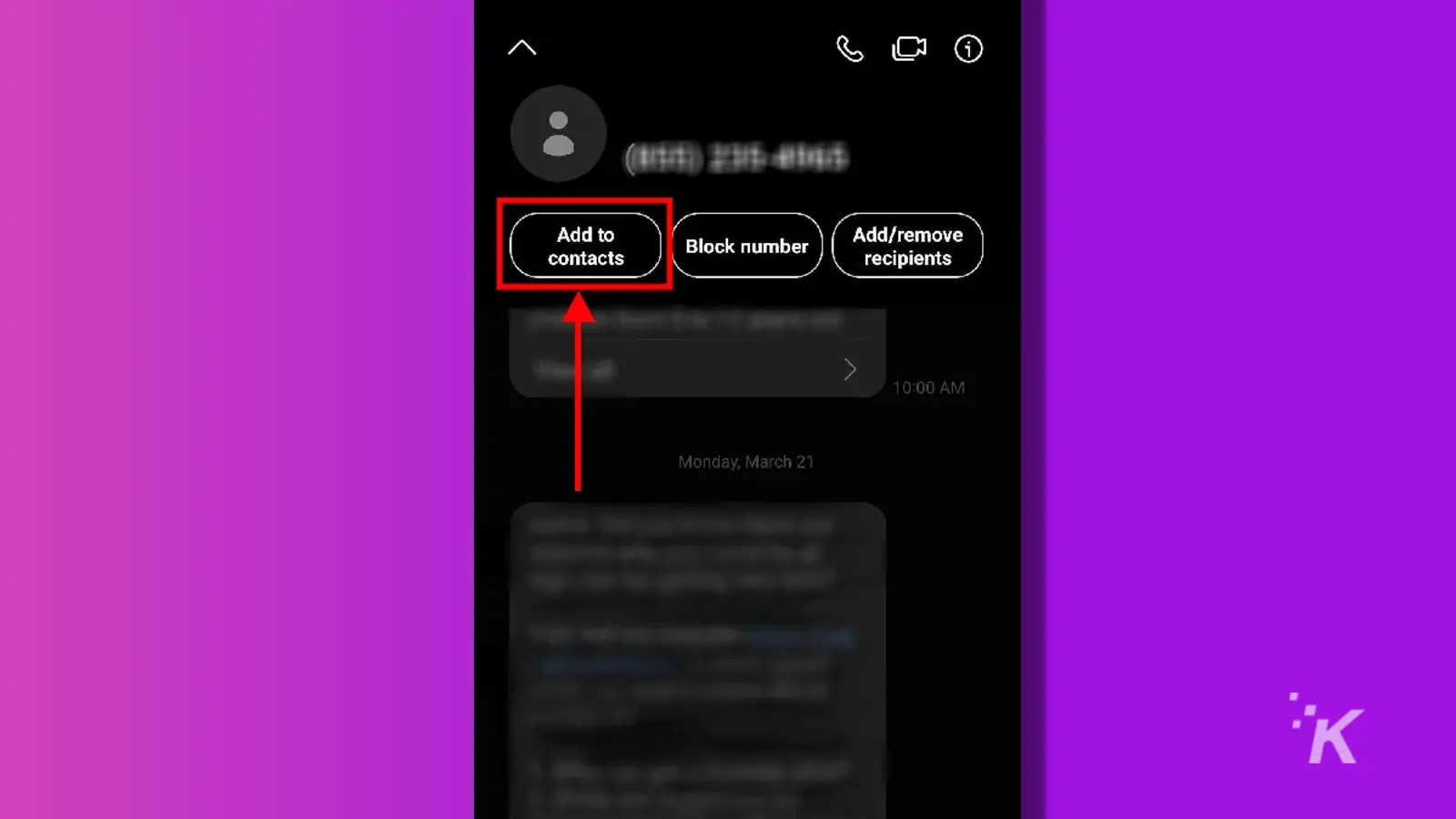
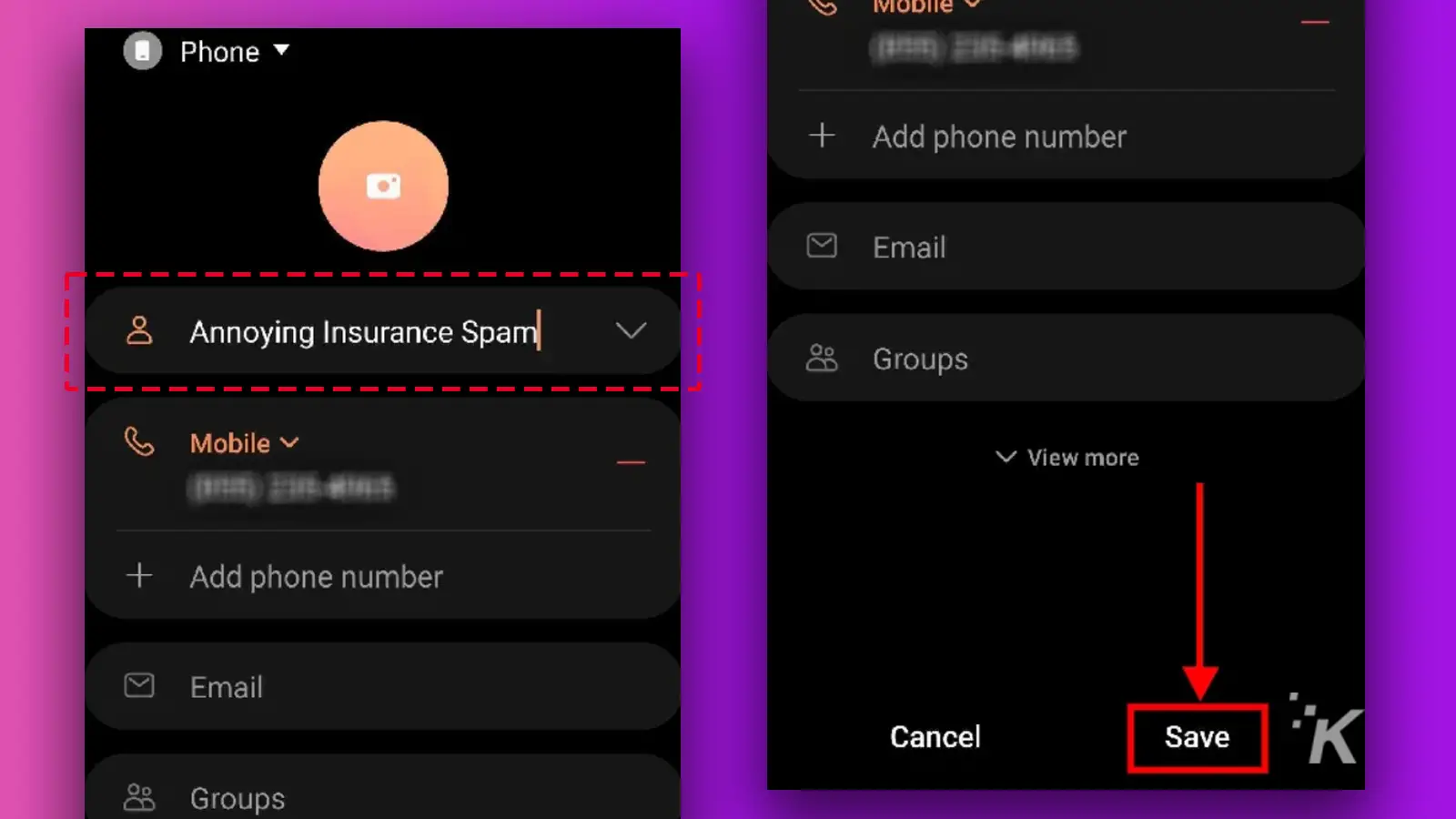
Once you do that, the number will be saved in your contacts list. Now, all you have to do is navigate to that number and block the contact. Here’s how to do that:
- Open the Phone app and tap Contacts on the bottom right
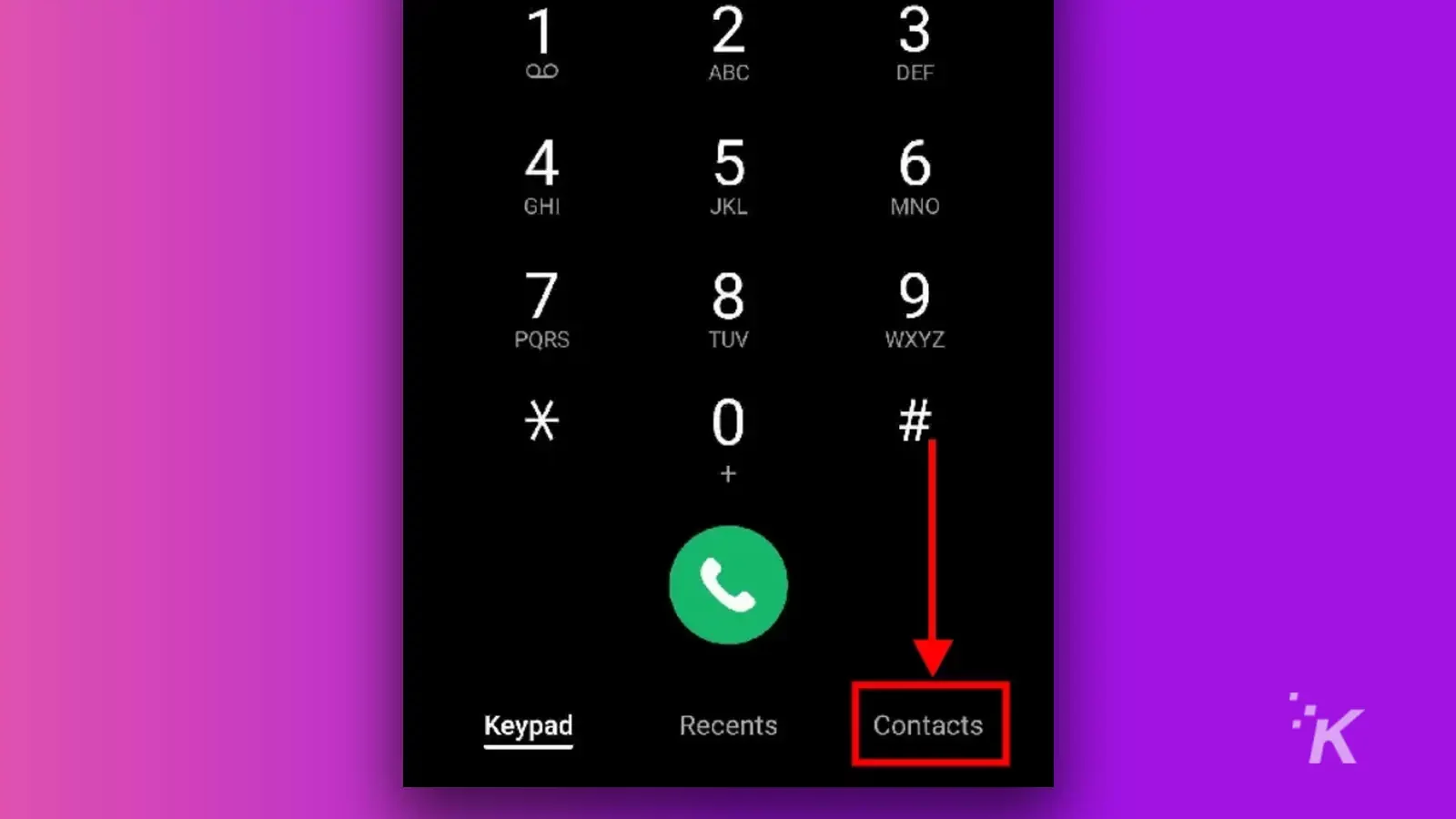
- Swipe down and select the contact you wish to block
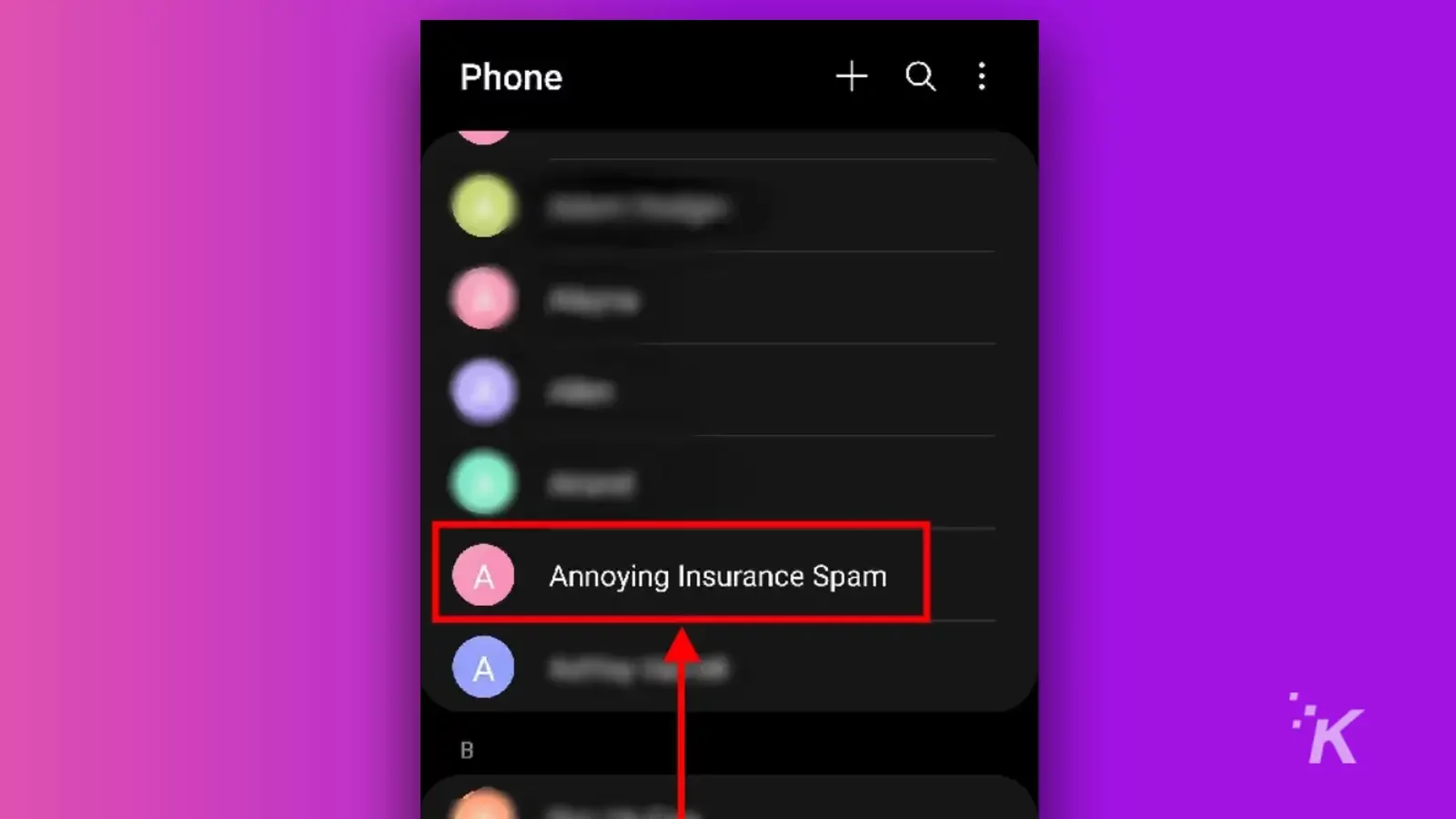
- Tap the contact, then select the i to open the contact

- Select More at the bottom right
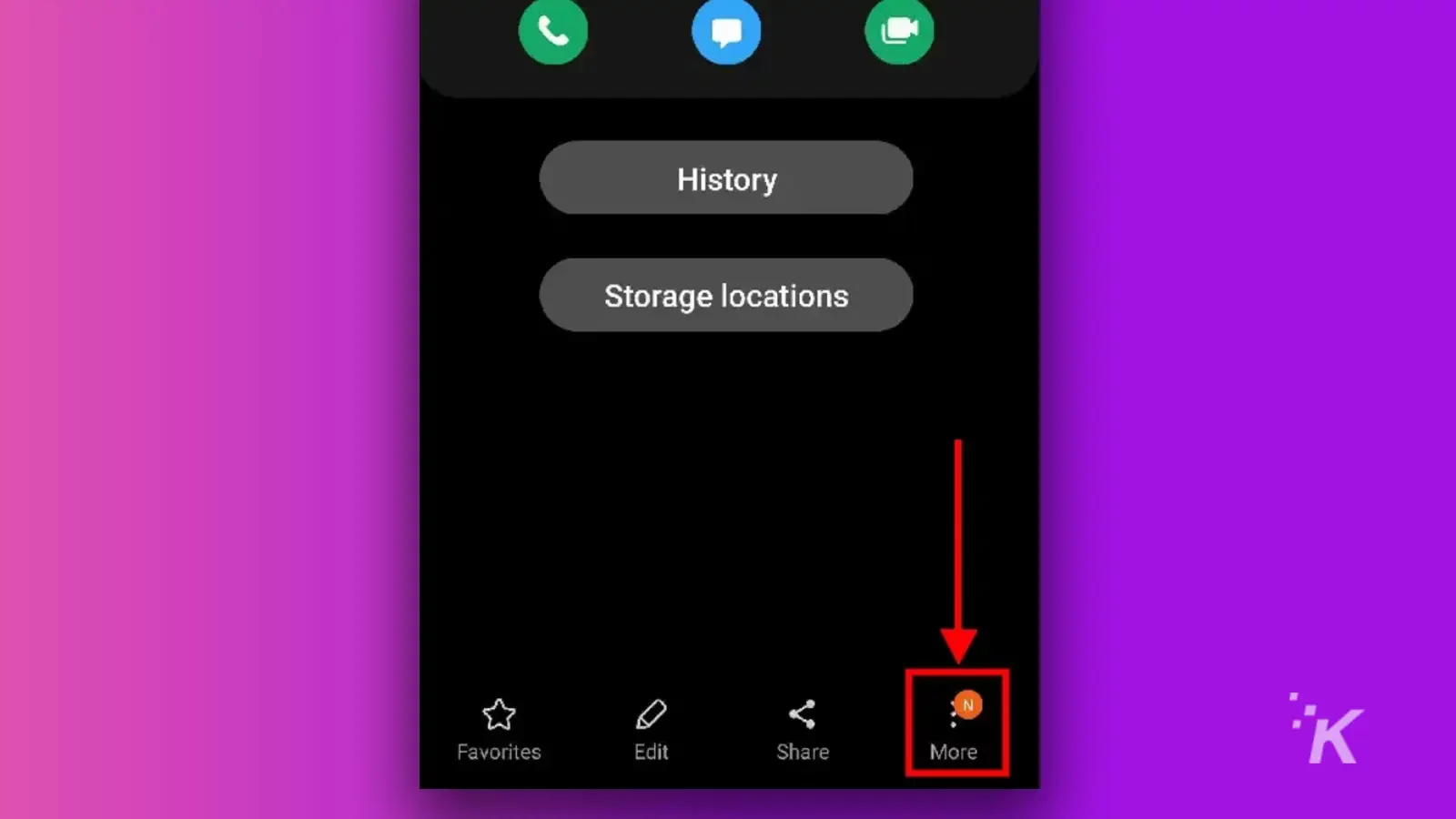
- Select Block contact and confirm
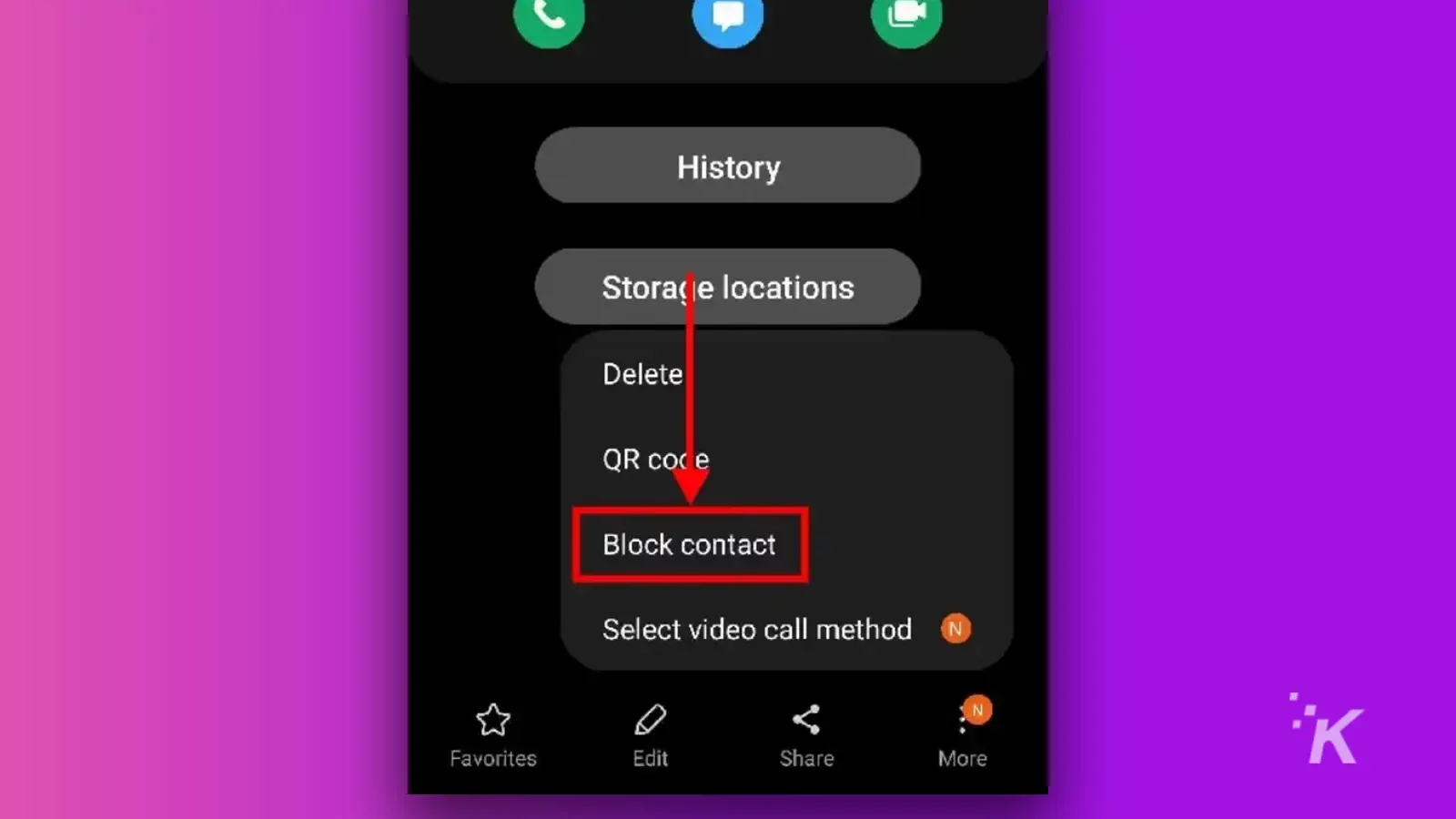
After you finish those steps, the number won’t be able to send you any more text messages.
The contact will still exist on your phone, and you can always follow the same steps to unblock the number in the future.
How to block text messages from an unsaved number
If you don’t want the hassle of having to first save a number before you can block it, don’t worry.
You don’t have to save a number to block it from texting you on your Samsung Galaxy smartphone. You can block the number directly from your Messages app.
- Open the Messages app and navigate to the text thread with the number you wish to block
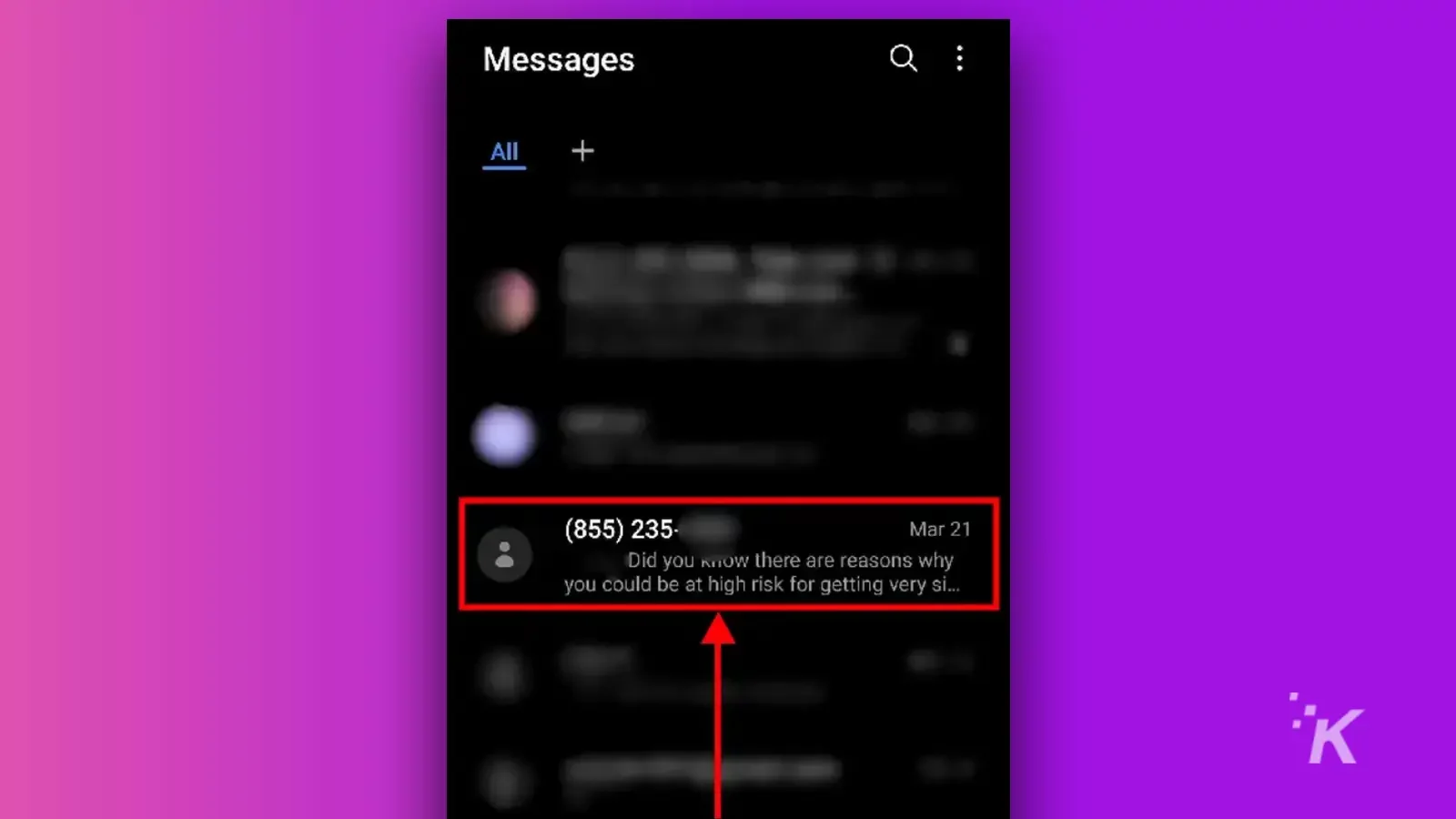
- Tap the down arrow next to the number at the top
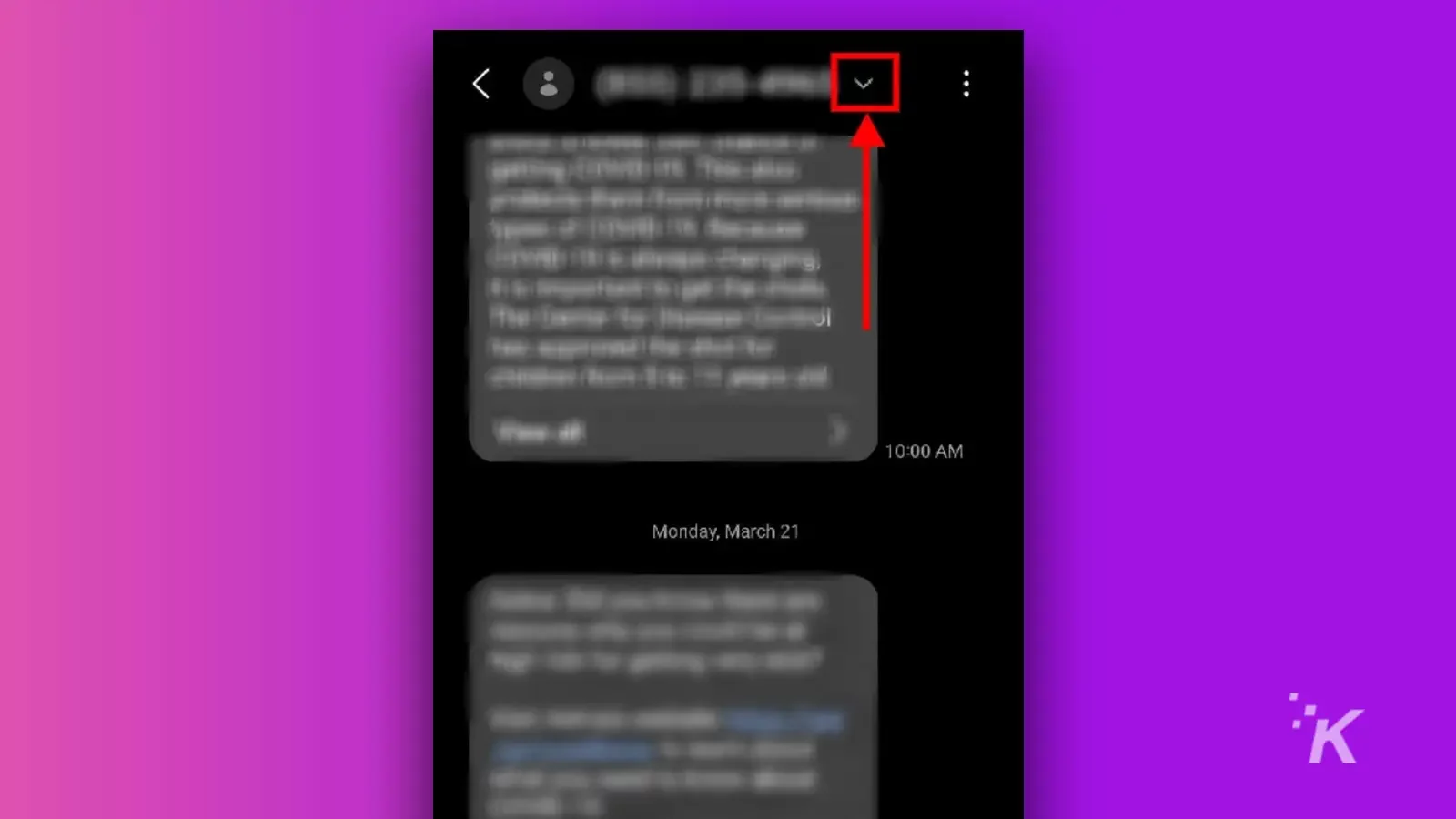
- Select Block number
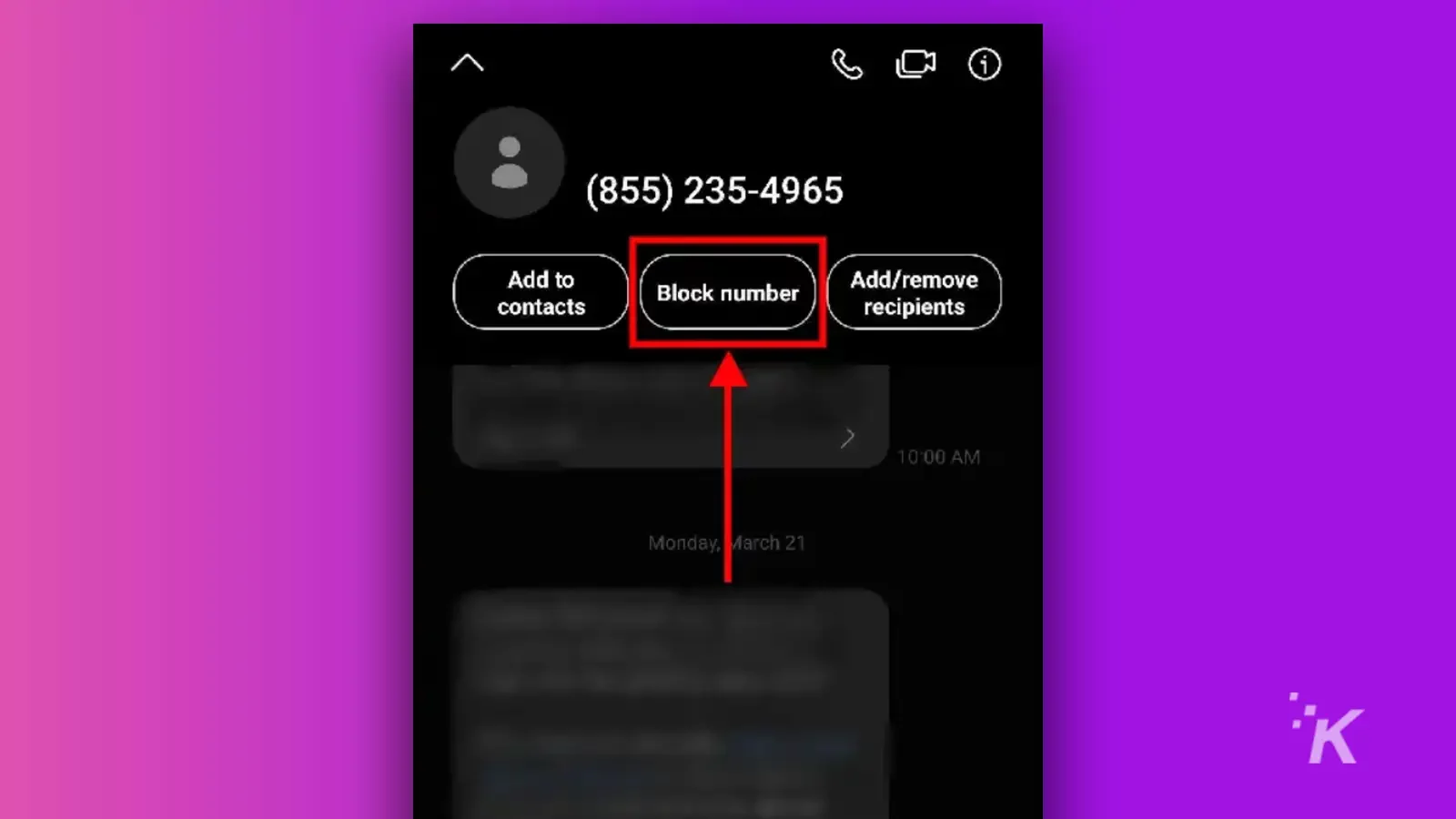
- Confirm and choose if you want to delete the existing conversation

That’s all there is to it. Again, this is a great way to block those spam text messages. It only takes a few seconds and doesn’t require you to save the number into your contacts.
And if you make a mistake, you can still go back into your device’s settings and unblock the number.
How to unblock a blocked number on Samsung Galaxy
There’s no need to panic if you accidentally block the wrong number. In fact, you can access the numbers that you have blocked right from the Messages app.
- From the main menu of the Messages app, select the three-dot menu at the top right
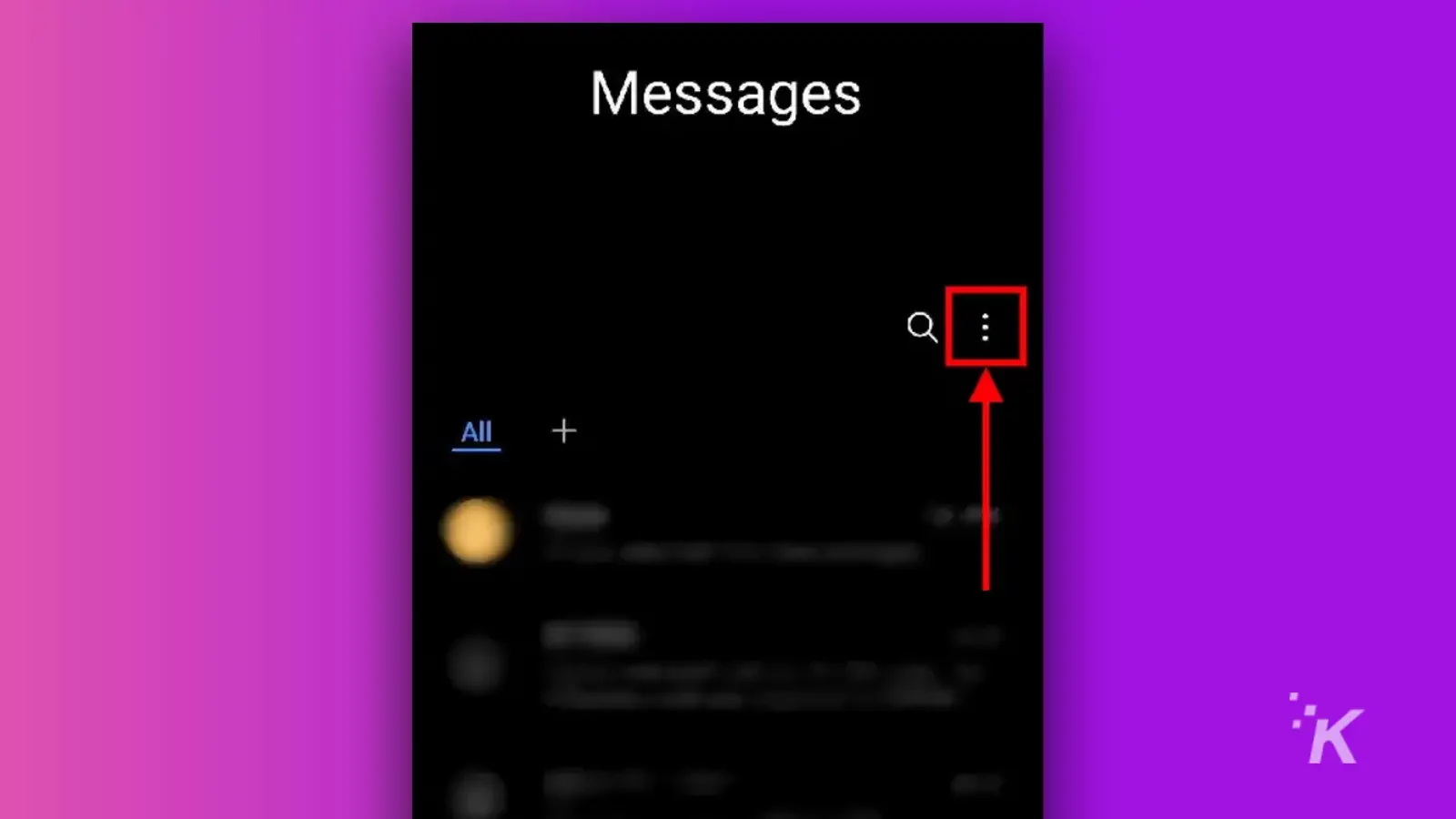
- Tap Settings
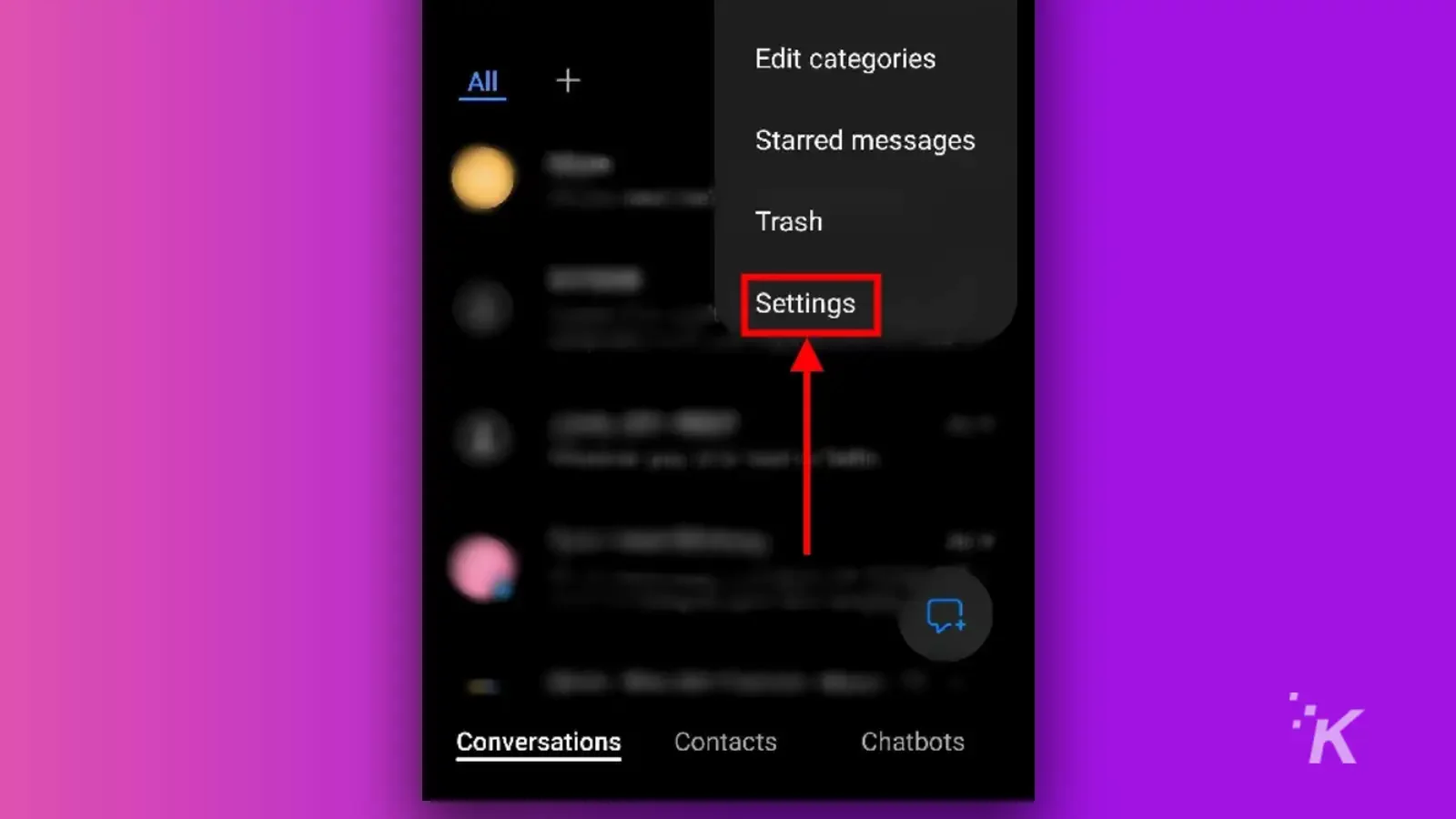
- Select Block numbers and spam
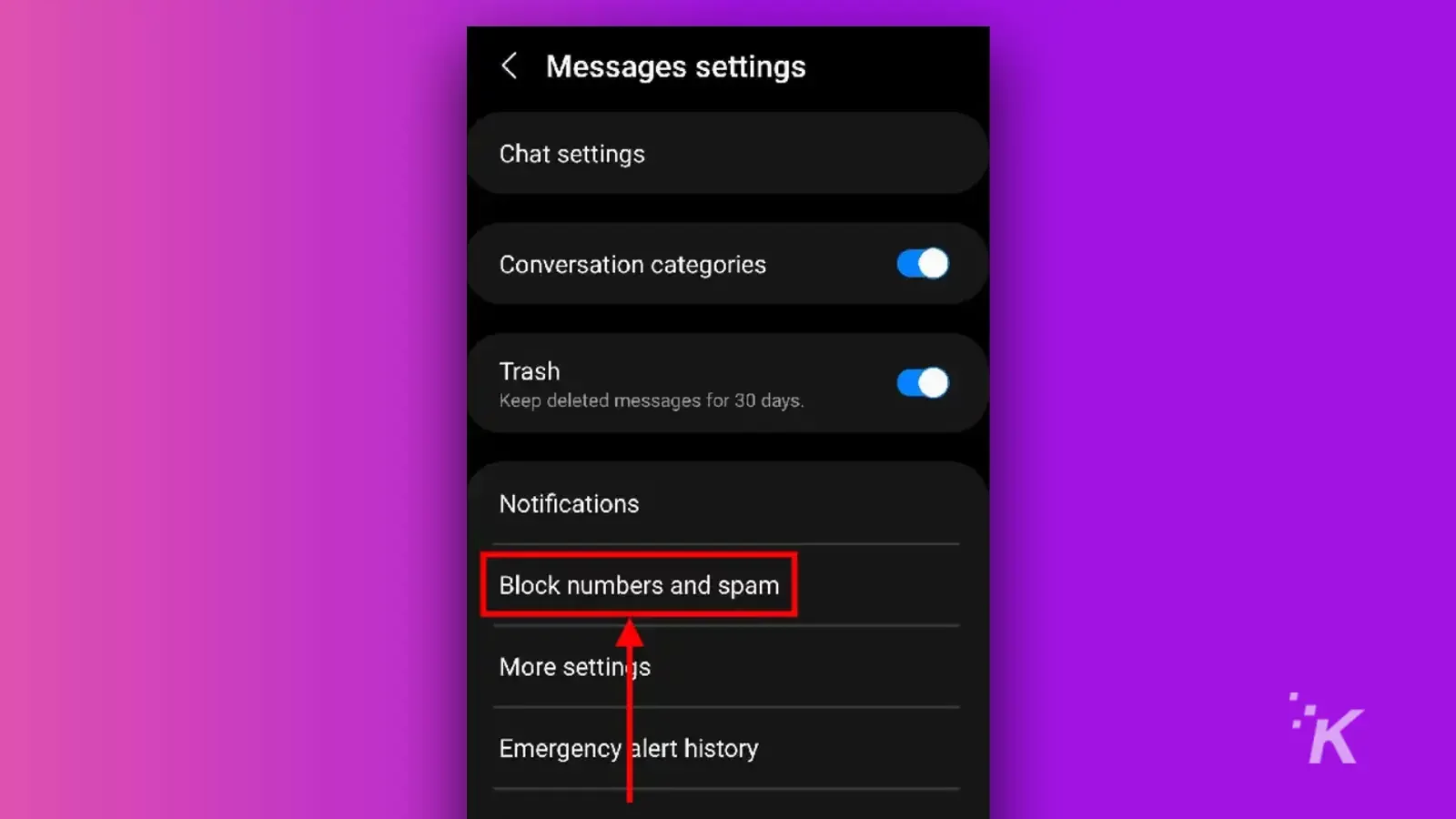
- Tap the Block numbers option
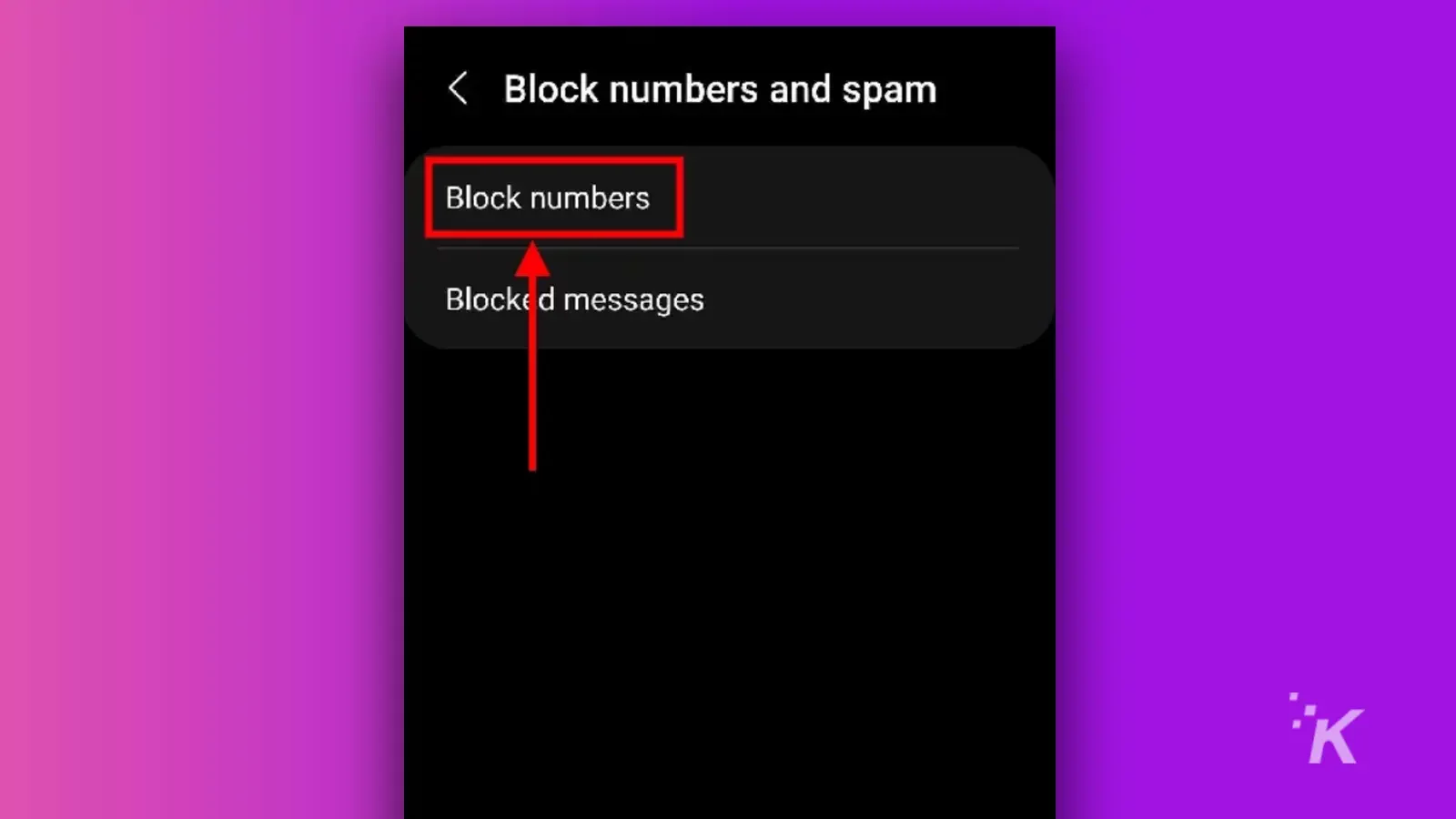
- Select the minus sign next to any number you wish to unblock
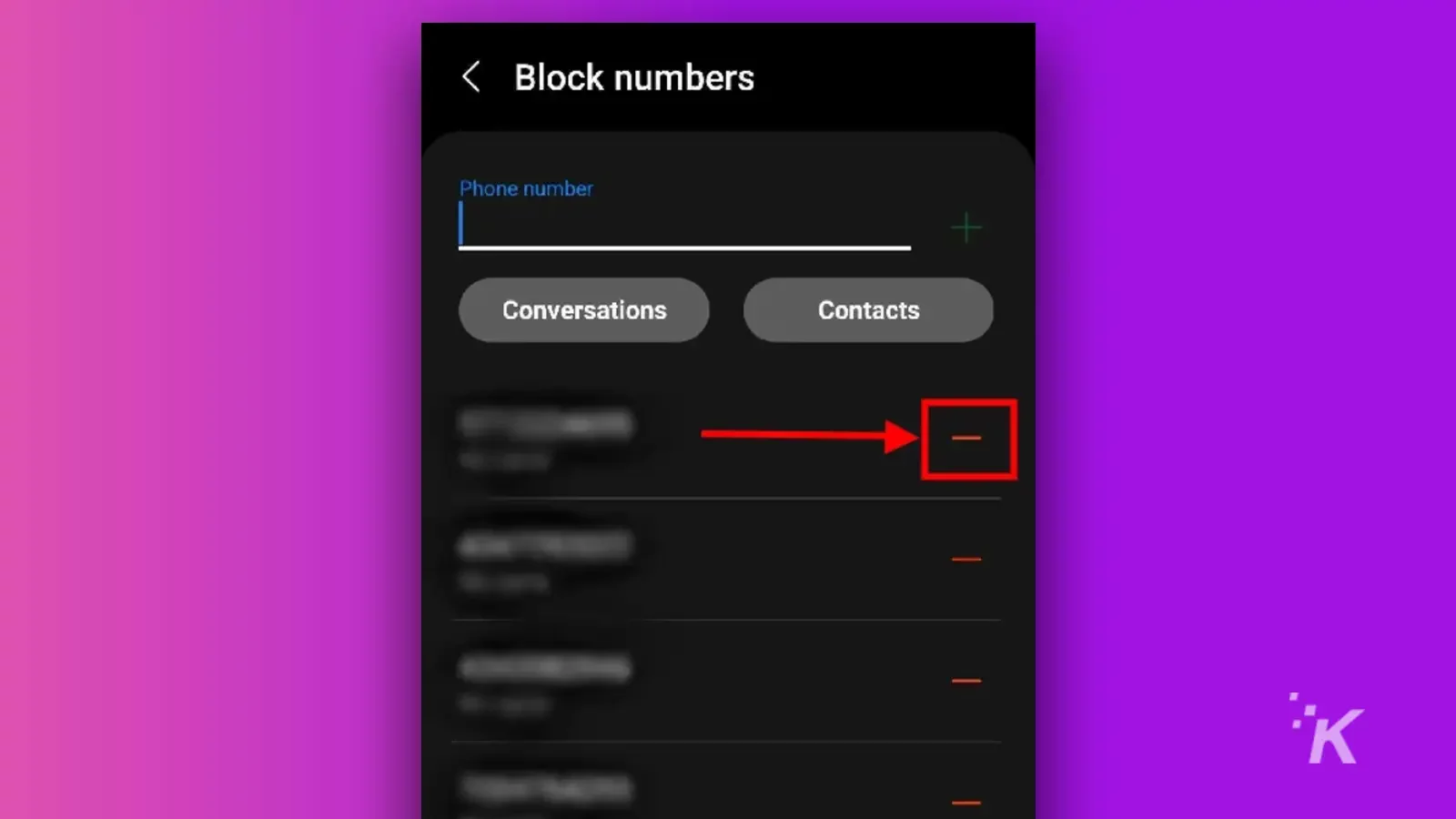
That’s all you have to do. Once you tap that minus sign, the number will be unblocked and able to contact you again whenever they want. There’s no confirmation step, so make sure you unblock the right number.
Blocking is a great way to clean up unwanted text messages
If you have a Samsung Galaxy phone, blocking numbers from sending you unwanted text messages is relatively easy to do.
It can be a great way to get spam numbers or toxic contacts to stop contacting you against your will.
Additionally, it’s always a good idea to know how to block phone numbers or users on certain platforms, and your smartphone is no different.
Do yourself a favor and cut off all of that unwanted contact by blocking phone numbers and text messages on your Samsung Galaxy.
Have any thoughts on this? Let us know down below in the comments or carry the discussion over to our Twitter or Facebook.
Editors’ Recommendations:
- Gmail: How to block emails, unsubscribe, and more
- How to block message requests on Instagram
- Here’s how to block words and phrases on Twitter
- This Chrome extension blocks chatbot popups, alerts, and sounds






























