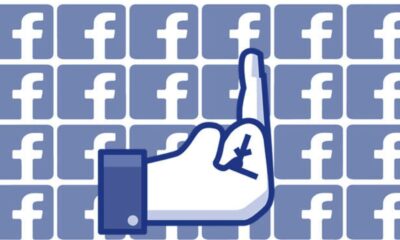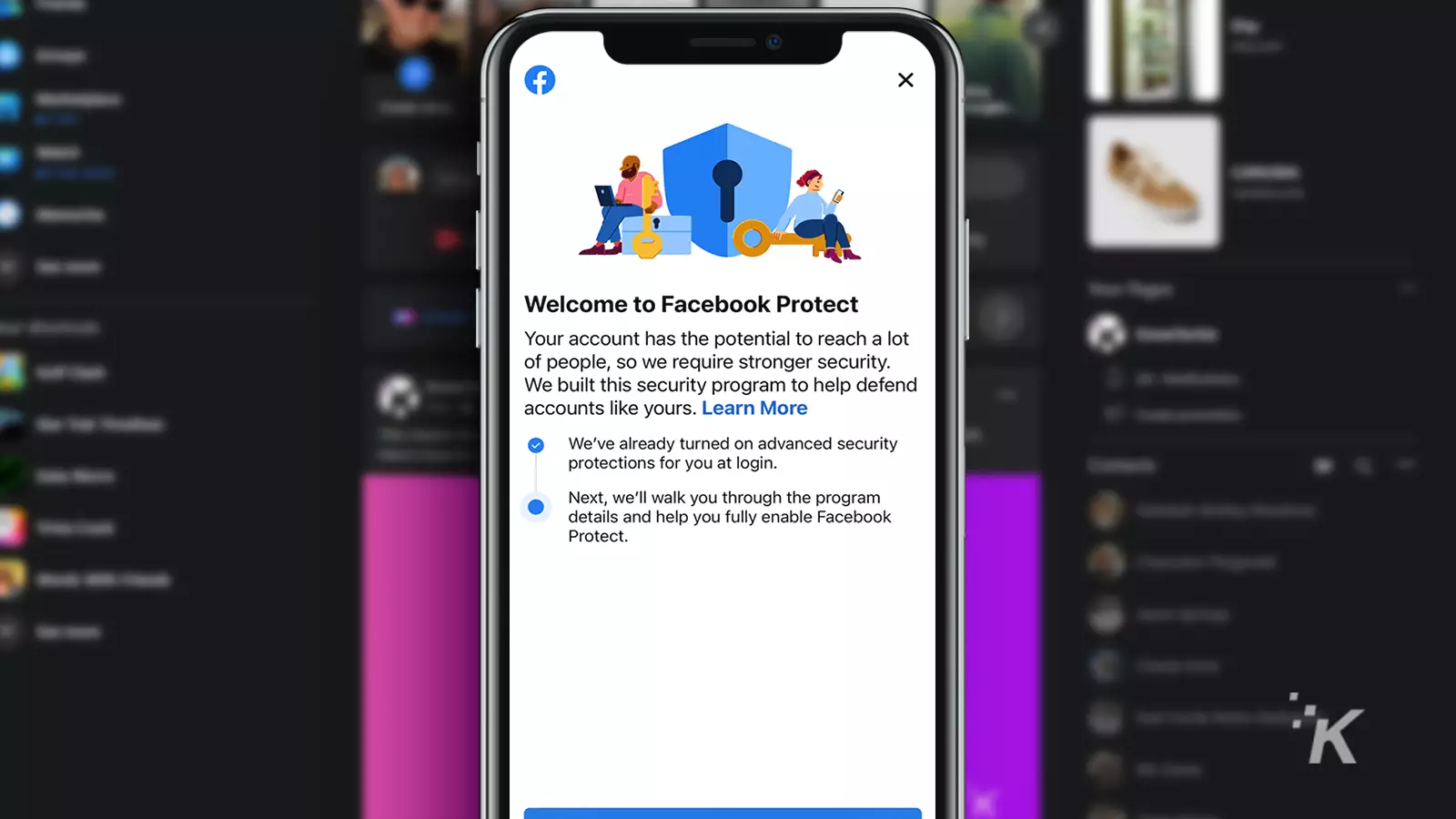
Just a heads up, if you buy something through our links, we may get a small share of the sale. It’s one of the ways we keep the lights on here. Click here for more.
Quick Answer: If you are eligible for the feature, Facebook Protect can be found under Settings & Privacy. We walk you through the process below.
Facebook Protect is a security feature that’s only available for certain accounts.
To access the tool, you need to be a notable figure and typically someone with a lot of reach. At this stage, regular folk simply aren’t allowed to have shiny new security settings.
However, Protect doesn’t appear to offer anything groundbreaking.
The feature focuses on standard security measures, such as two-factor authentication and hacking detection.
But perhaps there’s more to it than meets the eye.
If you’re eligible for Facebook Protect, you should receive an email notification and a pop-up on the website or the mobile app. Following the prompts is the quickest way to enable the feature.
READ MORE: How to log into Facebook if you lost access to Code Generator
If, however, you’ve ignored Facebook’s prompting, you can manually locate the setting and switch it on.
Let’s discuss how to enable Facebook Protect on eligible accounts.
How to turn on Facebook Protect on desktop
If you prefer the desktop version of Facebook, here’s how to enable Facebook Protect from there:
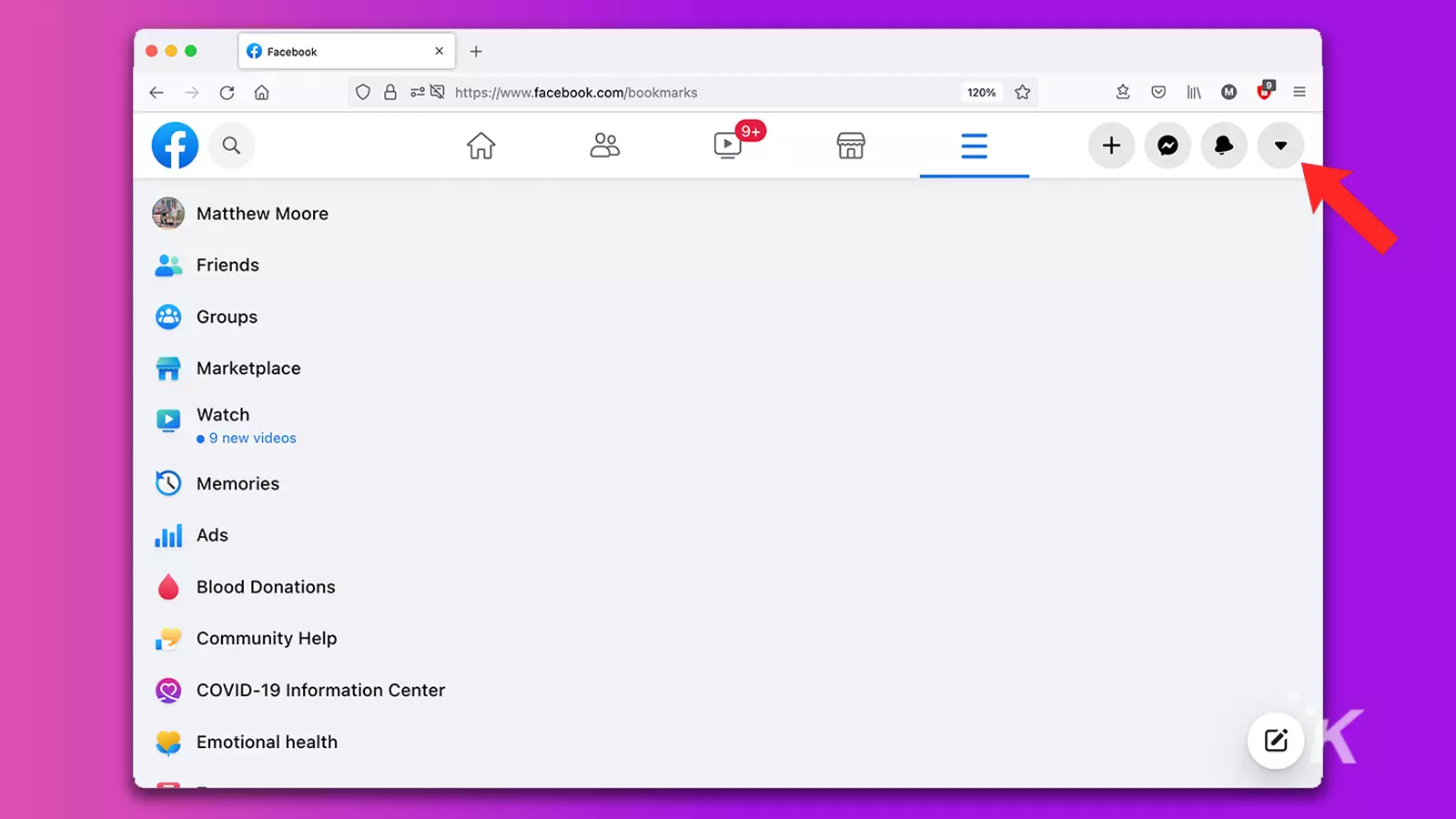
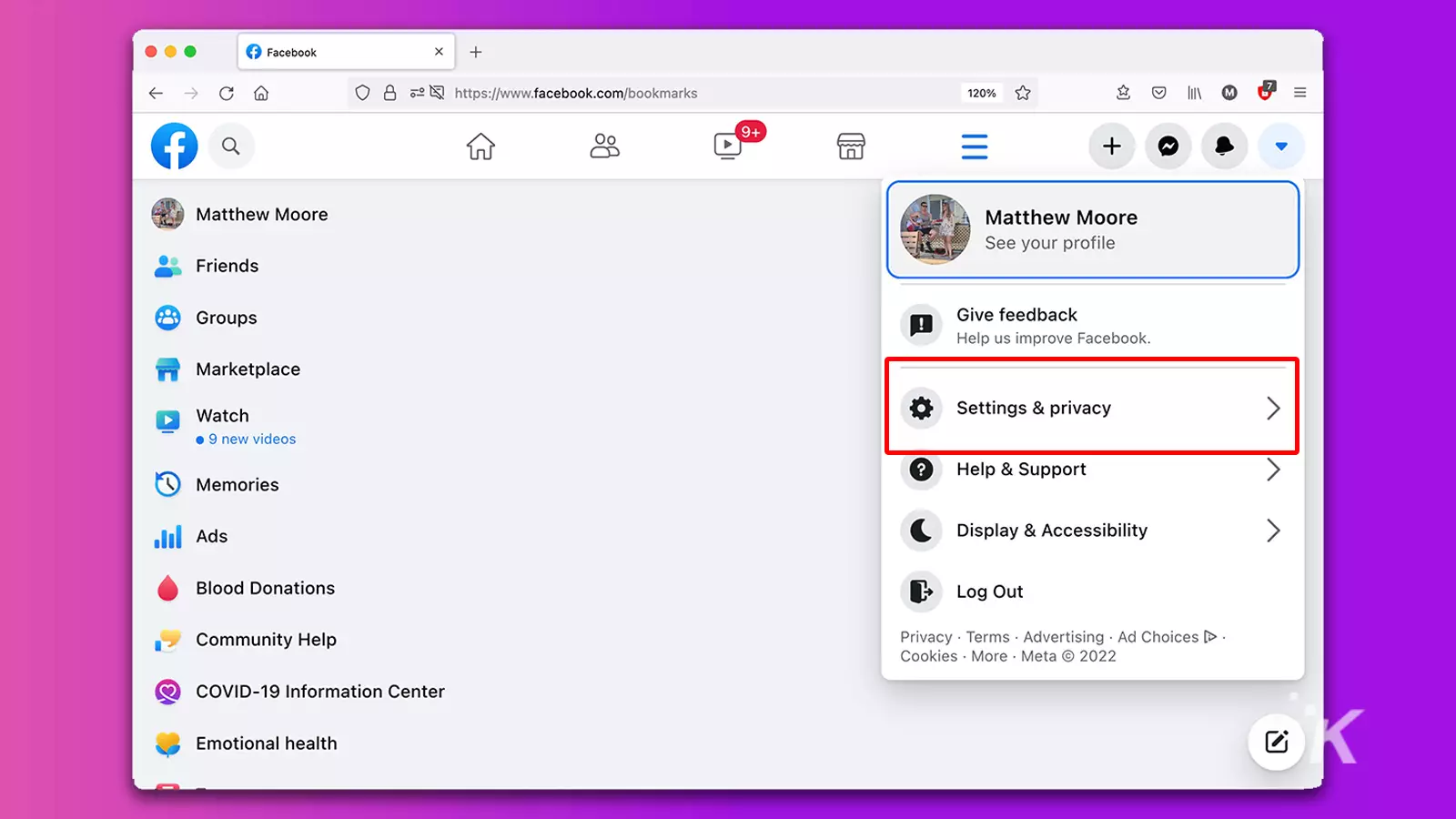
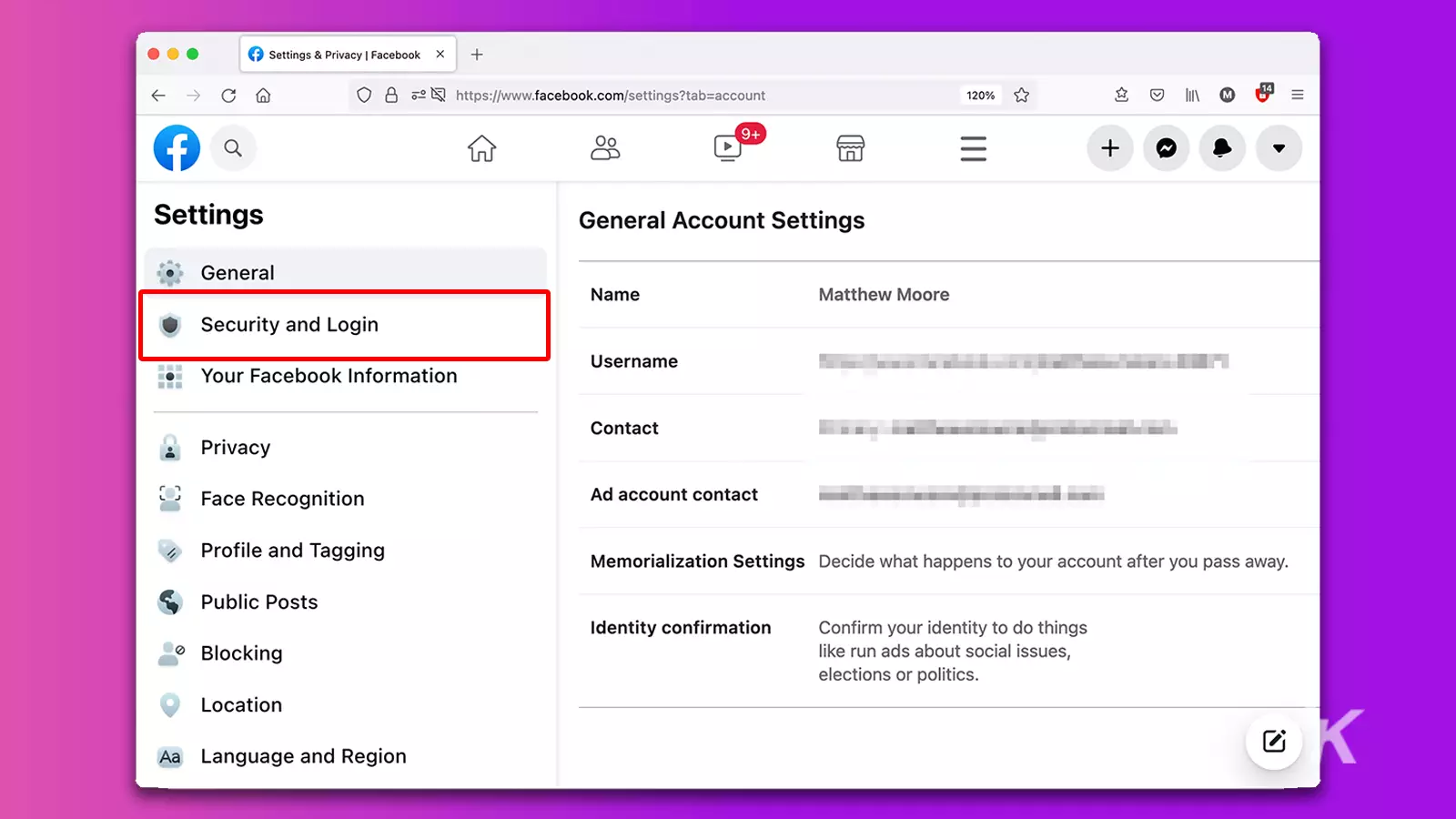
READ MORE: How to download Facebook videos
Remember, this option will only show if you are eligible for the feature. Keep reading below for other security measures you can take.
Enable Facebook Protect on mobile
Here’s how to enable Facebook Protect on the mobile app:
- Open the Facebook app and tap the Menu (hamburger) button
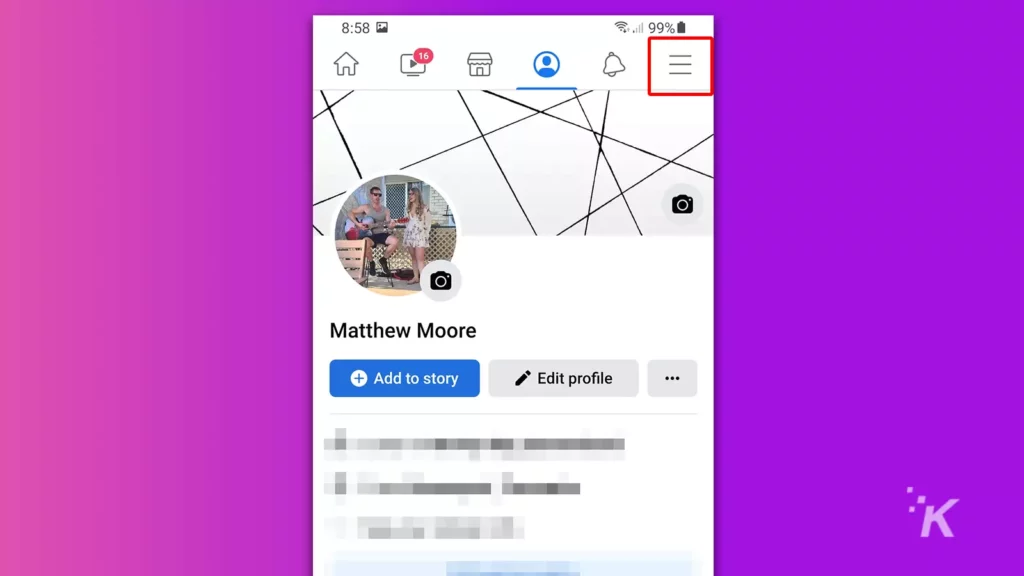
- Tap the Settings (gear) icon
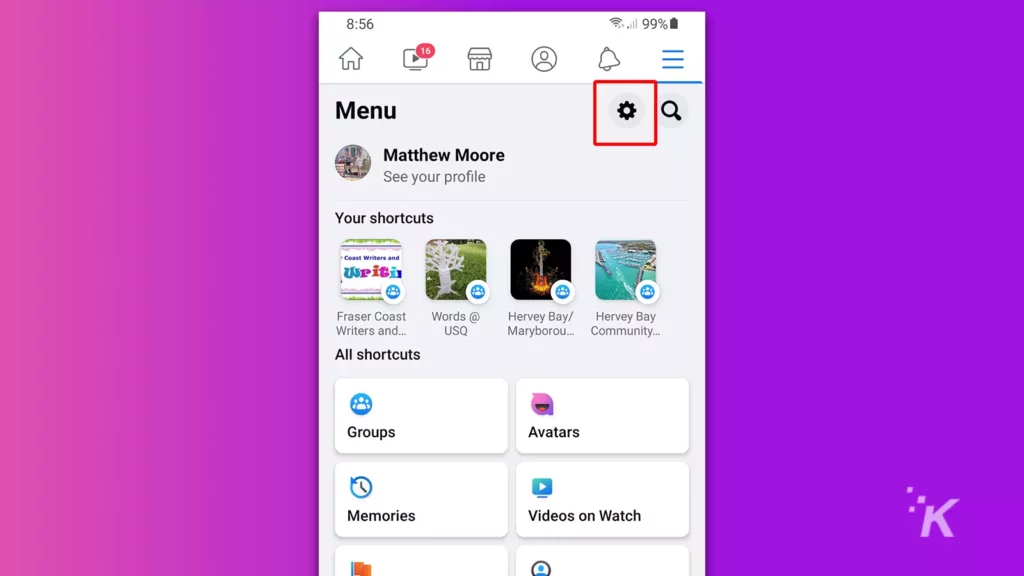
- Select Password and security
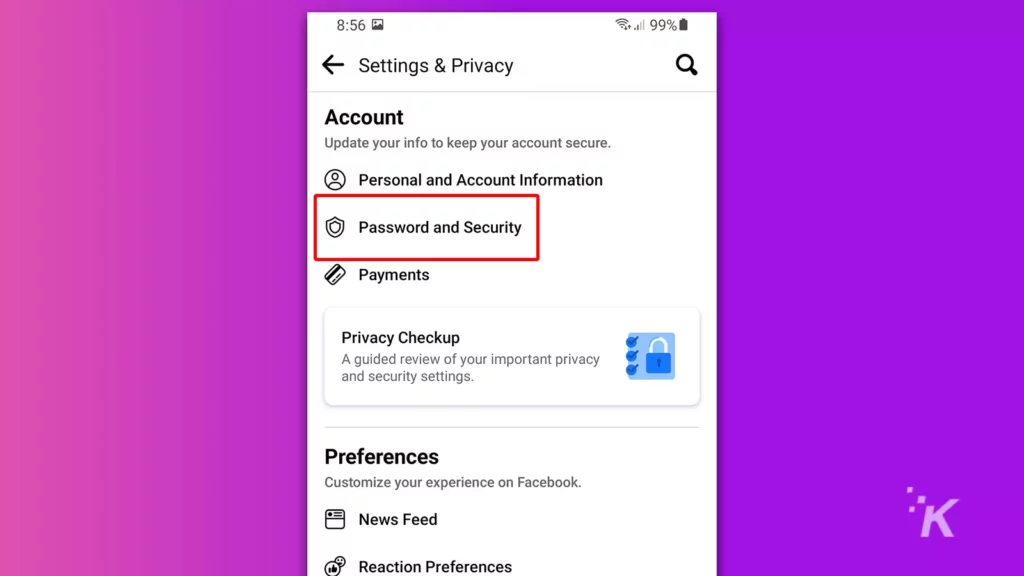
- If eligible, you’ll be able to tap the Arrow under Facebook Protect and follow the prompts
And that’s how it is done on mobile.
Remember, if you aren’t eligible, that menu option will not be available. But you still have other options for protecting your account.
Facebook Protect alternatives
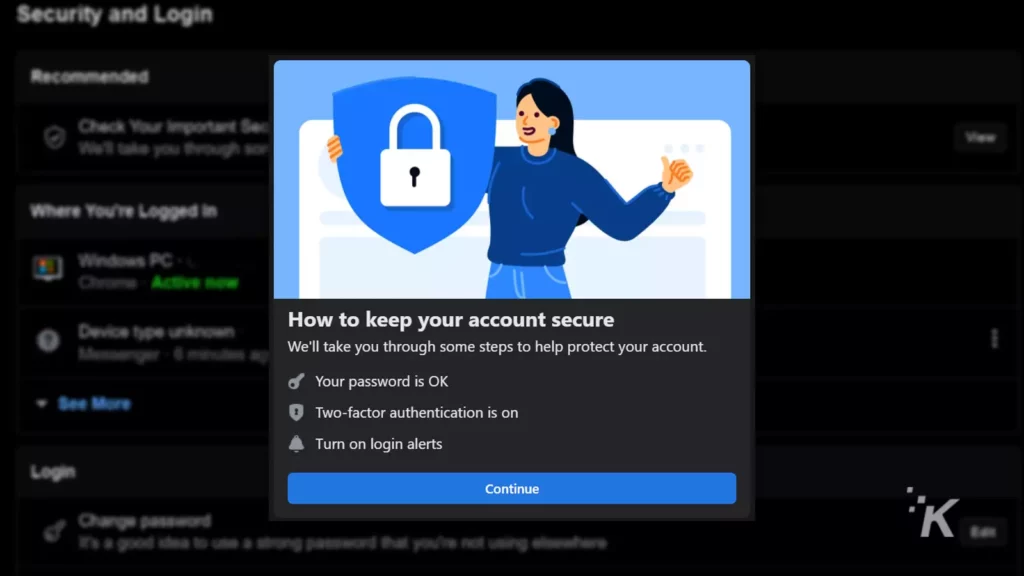
READ MORE: How to change your birthday on Facebook
If Facebook hasn’t deemed you worthy of extra protection, you can still use the standard security checkup tool to secure your account.
How to use Facebook’s security checkup tool
On the desktop site, you’ll find a feature labeled Check Your Important Security Settings in Security and Login.
However, you’ll find the same option in the mobile app in Password and Security.
READ MORE: How to log out of Facebook remotely from anywhere
Facebook’s security checkup offers password tips, recommends two-factor authentication, and prompts you to alter alert settings related to unauthorized logins.
When you want to secure your account, actioning each recommendation is worth the effort.
How to get Facebook Protect if you’re not eligible
Unfortunately, Facebook doesn’t offer enrollment for its new security feature; only those with perceived clout will gain access.
Most regular folk will have to settle for the standard security tools.
READ MORE: How to check Facebook Messenger message requests
But if you still want access to Facebook Protect and lack the notoriety needed for eligibility, you should try running for office. Pretty much anyone’s allowed to do that.
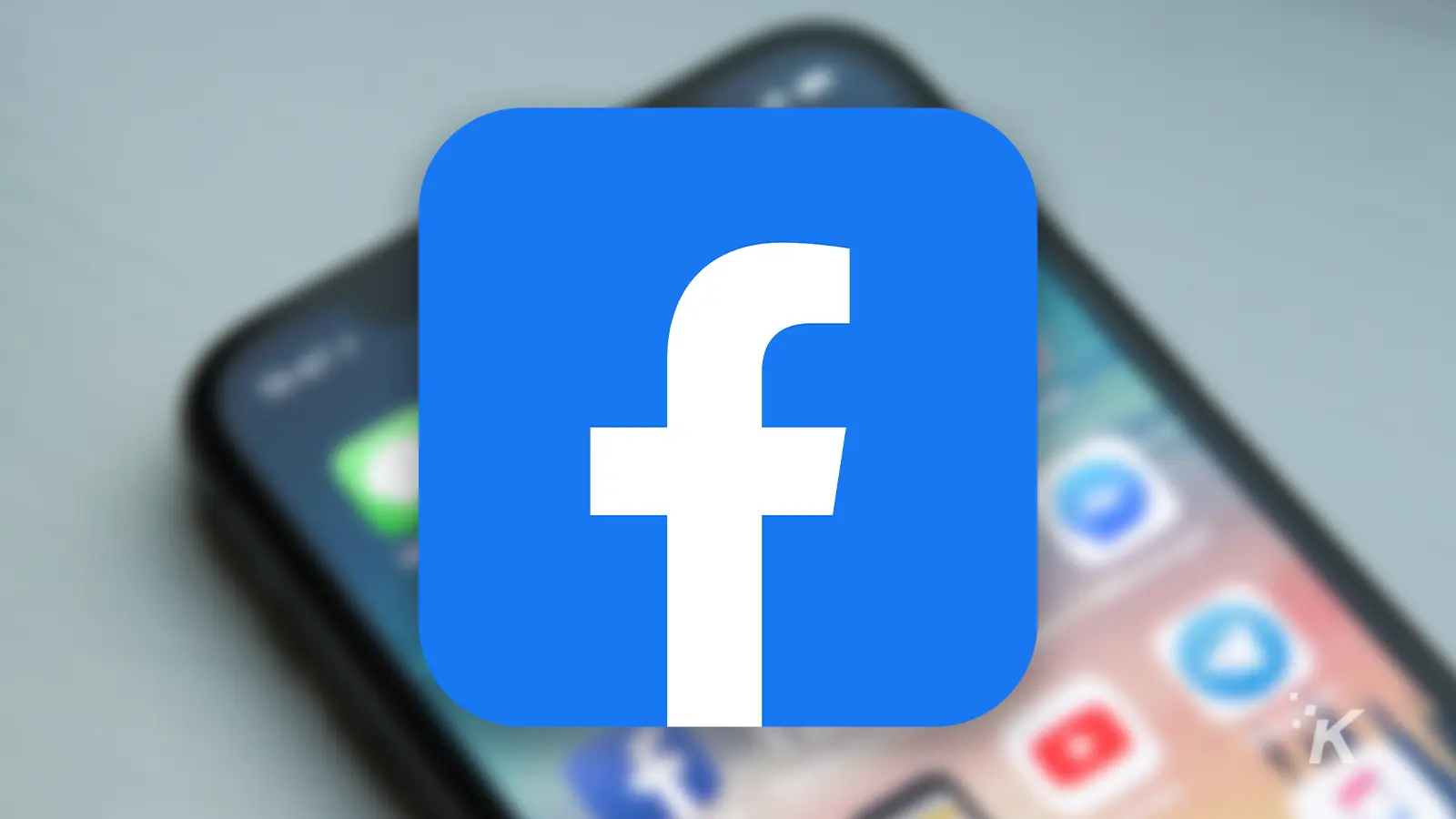
Want to keep your personal life private on Facebook?
Thankfully, the social platform lets you lock down information from prying eyes.
Have any thoughts on this? Let us know down below in the comments or carry the discussion over to our Twitter or Facebook.
Editors’ Recommendations:
- How to turn off the ‘People You May Know’ feature on Facebook
- Here’s how to use Facebook Live for livestreaming
- How to set up Facebook Pay
- Can I use Messenger without a Facebook account?