How-To
How to fix your Sony TV from turning on/off by itself
If this is happening to your TV, don’t worry – we have a couple of tips and tricks that should help stop your TV from acting erratically.

Just a heads up, if you buy something through our links, we may get a small share of the sale. It’s one of the ways we keep the lights on here. Click here for more.
Picture this: You’re sleeping in your bed, and suddenly you hear your Sony TV turning on by itself.
At first, you thought it was just your imagination, but when you look at the TV, it is really on. You try to turn it off, but somehow it turns on again. What’s going on?
No, your Sony TV isn’t haunted. The problem is caused by a simple malfunction or interference that can be easily fixed. The problem isn’t unique to Sony TVs, as any other TV brand can also experience this.
If this is happening to your TV, don’t worry – we have a couple of tips and tricks that should help end this problem.
For this reason, we wrote this guide to show you how to fix a Sony TV that turns on/off by itself.
Before we dive in, here are some of the topics and solutions we’ll be covering in this guide:
- Why is your Sony TV turning itself on?
- Troubleshoot The Remote
- Turn Off HDMI-CEC Settings
- Turn off ECO mode
- Unplug External Devices
- Update Your Sony TV
- Disconnect Wi-Fi Connectivity
- Power Cycle Sony TV
- Factory Reset Your Sony TV
- Last Resort Solution
Why is your Sony TV turning itself on?
If your Sony TV turns itself on or off, there are a few possible causes. For starters, a stuck power button on the remote or low batteries may be to blame.
Alternatively, an internal timer or power saving mode could be accidentally set to turn on the TV.
NOTE: In most cases, a connected device like a router, network device, or USB wireless LAN adaptor might trigger the TV to power on.
Most TVs have a setting that allows them to power on when the TV detects a signal from a connected device.
If your Sony TV has surrendered some of the controls to an external device like a cable box or gaming console, that device might inadvertently turn on the television.
Thankfully, you can usually disable this feature in your internal HDMI or CEC settings.
Lastly, this can be due to a software glitch which you can address by power cycling, a factory reset, or updating the TV’s software.
We know this may sound like a lot, but we’ll walk you through each step of the way. We’re ready whenever you are. Let’s dive in, shall we?
Here’s how to fix a Sony TV that turns on/off by itself
Troubleshoot The Remote

First, check the remote control and make sure that a button is not being pressed accidentally.
Press each button on the remote to check if it is responding properly. Also, thoroughly clean the remote. If it is dirty, the dirt can cause things to get stuck.
READ MORE: Sony TV remote not working? Here’s how to fix it
A remote running low on batteries can also send out random signals that may turn on your TV. Try replacing the batteries in your Sony TV remote.
Turn Off HDMI-CEC Settings
Consumer Electronic Control, or ‘CEC,’ allows devices to communicate with each other through the HDMI port. It adds convenience by allowing users to control devices with one remote.
However, sometimes rouge signals from CEC-compatible devices can cause your television to turn on or off unexpectedly. The easiest way to fix this problem is to simply disable CEC.
Sony TV has named its CEC technology ‘Bravia Sync.’ On most TVs, you can disable this feature by following these steps:
- Go to Settings
- Select Bravia Settings
- Head to External inputs
- Then HDMI CEC Settings
- Choose CEC
- Select Disable
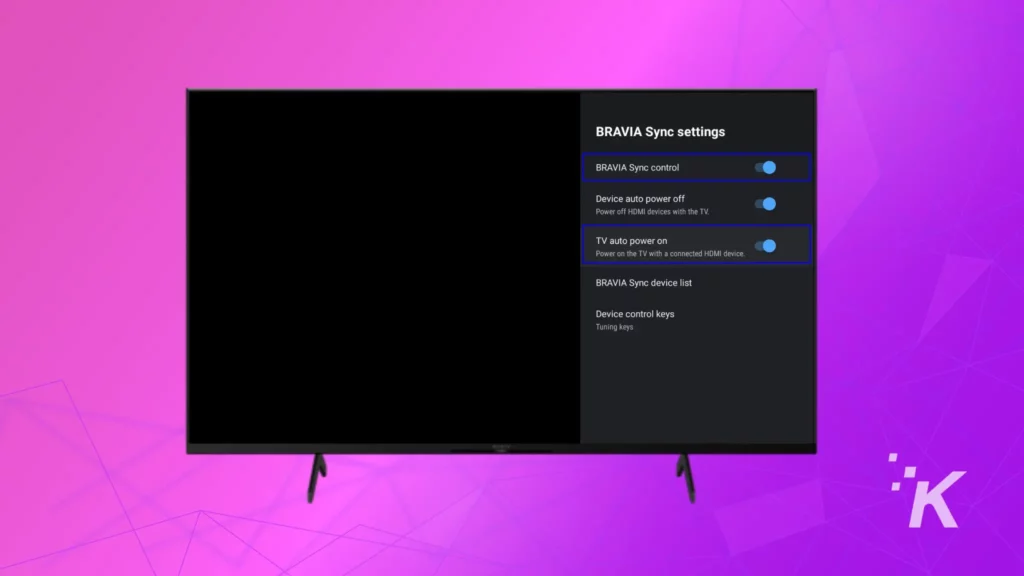
If your Sony TV doesn’t have an option in the settings menu, just do a simple Google search with your TV model to find the right way to disable CEC or Bravia Sync.
But, keep reading to see if anything else in this list helps you fix your Sony TV from turning on and off.
Turn off ECO mode
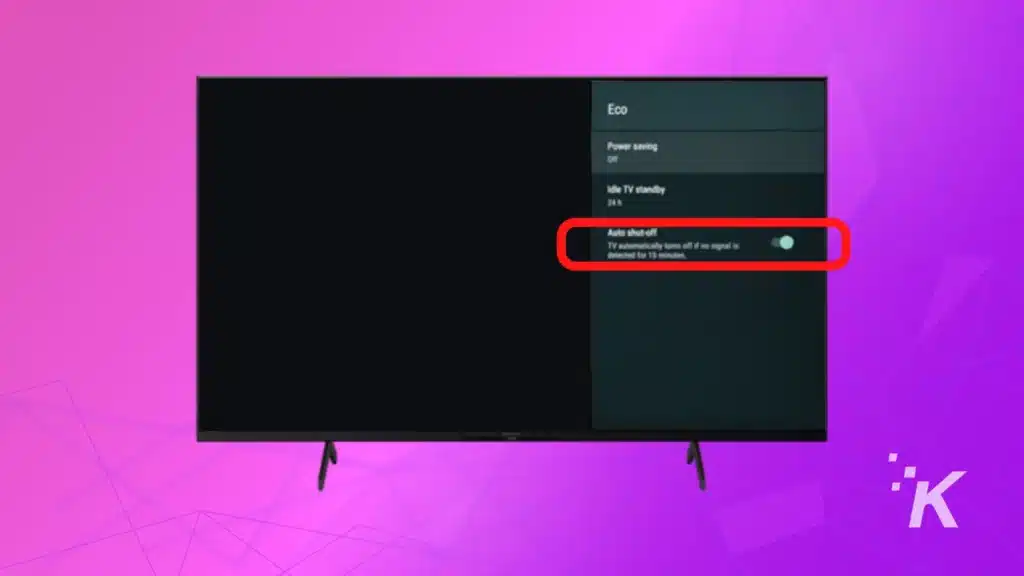
Eco mode saves energy by dimming the screen and reducing power consumption. The TV isn’t turned off when enabled but goes into low-power sleep mode.
Consequently, the problem is that it can sometimes turn itself on unexpectedly.
To troubleshoot this, turn off Eco mode on your Sony TV or any connected devices to figure out whether or not that was why your Sony TV keeps turning on and off.
Unplug External Devices

An external device connected to your TV could be why your Sony television turns on and off by itself.
If you have a cable box, gaming console, or another external device plugged into your TV, unplug them and see if the problem persists.
Also, check the power cord of the external device and the Sony TV to see if it’s loose, malfunctioning, or damaged.
Plug in one device at a time to isolate the culprit that’s causing the problem. Make sure to firmly attach the cords to avoid any loose connections.
Update Your Sony TV
Software bugs may be why your Sony TV turns on/off. Interestingly, this one is a reported bug on the Sony website for a couple of Android and Google TV models.
By updating the software, you can fix these glitches. Depending on your model, you can either update the software over the air (OTA) or via a USB drive.
For the latter, you will have to check Sony’s support website to download the latest software for your TV model and follow the instructions provided.
Here are some general steps to update your Sony Google TV
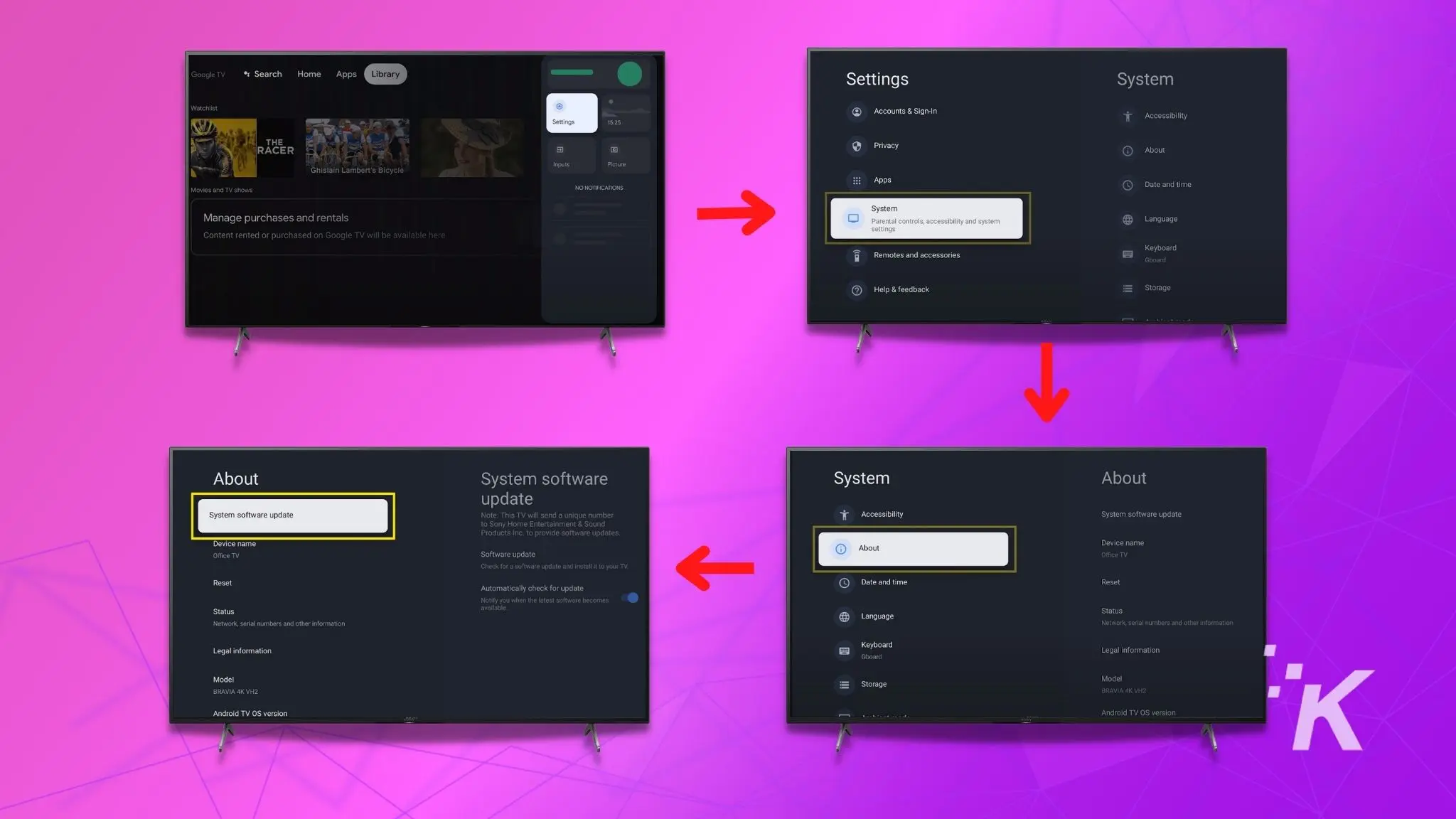
From here, your Sony TV will download its new update (if available) and proceed to update. The process could take around one to five minutes, but times may vary depending on internet speeds.
Disconnect Wi-Fi Connectivity
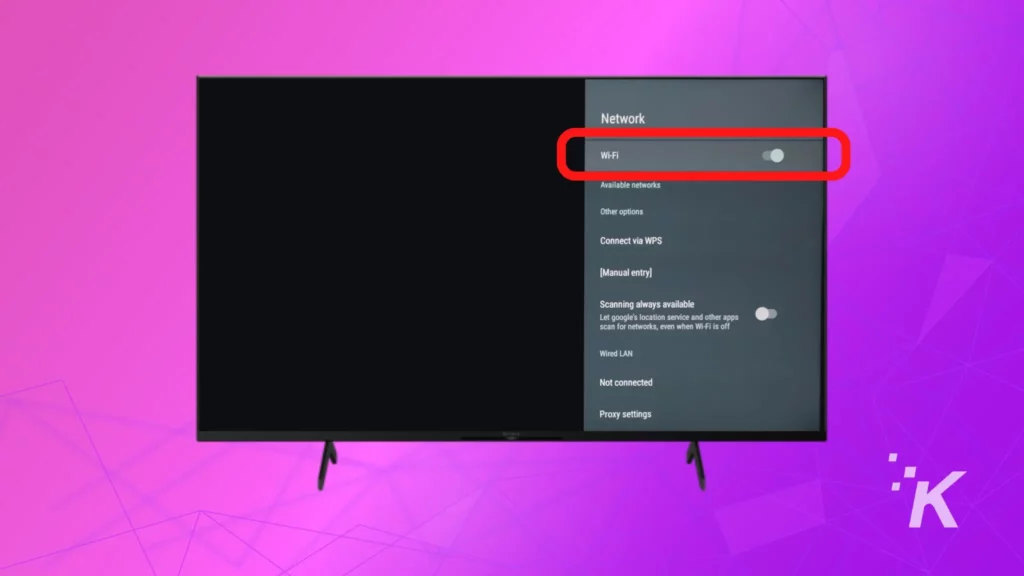
Wi-Fi can be a handy feature on your Sony TV, allowing you to connect to the internet and stream content from various apps or connect to home automation devices like Amazon Echo, Google Home, and smart lights.
Some third-party apps (usually content streaming apps) on your TV or wirelessly connected devices may randomly turn the TV on or off.
To troubleshoot this, you should first disconnect your TV from any Wi-Fi network it’s connected to.
If this fixes the problem, you can start isolating a particular device or smart app that is causing the issue by connecting them to the network one at a time.
Power Cycle Sony TV

To power cycle your Sony TV, simply unplug it from the power outlet and wait at least 1-2 minutes.
Press the power button on the TV for at least 20 seconds to remove any residual charge. After that, plug it back in and turn on your TV to check if the problem has been fixed.
Factory Reset Your Sony TV
You can factory reset your Sony TV by either the remote or the buttons on the TV. Depending on the OS and the TV model, the steps may differ.
Here, for simplicity’s sake, we will show you how to factory reset a Sony Android Smart TV (W8 Series model).
Press the Home button on the remote and select the gear icon on the top-right to enter Settings. Next, follow the steps below:
- Storage & Reset
- Factory Data Reset
- Reset
- Erase Everything
- Yes
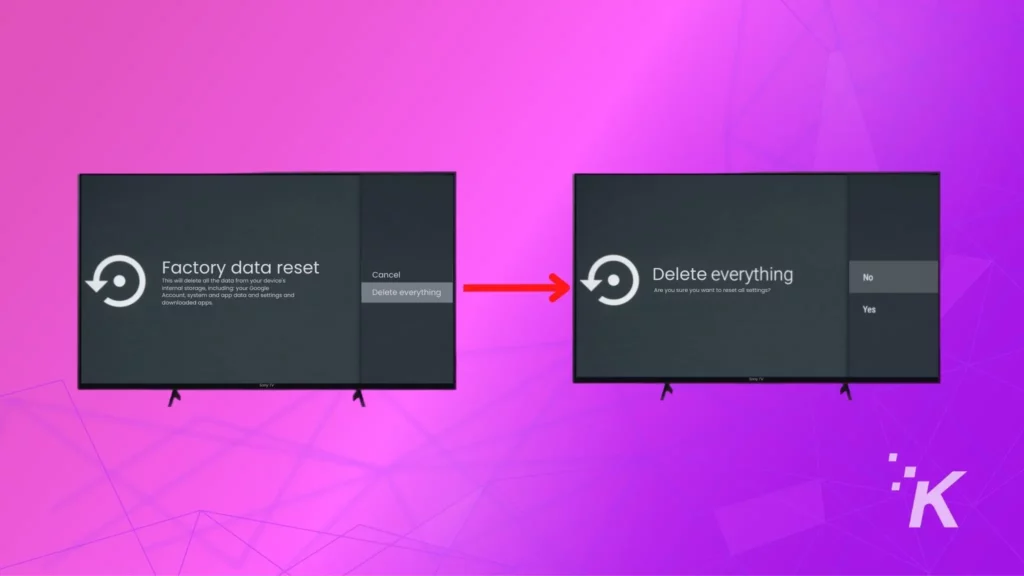
You can find the exact reset process for your respective Sony TV model in the provided user manual or on Sony’s website.
Wrapping Up
If none of the steps above worked for you, a hardware issue with your TV might require professional assistance. In such a case, we recommend you take it to a Sony service center.
We highly discourage you from opening the TV and tinkering with the internals as it may void your warranty.
Speaking of which, you can also claim a warranty if your TV is covered, as these types of issues generally fall under the manufacturer’s warranty.
Hopefully, we answered all of your questions or solved your issue, but if there’s anything we missed, let us know on Twitter or Facebook.
Editors’ Recommendations:
- How to reset Hisense TV without remote?
- How to update your Hisense TV software
- How to fix Hisense TV noise
Just a heads up, if you buy something through our links, we may get a small share of the sale. It’s one of the ways we keep the lights on here. Click here for more.
































