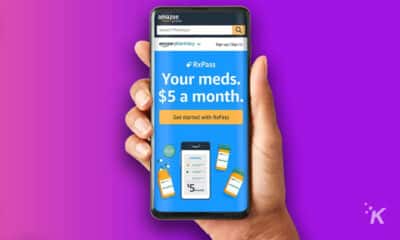Amazon Prime
How to subscribe to a streamer with Twitch Prime
Take full advantage of your Amazon Prime membership.
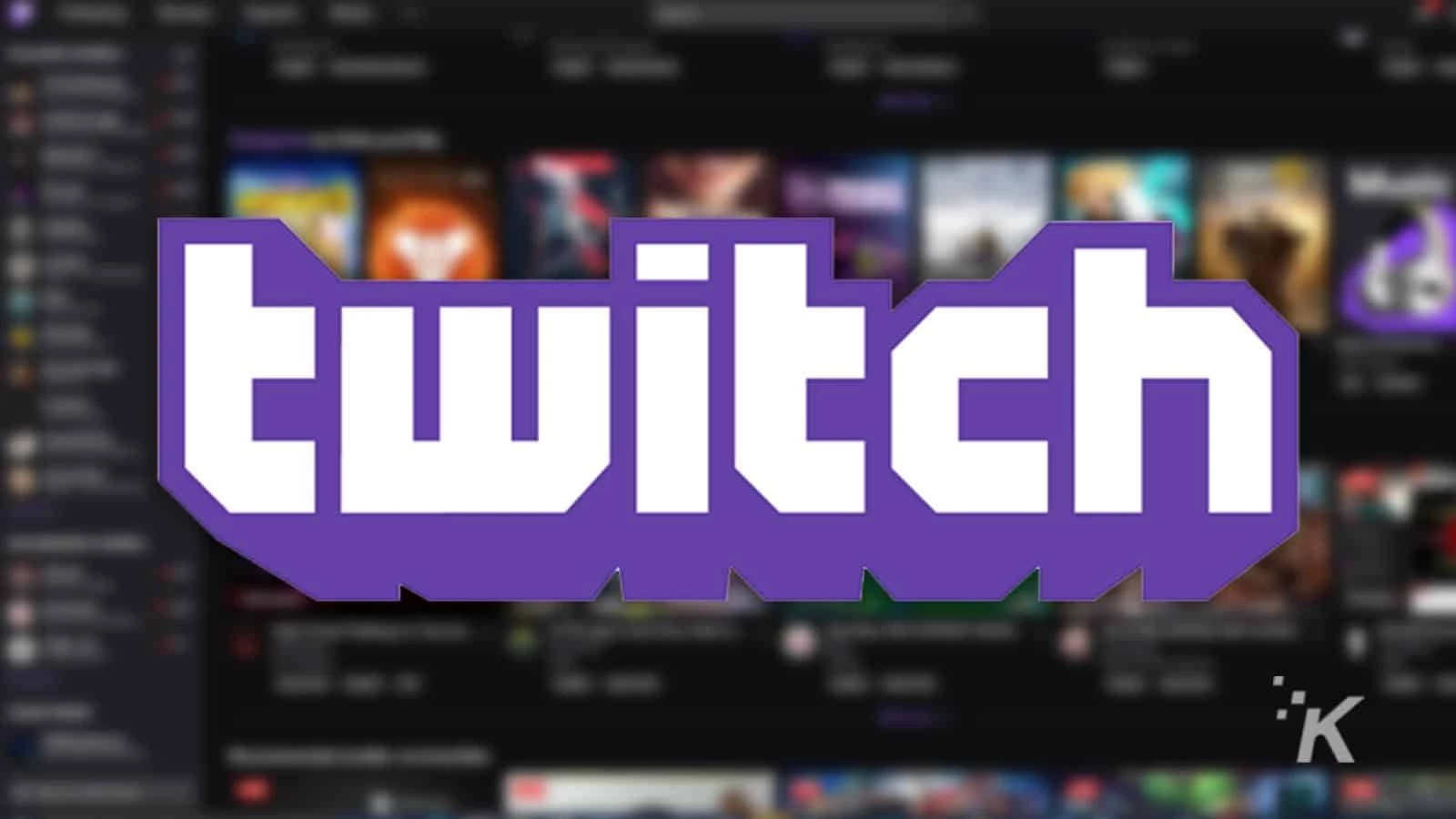
Just a heads up, if you buy something through our links, we may get a small share of the sale. It’s one of the ways we keep the lights on here. Click here for more.
If you watch any streamers on Twitch, then you’ve probably heard at least one of them asking for Twitch Prime subscribers. That’s because Amazon, which owns Twitch, lets Amazon Prime members subscribe to one Twitch streamer for free every month.
Of course, “free” is a relatively loose term here. Amazon Prime is certainly not free itself, but the Twitch Prime subscription is an added bonus on top of the several other features that Amazon offers with Amazon Prime.
So how exactly does subscribing with Twitch Prime work? A normal subscription costs $4.99 on Twitch, but how do you unlock your free subscription? Don’t worry, we’ve got you covered.
Link your Amazon Prime and Twitch accounts

Fortunately, Amazon and Twitch work together to make subscribing with Prime relatively simple. The first step is to link your Twitch account with your Amazon account.
If you need a refresher on how to do that, you can check out our guide here. Essentially, you just head to the Prime Gaming link here and follow the on-screen instructions to link your accounts.
How to use your Twitch Prime sub on PC
Once you’re linked, you’re ready to start using up those Twitch Prime subscriptions. First, let’s look at how to use your Prime sub from the web browser on a computer.
- Head to the stream that you wish to subscribe to
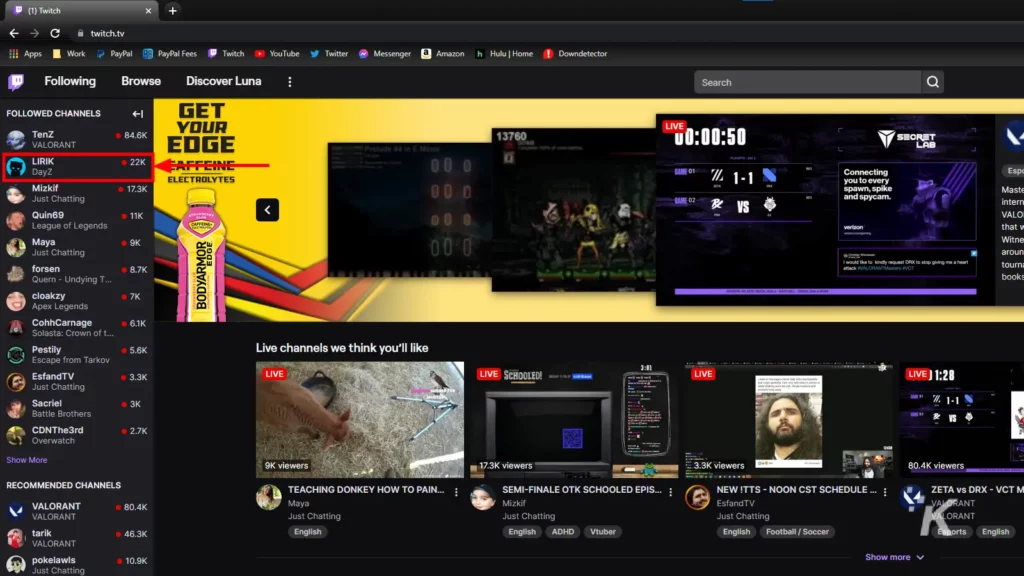
- Select the Subscribe button in the bottom right of the screen
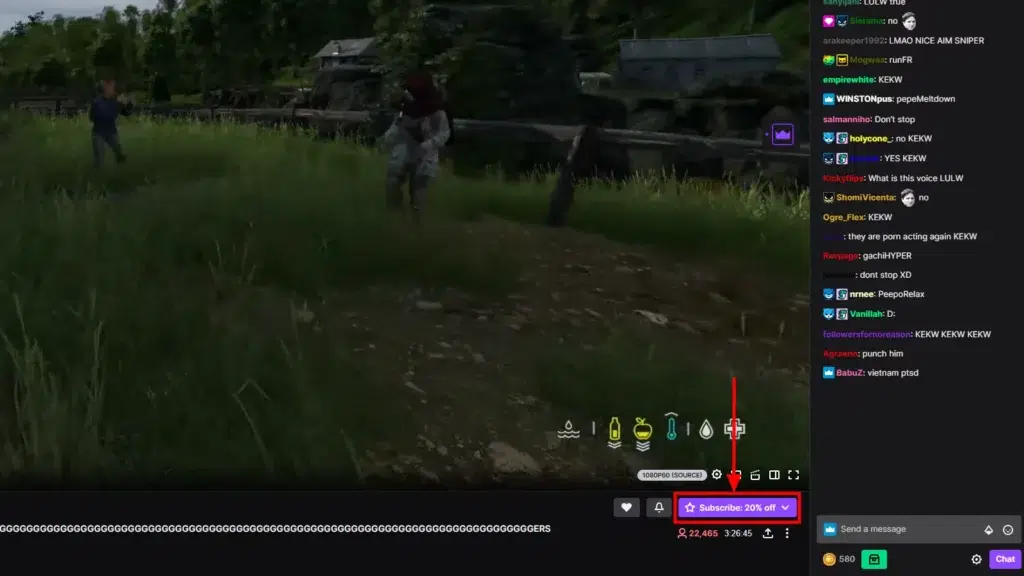
- Check the box that says Use Prime Sub then click the Subscribe button to confirm (mine doesn’t have the option since I used my Prime sub already this month)
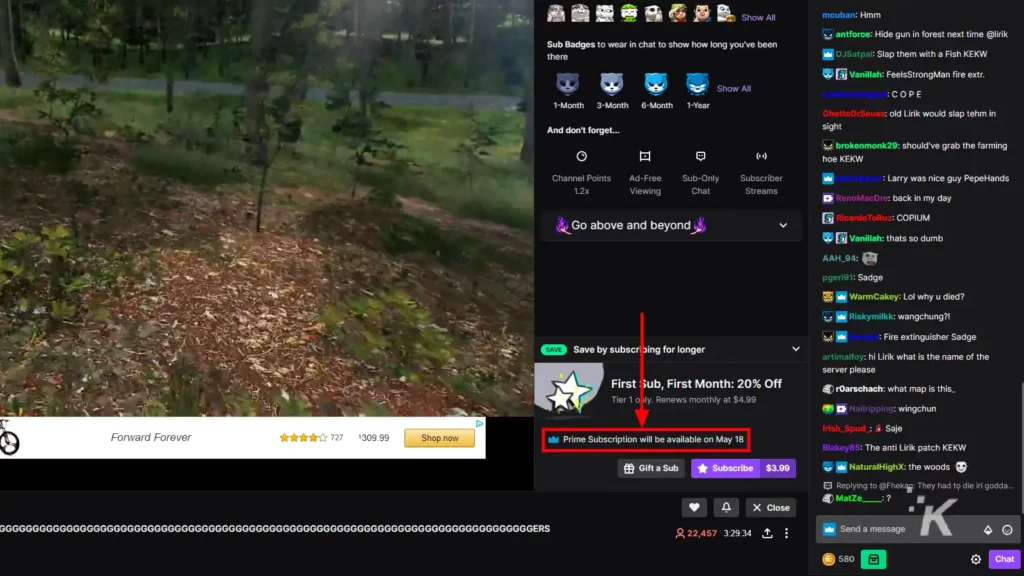
That’s all there is to it. Make sure you pick the right streamer because once you click Subscribe, you’ll be subscribed to that streamer for the next 30 days.
Come back after 30 days to re-subscribe or pick a new streamer to sub to for the next month.
How to use Twitch Prime on iOS
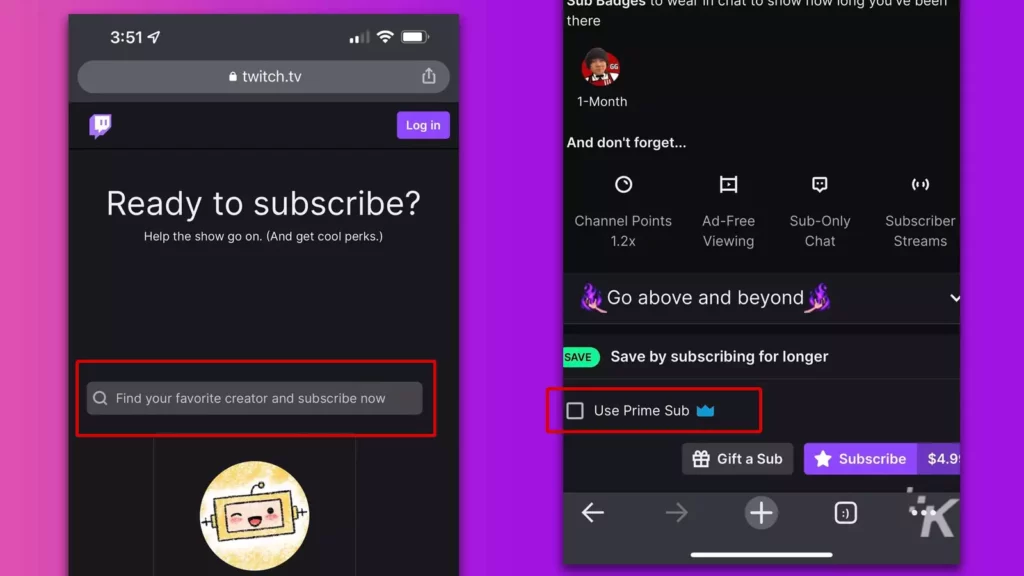
Next, we’re going to take a look at how to subscribe using Twitch Prime on iOS. Unfortunately, the mobile Twitch app for iOS doesn’t have the Twitch Prime subscription method available.
In addition, Twitch doesn’t allow subscriptions (or even the ability to sign in) on the mobile site. Thankfully, there is a workaround if you want to use your Twitch Prime sub on iPhone or iPad.
You can head to subs.twitch.tv on desktop or mobile and search for the creator you wish to subscribe to. Just type the streamer’s name into the search bar and you can subscribe directly from there using your Twitch Prime sub.
This method is available on both mobile and PC and is a convenient way to quickly subscribe to your favorite streamer for free every month.
How to subscribe to a Twitch streamer on Android
For us Android users out there, we have the rare opportunity of an in-app feature that isn’t available on iOS devices. You can use your Twitch Prime sub directly from the Android app, so you don’t have to worry about using a web browser.
Of course, you’ll first need to download the Twitch app for Android and sign into your account. Then, you’re ready to use that Twitch Prime sub. Here’s how to do it.
- Select the streamer you want to subscribe to
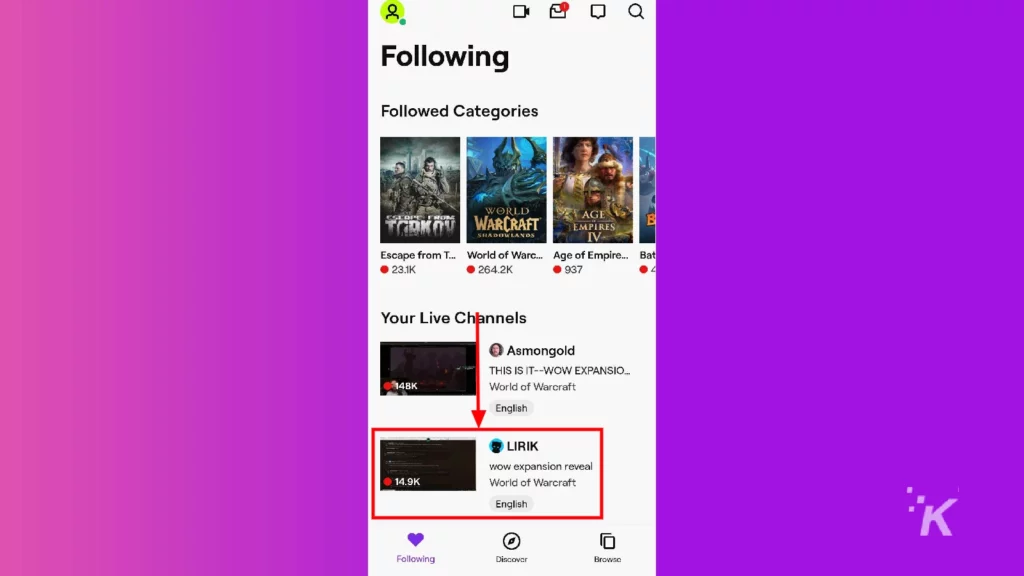
- Tap the Subscribe button to the bottom right of the screen
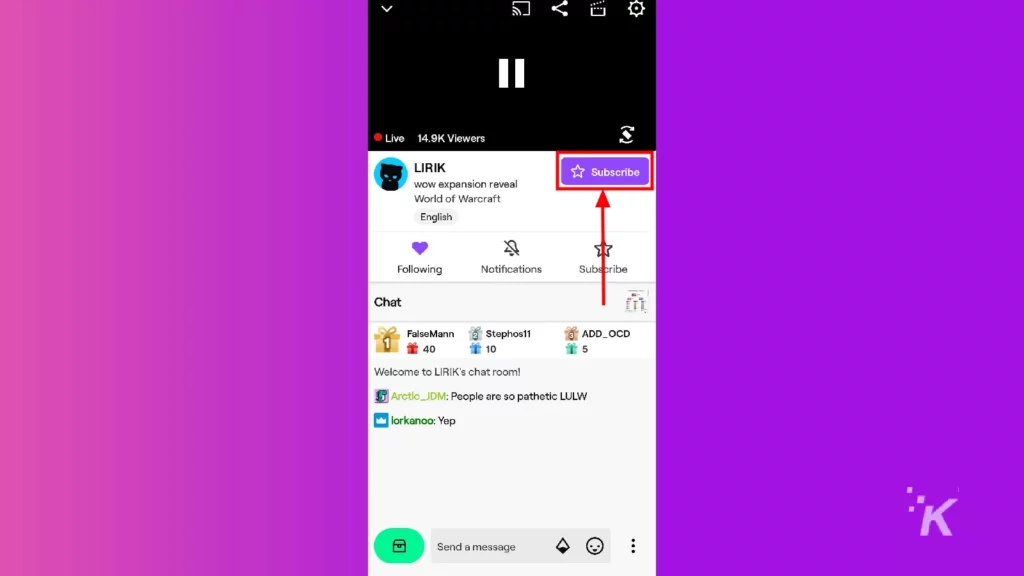
- Choose the Subscribe with Prime option
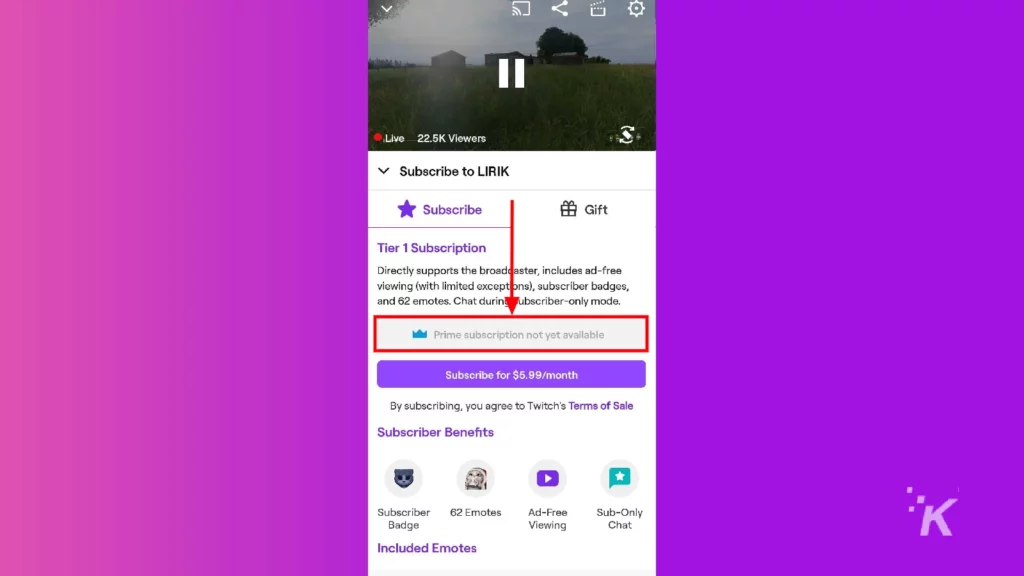
And that’s all you need to do. Again, be sure that you’ve picked the correct streamer because once you tap the Subscribe with Prime option, you’ll be subbed to that streamer for the next 30 days.
Prime subs are a great way to get the most out of Amazon Prime
Now you’ve supported your favorite streamer without having to spend any extra cash. Just be sure you pick the right streamer because once you click the Subscribe button, you’ll be subscribed for the next 30 days.
Unlike other Twitch subscriptions, your Twitch Prime sub will not automatically renew every month. So you’ll need to come back and re-subscribe when the subscription runs out. Or pick a new streamer to support for the next month.
Have any thoughts on this? Let us know down below in the comments or carry the discussion over to our Twitter or Facebook.
Editors’ Recommendations:
- How to change your Twitch name so you don’t get banned
- How to redeem Amazon Prime Gaming rewards on Twitch
- Here’s how to watch Twitch with your friends using Apple SharePlay
- How to connect your PlayStation Network account to Discord
Just a heads up, if you buy something through our links, we may get a small share of the sale. It’s one of the ways we keep the lights on here. Click here for more.