Airpods
How to use AirPods on Xbox Series X, S, or Xbox One
If you’d rather not use a headset and instead would prefer to use AirPods with your Xbox, we can show you how.

Just a heads up, if you buy something through our links, we may get a small share of the sale. It’s one of the ways we keep the lights on here. Click here for more.
Quick answer: The Xbox Series X, S, or One doesn’t officially support Bluetooth audio. However, you can use AirPods (and other Bluetooth audio devices) by using your TV’s built-in Bluetooth or a 3.5mm Bluetooth transmitter for your Xbox controller.
Want to learn how to use AirPods on Xbox Series X|S or Xbox One? Although AirPods aren’t officially supported, we can share a few workarounds.
These consoles unfortunately do not support Bluetooth audio. Instead, Microsoft uses its own technology known as Xbox Wireless. This is why it’s easy to pair an Xbox-supported headset with your console, but a little tricky to pair Bluetooth audio, like AirPods.
If you don’t want to use an Xbox headset, and would rather have the portability of using your AirPods with your Xbox, there are ways to achieve this.
Between using the Xbox app on your smartphone, using your TV’s Bluetooth, or purchasing an adapter, there are plenty of methods to use your AirPods on an Xbox console.
Use your TV’s built-in Bluetooth
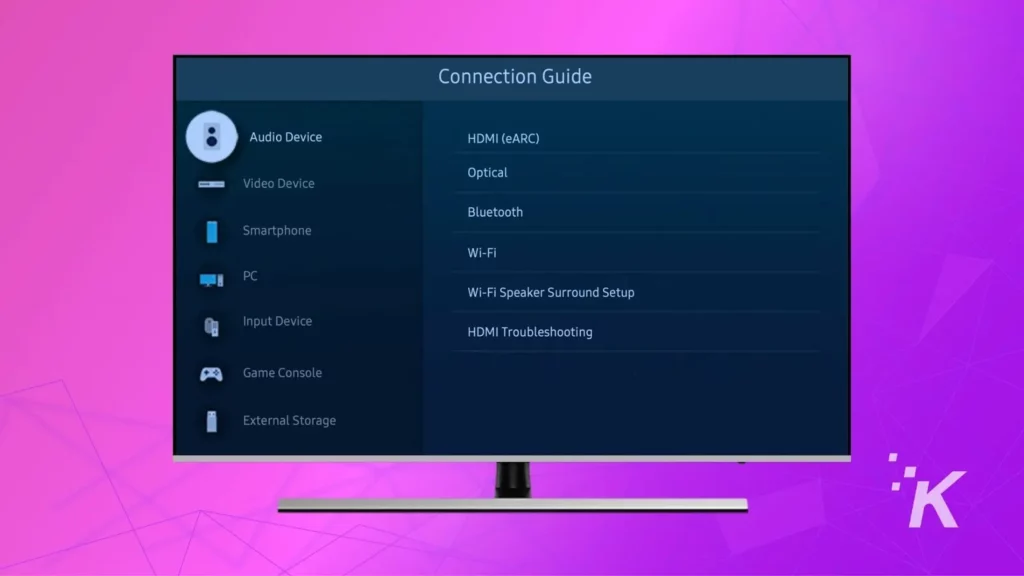
If you have a Smart TV, there’s a good chance it supports Bluetooth. If you’re unsure, you can check your TV or monitor’s settings, or refer to the manual.
With this method, you can redirect the audio from your Xbox to your TV’s Bluetooth and then to your AirPods. So, to start, pair your TV with your AirPods. It’s the same method you would use to listen to your TV with Bluetooth headphones.
The exact steps to pair Bluetooth devices on TVs will vary depending on the model and operating system, but in most cases, you should be able to find the Bluetooth option in your TV’s settings.
When you put your AirPods in pairing mode, they should appear on your TV’s list of Bluetooth audio devices.
Here’s how to pair your TV to your AirPods to use with Xbox Series X|S or Xbox One:
- Locate the Bluetooth option in your TV’s settings and enable it. Leave it on the Searching for Bluetooth devices page.
- Open your AirPods case and hold the white button until the case’s light flashes white.
- The AirPods should appear on your TV’s list of Bluetooth devices. Select them and connect. It may take a few moments to establish a connection.
- Once your TV is paired to your AirPods, pick up your controller and see if the game audio is coming through the AirPods.
- If the game audio comes through your TV’s built-in speakers, locate your TV’s audio settings and change the audio output to Bluetooth or AirPods.
While this method allows you to use AirPods with an Xbox console, there will be a noticeable audio delay.
That could throw you off your game, as the haptic feedback on your controller will be out of sync with the audio.
This isn’t ideal, but we have a couple of other options to try.
Use a 3.5mm Bluetooth dongle for Xbox controllers
Xbox controllers have a 3.5mm audio output port that can be used with headphones. If you have wired headphones, you can certainly use them with your controller.
However, another option for those who despise wires is a 3.5mm Bluetooth transmitter adapter for Xbox.
This handy dongle slots onto newer Xbox controllers, which have a 3.5mm audio jack, so that you can use Bluetooth headphones with your console. It's optimized for use with AirPods, and has an onboard mic for voice chat.
These third-party adapters transfer the audio signal from the Xbox controller to Bluetooth, which any Bluetooth-enabled audio device, such as AirPods, can pick up.
The audio delay on these adapters should be much better than using your TV’s built-in Bluetooth. There’s always some delay with Bluetooth, but it should be acceptable.
Here’s how to use one:
- Connect a 3.5mm Bluetooth transmitter to your Xbox controller.
- Put the AirPods and Bluetooth transmitter in pairing mode.
- Once paired, the Xbox audio should come through your AirPods.
One crucial point is you likely won’t be able to use your AirPods microphone with these adapters.
Some adapters have a built-in microphone, but the quality is usually sub-par. I recommend using these adapters only for game audio, not voice calls. Worst case, you can mute the microphone.
Transfer the audio to your phone with Remote Play

Another option to use AirPods on Xbox is to stream Xbox to your phone via Remote Play.
With this method, the audio delay isn’t as noticeable, but the connection could be severed when your phone locks its screen. The upside is that you don’t need to buy dongles, and audio delay is acceptable.
The idea is to use the Xbox app’s Remote Play feature, redirecting all the game audio to your phone. You can launch the Remote Play feature and leave your phone beside you.
When you launch Xbox Remote Play on your phone, you will see a message asking you to connect a controller. You can ignore that; you won’t be gaming on your phone.
Here are the steps:
- Pair AirPods with your phone.
- In your Xbox’s Settings, make sure Remote Play is enabled.
- Launch the Xbox Remote Play app on your phone.
- Select Remote Play and ignore the warning that mentions a controller is required.
- Continue gaming on your TV.
How to use your AirPods for Xbox Party
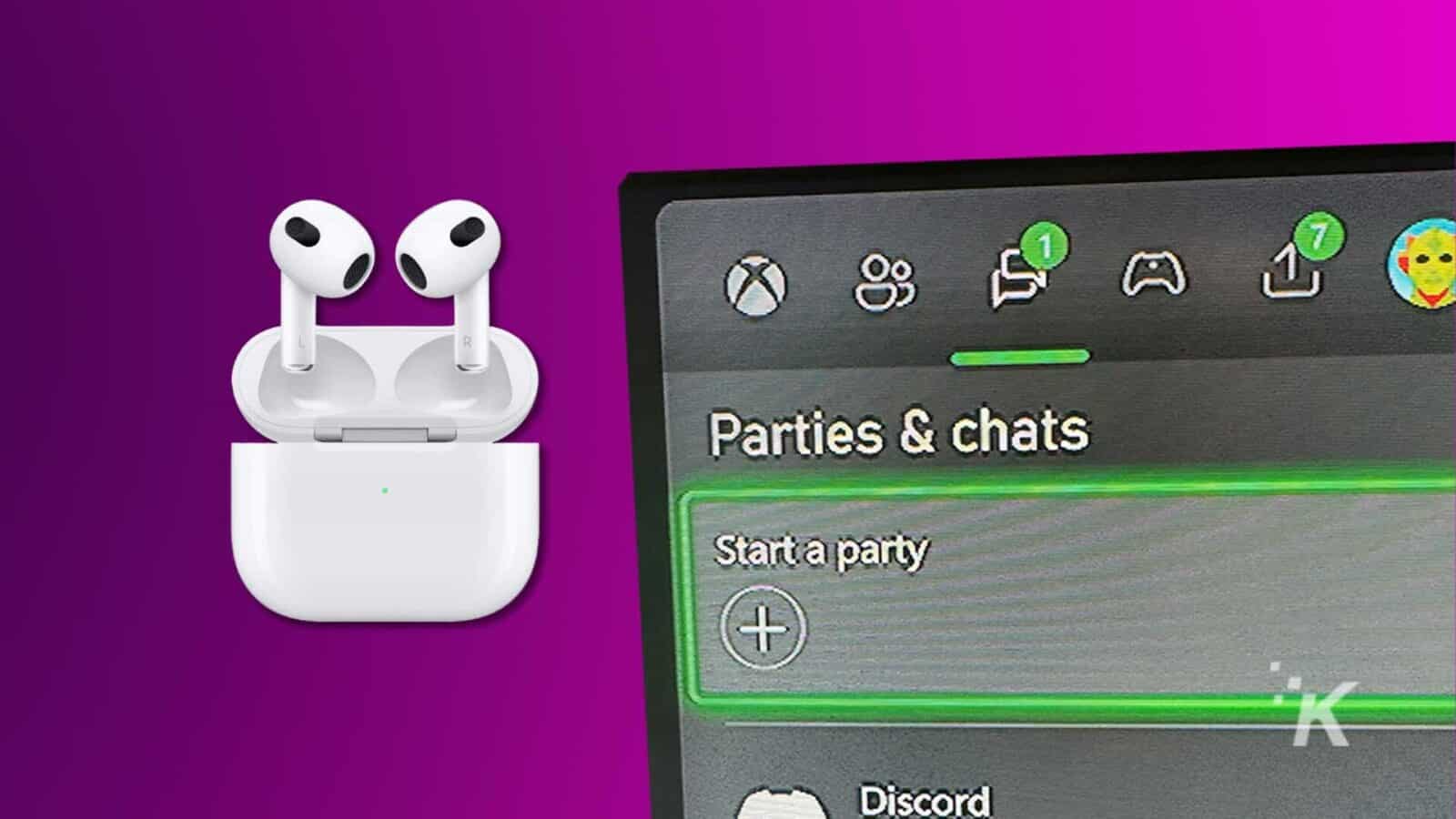
When remote playing from your phone, the microphone on your AirPods will be disabled by default. While you may be able to hear other members of your Xbox Party Chat, they won’t hear you.
To unmute your AirPods microphone, tap the three dots in the top left corner, and select Unmute. Now your gaming buddies should be able to hear you. If they can’t hear you, leave the party and join again, or disable the microphone on the Bluetooth adapter.
Keep in mind, when using remote play it’s not possible to stream game audio and party chat audio at the same time. You have to choose one or the other.
Alternative options to using AirPods on Xbox

A better alternative is a wireless headset using Microsoft’s proprietary wireless technology, which delivers better audio quality without noticeable audio delay.
One headset we love is the SteelSeries Arctis 9X.
If you don’t want to invest in a new headset now, you can always use 3.5mm wired headphones with your Xbox Series X. While wires can be bothersome, it’s a good solution to keep noise to a minimum.
 SteelSeries Arctis 9X Wireless Gaming Headset
SteelSeries Arctis 9X Wireless Gaming Headset
The SteelSeries Arctis 9X is a wireless gaming headset designed for Xbox, offering direct connectivity, Bluetooth pairing, superior noise cancellation, and an impressive 20+ hour battery life.
You can use your AirPods with your Xbox
Even though the Xbox Series X does not officially support AirPods, you can pair them with Xbox using third-party tools like your TV’s built-in Bluetooth or a 3.5mm Bluetooth adapter.
Remember that Bluetooth’s audio quality is significantly worse than other formats, and there’s always a noticeable delay.
Have any thoughts on this? Drop us a line below in the comments, or carry the discussion to our Twitter or Facebook.
Editors’ Recommendations:
- Can the Xbox Series X lay on its side?
- Microsoft is reportedly banning Xbox third-party controllers
- Why does my Xbox One keep turning off?
- Can you use Apple AirPods with non-Apple products?


































