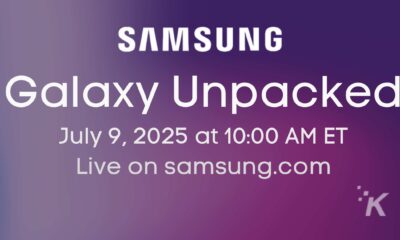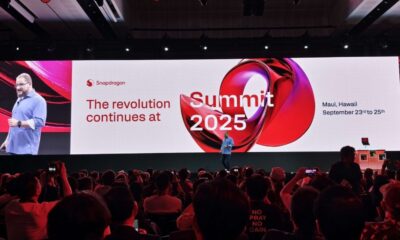Mobile
ApowerMirror is a dead simple way to mirror your phone to your PC
You can mirror your phone screen to your PC or vice versa, giving you full control over your devices
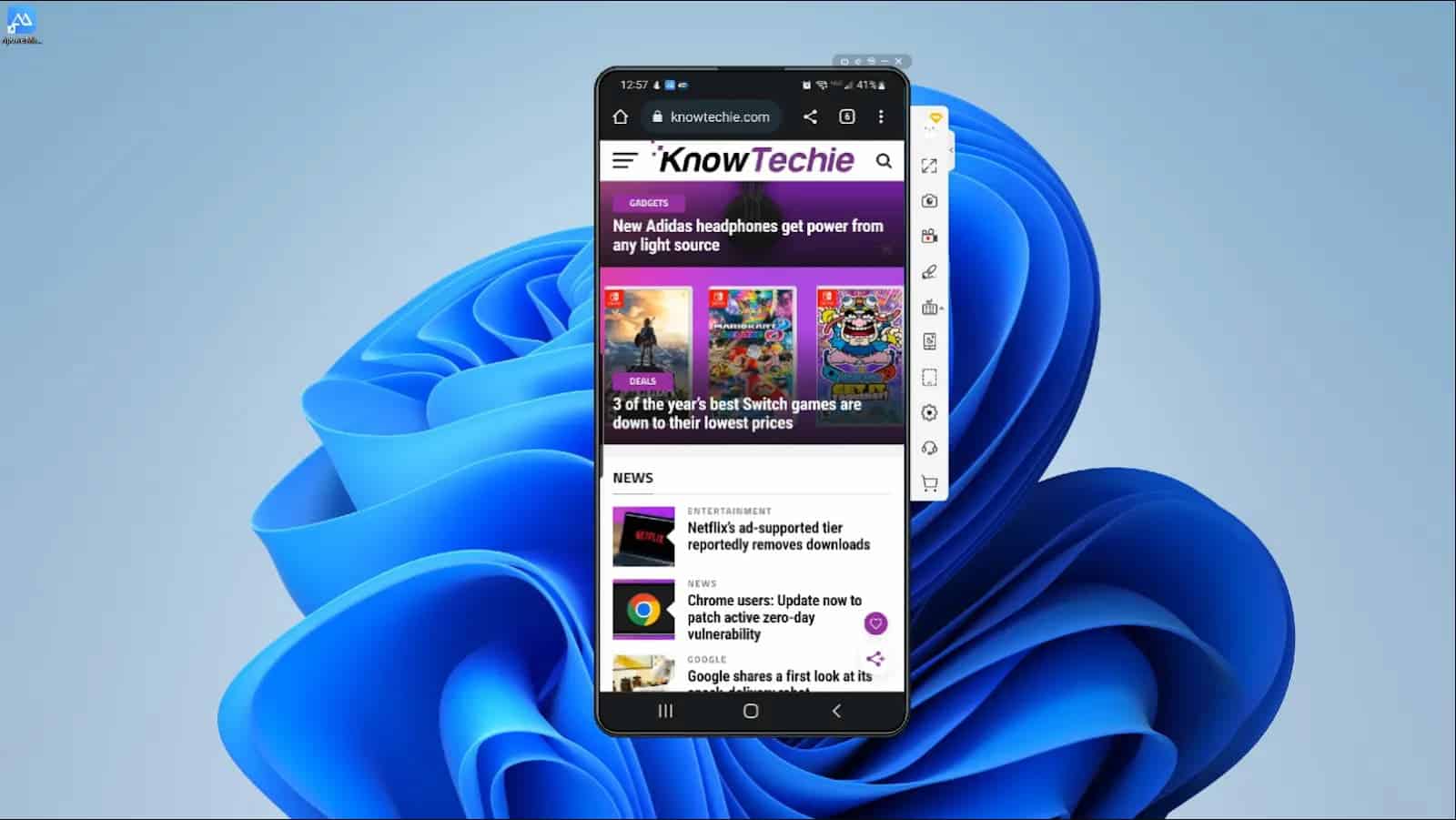
Just a heads up, if you buy something through our links, we may get a small share of the sale. It’s one of the ways we keep the lights on here. Click here for more.
Ever wanted to cast your phone screen to your computer monitor and take over full control with your mouse and keyboard? What about the other way around? Well, now you can with ApowerMirror’s mirroring app.
ApowerMirror is an app that lets you mirror your phone screen to your computer via USB or WiFi. And even gives you full control of your phone using your computer’s mouse and keyboard.
ApowerMirror is available as a free download, and you can try out some of its features in a free trial. For full access, you’ll have to pay an annual membership fee of $39.95 or spend $59.95 for a lifetime membership.
I’ve had access to ApowerMirror for around a week, and I’ve enjoyed playing around to see what the app is capable of. Is it right for you? So let’s get into it.
Setup is a little complicated
The initial setup of ApowerMirror on your computer and phone is a bit of a complex process. It involves diving deep into your phone’s settings and downloading drivers on your computers.
However, you can use the bare bones of ApowerMirror with very little setup. Just download the app on your mobile device and computer to start the process.
Then, if you’re on the same WiFi, the two devices can connect to each other with the tap of a few buttons. Alternatively, you can also connect with a USB cable.
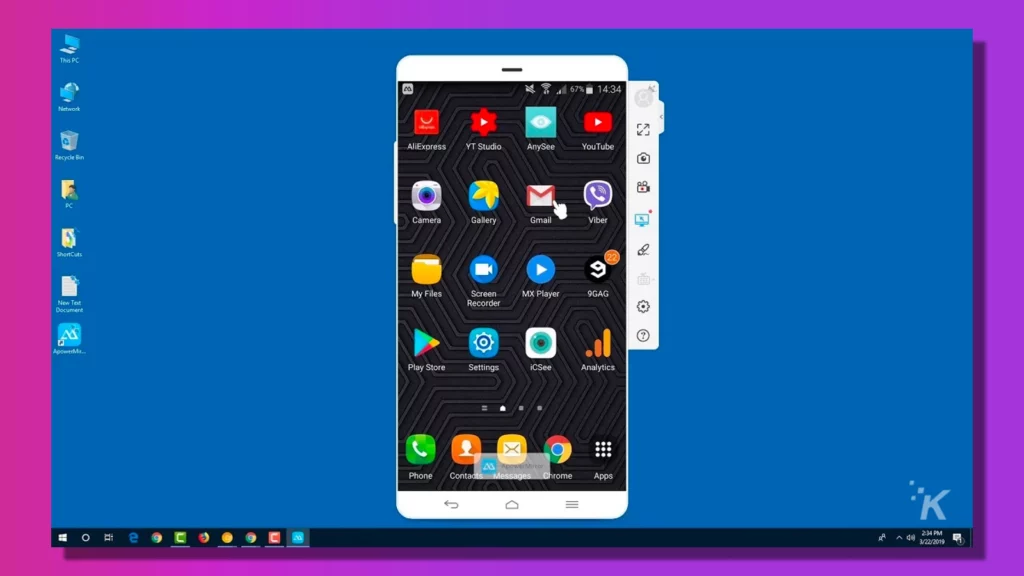
But without a few extra steps, you won’t be able to control your phone using your computer. You’ll only be able to see the screen and still have to use your phone to change the screen. This is where the extra setup comes in.
I used a Samsung Galaxy S20 to test out this software. And to control my phone with my mouse and keyboard, I had to go in and turn on developer mode on my phone. I also had to allow USB debugging in the developer settings to allow communication.
Finally, I had to download a USB driver from Samsung on my computer. ApowerMirror does a pretty good job of walking you through all these steps, but it took a little while to set up the first time.
Screen-mirroring works great
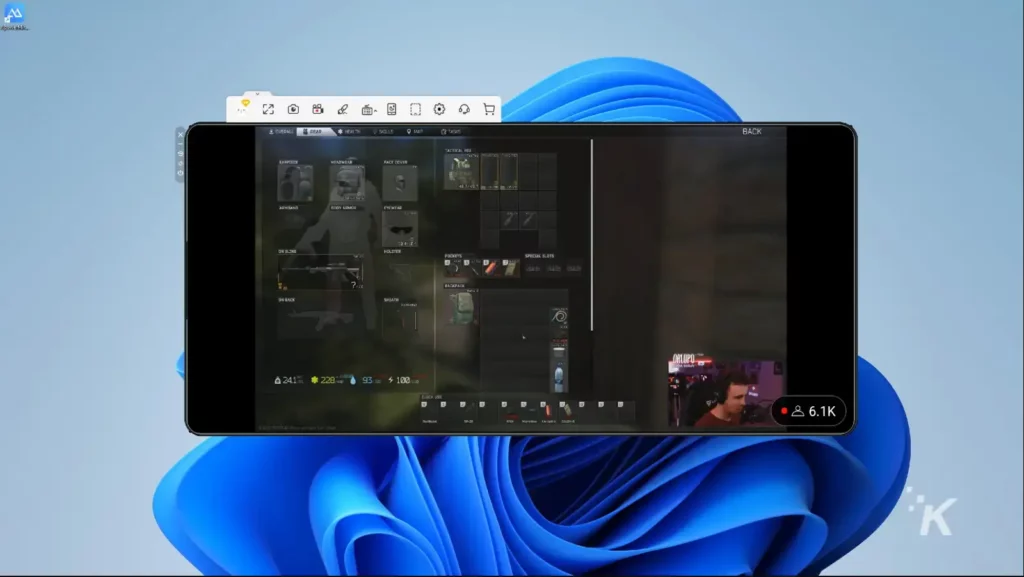
After the initial setup, ApowerMirror’s screen mirroring works pretty well. The computer app has tons of customization options, like flipping to landscape view, screen recording, and drawing on the screen like a whiteboard.
And when you’re connected via USB, controlling your phone from your computer is actually pretty responsive. I expected the controls to be slightly laggy, but it was pretty smooth to my surprise.
But that was not the case with a wired connection, well, most of the time. I was able to navigate to different apps, like Twitter or YouTube, without issue.
Different actions, like typing using your computer’s keyboard or watching mirrored YouTube videos, work pretty well.
Mobile gaming without an emulator
I could see ApowerMirror being a decent way to play some mobile games on your computer without an emulator.
It has a customizable control system that works pretty well to let you designate certain areas of your phone’s screen as keys on your keyboard.
However, the lag does start to catch up in the more action-focused games. I found myself trying the new Tower of Fantasy using ApowerMirror on my computer, and there was a little too much lag for an enjoyable experience.
But for games that aren’t so focused on action combat and reaction speeds, ApowerMirror would work great.
Any kind of turn-based strategy or similar genres would mirror well and let you game on a bigger screen without needing an emulator.
I want to emphasize the wired connection here because there is a major difference between it and wireless. While you can use ApowerMirror to mirror your screen wirelessly with WiFi, the lag can get annoying.
When mirroring wirelessly, the control of your phone is not nearly as responsive as using your mouse and keyboard. It works fine for smaller apps that don’t display too much content, but games will be mostly unplayable.
Mirror your PC to your phone
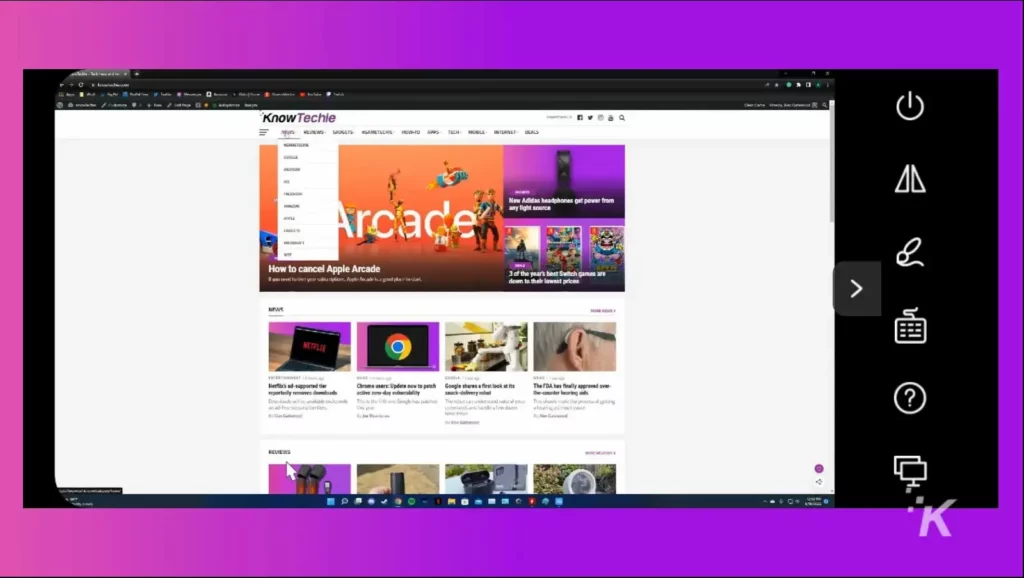
You can also use ApowerMirror in the reverse setup, mirroring your PC screen to your phone. This feature also works surprisingly well, though you experience a similar lag when connected wirelessly.
ApowerMirror gives you a full range of touch commands that make it pretty intuitive to control your PC on your phone. A single tap means a single click, and a double tap can open your apps and desktop icons.
You can use two fingers simultaneously to scroll or zoom, similar to how you would operate a tablet.
Overall, casting your PC to your phone works pretty well and could be pretty useful when you need to remote control your PC for a PowerPoint presentation, for instance.
Check out ApowerMirror for your screen-mirroring needs
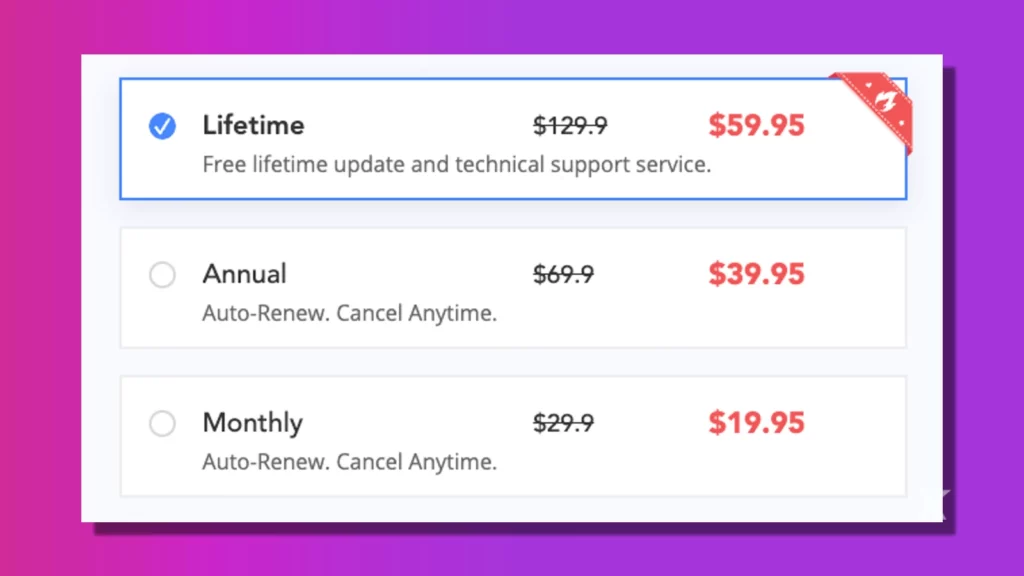
ApowerMirror gives users a versatile toolset that they can use to mirror their screens onto other devices. You can mirror your phone screen to your PC or vice versa, giving you full control over your devices.
You can use ApowerMirror as free software, but there are some limitations. I’ve been using a VIP account, which lets you mirror up to four devices at once at up to 2K resolution.
Free users are limited to one device at a time and can only mirror for 10 minutes each time.
If you want access to these VIP perks, you’ll have to spend $39.95 on a yearly subscription to ApowerMirror or fork over $59.95 for a single payment lifetime subscription.
Have any thoughts on this? Carry the discussion over to our Twitter or Facebook.
Editors’ Recommendations:
- 5 things you should know before buying a BLUETTI B230 or B300
- OneOdio’s FM1 is an affordable microphone for gamers and streamers
- The Lepow C2 monitor is a must-have upgrade for your workstation
- This Foxpark solar wireless backup camera is down to $122
Just a heads up, if you buy something through our links, we may get a small share of the sale. It’s one of the ways we keep the lights on here. Click here for more.
Disclosure: This is a sponsored post. KnowTechie’s opinions, reviews, and other editorial content remain objective and are not influenced by the sponsorship.