How-To
How to connect a soundbar to your Xbox Series X
Stock TV speakers are bad. It’s time for an upgrade. Here’s how to get started.

Just a heads up, if you buy something through our links, we may get a small share of the sale. It’s one of the ways we keep the lights on here. Click here for more.
If you have a new Microsoft console and want to take your gaming experience to the next level, setting up a soundbar for Xbox Series X or Series S is a great first step.
Your TV speakers are passable at best and will not blow you away. Adding a soundbar to your system will take your audio experience to the next level.
Additionally, the best gaming experience is enhanced by a soundbar, especially if you get one that supports the Xbox Series X|S’s best audio feature – Dolby Atmos.
When coupled to your TV and console, an Xbox soundbar that supports HDMI ARC, or eARC, will turn your battlestation into a cinematic masterpiece.
How to connect a soundbar to your Xbox Series X|S

To start, you’ll need an HDMI ARC-enabled soundbar, a TV, and your Xbox Series X or Series S:
When Microsoft designed the Xbox Series X|S, they opted to go without an optical port.
According to the company, gamers weren’t using the port. So this helped save space on the new consoles.
With that out of the way, let’s get started connecting a Dolby Atmos soundbar to your Xbox Series X or Series S.


If you only have one HDMI port on your soundbar


If you don’t have ARC-enabled ports but optical ports on your soundbar and TV:


That’s all you have to do to get your soundbar hooked up to your Xbox Series X|S. Now it’s time to set up surround sound.
How to set up surround sound on Xbox Series X|S
Setup varies depending on your connection method and which types of surround sound your soundbar can support.
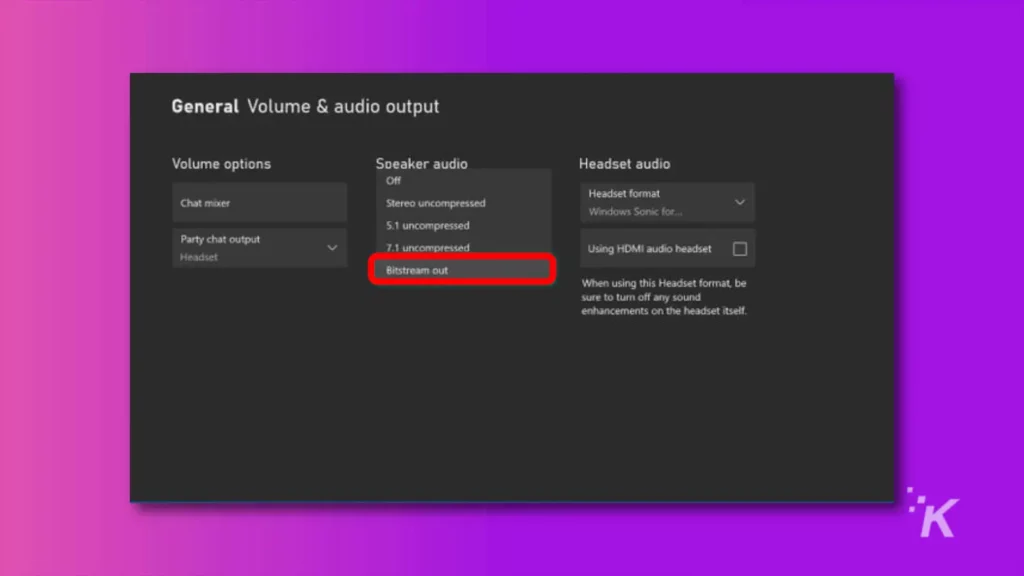
For a non-Dolby Atmos soundbar, open Settings on your Xbox. Then, navigate to General > Volume & audio output.
Then choose your audio format based on your hardware configuration:
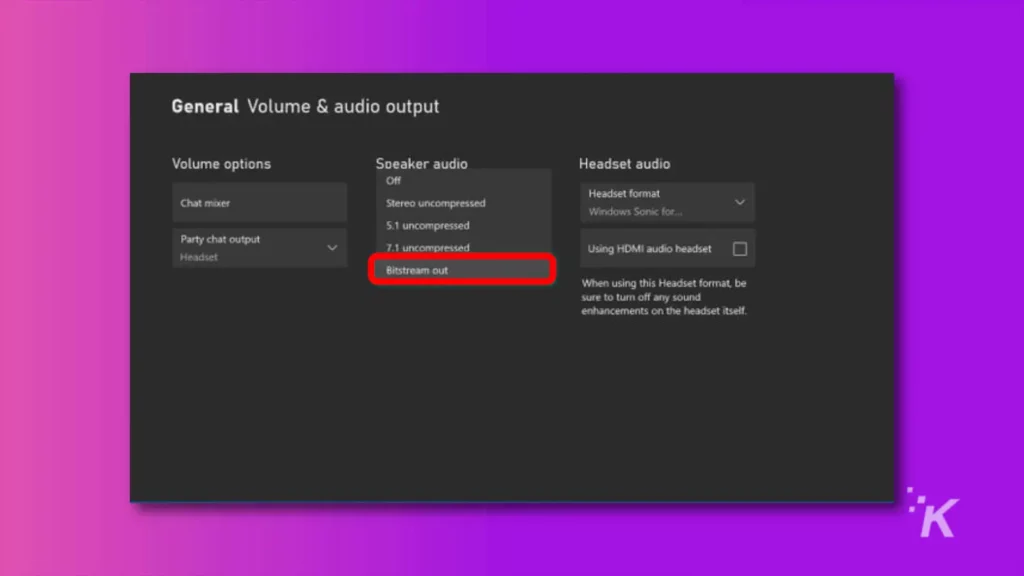
- Soundbar without surround: Choose Stereo Uncompressed
- Soundbar with surround and HDMI: Select either 5.1 Uncompressed or 7.1 Uncompressed
- Soundbar with surround and optical: Select Bitstream Out, then choose either DTS Digital Surround or Dolby Digital as the format
About Dolby Atmos
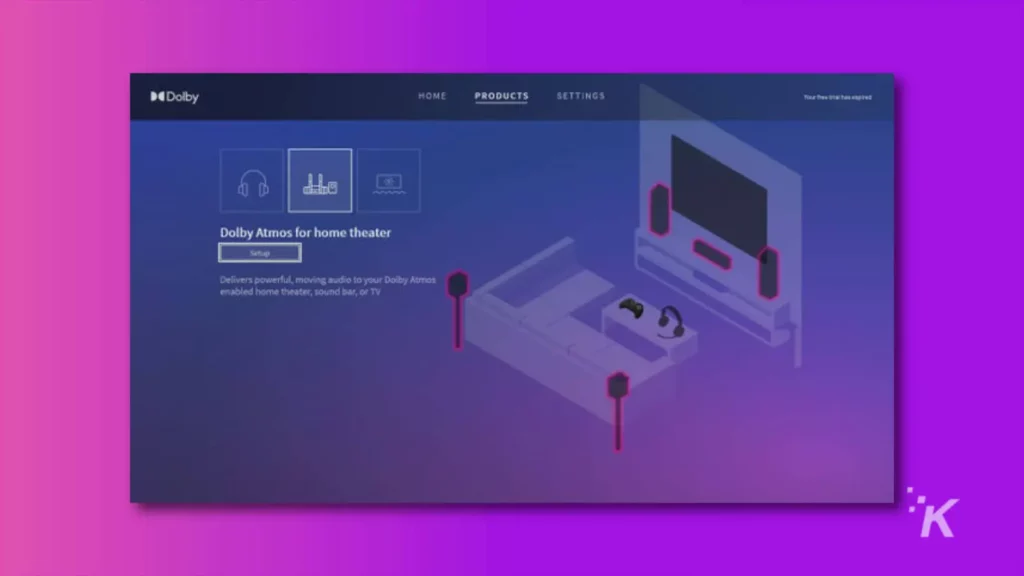
You’ll need the Dolby Access app from the Microsoft store installed on your Xbox to get Dolby Atmos working.
Once installed, ignore any prompts to buy a license – that’s only for some Atmos-enabled headphones.
Go back into Settings > Volume & audio output and look for Speaker audio.
Select Bitstream out, then choose Dolby Atmos for Home Theater as the format.
Add a soundbar to take your Xbox gaming experience to the next level
If you value your entertainment and want to get the most out of your nice TV and game console, a soundbar is a relatively affordable way to improve the experience.
It gets even better when your soundbar is connected and working with Dolby Atmos.
So if this is an option, don’t hesitate to set up a soundbar with your Xbox Series X|S.
Have any thoughts on this? Carry the discussion over to our Twitter or Facebook.
Editors’ Recommendations:
- Can Xbox Series X and PS5 gamers play together?
- Can the Xbox Series X lay on its side?
- How do you enable 120 Hz mode on your Xbox Series X?
- Will Xbox Series X controllers work on PC?
Just a heads up, if you buy something through our links, we may get a small share of the sale. It’s one of the ways we keep the lights on here. Click here for more.
































