Apple Watch
How to set up your new Apple Watch Series 7
Want to set up your new Apple Watch? We’ll take you through the process step-by-step.

Just a heads up, if you buy something through our links, we may get a small share of the sale. It’s one of the ways we keep the lights on here. Click here for more.
When you receive a new tool or toy—such as an Apple Watch Series 7—you probably want to get it up and running as soon as possible. New gadgets are exciting, but sometimes the setup process can be a barrier to good times and getting down to business.
Configuring a new device is often our first experience with a product, which means manufacturers want the process to be as smooth as possible.
While we haven’t yet reached a time when our gadgets set themselves up, Apple does make the process easy. Let’s take a look at a quick and simple way to get your Apple Watch Series 7 up and running.
Pairing and setting up your Apple Watch
Before beginning the setup process, you should check that your iPhone is good to go. You’ll need:
- The latest version of iOS
- An internet connection via WiFi or cellular data
- Bluetooth switched on
Additionally, Watch OS 8 requires an Apple Watch Series 3 or later and an iPhone running at least iOS 15 to upgrade.
READ MORE: Belkin’s MagSafe stand now fast charges the Apple Watch Series 7
If everything looks good, you’re ready to pair and configure your Apple Watch Series 7 using these simple steps:

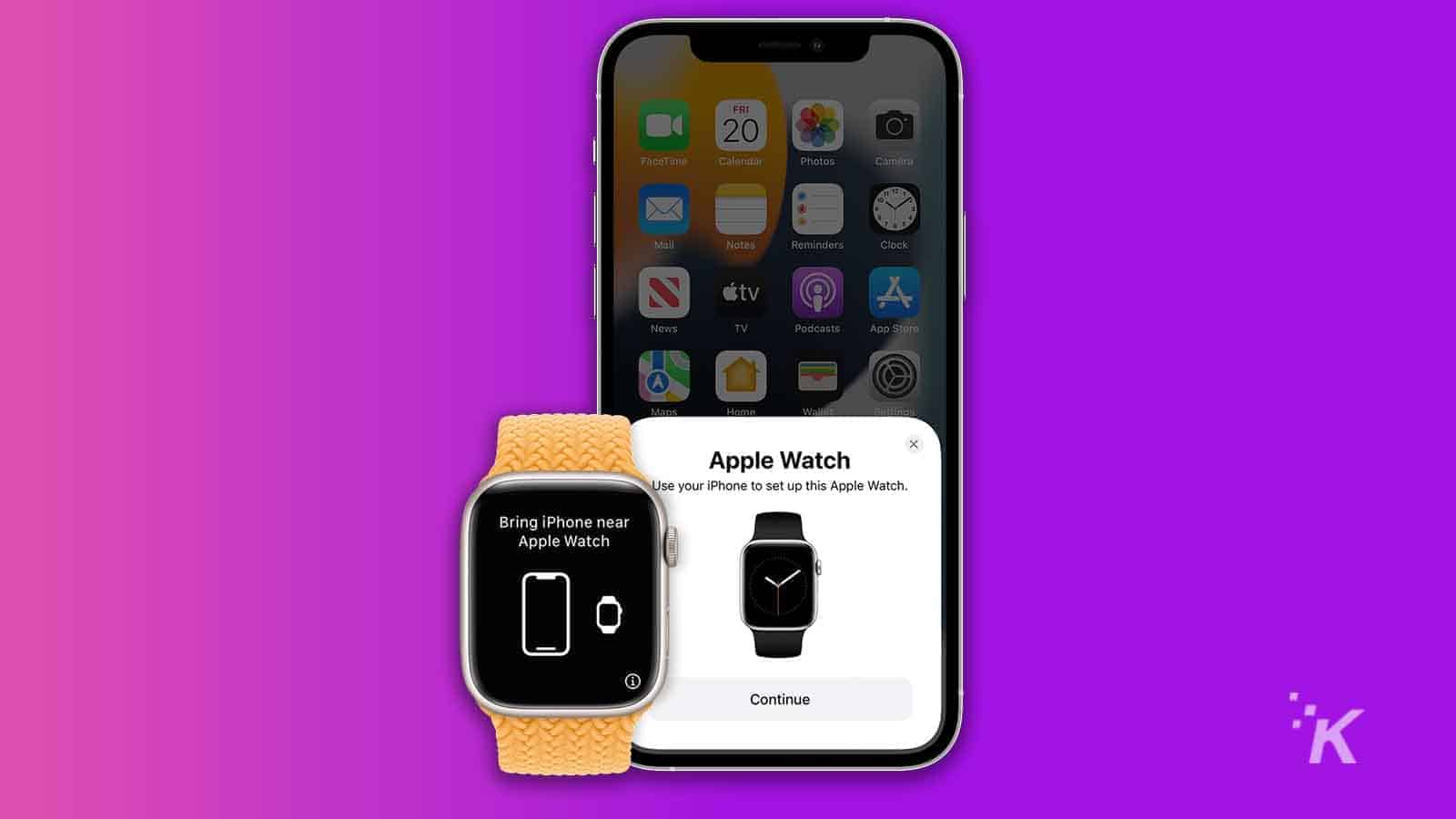
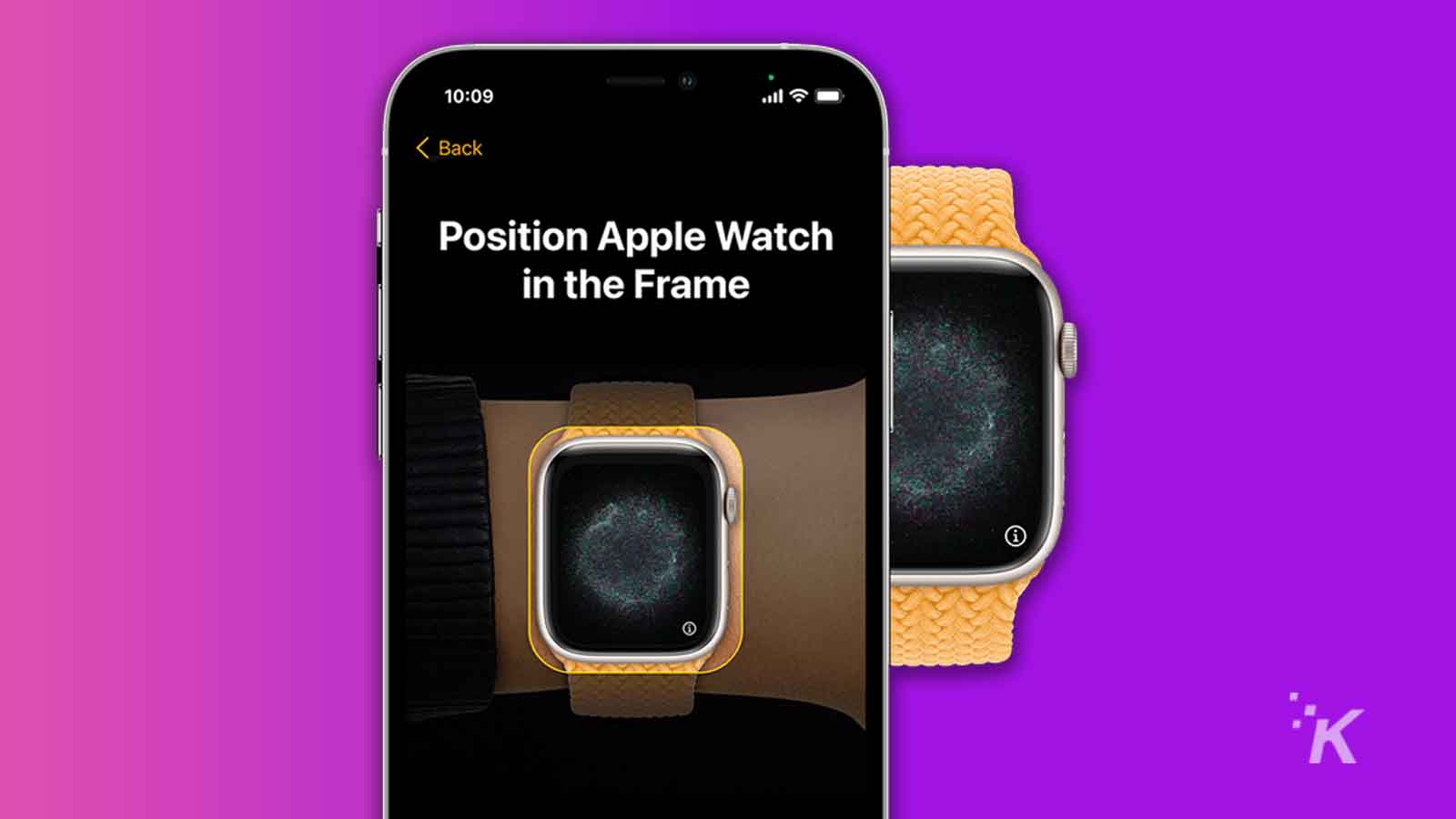
When the sync completes, you can use the Watch app on your iPhone to configure your device. You’ll find settings for things like notifications, watch faces, and anything else important. From your iPhone, you can also perform software updates on your Apple Watch if you haven’t chosen the automatic option.
The iOS Watch app really is the control center of your Series 7, so exploring the menus and examining each available setting will help you get the most out of your product.
Apple Watch Series 7 is simple to set up
The setup process for the Apple Watch hasn’t changed much since the first iteration of the product, and most of the settings and prompts are self-explanatory. If something does go wrong, standard troubleshooting steps will usually resolve the issue.
Most hardware manufacturers put extra effort into streamlining the setup processes for their products, and envisioning a time when new devices fly to our front doors and configure themselves isn’t a huge stretch of the imagination. We’re likely almost there.
Have any thoughts on this? Let us know down below in the comments or carry the discussion over to our Twitter or Facebook.
Editors’ Recommendations:
- How to blur the background of your video call with Portrait Mode in iOS 15
- How to add extensions to the Safari browser in iOS 15 and iPadOS 15
- How to set your iPad’s external keyboard to have an escape key
- How to add a different Trusted Phone Number to your Apple ID
- A Google watch with Fitbit features could launch in 2022






























