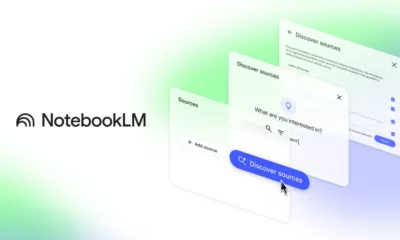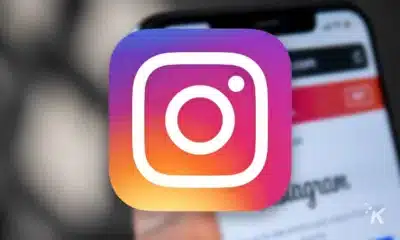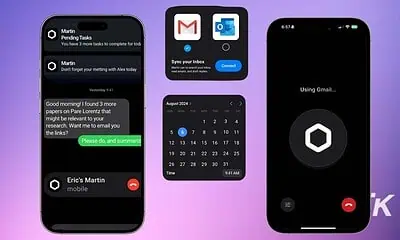Apps
Bose Soundbar 700 won’t connect to the Bose app? Here’s how to fix it
If you’re experiencing issues with your Bose Soundbar 700 not connecting to the Bose app, you’re not alone. We’ll help you solve it.
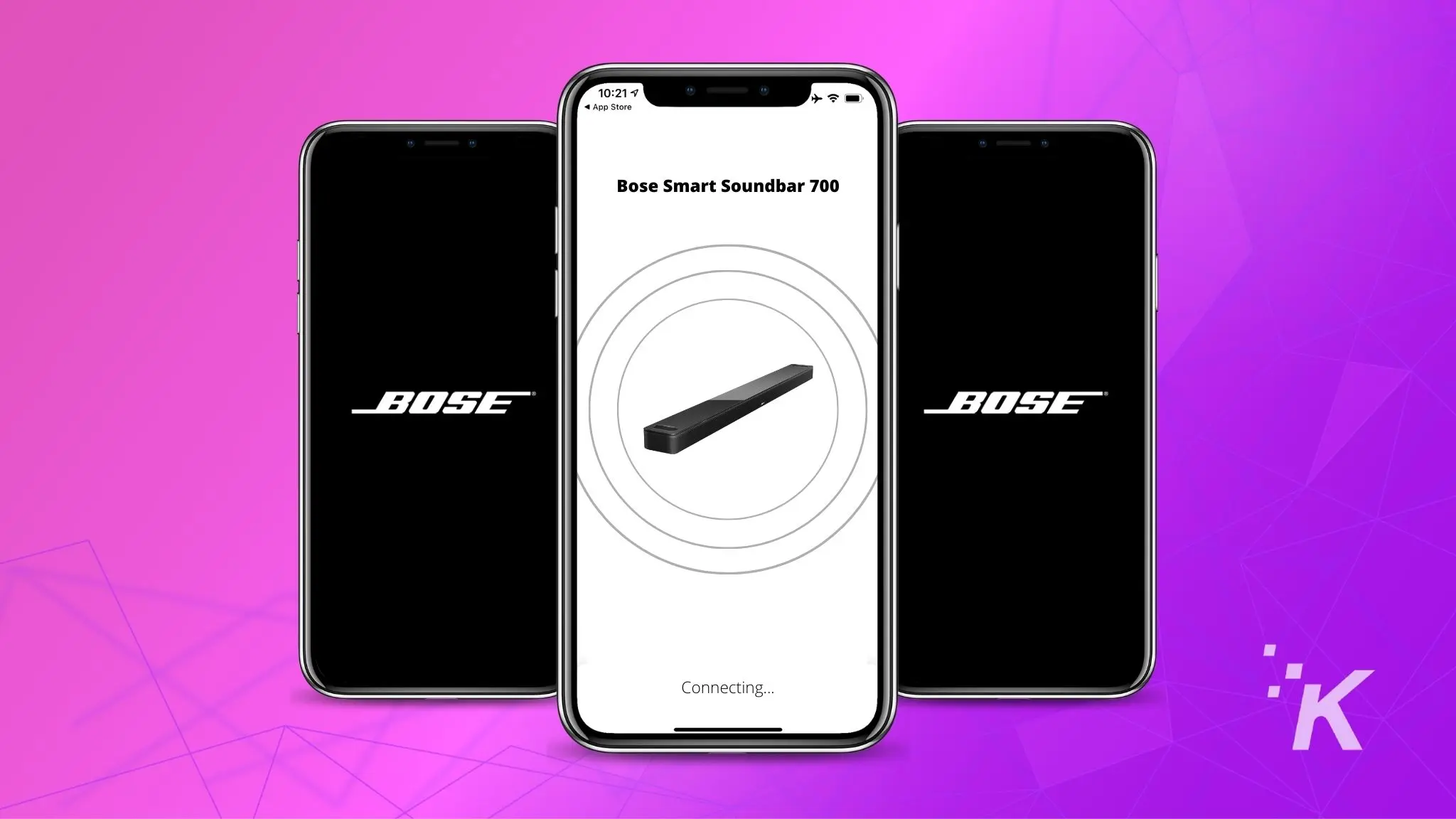
Just a heads up, if you buy something through our links, we may get a small share of the sale. It’s one of the ways we keep the lights on here. Click here for more.
Quick Answer: If your Bose Soundbar 700 won’t connect to the Bose app, first, make sure your soundbar is connected to the same WiFi network. If not, reset your soundbar by unplugging it and then plugging it back in. You can also try updating its software.
Released in 2018, the Bose Soundbar 700 is a one-stop solution for all your audio needs.
The soundbar offers a well-balanced sound profile and a range of smart features, such as support for voice assistants, Spotify music streaming, and multi-room capabilities.
However, the Bose Music app is required to access most of these features, and many users have reported connectivity issues with the app.
So if your new Bose Soundbar 700 won’t connect to the Bose app or has just stopped working, this post will offer a few easy fixes that should help you out.
Here’s a table summarizing the possible causes of the Bose Soundbar 700’s inability to connect to Wi-Fi, potential solutions, and the expected outcomes:
| Issue / Cause | Potential Solution | Expected Outcome |
|---|---|---|
| Wi-Fi network down or unstable | Check network status and restart router if necessary | Restoring Wi-Fi connectivity |
| Incorrect Wi-Fi password | Verify correct Wi-Fi password is entered | Successful Wi-Fi connection |
| Firmware update required | Update Bose Soundbar firmware through the Bose app | Improved connectivity and app functionality |
| Conflict with other connected devices | Disconnect other devices and reconnect the soundbar | Clearing interference and enhancing signal |
| Outdated mobile device OS or app version | Update mobile device OS and Bose app to the latest version | Better compatibility and connectivity |
| Wireless interference from physical objects | Move soundbar closer to the router or remove obstacles | Improved signal strength and connectivity |
| Factory setting or configuration error | Perform a factory reset on the Bose Soundbar 700 | Restoring default settings and connectivity |
Bose Soundbar 700 keeps disconnecting from Bose soundbar App
Disconnections from the Bose soundbar app can be frustrating, but there are a few steps you can try to resolve the issue.
If your Bose Soundbar 700 is not connecting to the app, one or two of these steps will hopefully help you fix the issue.
Check the distance
You first need to check the distance between your Bose Soundbar 700 and the smartphone on which the Bose Music app is installed.
Per the company’s recommendations, the distance should not exceed 30 feet or 10 meters.
READ MORE: How to reset a Bose soundbar
Ensure you enabled Bluetooth on your smartphone, as the Bose app uses BLE (Bluetooth Low Energy) to detect the soundbar.
For iPhone users running iOS 13 and above, as soon as you install the Bose Music app and open it, a notification asks for permission to allow Bose Music app to use Bluetooth.
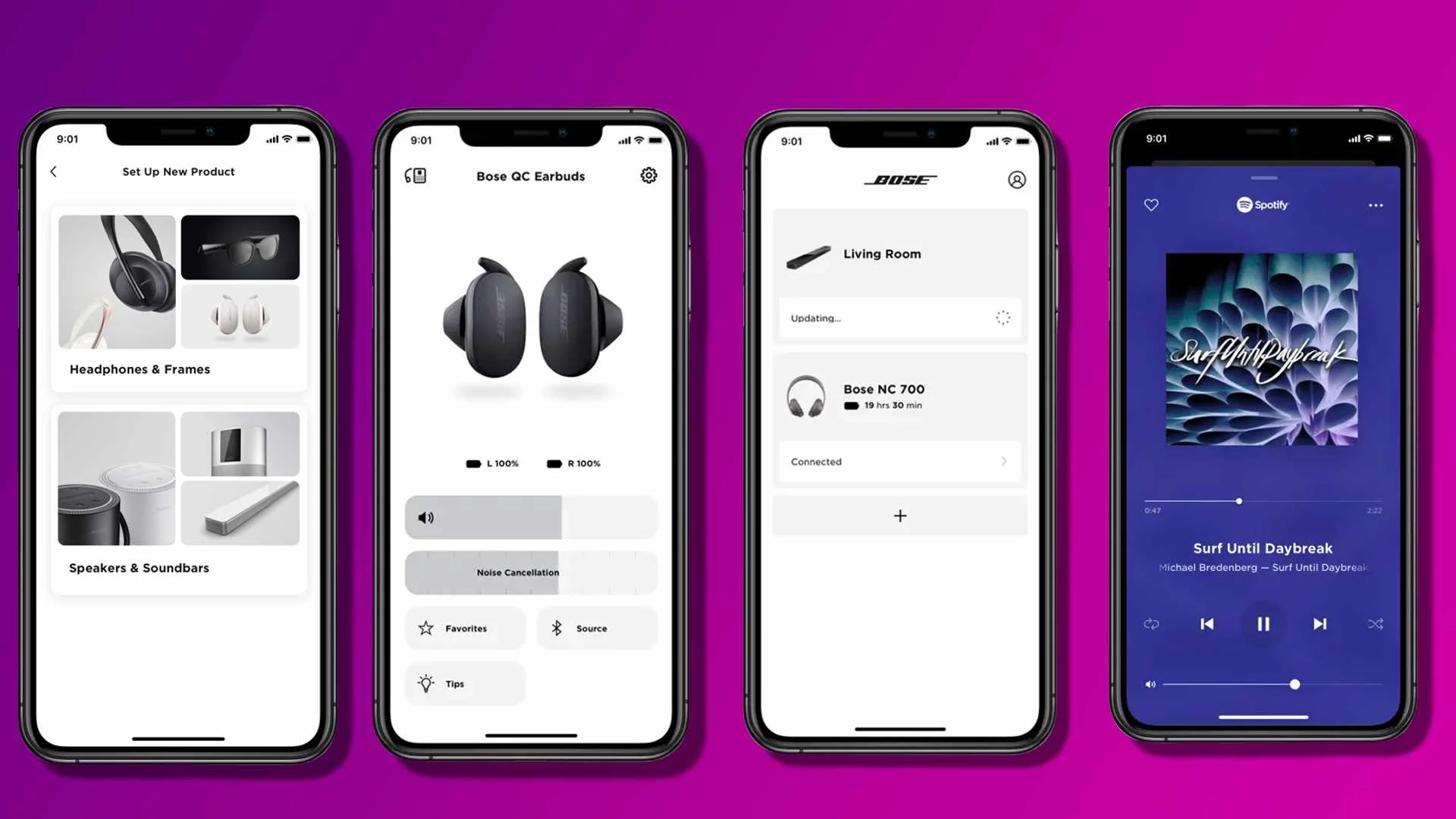
If you have denied it, then the app won’t be able to detect the soundbar.
Check the Bose Music app
Sometimes, the issue could be with the Bose Music app, not the soundbar. If the Soundbar 700 isn’t showing up in the app, you might have to restart the app.
READ MORE: How to connect two Bose speakers together
Check if any updates are available for the Bose Music app. If yes, then make sure to install them, as updates usually bring bug fixes and improvements.
Apart from the Bluetooth connectivity, you would also have to allow the app permission to access your location.
In addition to this, you can also try removing and re-adding the Bose Soundbar 700 from the Bose Music app.
Once it is removed, restart the app and soundbar, and then try adding the soundbar from scratch.
READ MORE: How to connect a Bose soundbar to your TV
Another option is to uninstall the Bose Music app on your iPhone.
If you don’t have an iPhone, clear the app’s cache if you’re on an Android device. If that doesn’t fix the issue, you might have to delete and reinstall the Bose Music app.
To do so, first, delete the app and then restart your smartphone.
Now go to the App Store/Google Play Store and download the Bose Music app. Then open the app and try setting up the soundbar again.
Check the router
If other devices on your network are taking up most of the router bandwidth, the Bose Music app might not be able to connect to the soundbar.
So, temporarily unplug such devices from the network and check if that fixes the issue.
Bose also recommends disabling these settings for your Wi-Fi network:
- Access Point / AP mode
- Wireless Isolation mode
- Wireless AP mode
If your router is broadcasting more than one network at a time, it can be the case that your smartphone and soundbar are not connected to the same Wi-Fi.
Try disabling all networks except the one you want to connect to and see if that solves the issue.
Also, if your router uses a Wi-Fi extender, try connecting your phone to the network without using the extender.
Also, you should reboot the router as well. To do it, simply unplug the router from the power outlet and wait for a minute or two.
From here, plug it back in, and once the router is back online, try connecting the Bose Soundbar 700 to the app again.
Check the Wi-Fi Connection
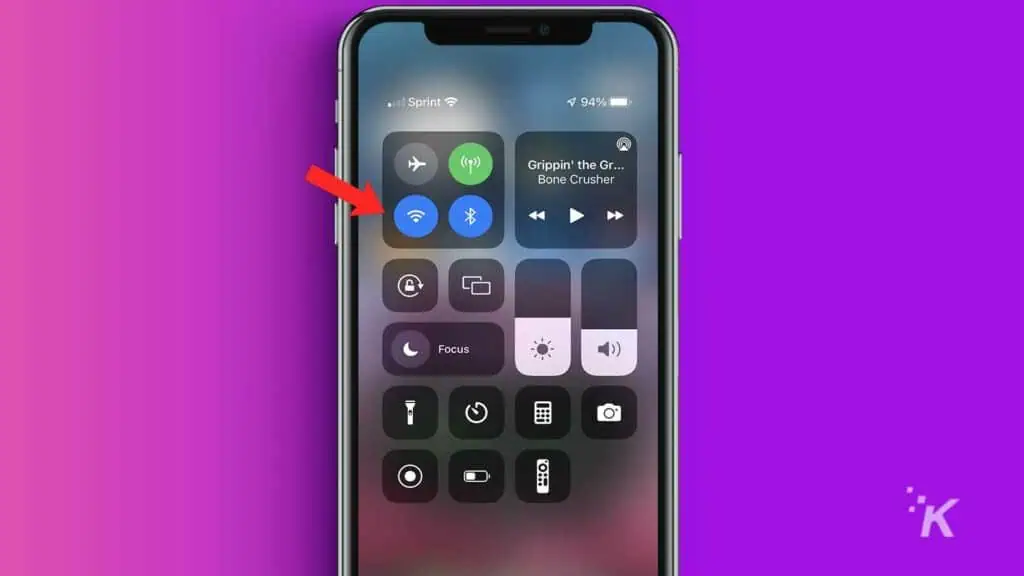
If you are still facing issues, the Bose Soundbar 700 might be unable to connect to your home Wi-Fi network.
If you are setting up your soundbar for the first time, it needs to appear in the app first so you can fill in your Wi-Fi credentials.
But in our case, the device is either not appearing or is refusing to connect via the app.
How to connect the Bose Soundbar 700 to WiFi without using the Bose app
There is an alternate way to connect the Soundbar 700 to your home network without using the app, but it is quite tedious.
You can use the soundbar’s built-in WiFi settings to connect the Bose Soundbar 700 to your home network without using the Bose Music app. Here’s how to do it.
Reset your Bose Soundbar 700

If the above steps don’t help, the next and final step is to reset your Bose Soundbar 700. You can either power cycle, soft reset the device, or erase all data by factory resetting it to its default settings.
To soft reset, simply unplug the device from the power socket and wait for a minute. Now plug it back in and turn it ON.
If that doesn’t work, you can try factory resetting the device, which will erase all data and settings. To do that, press and hold the ‘Power‘ and ‘Skip Forwards‘ buttons for 4-5 seconds.
Solving why your Bose Soundbar 700 is not connecting to the app
With all the different settings and options on your Bose Soundbar 700, it can sometimes be difficult to figure out why it won’t connect to the app.
Whether it is an issue with your network or a problem with your device settings, these tips should help you fix it.
In closing, these are some solutions to fix a Bose Soundbar 700 that’s not connecting with the Bose Music App. In most cases, one of the above methods should work.
Bose soundbar still not connecting to the app?
Here’s one final tip: Ensure your soundbar is connected to the same WiFi network as your phone or other devices. You can check this by going to the settings on your phone and looking for the network name listed under WiFi.
If your soundbar is not connected to the same network, try connecting it to the same network and see if that fixes the issue.
If you’ve tried all of these steps and you’re still having trouble, it may be worth contacting Bose support for further assistance.
They may be able to provide additional troubleshooting steps or help you determine if there is a problem with your soundbar.
Have any thoughts on this? Carry the discussion over to our Twitter or Facebook.
Editors’ Recommendations:
- Bose remote not working? Here are 5 simple fixes you can try
- How to reset Vizio TV without remote? 2 methods
- How to reset Hisense TV without remote?
- How to connect a Vizio sound bar to a Samsung TV?
Just a heads up, if you buy something through our links, we may get a small share of the sale. It’s one of the ways we keep the lights on here. Click here for more.