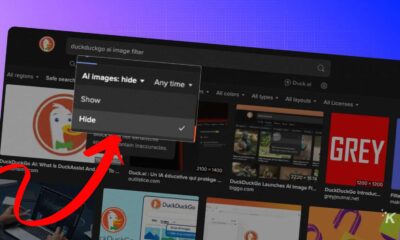Just a heads up, if you buy something through our links, we may get a small share of the sale. It’s one of the ways we keep the lights on here. Click here for more.
Are you noticing your current WiFi router gives you dead spots? You might benefit from a mesh router network, which extends WiFi throughout your home. But how many mesh routers do you need?
Instead of one WiFi router in your home, you’ll be replacing that with a system of multiple WiFi mesh routers. That should be able to blanket your home in stable WiFi, so your dead zone woes are a distant memory.
Before we start, we can’t tell you exactly how many mesh routers you’ll need. However, we can give you all the information and tools you need to figure it out for your home.
Ready to roll up your sleeves? Let’s dive in.
First, what is a mesh router?

Okay, so we’re comfortable with how a WiFi router works, right? Internet goes in and gets routed to your devices via WiFi.
Well, with a WiFi setup using mesh routers, your routers also talk to each other over a dedicated WiFi network called a backbone.
The main benefit of this is that you don’t have to pull wiring around your house to get WiFi to areas that are far away from where the jack from your internet service provider is.
That means you can eliminate dead zones, so you can use WiFi devices anywhere in your home. Note that it might not improve your WiFi speeds, just make it usable everywhere.
The average 2.4GHz WiFi router has roughly 150 feet of range. That’s split in half if you need the faster 5GHz band, which could be lower depending on how your walls are built.
The good news is that it’s still enough for most apartments, around 1,000 square feet.
You might not need a mesh setup if your home already has no dead zones. That’s a good thing, as mesh routers can get costly once you need three or four units.
To fix a slow connection to one computer, you might be better off connecting with an Ethernet cable or adding a relatively cheap WiFi extender to your setup.
How many mesh WiFi units do you need?

Answering this question is like the old “how long is a piece of string” or “how long will it take? questions. It depends on multiple factors.
See, all houses are built differently, with varying materials on the walls, floors, and ceilings. WiFi performs differently through those materials, making this a hard question to answer in a general way.
With a mesh router setup, one unit is plugged into your internet connection and functions as a router. The rest of the units are satellites, which spread the Wi-Fi around your home.
Some systems use multiple of the same device as routers and satellites, while some kits use different devices as satellites.
We can overestimate how many units you’ll need based on the square footage of your home:
- 1,500 Square Feet or Less: One router and one satellite
- 1,500 to 3,000 Square Feet: One router and two satellites
- 3,000 to 5,500 Square Feet: One router and three satellites
- 6,000+ Square Feet: One router and four satellites, or more
That’s also estimates based on your rooms all being on one floor. You might need more WiFi satellites if you’re in a multi-floor dwelling.
My personal experience

For example, my previous home was in a two-level apartment with one bedroom and a loft. I used three SuperPods from Plume to ensure every inch was covered in strong 5GHz WiFi.
Thinking about it, that was overkill, as the same three mesh nodes are now covering my three-floor, nearly three-times-the-size townhouse in solid WiFi.
The only difference was that whatever was in the wall between the kitchen and the bedroom in the apartment would destroy my WiFi signal unless I had the mesh satellites on either side of the wall.
You also can’t trust the manufacturer’s coverage numbers. They’re always generated in large open areas and won’t match the real-world numbers once in your home.
It’s okay to buy fewer mesh routers than you think you need at first. Once installed and you’ve played around with placement, you can always add more to your mesh network if needed.
That doesn’t always have to be expensive routers either, some brands have cheaper add-on beacons for WiFi range extension.
How do you figure out where to put them?
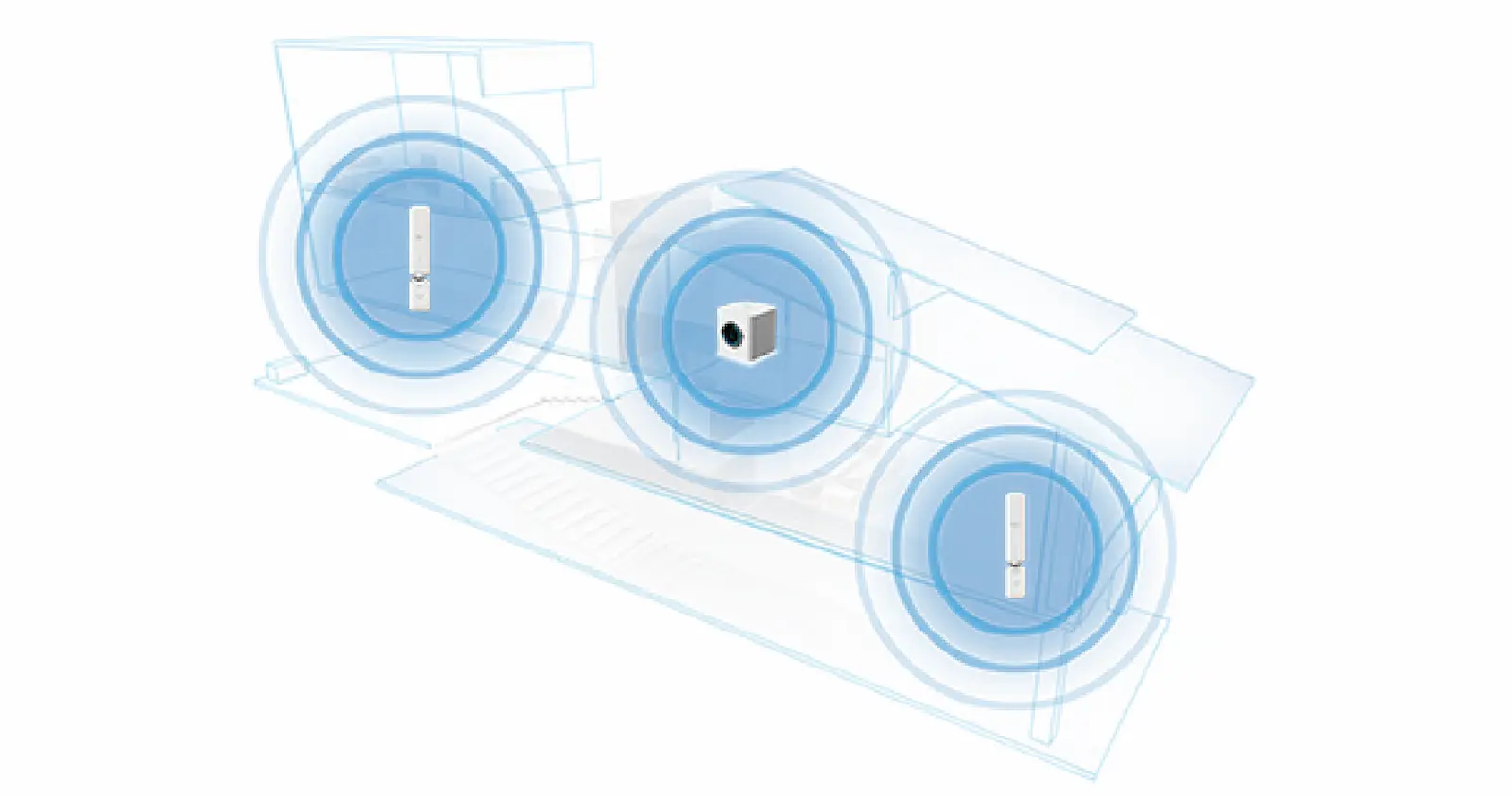
You’ve now figured out how many mesh routers you need for your home, but you’ll need to know where to put them.
Again, it depends on your home and the materials it’s constructed from. There are a few rules you should follow for the best WiFi coverage.
Buy mesh routers that you like the look of because WiFi devices don’t like to be hidden behind furniture. Getting optimal coverage means leaving your mesh units out in the open.
We know it’s tempting to put them closer to the devices you use often, like your gaming console. It’s better to spread mesh routers around to optimize most devices.
Usually, you want one per floor and maybe two on opposite ends of the house if you have a lot of square footage or want a signal across the backyard.
Since your first unit will always be where your internet connection comes in from outside, plug that one in first.
Then use something like WiFi Analyzer to see how far away from that unit your signal drops. We reckon 75 to 80 percent signal in every room is optimal. Then, set up your mesh satellites and see how your signal is throughout the house.
You might want to wait a few days before you do this, as most mesh networks run optimizations for a while after the initial setup, so your signal could automatically fix itself.
Which mesh routers should you buy?

Any branded mesh WiFi system should be fine to buy. You don’t have to go for the most expensive, and generally, you should steer away from the cheapest end of the market.
Google’s Nest WiFi is our favorite if you want a mesh network that won’t need much tweaking. It’s essentially plug-and-play and gives a strong signal wherever it’s placed.
You don’t need the most expensive Netgear setup unless you’ve got a huge house. Or unless you want WiFi 6, as it’s one of the only systems that support the new protocol.
For a cheaper WiFi 6 setup, ASUS has you covered, or the WiFi 6 version of the SuperPods I use from Plume.
The bonus of the Plume setup is that they’re small and hang from your outlet. You have to pay a subscription fee to use them, including features like AI-powered network security.
Other big names and recommended mesh router setups include Amazon’s eero and TP-Link.
The other consideration is how much other smart home gear you have in your home. Amazon’s eero system links up with Alexa, and Nest WiFi units double up as Google Assistant smart speakers.
Are you sure you need mesh routers?

Every home is different, and you might find you don’t need to spend any money to improve your WiFi.
Try moving your existing router around to see if something was blocking it from spreading WiFi to the trouble spots.
If your WiFi woes are over, you don’t need to spend big bucks on a system of mesh routers.
If you’re all dead-set on upgrading for new features or the latest WiFi standards, then a system of mesh routers should be the first thing on your shopping list.
Have any thoughts on this? Carry the discussion over to our Twitter or Facebook.
Editors’ Recommendations:
- How to access your WiFi router’s settings
- Here’s how to make your WiFi signal more reliable
- How to disable Amazon Sidewalk Neighborhood WiFi sharing
- How to try T-Mobile’s 5G home internet for free
Just a heads up, if you buy something through our links, we may get a small share of the sale. It’s one of the ways we keep the lights on here. Click here for more.