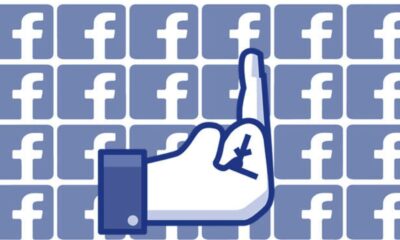Just a heads up, if you buy something through our links, we may get a small share of the sale. It’s one of the ways we keep the lights on here. Click here for more.
If you ever get to the point where you’re tired of your constant Facebook connection, you can always deactivate your account.
Deactivating your Facebook account is not the same as deleting it. When you delete an account, it’s gone forever (after a few days).
On the other hand, you can always reactivate a deactivated Facebook account. All you have to do is log in with your credentials, and the account will be reactivated.
The process to deactivate your Facebook account is relatively straightforward as long as you know where to go. We’ll show you the exact steps.
What does deactivating your Facebook account do?

Deactivating your account accomplishes a few things. The most significant effect is that no one will be able to see your profile anymore.
That includes friends, non-friends, and anyone else. Even if someone searches for your account, they won’t see your profile.
Any pages that only you control will also be deactivated. If there are other admins on the page, it will still exist. However, if you are the sole admin, no one can see that page until you reactivate your account.
You also won’t be able to log in to your Meta Quest headset with that Facebook account. However, you can always migrate to a Meta account and use that instead.
The Messenger account associated with your Facebook account will still be active. You can still use it to message people, and people can still message you.
You must delete your Facebook account completely to get rid of your Messenger account.
How to deactivate Facebook on a computer
You can deactivate your Facebook account on a computer or through the mobile app. First, we’ll show you the process for deactivating using a computer.
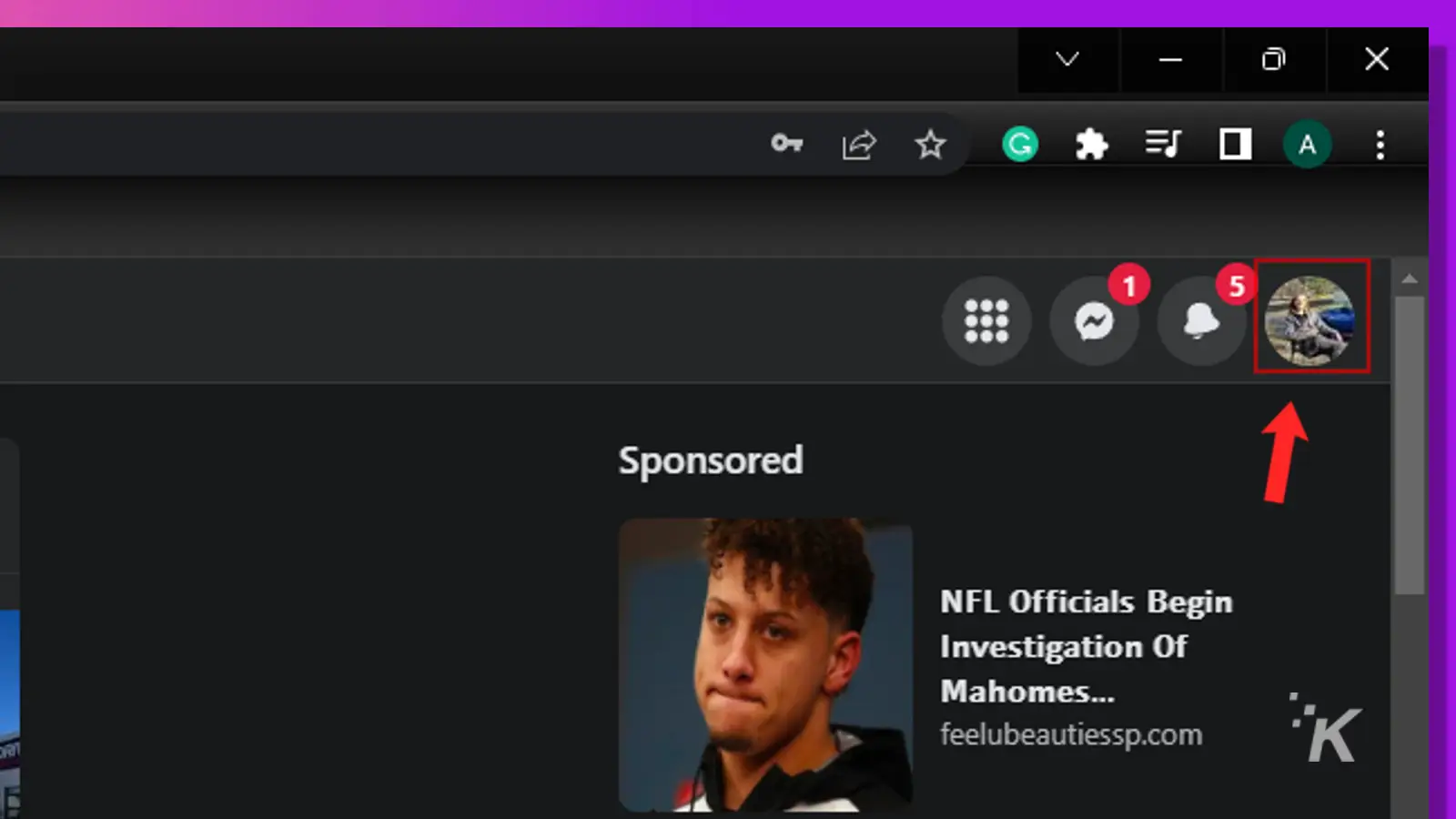
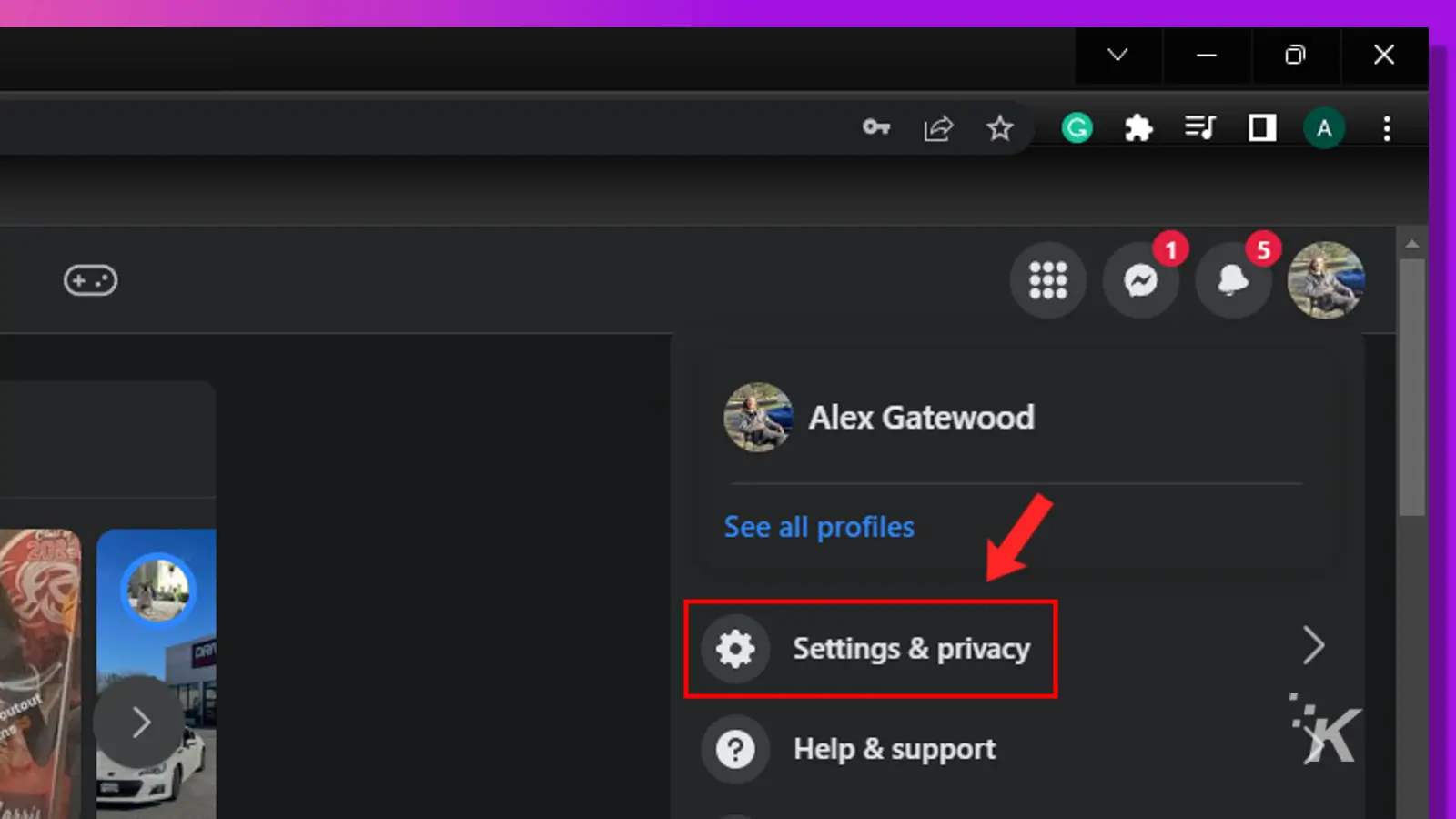
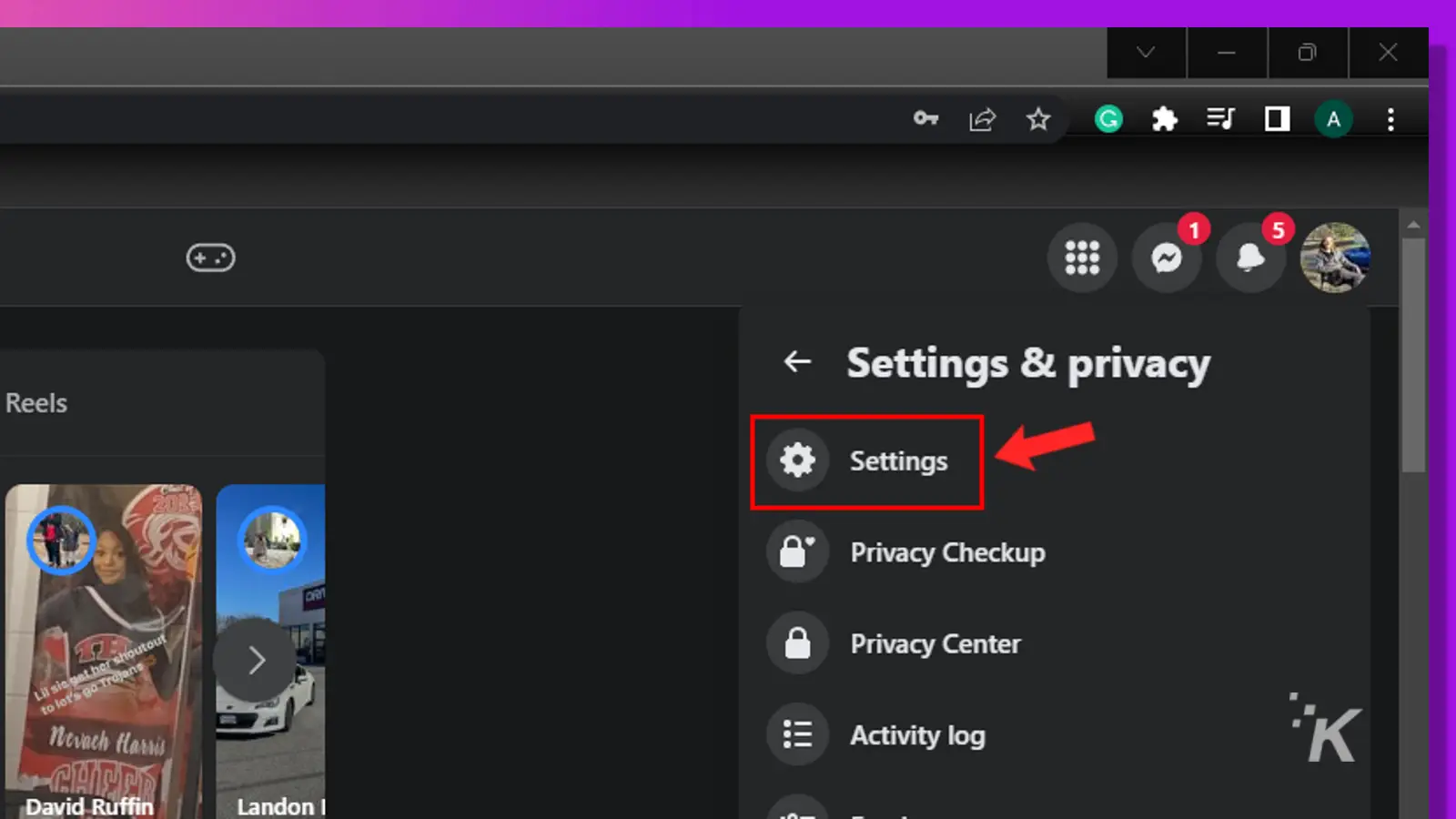
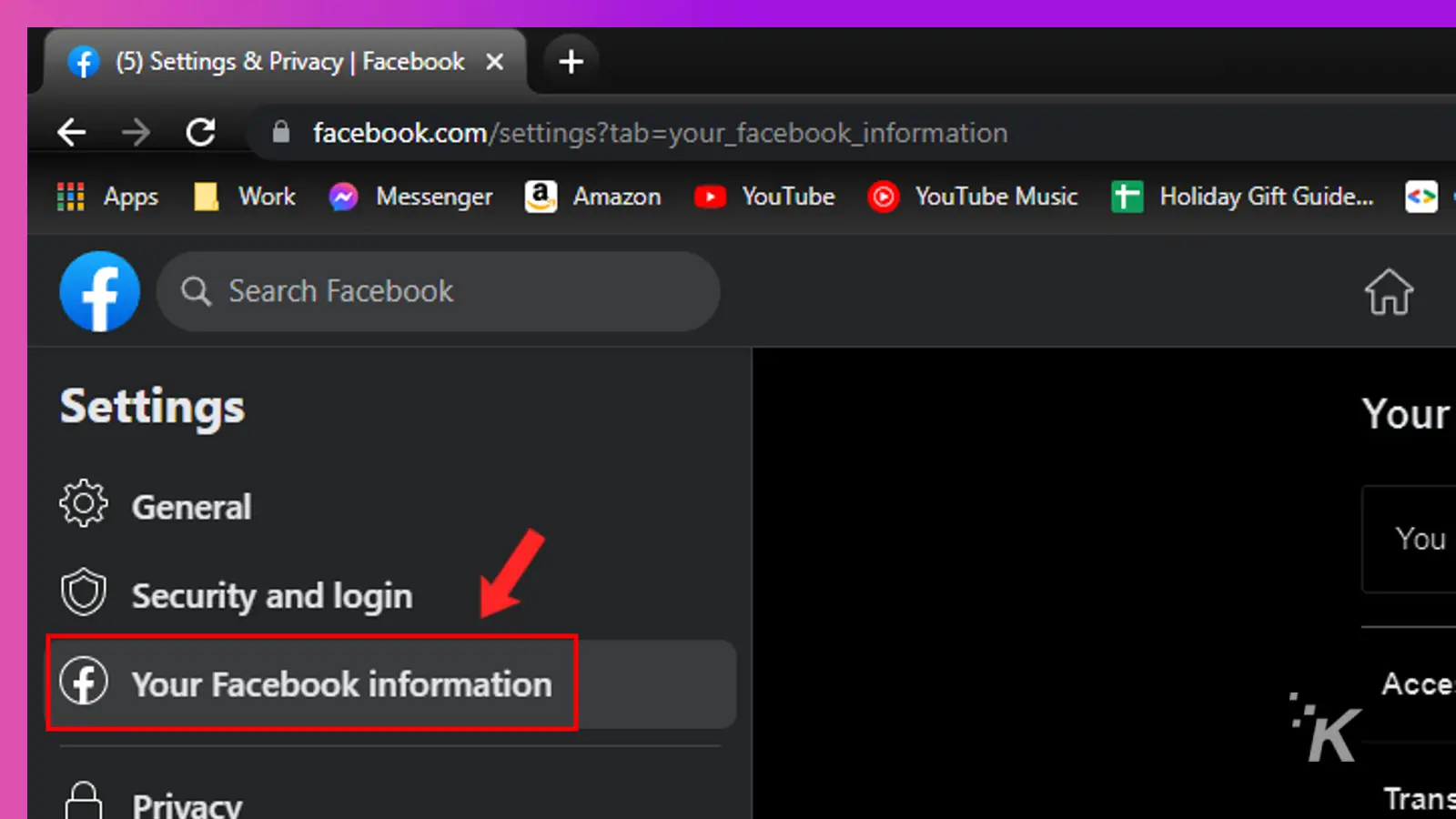
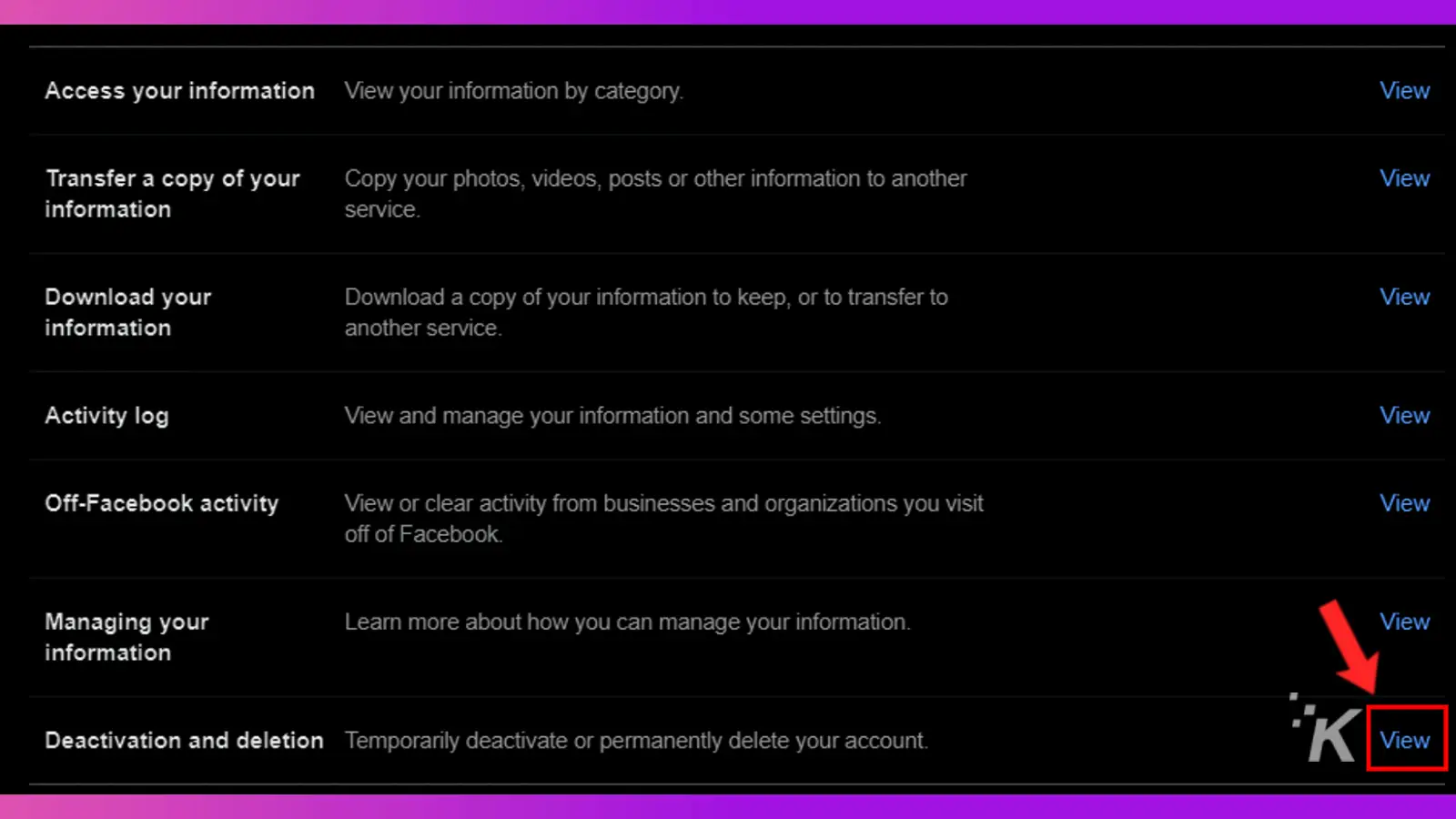
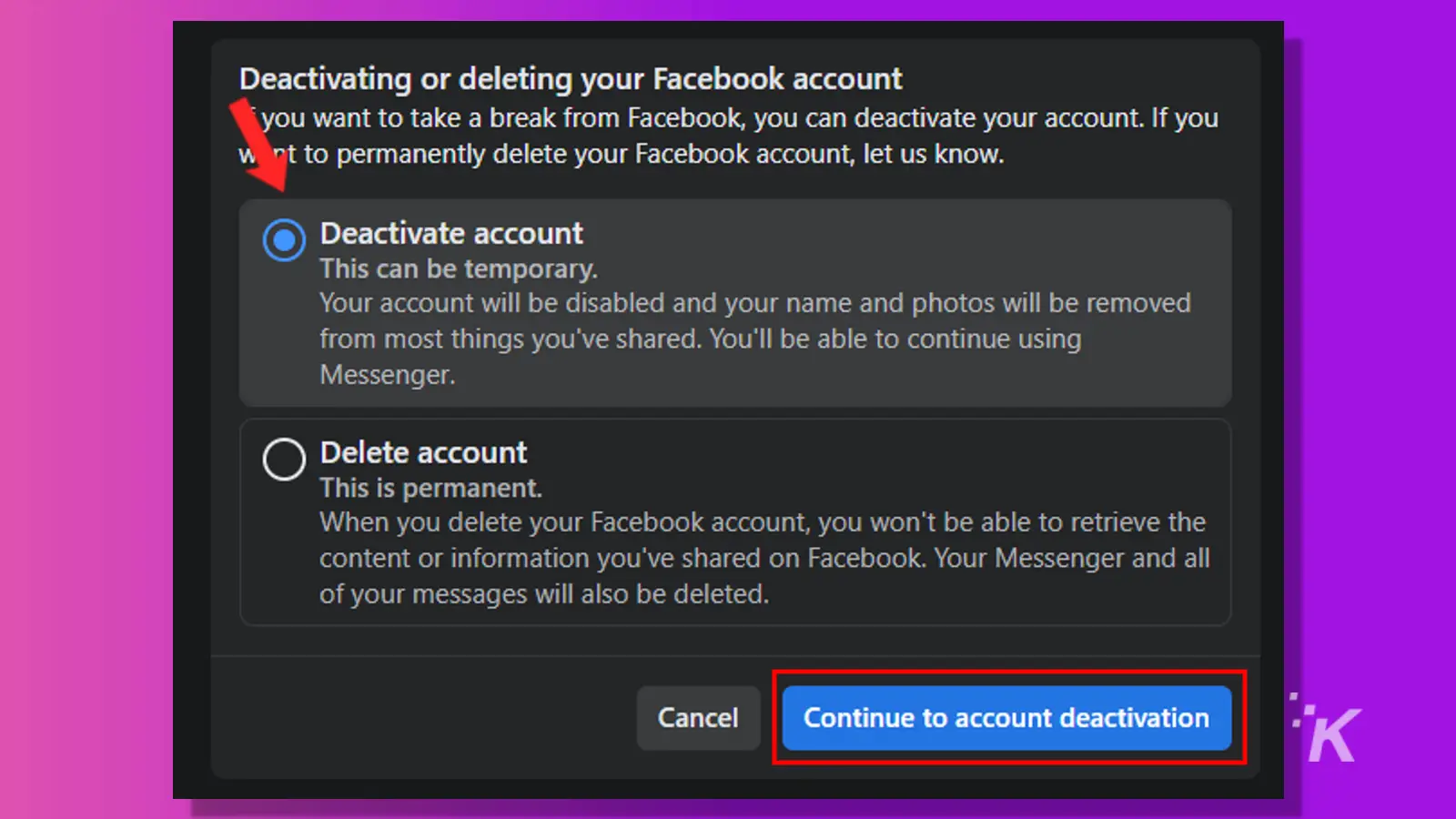
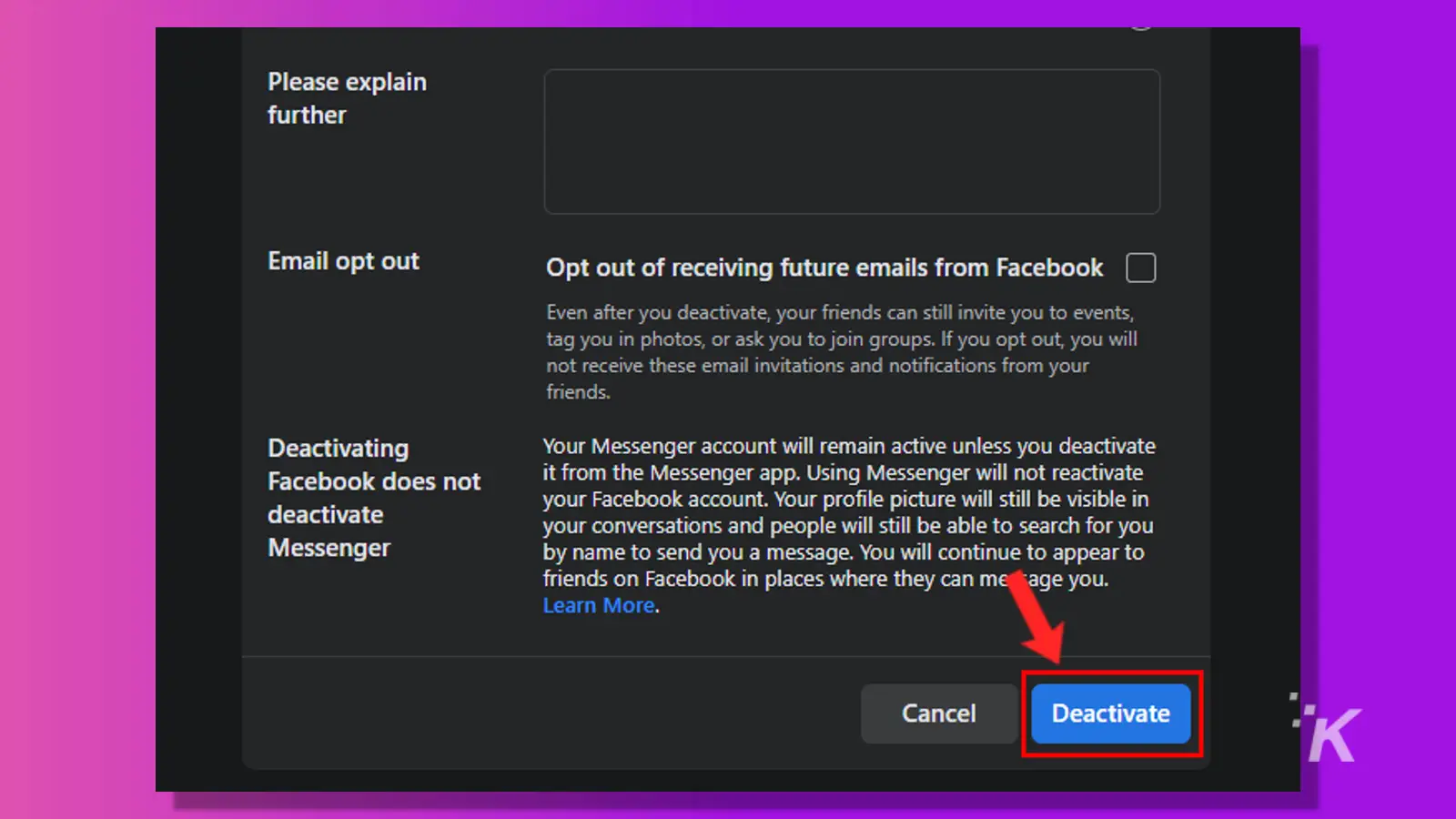
That’s all you have to do to deactivate your Facebook account. Now, no one will be able to see your profile until you log back in.
Remember, this isn’t the same as deleting your account. When you deactivate, you always have the option to log back in and reactivate your account.
How to deactivate Facebook on the mobile app
You can also deactivate your Facebook account on the mobile app for iOS or Android. The process is pretty similar, though the menus do look a bit different.
- Select the three-line menu in the top right of your Facebook app
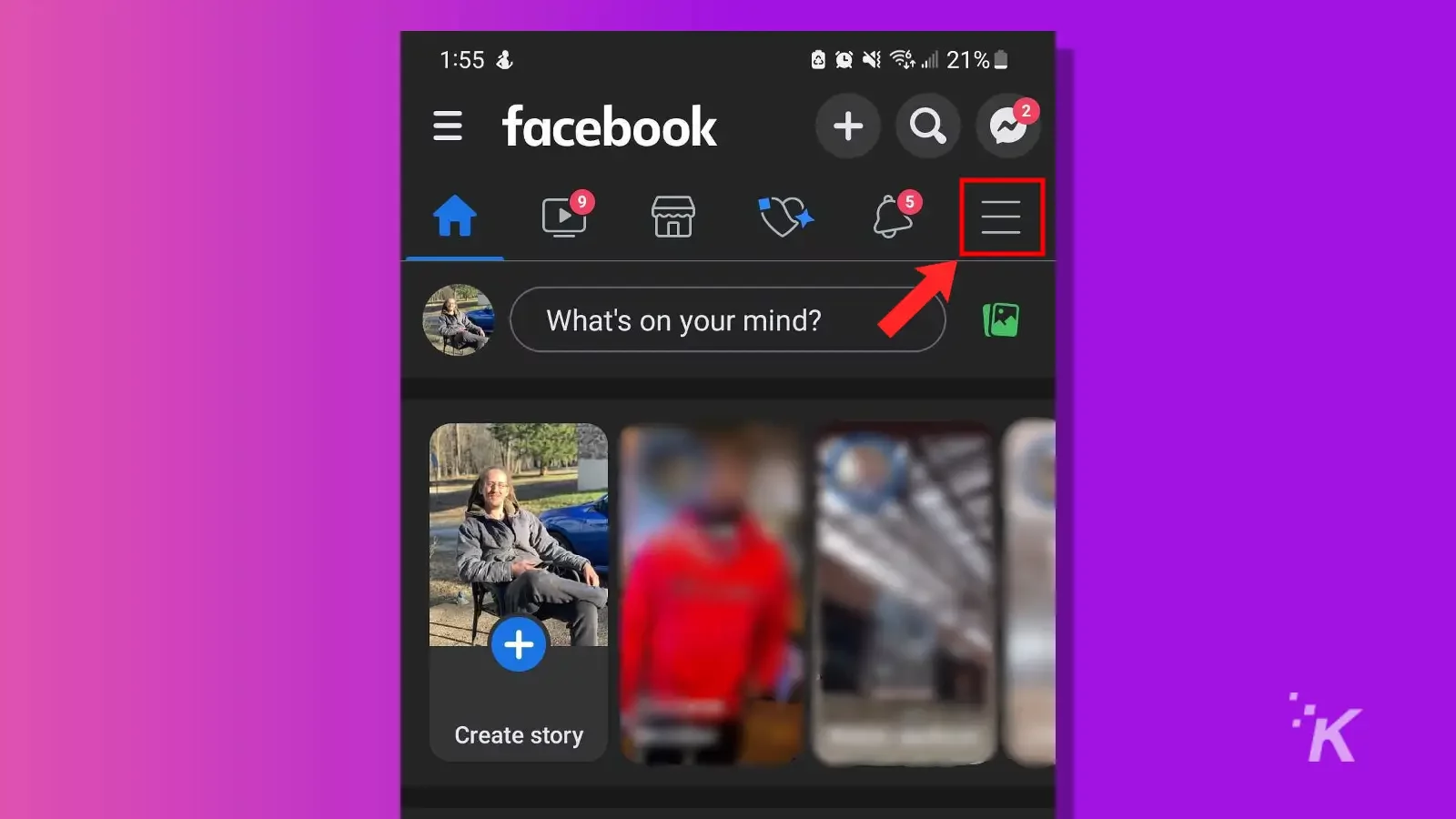
- Tap the Settings cogwheel
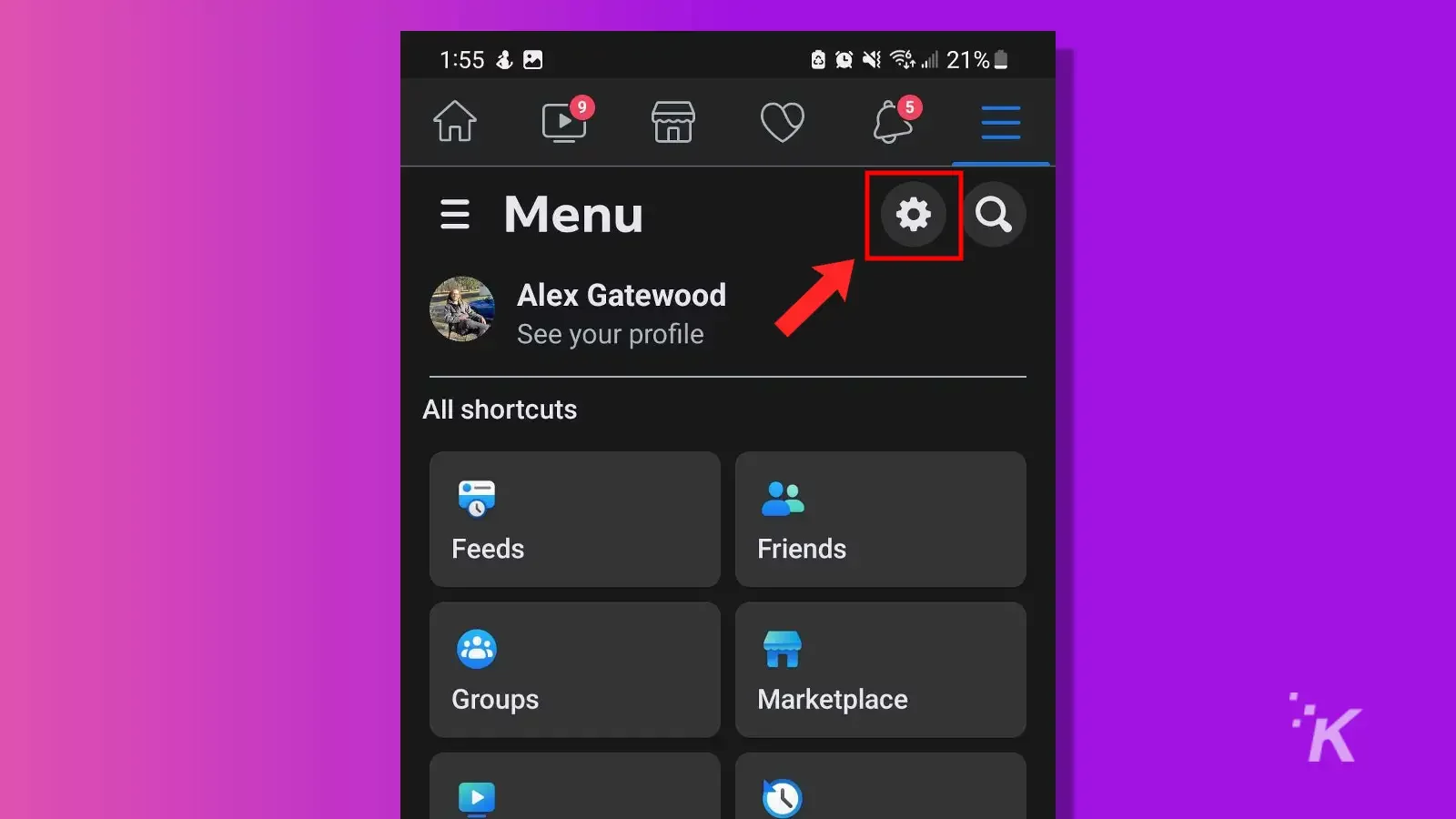
- Select Personal and account information
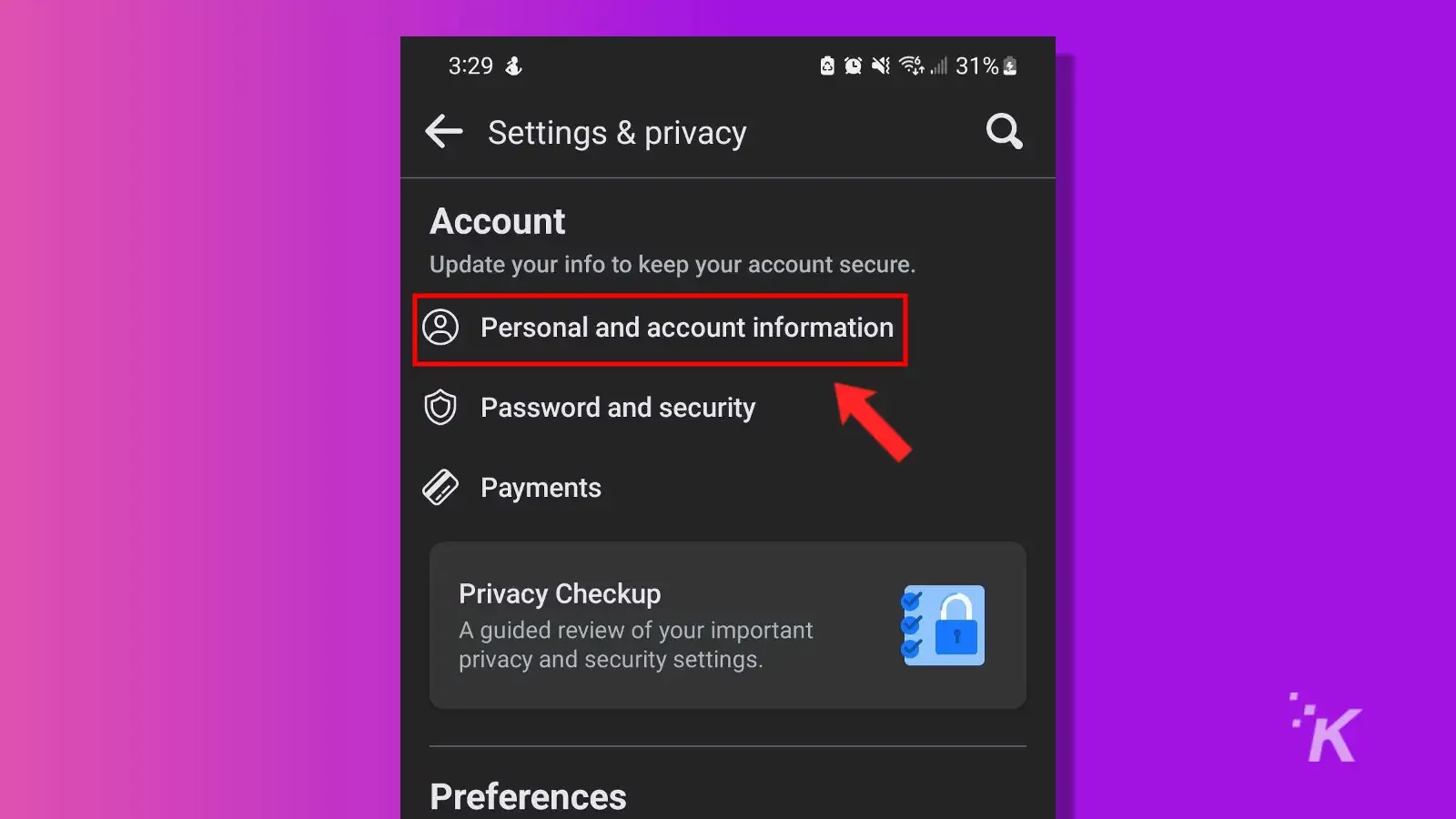
- Tap Account ownership and control at the bottom
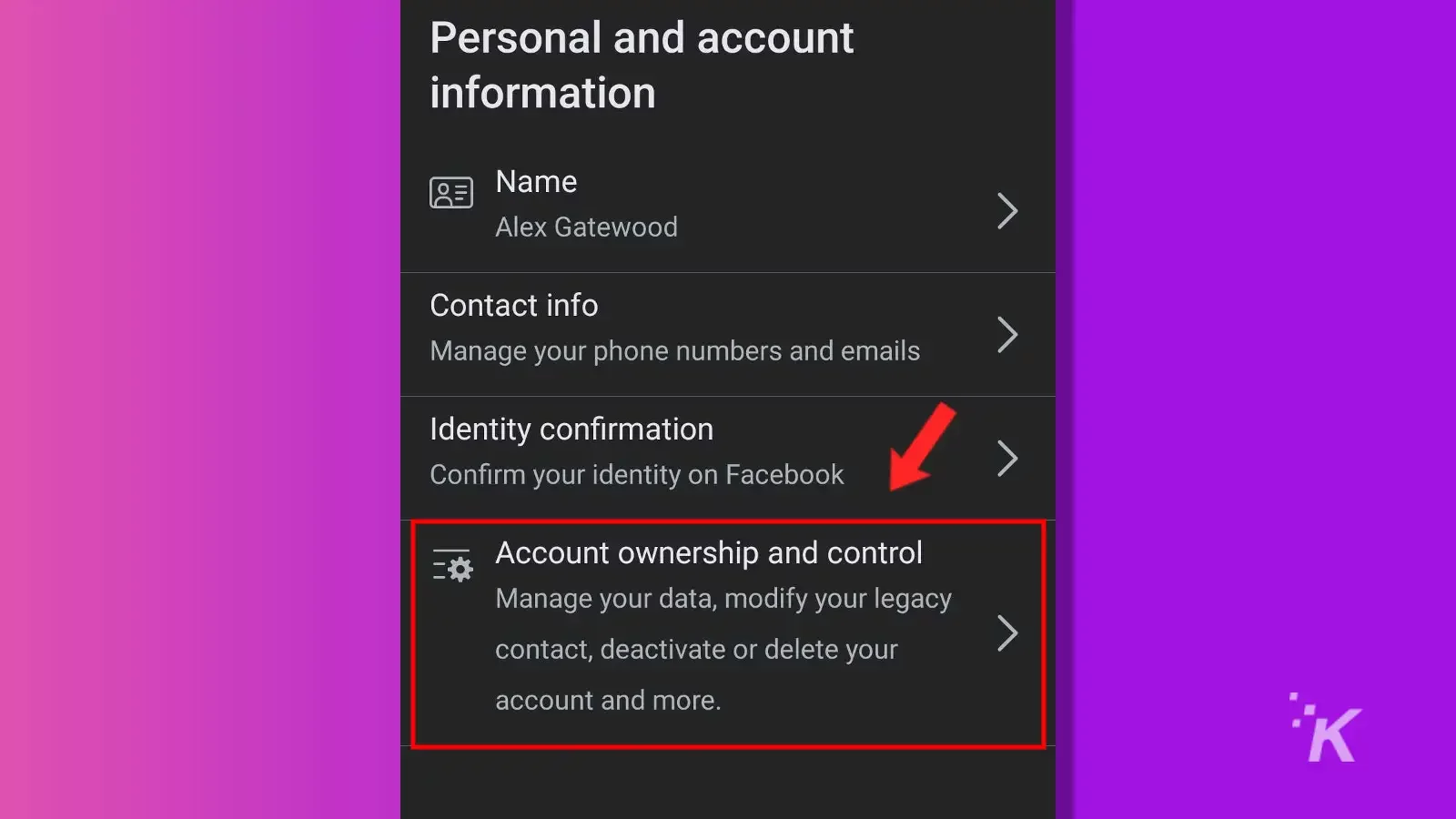
- Select Deactivation and deletion
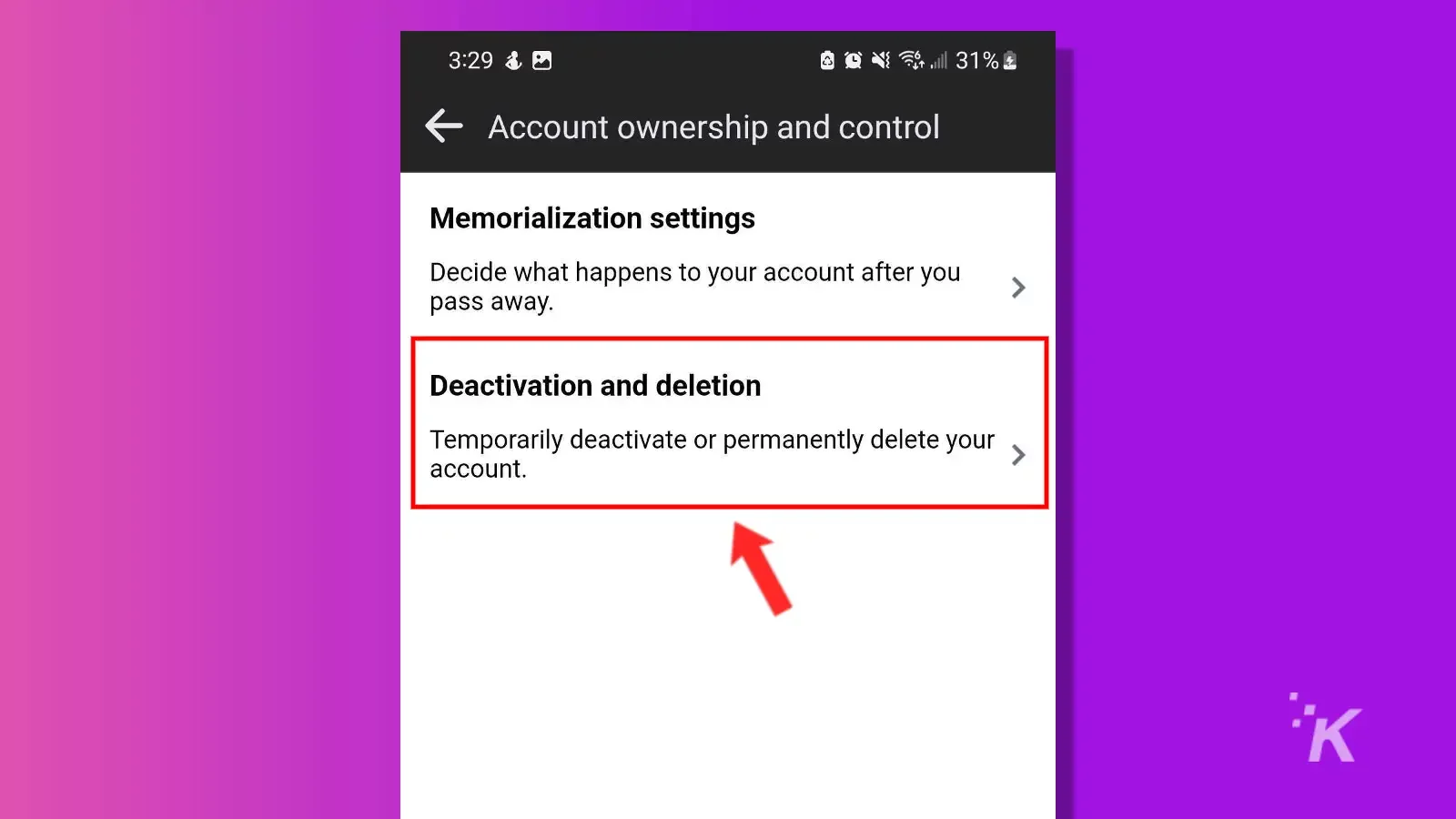
- Choose Deactivate account and tap Continue to account deactivation
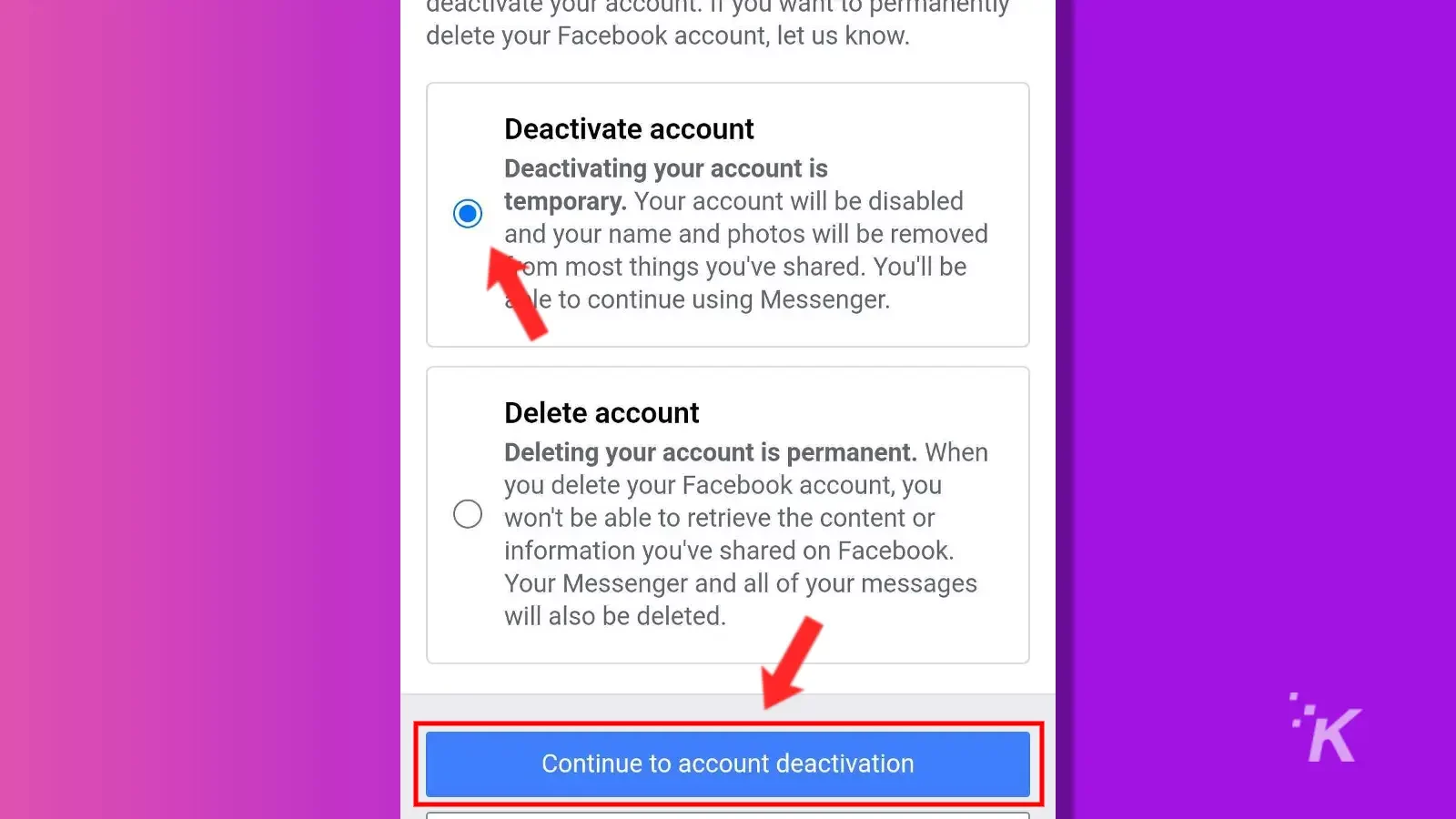
- Choose your reasons for deactivating and select Continue (you may need to enter your Password before this step)
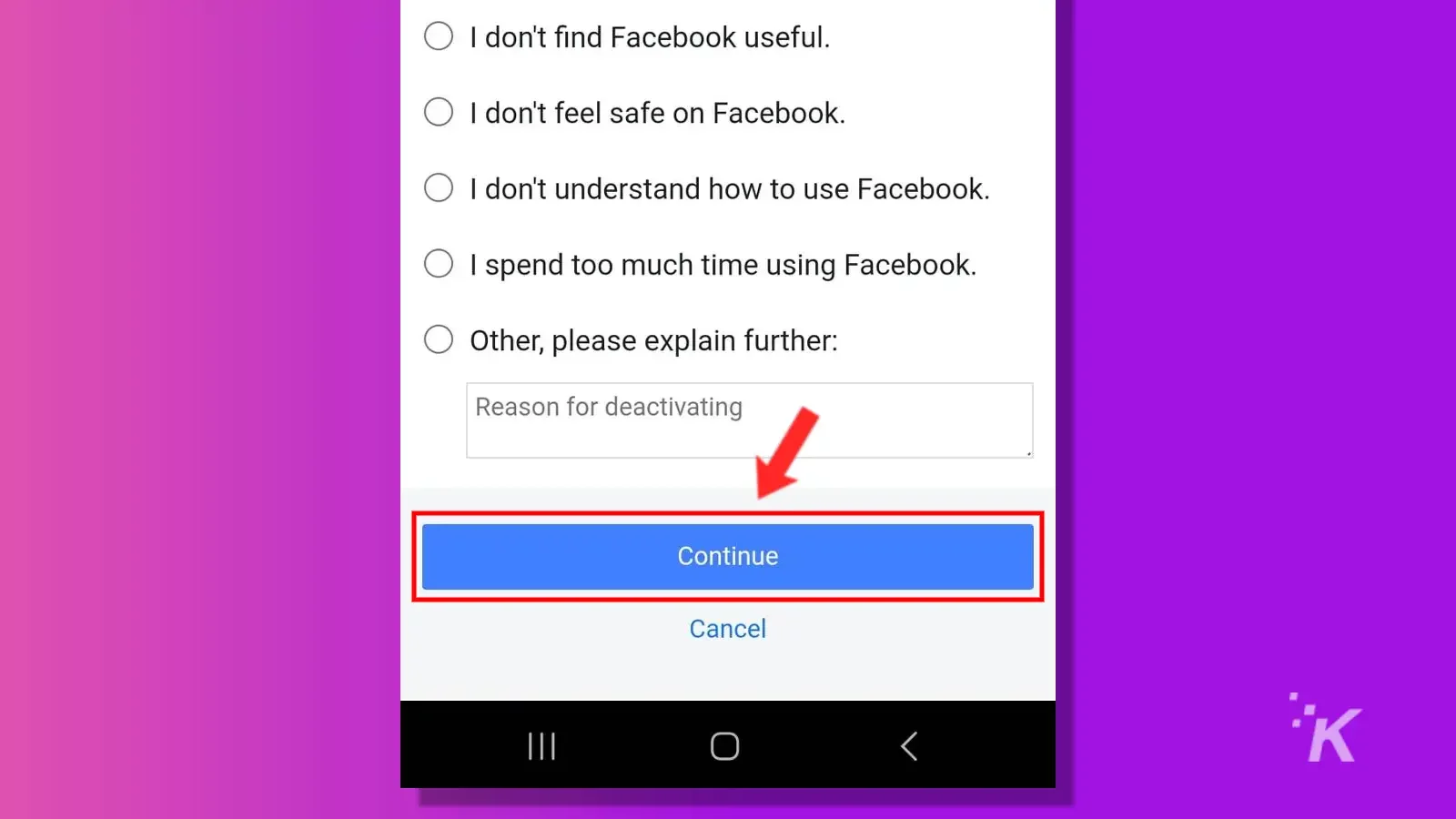
- Scroll to the bottom and choose when you want your account to reactivate (if you choose Don’t reactivate automatically, you can still reactivate by logging in later), then select Continue
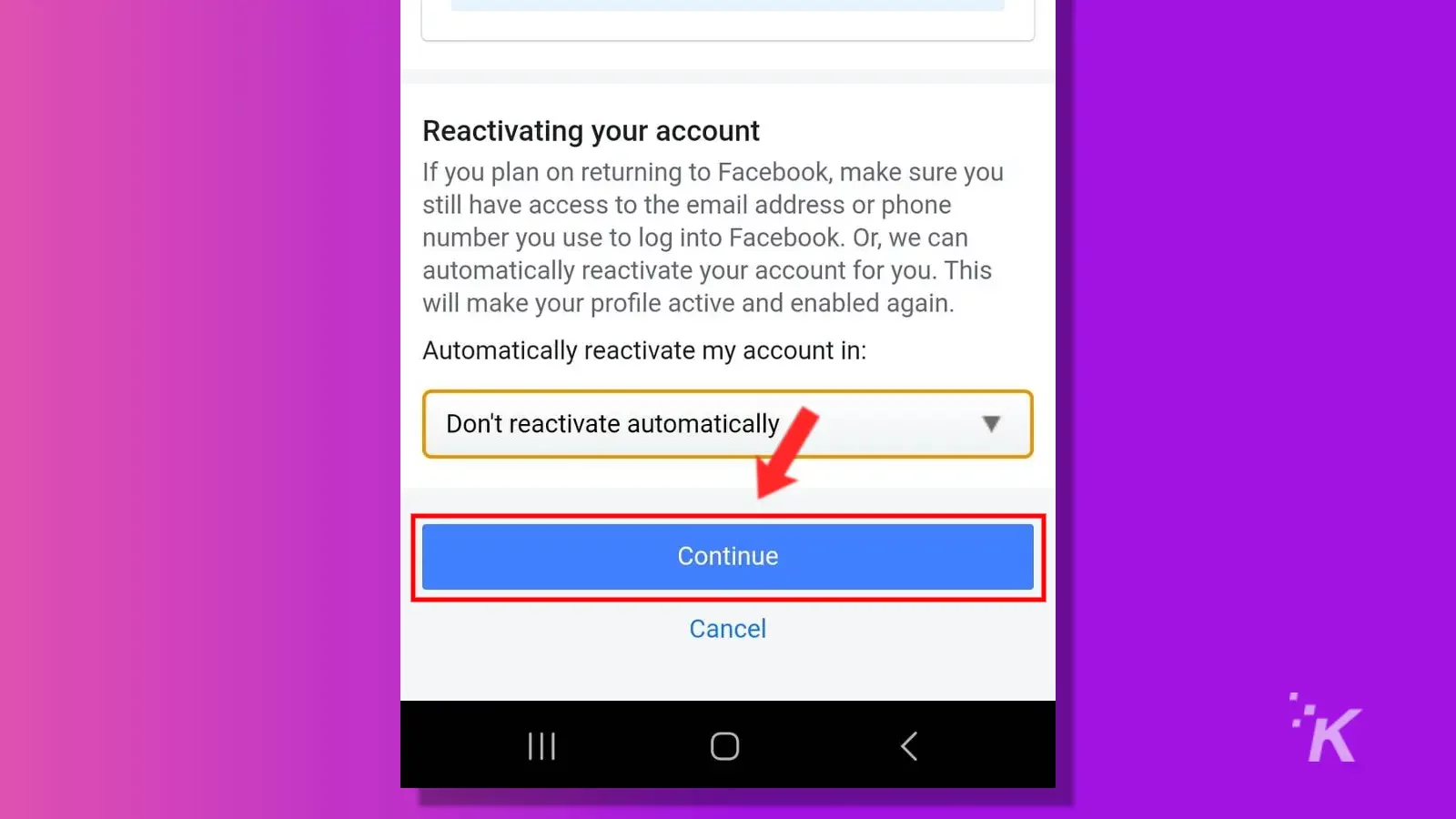
- Facebook offers one more chance to cancel. Swipe to the bottom and select Deactivate my account
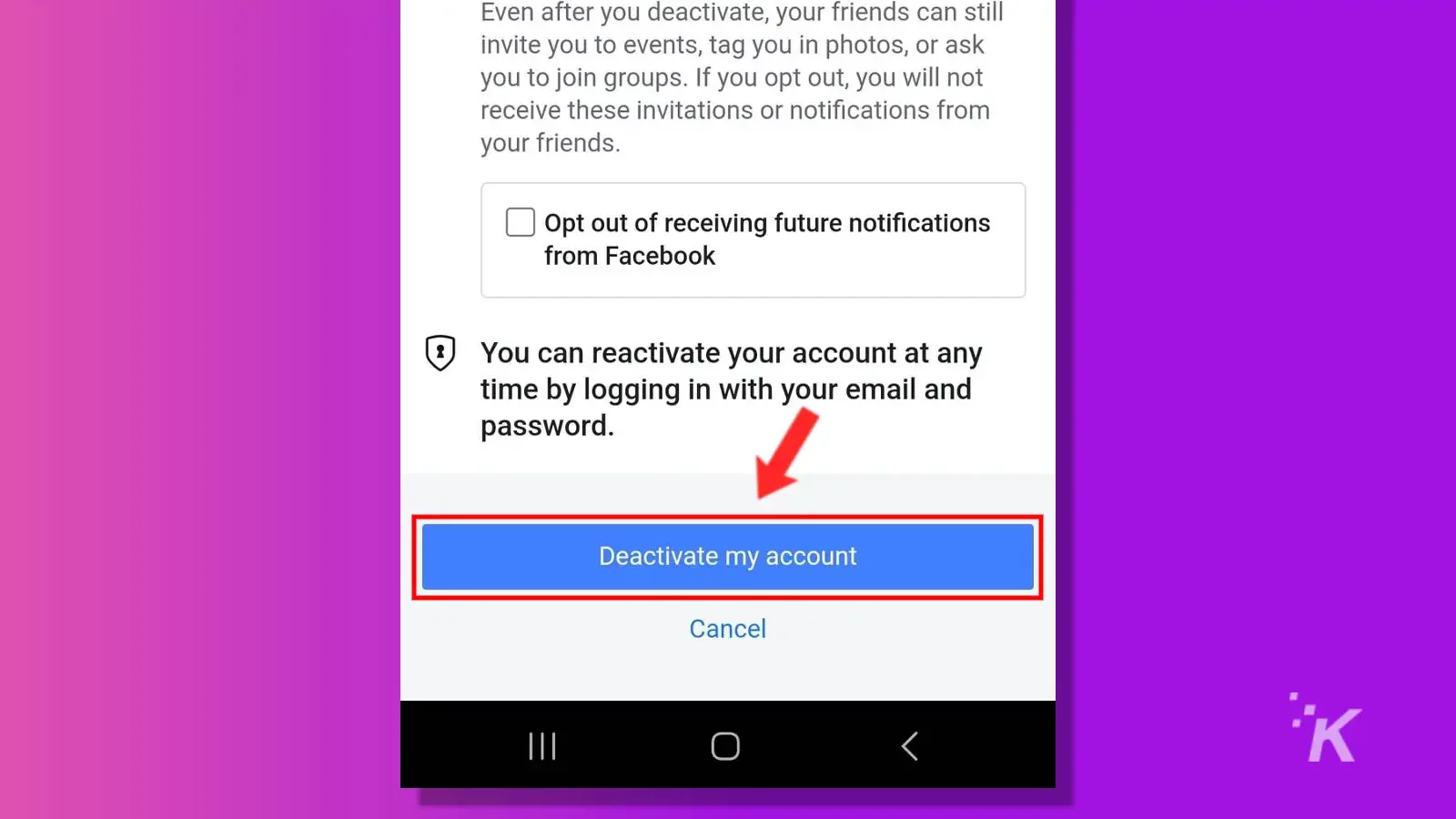
And finally, you have deactivated your account. Obviously, Facebook makes the process of deactivating your account long and drawn out. The company really wants your account to stay active.
Take a break
Deactivating your Facebook account is a great way to take a break from the constant connection of social media.
The process is unnecessarily lengthy, but it’s pretty straightforward. Plus, you can always reactivate your account when you want by simply logging back in with your password.
If you ever get tired of Facebook but don’t want to commit to fully deleting your account, deactivation is the best option for you.
Have any thoughts on this? Drop us a line below in the comments, or carry the discussion over to our Twitter or Facebook.
Editors’ Recommendations:
- How to log out of Facebook remotely from anywhere
- How to check Facebook Messenger message requests
- Does Instagram notify people when you screenshot someone’s story?
- How to tell if someone muted you on Instagram