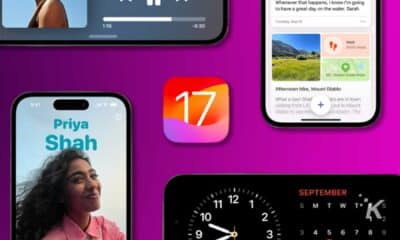Apple TV
How to delete Apple TV apps
Is your Apple TV becoming too cluttered with different apps? It’s time to go on a deletion spree.

Just a heads up, if you buy something through our links, we may get a small share of the sale. It’s one of the ways we keep the lights on here. Click here for more.
If your Apple TV home screen is getting crowded, you’ll want to know how to delete apps on
Hoarding applications you don’t use is a reckless waste of space. The time has come to ditch the junk and only keep the apps that have earned their place on your sacred streaming device.
Let’s discuss how you can delete Apple TV applications from the home screen and Settings app.
Delete Apple TV apps from the home screen
Removing apps also removes any data associated with those items, which you should keep in mind before going on a deleting spree.
You can, however, always reinstall the applications themselves from the App Store.
Here’s how to delete an app from the
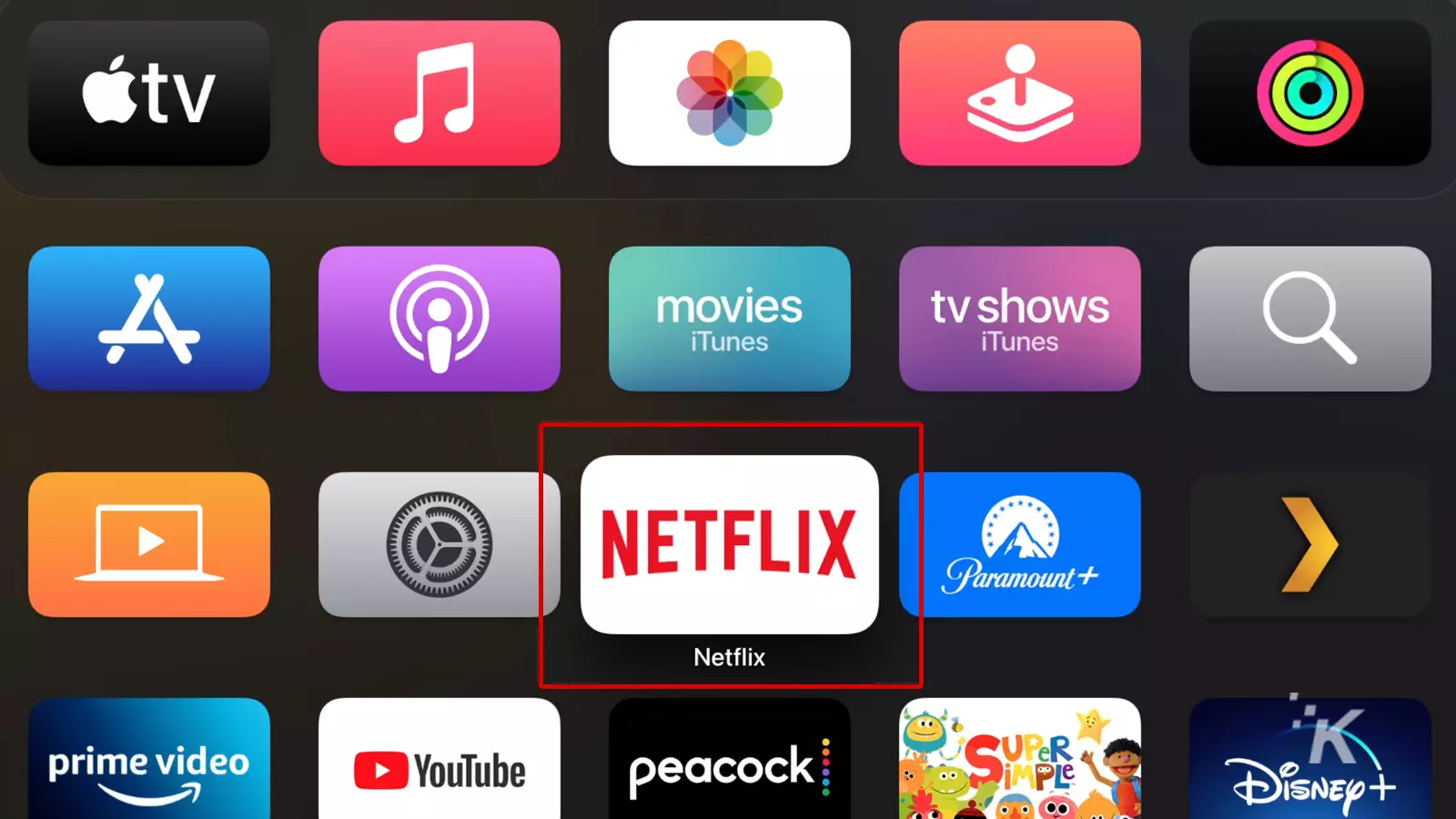
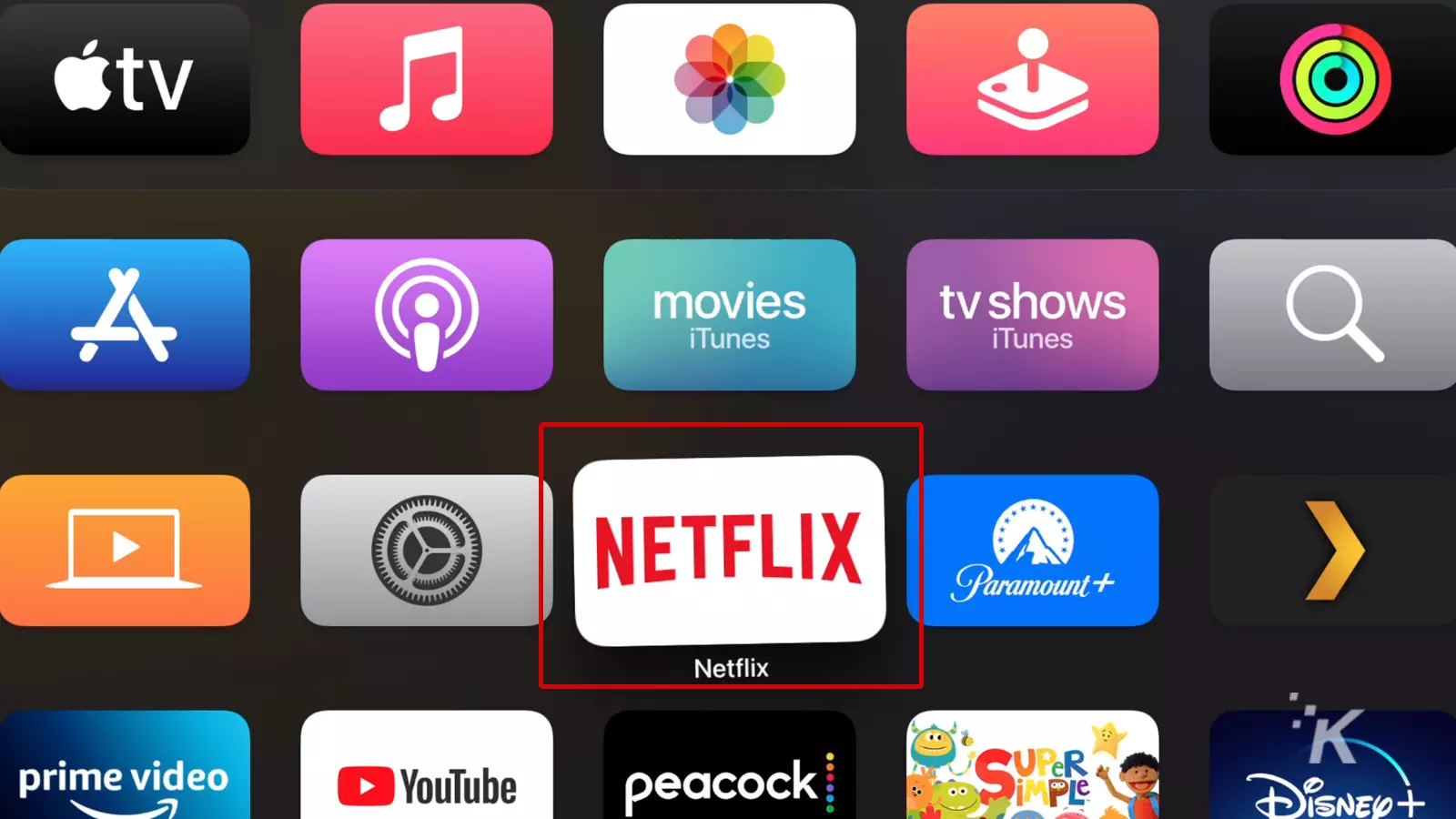
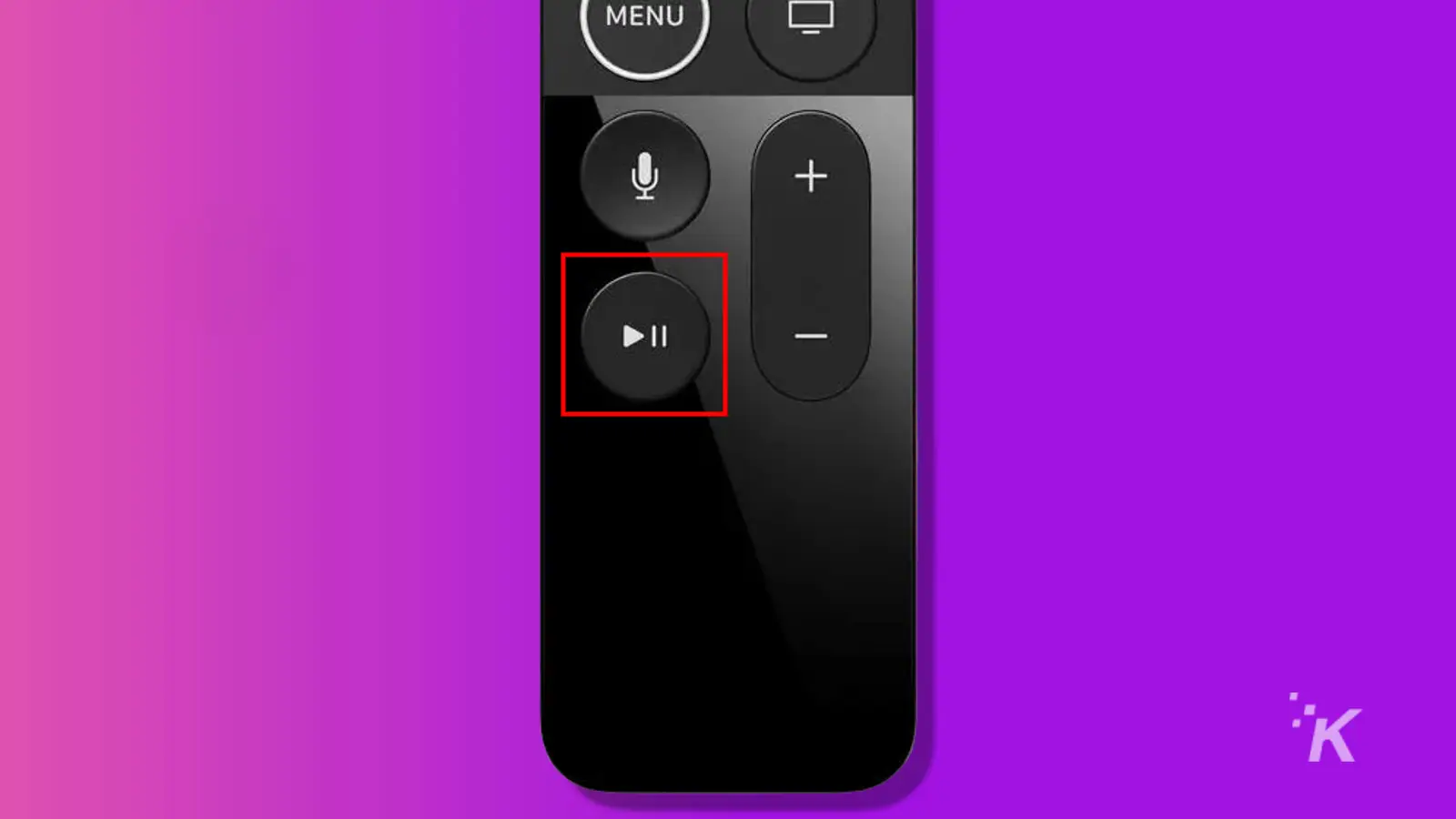
READ MORE: How to free up iCloud storage by reducing your iPhone backup size
Now you know how to delete apps on
How to delete Apple TV apps from Settings
If your
Applications in the list appear from largest to smallest, which means you can easily locate the items that are taking up the most space.
Here’s how to delete an app from your
- Go to Settings > General
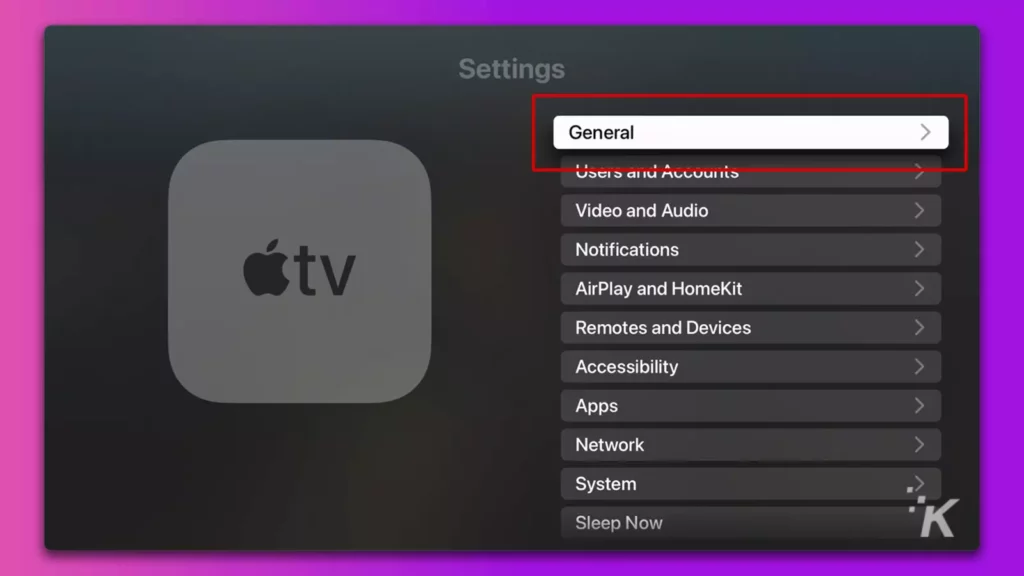
- Then, select Manage Storage
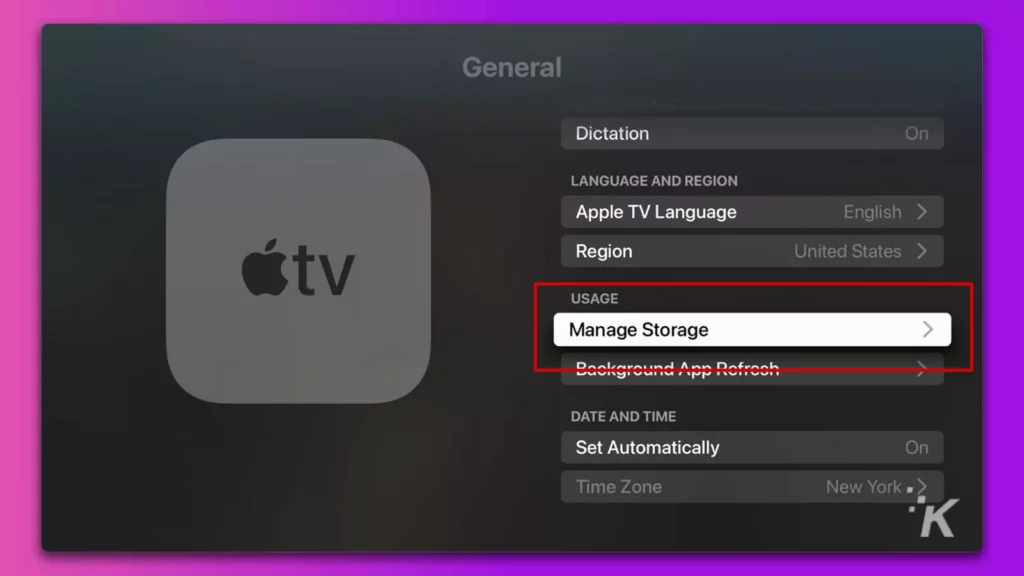
- Select the Trash icon next to the app you want to remove
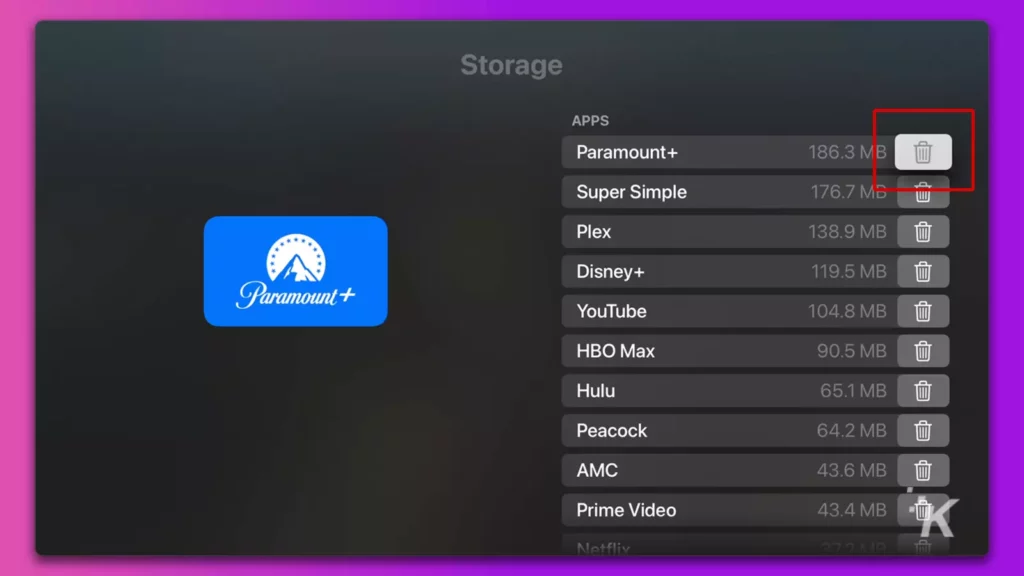
- Choose Delete when prompted
And now the app is deleted from your
Which apps should you delete from your Apple TV ?
As a rule, it’s not a bad idea to delete Apple TV apps you haven’t used in the past few months and don’t foresee using any time soon.
However, you should leave any applications that contain irreplaceable information alone, as deletion could cause data loss.
Therefore, any apps you’ve thoroughly neglected that don’t hold important information can safely meet their demise.
Have any thoughts on this? Let us know down below in the comments or carry the discussion over to our Twitter or Facebook.
Editors’ Recommendations:
- How to convert WebP images to JPEG on Mac and Windows
- Here’s how to automatically show the full URL in Safari
- How to sign out of Netflix on any TV
- The best Spotify alternatives for streaming music