How-To
How to change your Gmail password and reasons you should
Changing your Gmail password is a relatively straightforward process, as long as you know where to look.
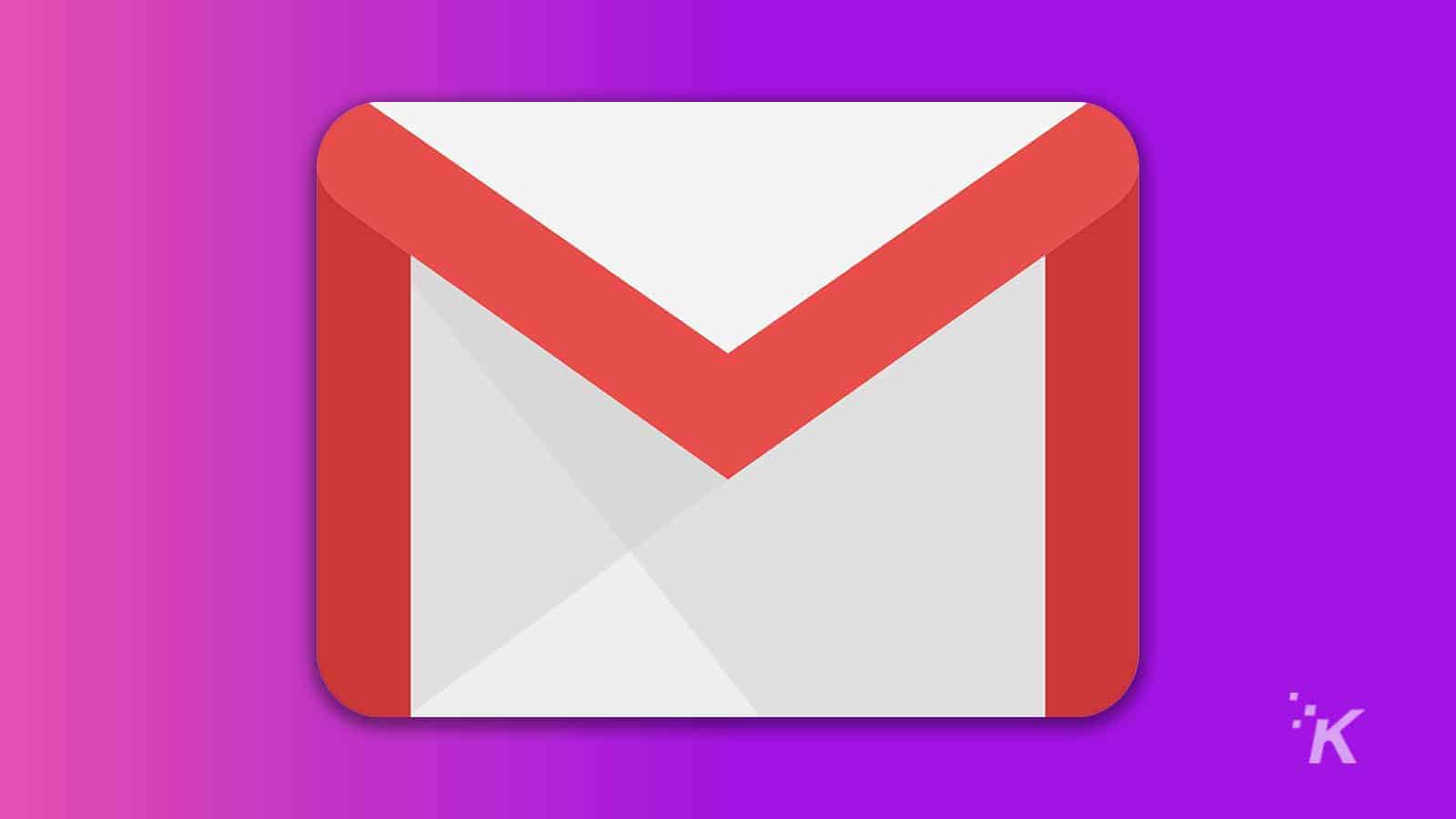
Just a heads up, if you buy something through our links, we may get a small share of the sale. It’s one of the ways we keep the lights on here. Click here for more.
It’s a scary world on the internet. There are data breaches, security threats, viruses, and identity theft. The list goes on. Eventually, there comes a time when you might have to change your Gmail password to protect yourself from a digital intruder trying to steal your stuff.
Changing your Gmail password is relatively easy, as long as you know where to look. Your Gmail account is linked to your overall Google Account. So changing your password on Gmail will change it across all of Google’s other websites and apps, like YouTube, Google Meet, Google Docs, and more.
We’ve put this comprehensive guide together to help you change your password. Not only that, but we’ve also included some tips for how to create a strong password and how often you should update it. Read below for everything you need to know about changing your Gmail password.
Why should you change your Gmail password?
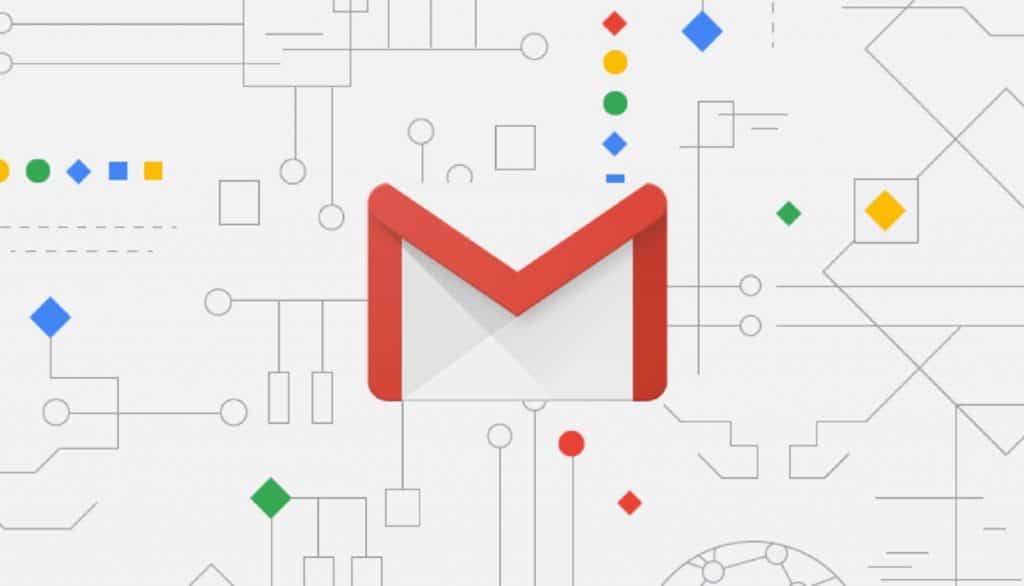
There are a few different reasons why you might want to change your Gmail password. The most obvious reason is if your account happens to get compromised, either by hackers or through some sort of database breach.
READ MORE: How to add a signature in Gmail
Since Gmail is tied to your entire Google Account, the password you set applies to all of the other Google apps and services that you use. So, when hackers figure out your Gmail password, they can have access to your entire suite of Google profiles.
But even if your account is not compromised, it can still be a good idea to change your password. If you make sure to change to a different unique and complex password every once in a while, bad actors will have a hard time getting into your account.
How often should you change your Gmail password?
There aren’t any steadfast rules for how often you should change your passwords. The idea is to continue to choose unique, complex passwords that no one would have the chance to guess.
Some people say you should change your password every one to three months. And some say that as long as hackers haven’t figured out your password, there’s no reason to change it at all.
READ MORE: These 20 common passwords are being sold on the dark web
How often you change your password is ultimately up to you. One key thing to note, however, is not to recycle old passwords.
Whenever you change your password, always pick something new and complicated (using a combination of letters, numbers, and symbols), so there’s no way that anyone could have a heads-up in hacking your account.
How to create a good password

READ MORE: How to disable Gmail offline mode and clear the cache
Changing your password doesn’t really accomplish much if you don’t know how to make a strong new one. Fortunately, we’ve got a few tips that could come in handy.
When you’re creating a new password, it’s important to not use anything too basic. You want to have a complex password that would be impossible for someone to come up with. Here are a few tips:
- Make unique passwords – don’t use the same password across all of your accounts. Switch things up to keep hackers on their toes.
- Make long passwords – the longer a password is, the harder it will be to guess. Try using long phrases that you will remember.
- No personal information – avoid using personal information for your password. Don’t use anything like family members’ names, birthdays, street names, etc. If it can be tied to you, it can be guessed by a hacker.
- Don’t use common words – common phrases like “password” or “123456” are terrible options for a password. Check out this list of the most common passwords to avoid using these words in your own password.
Those are some tips that you should keep in mind when creating a new password. If you are concerned about remembering complex passwords that you set, you can always use a password manager.
Google offers its own password manager that you can use for your Gmail account. Or if you want a different option, like LastPass or 1Password, those will work as well.
READ MORE: How to change Gmail’s spam settings and customize the filter
With a password manager, you can safely set up complex passwords without having to worry about remembering each one. Then, you can sign in to your accounts using the password manager.
How to change your Gmail password on a computer
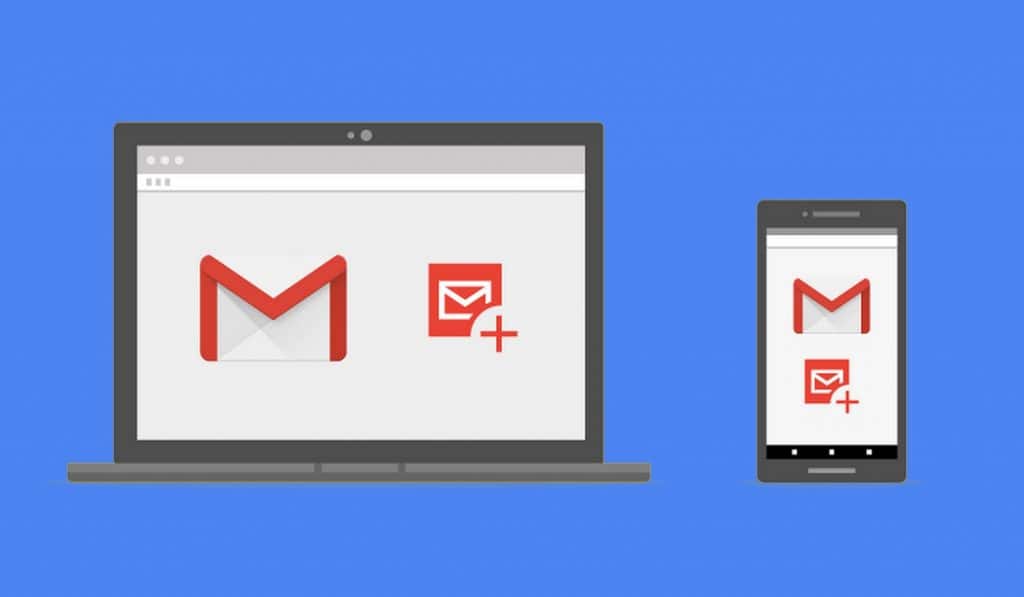
So now that we have gotten all of that out of the way, let’s take a look at how to actually change your password.
Again, your Google Account password determines the password that protects your Gmail account. That means that changing the password in Gmail will change the password across your suite of Google accounts.
That means websites and apps like YouTube, Google Docs, Google Meet, and more will also apply the password change. You shouldn’t have to worry about logging back into other Google accounts if you use the same device.
But when you go to log in from another device, you may have to enter your new password to verify your identity. So, let’s see how to change that password:
- Head to Gmail.com
- Click the Account icon at the top right then select Manage your Google Account
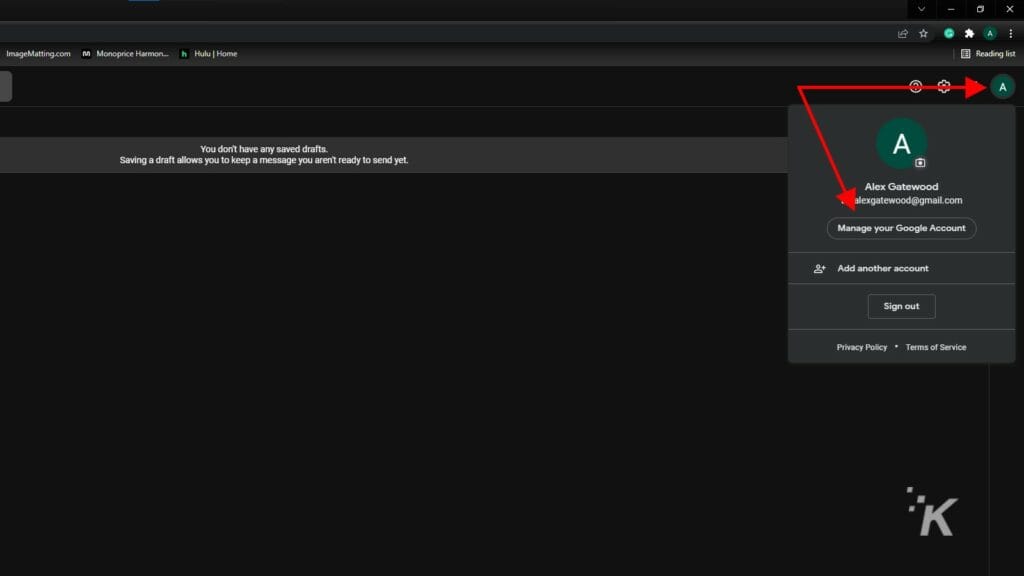
- Select the Security tab on the left side
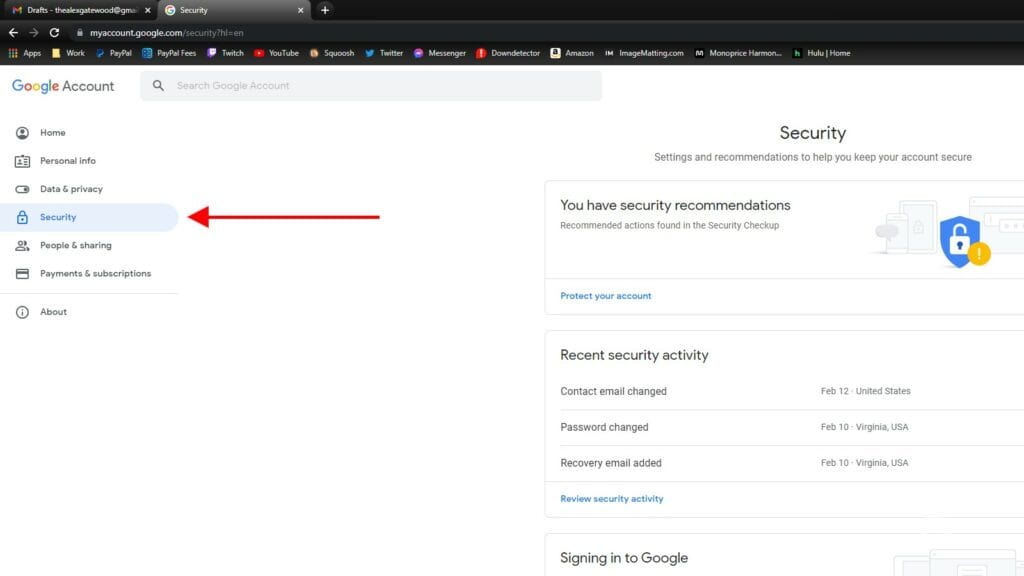
- Scroll down to the Signing in to Google section and click Password
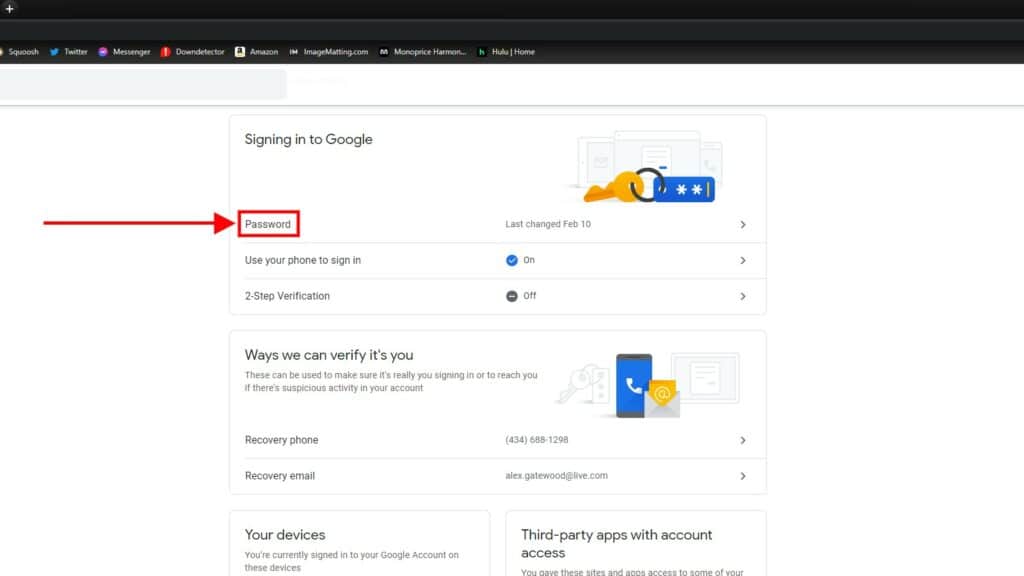
- Verify your identity using the chosen method
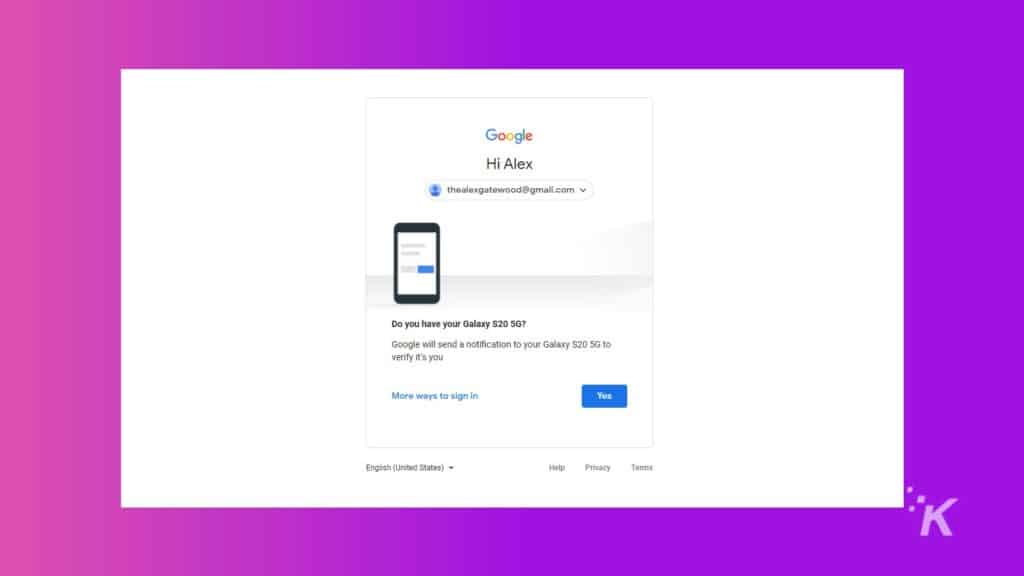
- Type in your new password twice then click Change password
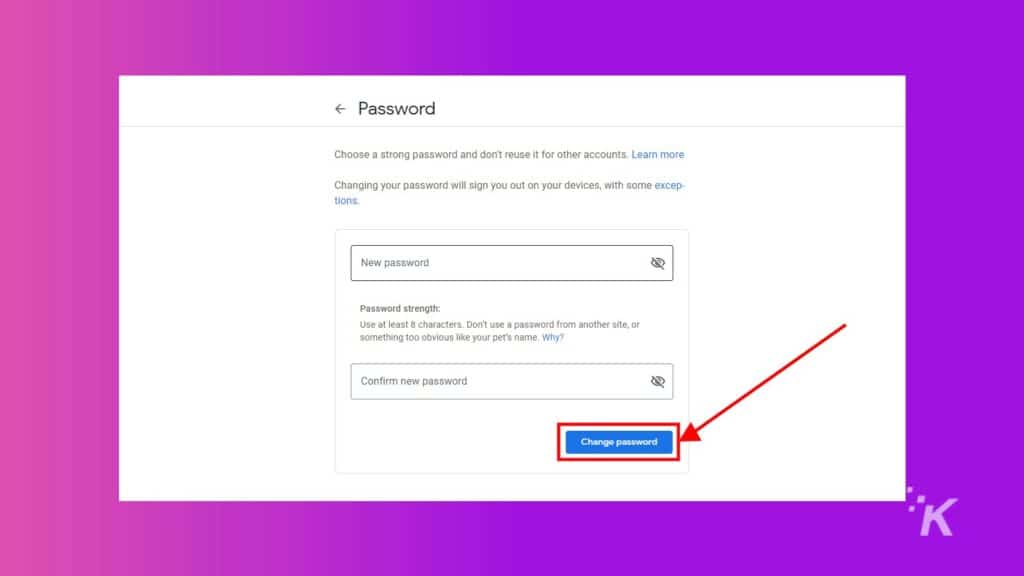
And that’s it. Once you do this, you will have changed the password to your Google Account.
Again, this password is not only tied to your Gmail account. It is the same password that you use for your account on other Google websites and apps.
How to change your Gmail password on mobile
If you don’t spend much time on a computer, don’t worry. You can change your Gmail password on your mobile device through the Android or iOS app. The process is a little different, but it will feel familiar after a few steps:
- Open the Gmail app on your device
- Select the Account icon in the top right then select Google Account
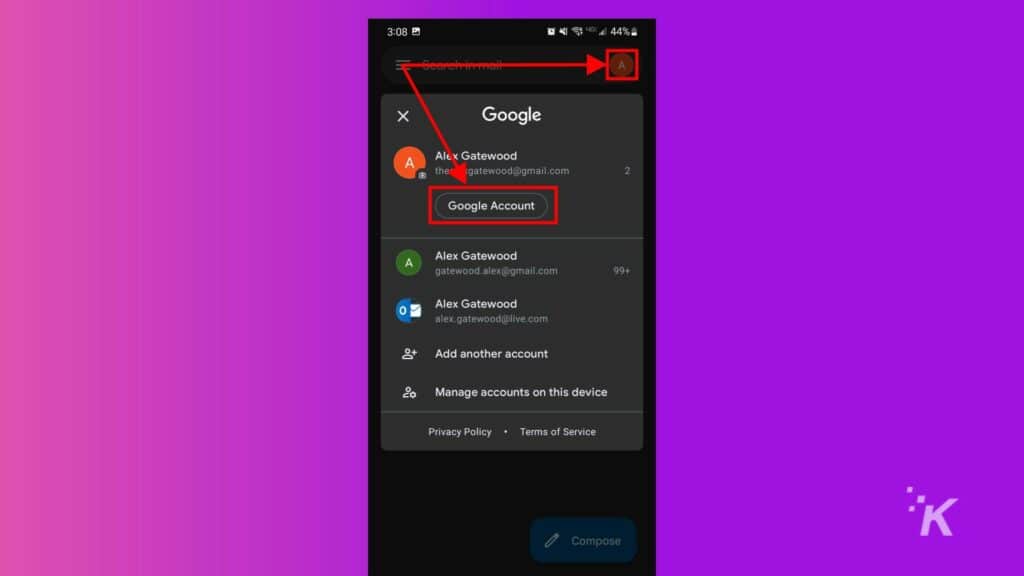
- Swipe right to the Security tab
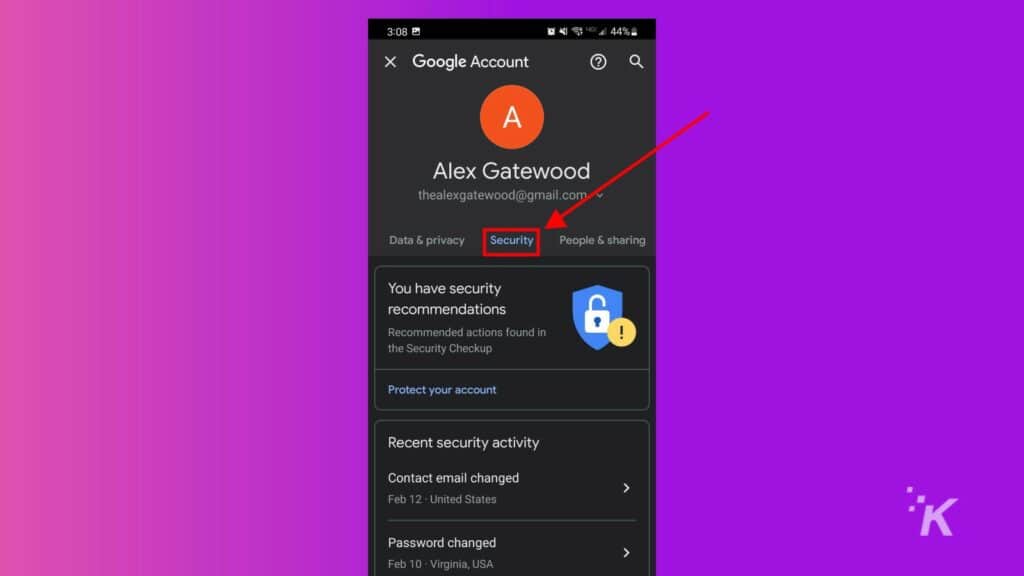
- Scroll down to the Signing in to Google section and tap Password
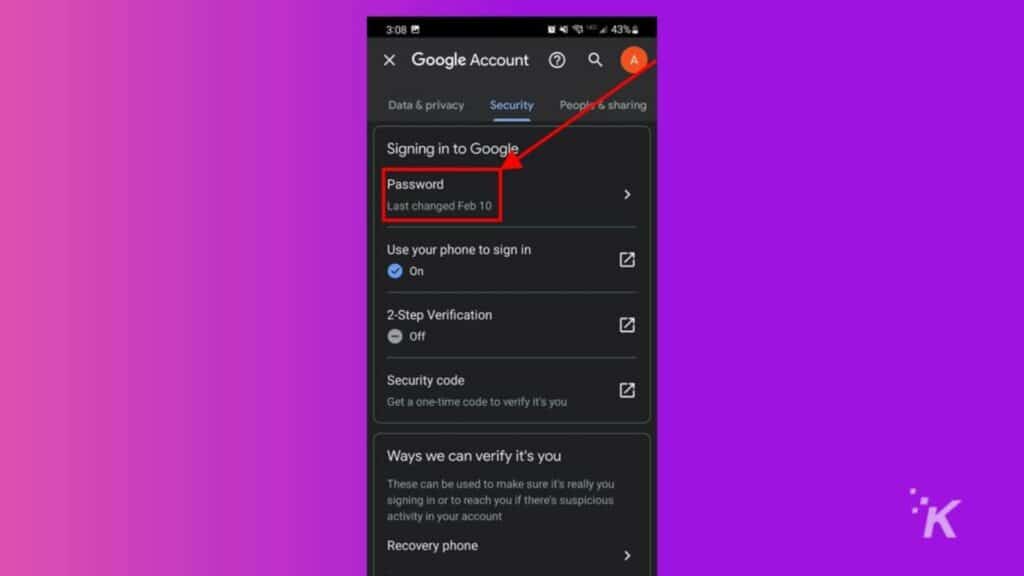
- Verify your identity using the chosen method
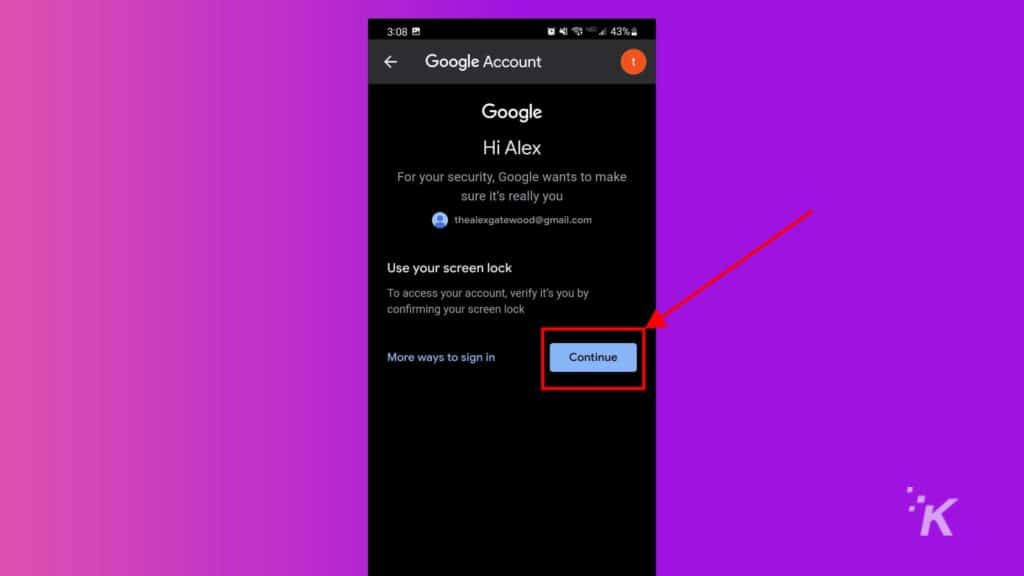
- Type in your new password twice then click Change password
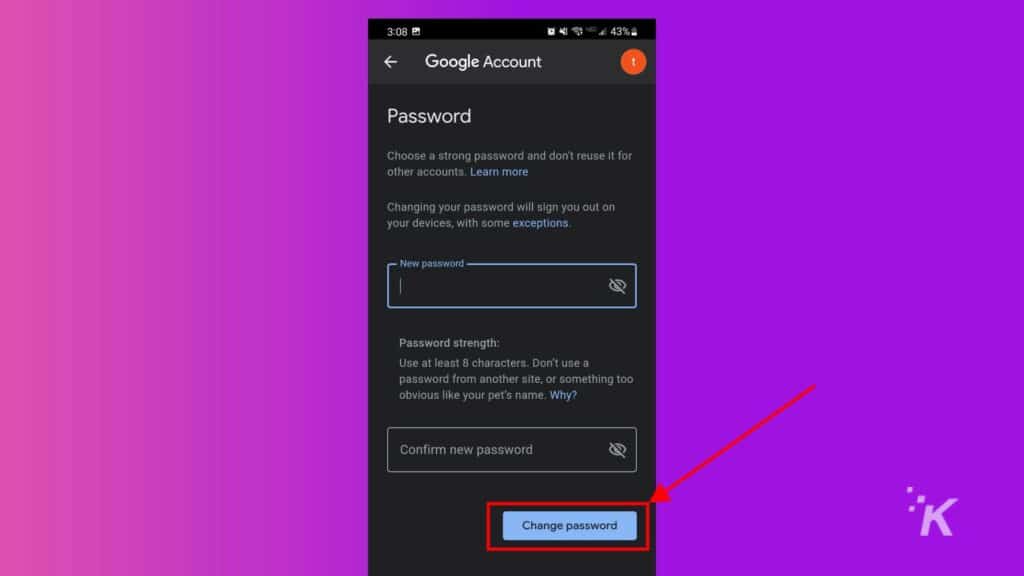
And that’s how you get it done on a mobile device. Once you change your Google Account password this way, you’ll likely have to log back into your account on other devices with your new password.
How to recover your Google password
If you have forgotten the password to your Gmail account, Google offers different ways to recover that password. If you can’t remember your password, you can follow Google’s step-by-step instructions here to recover the account.
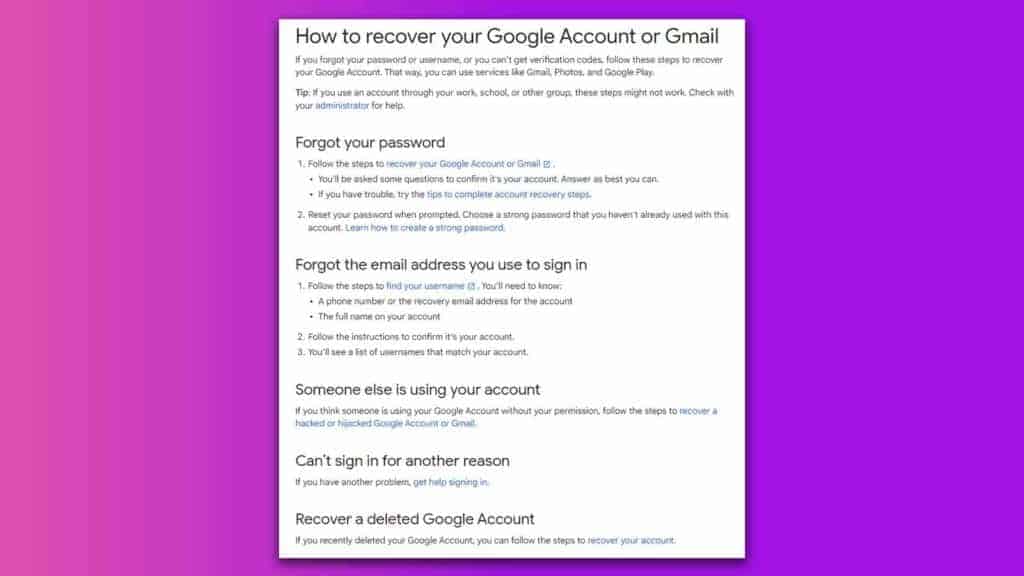
Google will ask you a series of questions to confirm your identity. If you have added a phone number or recovery email address to your account, you may be able to use Google’s tool to confirm your identity that way.
Once you’ve answered the questions and identified yourself as the owner of the Google Account, you will be able to create a new password.
Follow the guidelines mentioned above to create a long, complex password that only you will know. Just make sure it’s something you’ll remember if you’re not using a password manager.
If you think your account has been hacked or compromised, you’ll want to check out Google’s dedicated page for recovering hacked accounts. You can look through various settings and activities to see exactly what hackers have been doing with your account.
Securing your Gmail account should always be a priority
That’s everything you need to know about changing your Gmail password. Remember, your Gmail account is tied to your Google Account, so this will change your password across a wide array of sites and apps.
Use long, complex passwords to make it harder for hackers to guess your password and get into your account. If you think you’ll have trouble remembering, use Google’s built-in password manager or a third-party app to help.
Have any thoughts on this? Let us know down below in the comments or carry the discussion over to our Twitter or Facebook.
Editors’ Recommendations:
- How to declutter your Gmail Inbox with the Archive feature
- How email forwarding works in Gmail
- You can now make phone calls inside Gmail, because why the hell not
- How to remove those annoying Chat and Rooms tabs from the Gmail app































Hitoshi Anatomi
October 24, 2014 at 10:19 pm
Changing a password is easy. Keeping it in memory is not easy.
At the root of the password headache is the cognitive phenomena called “interference of memory”, by which we cannot firmly remember more than 5 text passwords on average. What worries us is not the password, but the textual password. The textual memory is only a small part of what we remember. We could think of making use of the larger part of our memory that is less subject to interference of memory. More attention could be paid to the efforts of expanding the password system to include images, particularly KNOWN images,
as well as conventional texts.
Andrik Peghani
November 28, 2014 at 4:31 pm
I know my password like I know my own name! But, Google refuses to acknowledge the current password so I can change it!! I’m doing this on my android. IMPOSSIBLE!! I will have to go to my store to get it changed. Times were better when we wrote letters with a pen and talked on land lines!